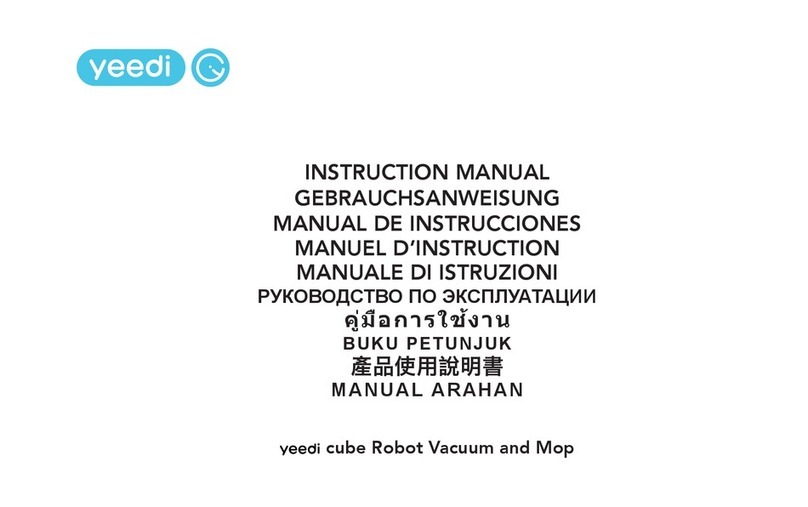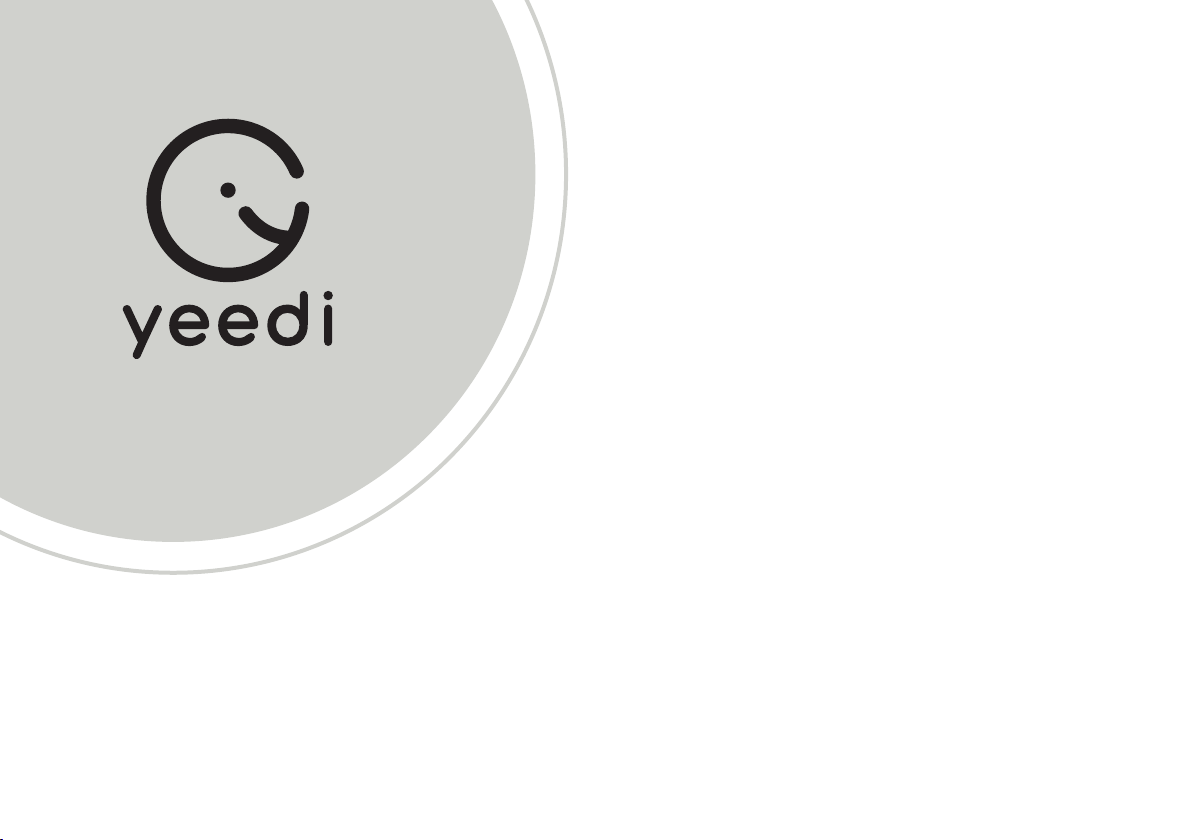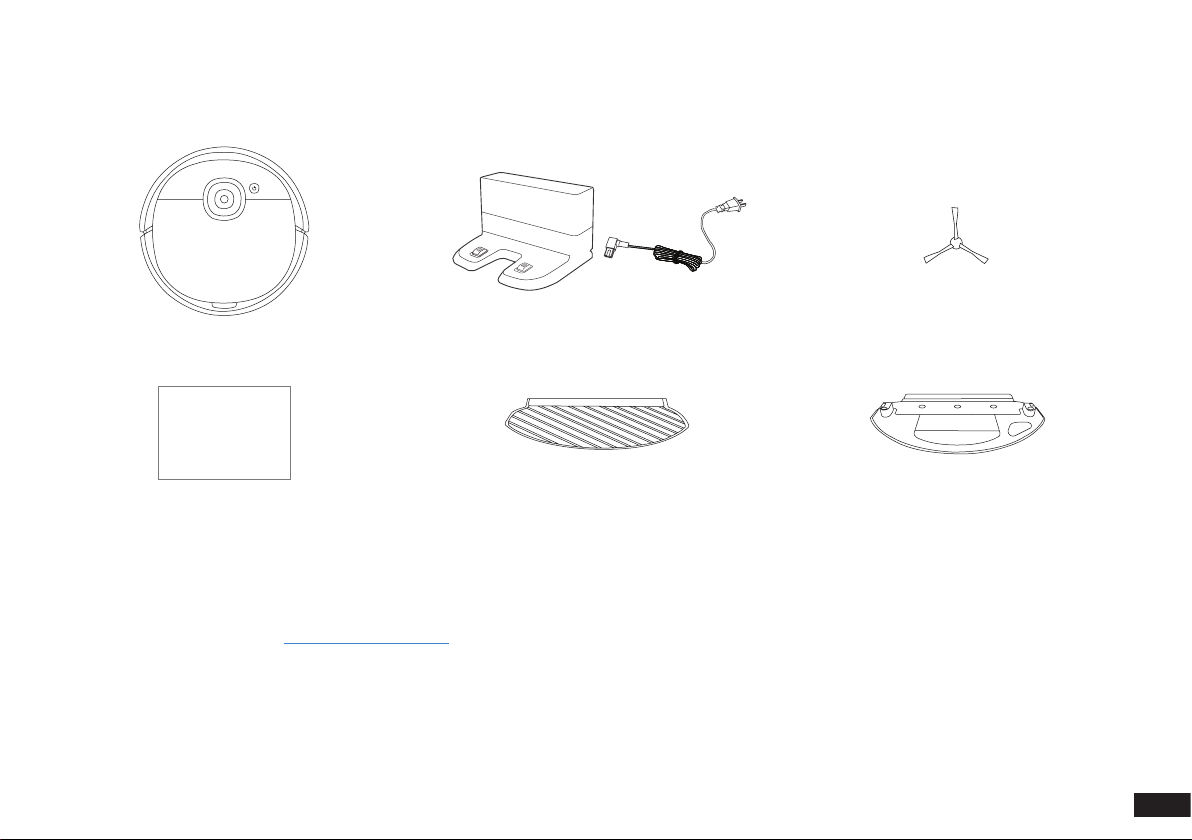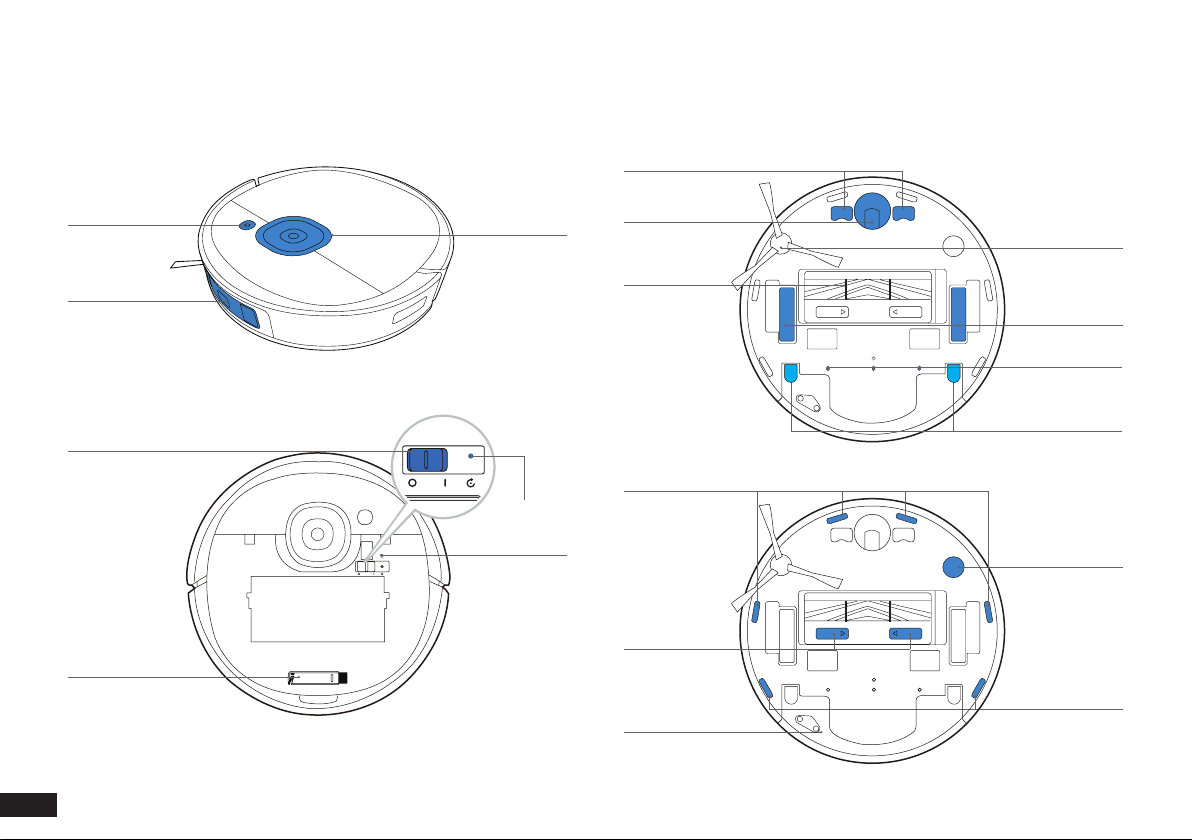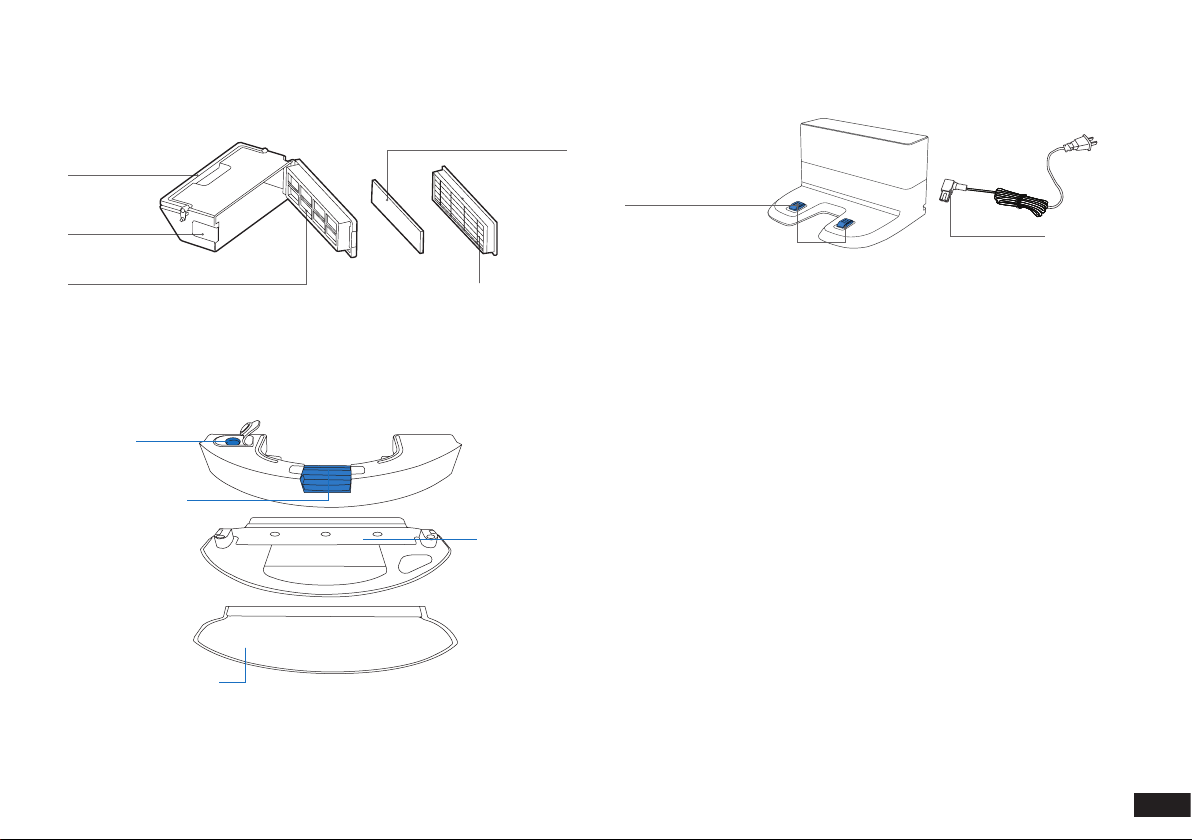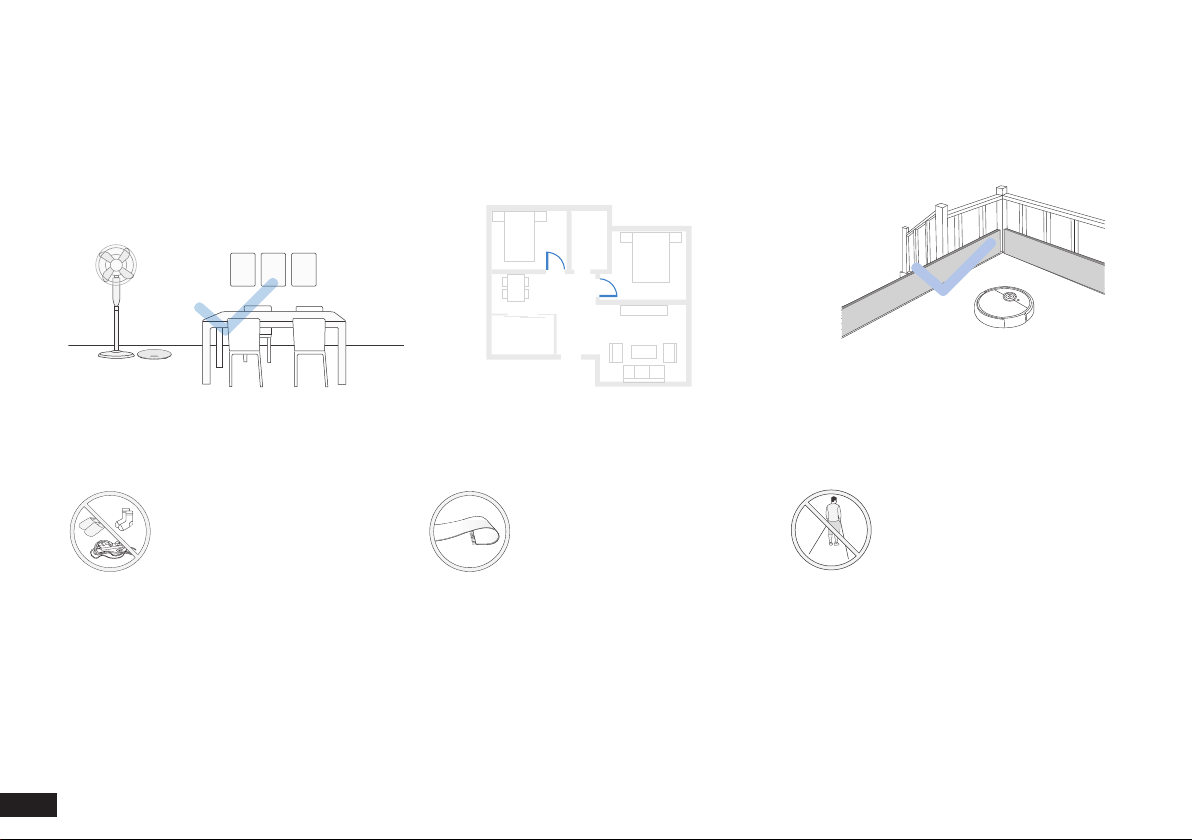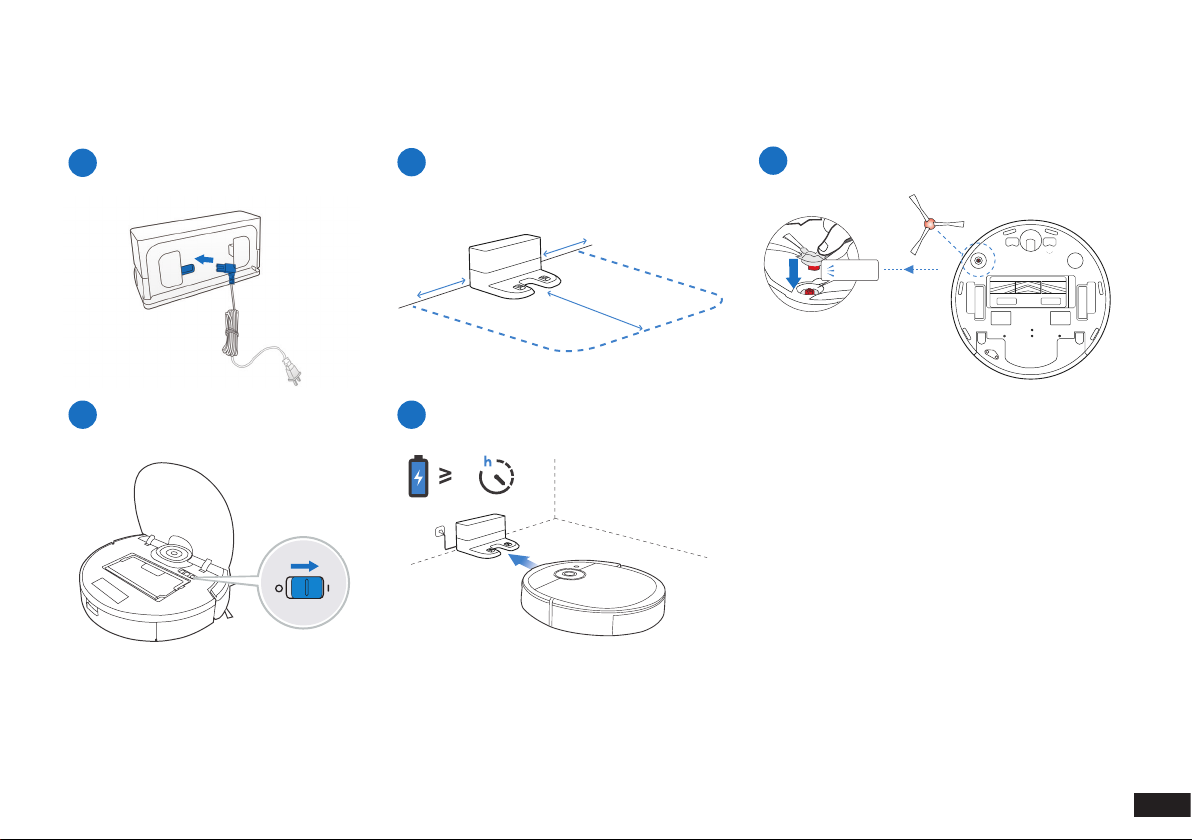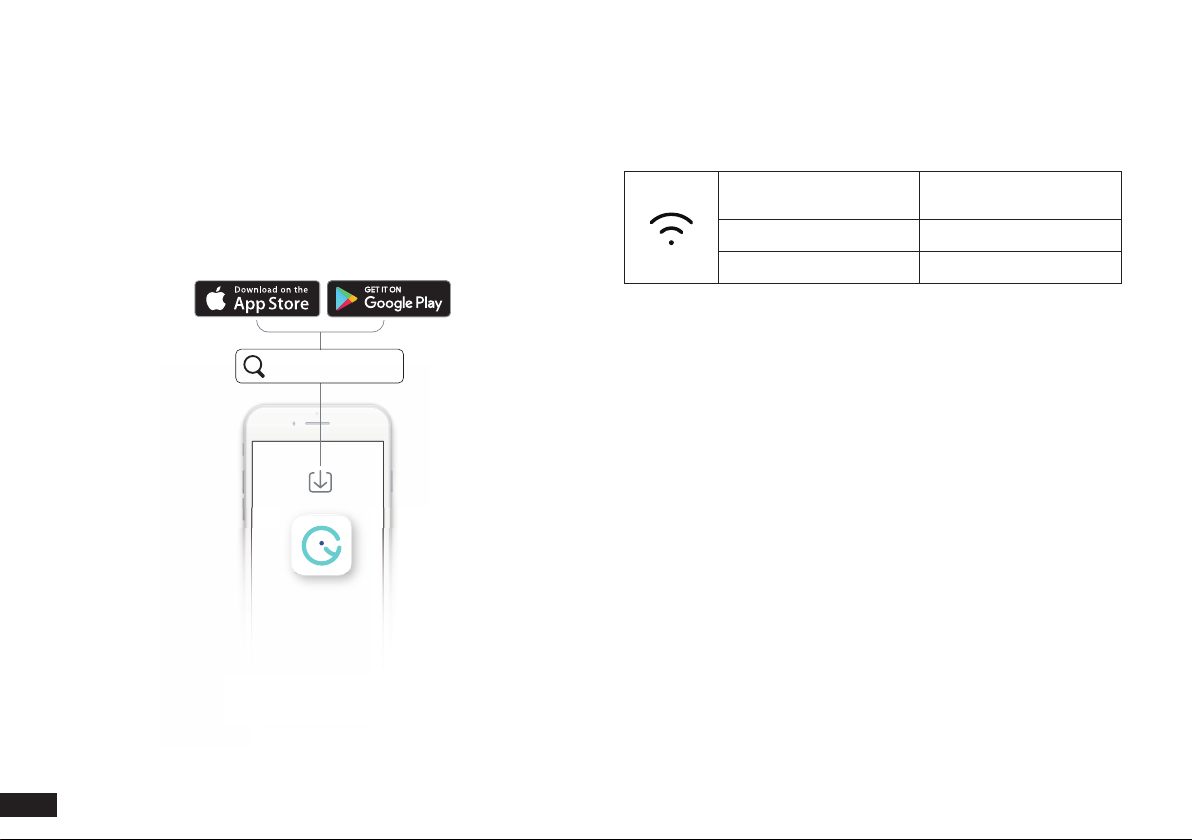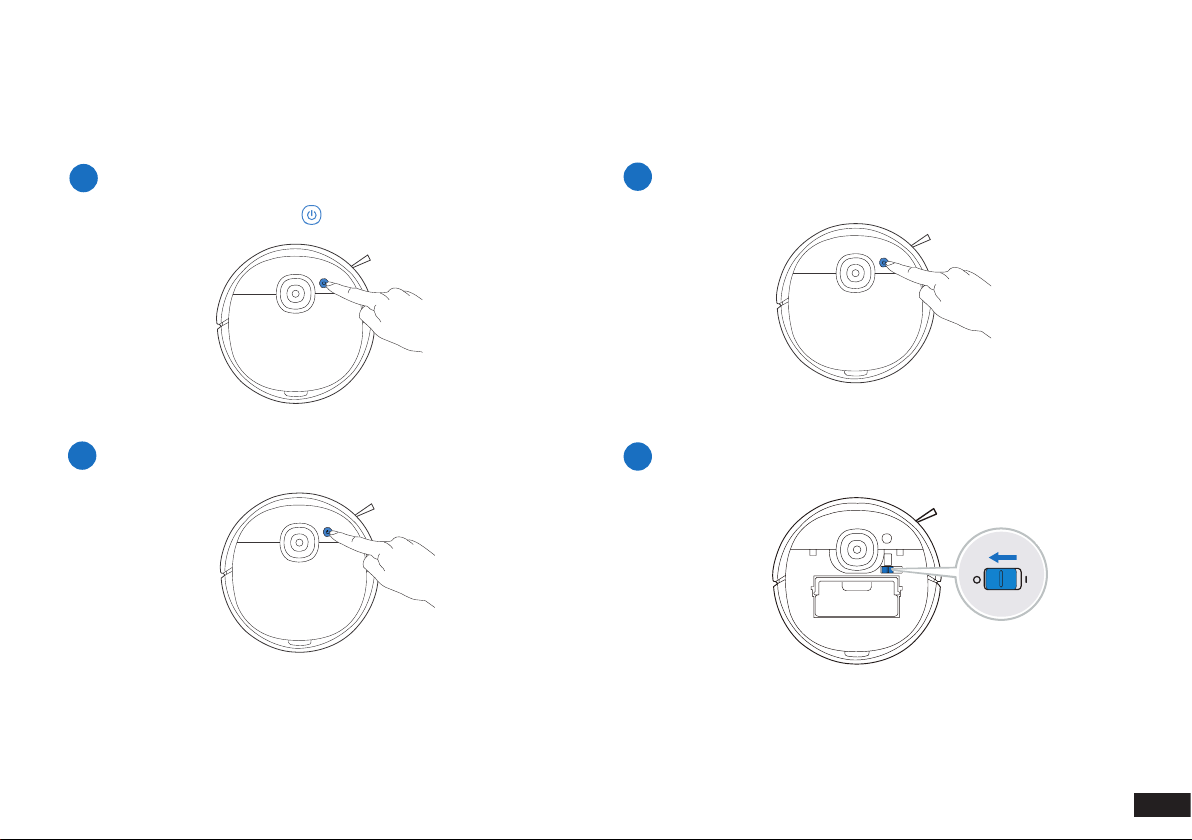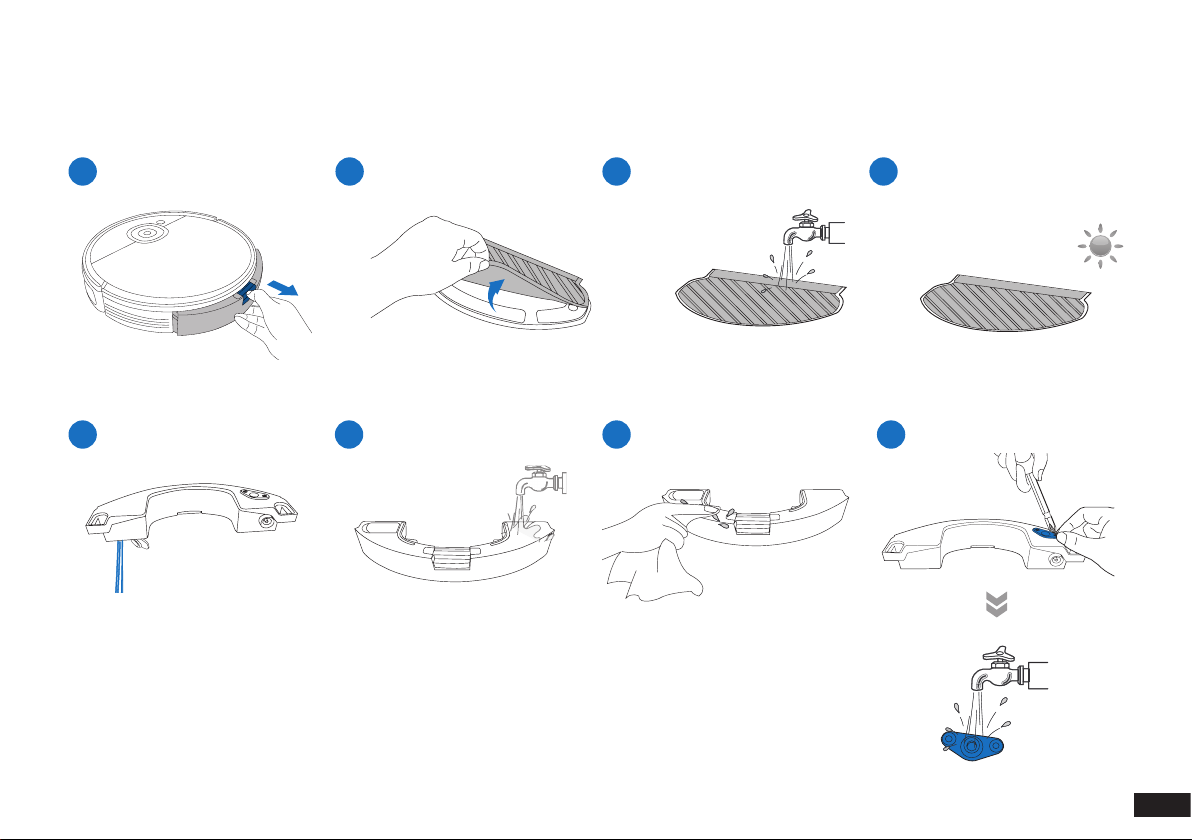yeedi vac 2 User manual
Other yeedi Vacuum Cleaner manuals

yeedi
yeedi yeedi vac 2 pro User manual

yeedi
yeedi K650 User manual

yeedi
yeedi K651G User manual

yeedi
yeedi K700 User manual

yeedi
yeedi K700 User manual

yeedi
yeedi Vac Hybrid User manual

yeedi
yeedi yeedi vac 2 pro User manual

yeedi
yeedi 2 hybrid User manual

yeedi
yeedi K651G User manual

yeedi
yeedi 2 hybrid User manual

yeedi
yeedi mop station User manual
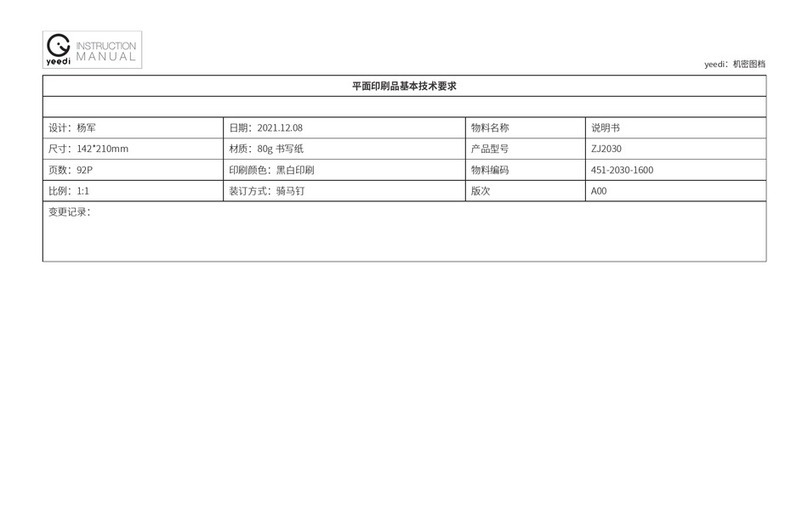
yeedi
yeedi mop station pro User manual

yeedi
yeedi mop station User manual
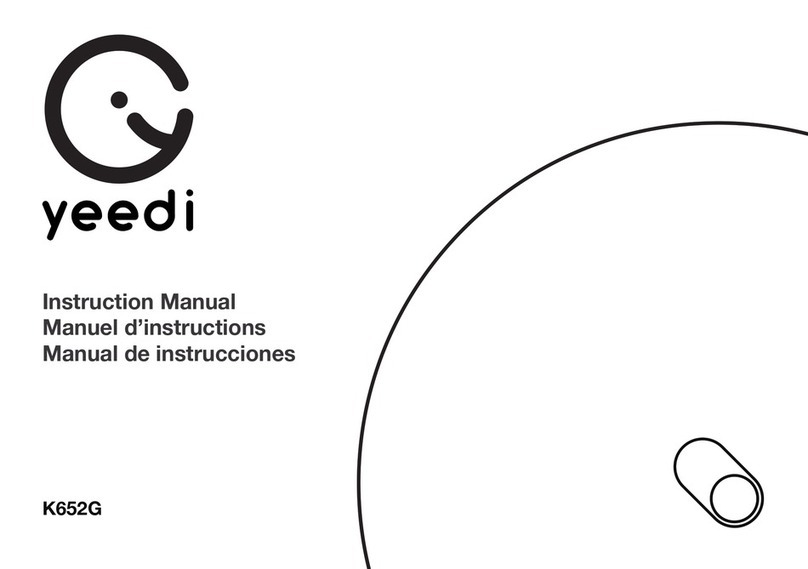
yeedi
yeedi K652G User manual

yeedi
yeedi Vac Hybrid DVX34 User manual

yeedi
yeedi yeedi vac 2 pro User manual
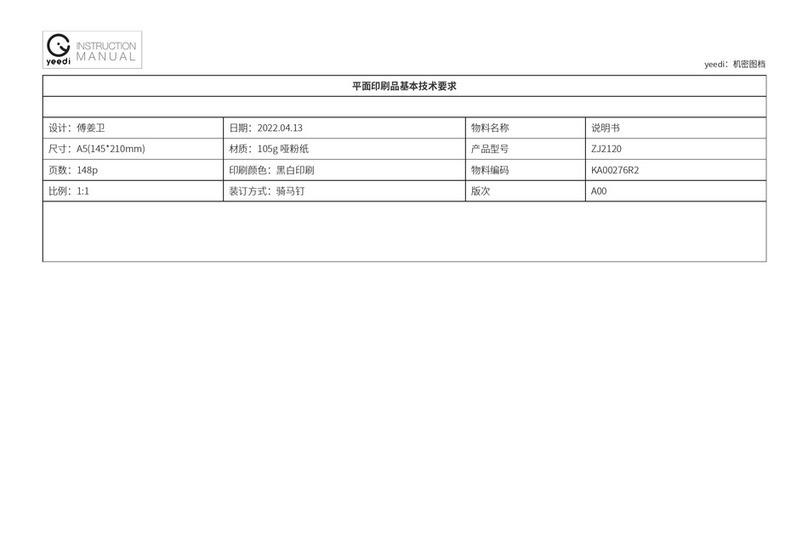
yeedi
yeedi vac 2 User manual

yeedi
yeedi K600 User manual

yeedi
yeedi Vac Max User manual

yeedi
yeedi Vac Max User manual