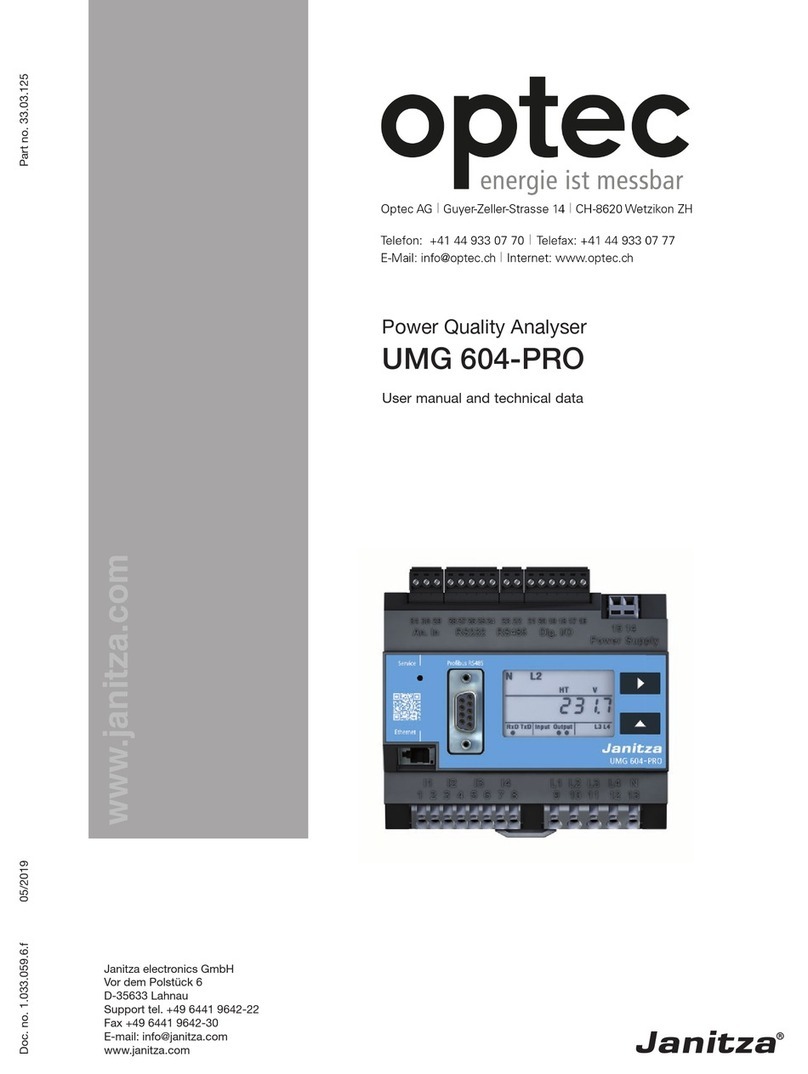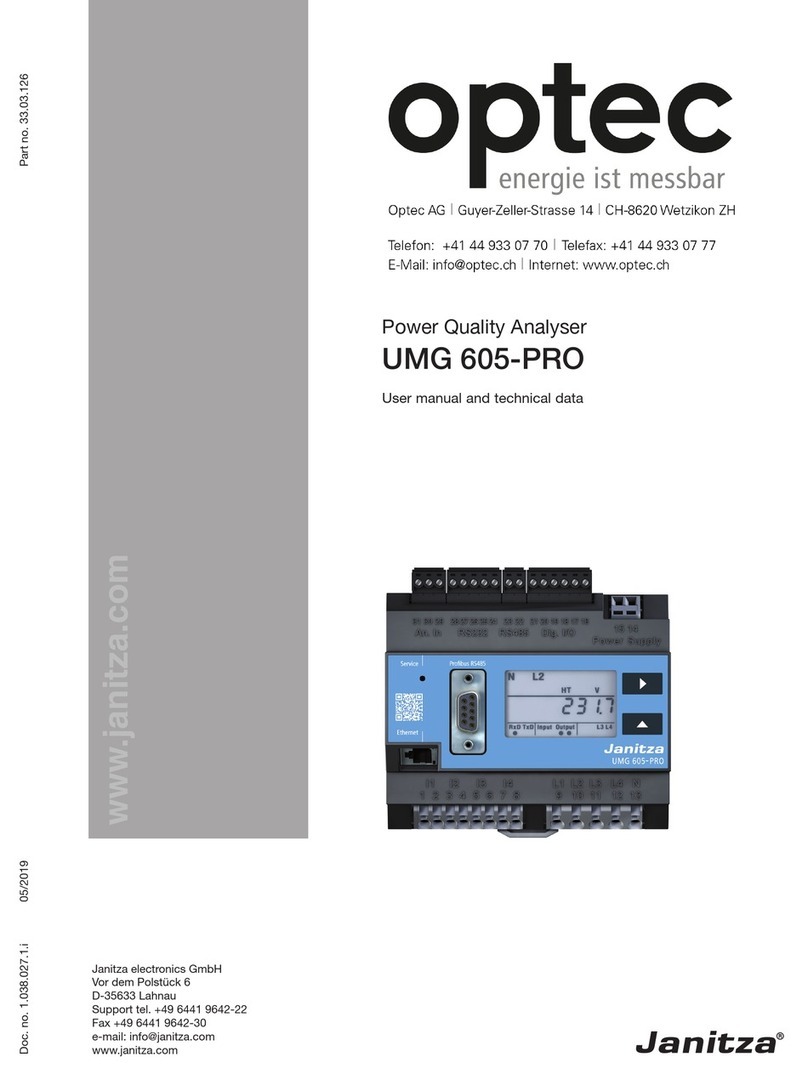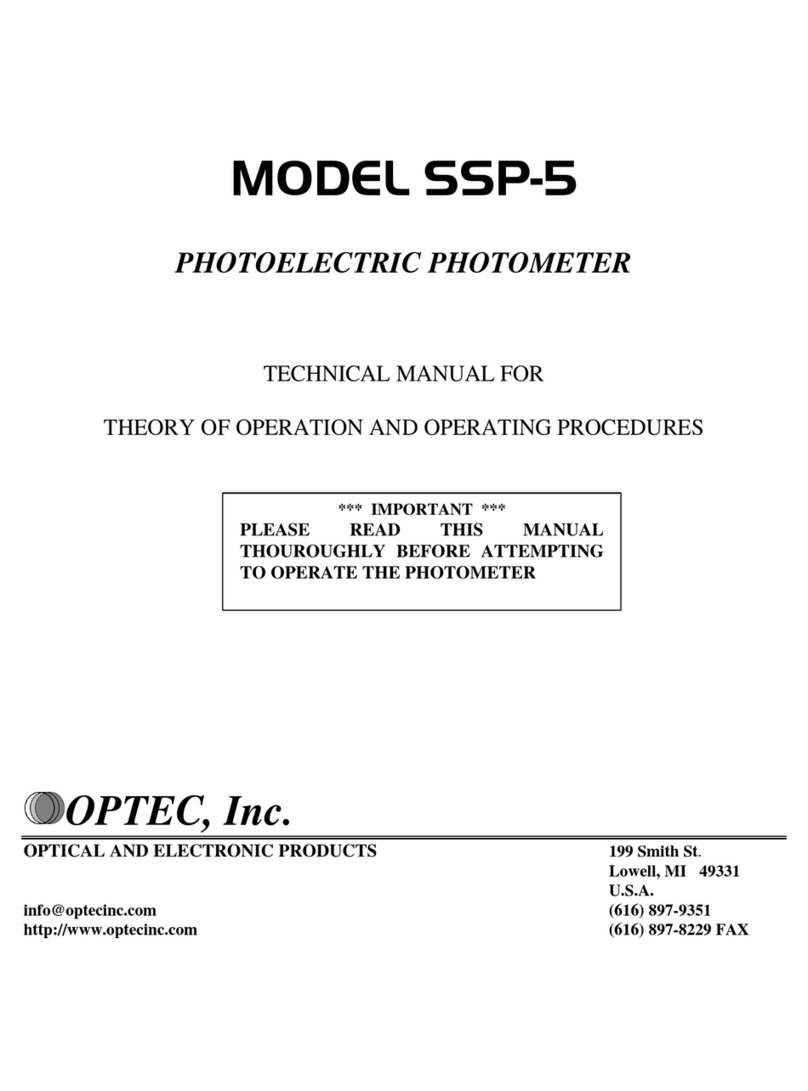Optec, Inc.
199 Smith Street ∙ Lowell, Michigan 49331 ∙ U.S.A.
www.optecinc.com
Page 2of 29
Revision 10 –8/31/2012
Table of Contents
Generic Information......................................................................................................... 3
Choosing brightness settings............................................................................................ 3
Caring for your Product................................................................................................... 3
Flat fielding strategies....................................................................................................... 3
Installing the Drivers........................................................................................................ 4
Windows Alnitak Astrosystems Controller application Installation ........................... 7
Using the command line application, AACmd.exe ........................................................ 7
Using AACmd with CCD Autopilot................................................................................ 8
Upgrading firmware......................................................................................................... 8
Known issues ..................................................................................................................... 8
Flip-Flat Quick Start Guide........................................................................................... 12
Windows Alnitak Astrosystems Controller application using Flip-Flat.................... 14
Using the command line application, AACmd.exe ...................................................... 17
Flat-Man Flat-Man-L Quick Start Guide..................................................................... 19
Windows Alnitak Astrosystems Controller application using the Flat-Man............ 19
Using the command line application, AACmd.exe ...................................................... 22
Mounting the Flat-Man XL............................................................................................ 23
Flat-Man XL Quick Start Guide................................................................................... 24
Remotely powering down the HV supply between sessions........................................ 28
Windows Alnitak Astrosystems controller application using the Flat-Man XL....... 28
Using the command line application, AACmd.exe ...................................................... 28
Support............................................................................................................................. 29
Warranty information.................................................................................................... 29
Trademarks..................................................................................................................... 29