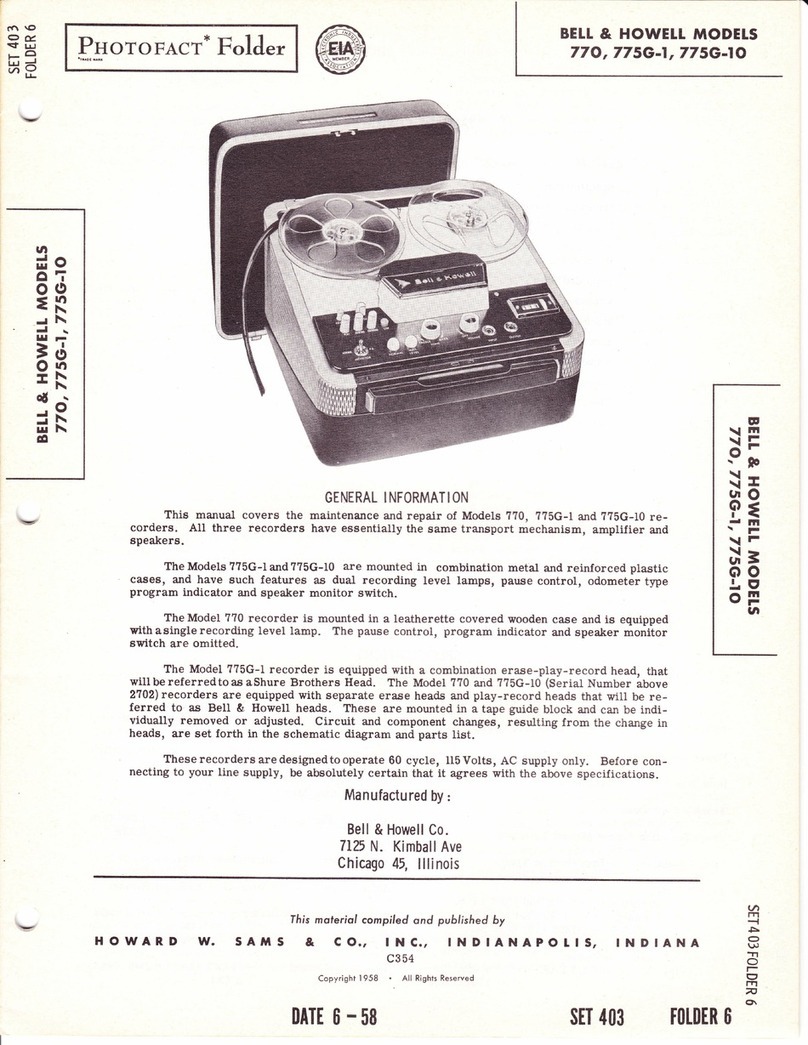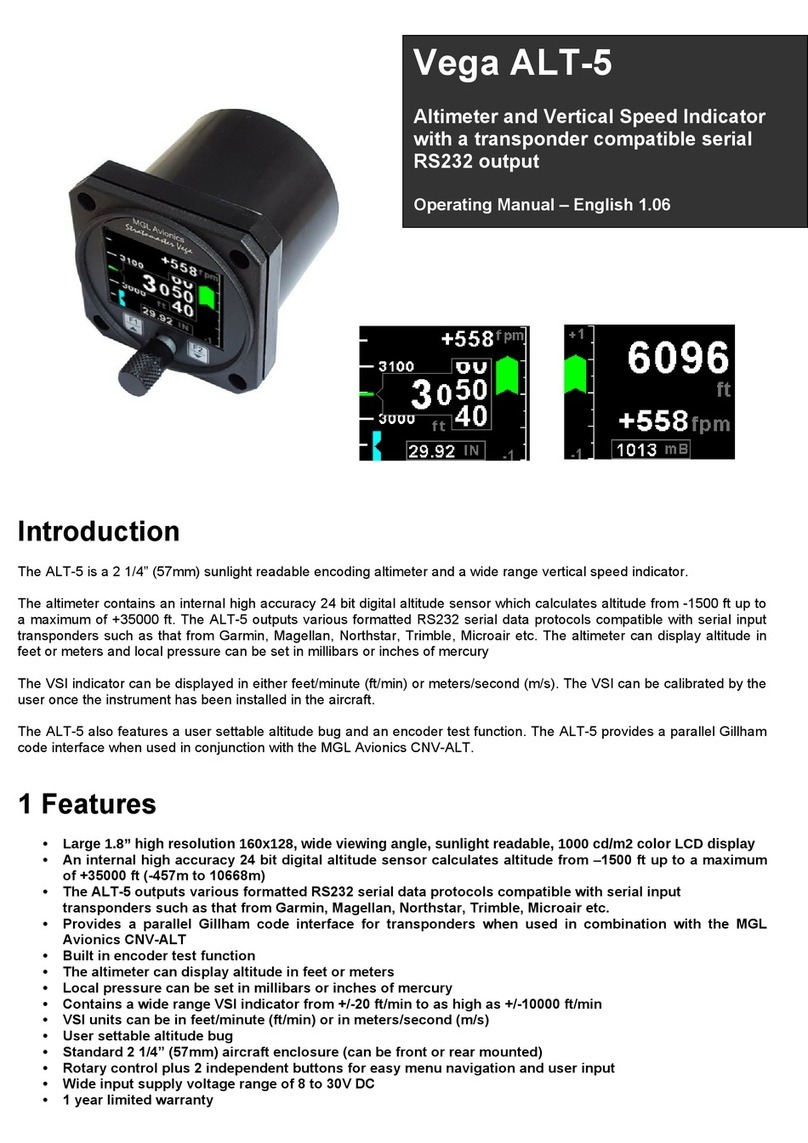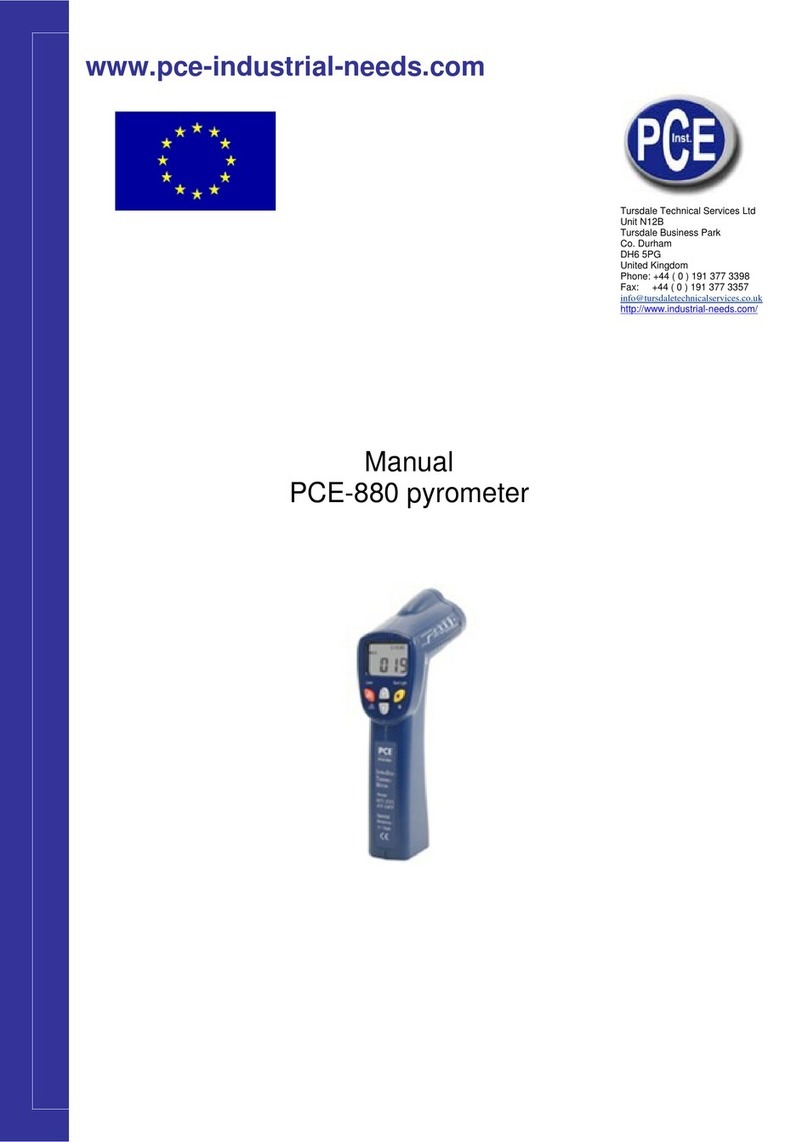Hardy Process Solutions HI8200IS Series User manual

HI8200IS Series
Intrinsically Safe Indicator
Technical Manual
Document #0596-0341-01 Hardy Process Solutions www.hardysolutions.com


Table of Contents
Introduction ..................................................................................................................... 1
Specifications.................................................................................................................. 2
Scale Operation .............................................................................................................. 3
Scale Annunciators....................................................................................................................3
Power Up and Power Down.......................................................................................................4
ZERO.........................................................................................................................................4
Push Button Tare.......................................................................................................................4
Digital Tare Entry .......................................................................................................................5
Display TARE value...................................................................................................................5
Clear TARE value ......................................................................................................................5
GROSS NET..............................................................................................................................5
UNITS........................................................................................................................................5
PRINT ........................................................................................................................................5
Password Protected Setpoint, Preact, Tare and Check Limit Values........................................5
Display Setpoint Values.............................................................................................................6
Change Setpoint Values ............................................................................................................6
Display Preact Values................................................................................................................6
Change Preact Values...............................................................................................................6
Display Accumulator and Counter Values .................................................................................7
Clear Accumulator and Counter ................................................................................................7
Accumulator and Counter Data String Output to Printer or Other Device .................................7
Accumulator and Counter Operation .........................................................................................7
Checkweigh and Product ID Operation ........................................................................... 8
Over, Under and Accept Checkweighing Operation ..................................................................8
Five Band Checkweighing Operation (optional configuration)...................................................8
Display Check Limit Values .......................................................................................................8
Change Check Limit Values ......................................................................................................8
Product Size Menu ....................................................................................................................8
Product ID number (one product setting)...................................................................................9
Product ID number (250 product setting)...................................................................................9
Product ID Fields (250 product setting) .....................................................................................9
Entering a New Product ID number (250 product setting) .........................................................9
Recall Existing Product ID (250 product setting) .......................................................................9
Delete Product ID (250 product setting) ..................................................................................10
Product ID Field Password Protection (250 product setting) ...................................................10
Display Product ID Values (one product setting) .....................................................................10
Keypad Entry of Product ID Values (one product setting) .......................................................10
Display Data Field Values........................................................................................................11
Keypad Entry of Data Field Values..........................................................................................11
User ID login............................................................................................................................11
User ID Logout.........................................................................................................................11
Calibration Mode........................................................................................................... 12
Power–up Front Panel Setup Mode Access ............................................................................12
Front Panel Setup Mode Access .............................................................................................12
Switch Setup Mode Access .....................................................................................................12
Exiting the Setup Mode............................................................................................................12
Select Scale Capacity..............................................................................................................13
Select Scale Resolution...........................................................................................................13
Zero and Span Calibration.......................................................................................................13
A/D Range Troubleshooting ....................................................................................................15

Parameter Setup Mode ................................................................................................. 16
Power–up Front Panel Setup Mode Access ............................................................................16
Front Panel Setup Mode Access .............................................................................................16
Switch Setup Mode Access .....................................................................................................16
Exiting the Setup Mode............................................................................................................16
Stepping Through Menu Parameters.......................................................................................17
Changing Parameter Settings..................................................................................................17
Parameter Review of Calibration and Setup Values................................................................17
Calibration and Audit Counters................................................................................................17
Resetting the scale parameters:..............................................................................................18
Data Communications................................................................................................... 35
Standard Print String Formats .................................................................................................35
Custom Data String Configuration ...........................................................................................39
Custom Data String Control Characters ..................................................................................40
Remote Setpoint / Preact / Limit Entry and Recall...................................................................42
Remote Product ID Entry and Recall:......................................................................................42
Remote Product Description Entry and Recall: .......................................................................43
Remote Tare Entry and Recall: ...............................................................................................43
Remote Data Field Entry and Recall: ......................................................................................44
Data Print Buffer ......................................................................................................................44
Installation Instructions.................................................................................................. 49
Removing the Rear Panel........................................................................................................49
Cable Glands...........................................................................................................................49
Internal Power Connections.....................................................................................................50
Load Cell Connections.............................................................................................................50
Scale Installation......................................................................................................................51
Electrical Ratings .....................................................................................................................52
Installation with the HI8BIS Battery............................................................................... 53
Battery Installation ...................................................................................................................53
Battery Pack Operation............................................................................................................54
Installation with the HI8AIS AC Power Supply .............................................................. 55
AC Power Supply Installation in Hazardous Location..............................................................55
AC Power Supply Installation In Safe Areas............................................................................56
Extension Cable.......................................................................................................................57
Remote Switch Connections....................................................................................................57
Hazardous Area Fiber Optic Option .............................................................................. 58
HI8FB Safe Area Fiber Optic Option............................................................................. 59
Installation................................................................................................................................59
Remote Display Option ................................................................................................. 60
Troubleshooting ............................................................................................................ 61
General problem resolution: ....................................................................................................61
Scale Messages: .....................................................................................................................62
Error Messages: ......................................................................................................................63

1
Introduction
Thank you for purchasing a Hardy Process Solutions Model HI8200IS Intrinsically Safe
indicator. The Model HI8200IS indicator for Hazardous Locations is designed to provide
consistent reliability in the most demanding environments.
This manual describes the installation, operation and functionality of the HI8200IS
Intrinsically Safe Indicator. Please be sure to read the entire manual and control drawings
to ensure that you obtain all the benefits that the HI8200IS series can provide. If any
questions arise, please feel free to contact the Hardy Process Solutions Technical
Support Department at 1-858-278-2900.
Hardy Process Solutions, Inc.
9440 Carroll Park Drive
San Diego, CA 92121
E485121

2
Specifications
UL Certificate Number E243588-20191209
Enclosure 304 Stainless Steel
Product Dimensions 10” W x 6.75” H x 3.5” D
Environmental Protection IP6X
Temperature Range 14 F to 104F (-10 C to +40 C)
HI8CHG only: 14 F to 86 F (-10 C to +30 C)
Altitude Up to 2000 meters
Resolution Range 200d to 100,000d
Humidity Maximum relative humidity 95%, non-condensing
Pollution Degree 2
Analog Signal Sensitivity 0.16 V/e minimum, 0.5 V/e typical
System Linearity 0.01% full scale
Analog Signal Range -0.5mV/V to 5 mV/V with 4 and 6 wire input
Excitation Voltage 5 VDC
Number of Load Cells Up to 4 350 Ohm, 4 or 6 wire
Load Cell Entity
Parameters
Load cells must be certified for appropriate hazardous area
and entity parameters. See note 1 on control drawing 0594-
0013
Uo 7.14 V, Io 0.7076 A, Po 0.895 W, Co 10.8 uF, Lo 71 uH
Scale Inputs One
Calibration Range Calibrate between 2% and 100% of capacity
Power Input 100 VAC 50/60Hz
Battery Option
Rechargeable Sealed Lead Acid Battery
Charging time 36 for 8 hours of continuous use, 1000
recharge cycles
Display 1" high, 6 digit backlit LCD
Displayed Units lb, kg, oz, g, lb:oz
Capacity Range 1 to 999,000 lb
Communication Options Fiber Optic to RS-232 Output
Remote Switch Input Two remote switch inputs

3
Scale Operation
Fig. 1: Model HI8200IS Front Panel Layout
Scale Annunciators
Unit of measure lb, oz, kg, g or lb:oz. The units annunciator to the right of
the display will indicate the current unit of measure.
Net weighing mode is indicated by the NET annunciator. The annunciator
will illuminate when a net weight is displayed. When not illuminated, a gross
weight is displayed.
Low battery condition is indicated by the display flashing LoBatt.
►0◄
Center of zero. The annunciator will illuminate while the scale is displaying
a zero weight.
MOTION
Motion indicator. This symbol represents motion or instability of the weight.
The annunciator will illuminate when motion is sensed on the platform.
Changes in weight, vibration or air currents can cause the scale to go into
motion.
Under illuminates to indicate weight is below the Under target and above
the Low target or flashes if below the Low target.

4
Accept illuminates to indicate weight is at or above the Under target and at
or below the Over target.
Over illuminates to indicate weight is above the Over target and below the
High target or flashes if above the High target.
O Displays when data has been transmitted
Power Up and Power Down
Connect the indicator to the HI8BIS or HI8AIS power supplies with supplied cabling only.
For scales with battery:
Turn on the scale by pressing the ZERO button.
To turn off, press and hold the ZERO push button until the display shows "rELPb."
Then release the ZERO button and the scale will turn off.
The scale will turn off automatically when the scale is stable for a period of time
defined by the Unit On Timer parameter. The default setting is 30 seconds.
ZERO
ZERO is used to zero the scale. To zero the scale, press the ZERO button. The scale will
not zero if the scale is in motion. The zero function will operate over the entire capacity of
the scale.
If the scale is displaying a net weight, pressing ZERO will return the scale to gross mode
and display a zero weight. The stored tare will remain in memory.
The scale is equipped with a Zero on Demand parameter which zeros the scale upon the
next stable reading after ZERO is pressed.
NOTE: When configured for Batch Operating mode, the ZERO button is disabled when
the batch sequence is running.
Push Button Tare
Place the item you wish to tare on the scale platform and press TARE. The scale will
display a net weight and the NET annunciator will illuminate.
Tare weights will remain in memory even if the indicator is turned off.

5
Digital Tare Entry
Enter a weight and press TARE to save or press CLEAR to cancel tare entry. The scale
will display a net weight and the NET annunciator will illuminate.
When configured for 250 product memory, the Tare weight is stored with the associated
Product ID number.
Display TARE value
To display the current tare value, press and hold TARE for three seconds. The display
will briefly read tarethen flash the tare weight in the currently selected units. To exit press
CLEAR.
Clear TARE value
Enter 0 and press TARE. This will remove the tare weight from memory.
GROSS NET
Press the GROSS NET button to switch between the gross and net weighing mode.
Switching to the net mode is possible only when a tare is entered. Net mode is indicated
when the NET annunciator is illuminated.
NOTE: When configured for Batch Operating mode, the GROSS / NET push button is
disabled when the batch sequence is running.
UNITS
UNITS selects the unit of measure. Press UNITS to change the current unit. The units
annunciator to the right of the display will indicate the current unit or measure: lb,oz, kg, g
or lb:oz.
Each unit can be enabled or disabled in the scale parameter setup. Lb:oz is disabled by
default. Lb:oz is not available for checkweigh or setpoint values.
NOTE: When configured for Batch Operating mode, the UNITS button is disabled when
the batch sequence is running.
PRINT
PRINT transmits data to a printer or other external devices. When the data is transmitted,
O will display in the lower left corner to confirm data transmission.
Password Protected Setpoint, Preact, Tare and Check Limit Values
All values can be reviewed, but cannot be changed unless the password is deactivated. If
the password protection is activated, the display will display pass when the SET POINT,
(TARE, UNDER or OVER) values are changed. Enter the password and press ENTER,
the display shows PASS then OFF. Press SET POINT (UNDER or OVER) to change or
review weight values or press and hold SET POINT to edit or review preacts.
After entering the new setpoint or preact values (TARE, UNDER or OVER), press and
hold the ENTER button for 2 seconds to activate the password protection.

6
NOTE: If a Password number has been stored, the password protection will be activated
upon power up.
Display Setpoint Values
Press SET POINT to display the current setpoint values. The last viewed or edited
setpoint will be displayed. Press UNITS or PRINT to scroll through the eight available
setpoints. The annunciators below the main display indicate the current setpoint. Press
SET POINT to exit this mode. The display will read abortto indicate no changes were
made to the setpoint values.
Press ZERO to momentarily display the current parameter settings and output logic for
that individual setpoint.
Change Setpoint Values
Press SET POINT to enter the setpoint edit mode. The last viewed or edited setpoint will
be displayed. Press UNITS or PRINT to scroll through the eight available setpoints. The
annunciators below the main display indicate the current setpoint.
To change the setpoint value, enter the setpoint value using the numeric keypad. Press
ENTER to accept the change and return to the weigh mode or press UNITS or PRINT to
save and edit other setpoints. Press SET POINT to exit this mode.
The display will read abortto indicate no changes were made to the setpoint values or
the display will read SaVedto indicate the setpoint value is saved.
NOTE: When configured for Batch Operating mode, the SET POINT button is disabled
when the batch sequence is running.
Display Preact Values
Press and hold the SET POINT button for three seconds to display the Preact weight
values. The last viewed or edited preact will be displayed. Press UNITS or PRINT to
scroll through the eight available setpoints. The annunciators below the main display
indicate the current setpoint. Press SET POINT to exit this mode, the display will read
abortto indicate no changes were made to the setpoint values.
Press ZERO to momentarily display the current parameter settings and output logic for
that individual preact.
NOTE: When configured for Batch Operating mode, the SET POINT button is disabled
when the batch sequence is running.
Change Preact Values
Press and hold the SET POINT button for three seconds to enter the preact edit mode.
The last viewed or edited preact will be displayed. Press UNITS or PRINT to scroll
through the eight available preacts. The annunciators below the main display indicate the
current preact.

7
To change the preact value, enter the preact value using the numeric keypad. Press
ENTER to accept the change and return to the weigh mode or press UNITS or PRINT to
save and edit other preacts. Press SET POINT to exit this mode.
The display will read abortto indicate no changes were made to the preact values, or the
display will read Savedto indicate the preact value is saved.
Display Accumulator and Counter Values
Press the ACCUM button to enter the accumulator and counter recall mode. The display
will show Accunn followed by the accumulated weight in the units currently selected in the
weigh mode. Then Countr will be displayed followed by the counter value.
Press ACCUM to exit the accumulator and counter recall mode without changing their
values.
Clear Accumulator and Counter
Press the ACCUM button to enter the accumulator and counter recall mode. The display
will show Accunn followed by the accumulated weight in the units currently selected in the
weigh mode. Then Countr will be displayed followed by the counter value.
Press CLEAR to clear the accumulator and counter values. The display will show Clr Ac
and exit from the recall mode.
Changing the current display units will clear both the accumulator and counter values.
Accumulator and Counter Data String Output to Printer or Other Device
Press ACCUM to enter the accumulator recall mode. Press PRINT to transmit the LB4
custom data string that contains the accumulator and counter values by default. Both the
accumulator and counter values are cleared after transmission.
See Output Formats in the parameter section and Custom Data String default settings for
more details.
Accumulator and Counter Operation
When a manual or automatic print function is executed, the accumulator has the currently
displayed weight added to its’ current value and the counter is incremented. To confirm
an accumulation and counter operation, the left most display digit will momentarily
display an o.
To automatically accumulate, select an auto print function in the parameter setup menu.
To accumulate manually, allow the scale to become stable and press PRINT.
The maximum value that can be shown for the accumulator and counter is 999,999.
When the maximum value is reached, the accumulator and counter will rollover to a zero
value. This feature can only be used in a non Legal For Trade application.
When configured for 250 product memory, the Accumulator and Counter values are
stored with the associated Product ID number.

8
Checkweigh and Product ID Operation
Over, Under and Accept Checkweighing Operation
1. Remove all items from the scale platter.
2. Press ZERO to zero the scale. The weight indication should now be zero.
3. Place an item on the scale platter and wait for the motion (MOT) to turn off, indicating
a stable weight.
4. If the item is heavier than the over limit, the OVER indicator will light. If the item is
lighter than the under limit, the UNDER indicator will light. If the weight is between
the limits, the ACCEPT indicator will light.
Five Band Checkweighing Operation (optional configuration)
1. Remove all items from the scale platter.
2. Press ZERO to zero the scale. The weight display should now be zero.
3. Place an item on the scale platter and wait for the motion (MOT) annunciator to turn
off, indicating a stable weight.
4. If the item is heavier than the high limit, the OVER indicator will flash. If the item is
heavier than the “over” limit but lighter than the “high” limit, the OVER indicator will
turn on. If the item is lighter than the low limit, the UNDER indicator will flash. If the
item is heavier than the low limit but lighter than the under limit, the UNDER indicator
will turn on. If the weight is heavier than the under limit but lighter than the over limit,
the ACCEPT indicator will light.
Display Check Limit Values
Press SETPT/LIMIT button twice to display the current check limit values. Press UNITS
or PRINT to scroll between the available check limits. The top limit bars and the main
display will indicate which check limit is being displayed (High, over, under, Louu). Press
CLEAR to exit this mode. The display will read abortto indicate no changes were made
to the check limit values.
Press ZERO to momentarily display the current parameter settings and output logic for
that individual check limit.
Change Check Limit Values
Press SETPT/LIMIT button twice to enter the check limit edit mode. (Or for 5 Band Check
weighing operation, press and hold OVER for the HIGH limit or UNDER for the LOW
limit.) The top light bars and the main display will indicate which check limit is being
displayed(High, over, under, Louu).
To change the check limit value, enter the weight value using the numeric keypad. Press
ENTER to accept the change and return to the weigh mode. The display will read SaVed
to indicate the check limit value is saved. Or, press UNITS or PRINT to save and edit
other check limits. Press CLEAR to exit this mode. The display will read abortto indicate
no changes were made to the check limit values.
Product Size Menu
The HI8200IS can be configured for 1 or 250 product operation. Use the Parameter
Product Size Menu Prod to toggle between 1and 250.

9
Product ID number (one product setting)
When the parameter Product Size Menu Prod is configured for one product, there is only
one active product field that is used in memory. The Product ID Number becomes an ID
value, which is no longer used to recall any stored fields in memory.
Product ID number (250 product setting)
When parameter Prod is set for 250,up to 250 individual Product ID numbers with their
associated fields can be stored in memory.
Product ID Fields (250 product setting)
Product ID Number (20 ascii digits)
Product Description String (20 ascii characters)
Low Limit (6 digits plus decimal point)
Under Limit (6 digits plus decimal point)
Over Limit (6 digits plus decimal point)
High Limit (6 digits plus decimal point)
Tare (6 digits plus decimal point)
Counter (6 digits)
Accumulator (6 digits plus decimal point;
when printed, 8 digits plus decimal point)
Alarm countdown timer (6 digits, in seconds, used with QC Weigh software)
Number of Samples (6 digits, used with QC Weigh software)
Entering a New Product ID number (250 product setting)
Enter a 1 to 6 digit value, then press PROD ID. The display will momentarily show NEUU
then Id. Then return to showing weight. All fields (Check Limits, Tare, Accumulator, and
Counter) associated with the new Product ID number will be blank.
To enter and save values for all fields associated with the current Product ID, simply
enter the values for each field.
NOTE: If the password protection is active, no new Product IDs can be entered. The
display will indicate this by momentarily showing a PASS message, followed by the
password entry mode.
Recall Existing Product ID (250 product setting)
Press PROD ID to enter the Product ID recall mode. The display will show Id, followed by
the currently active Product ID number. To select another stored ID number, enter the
preexisting ID number, then press ENTER. The display will read SaVedto indicate the
Check Limits, Tare weight, Product Description String, Accumulator and Counter fields
associated with that Product ID number are active.
Another method to select a different Product ID is to press PROD ID, then use the UNITS
or PRINT buttons to scroll through the available Product ID numbers. Press ENTER to
select the displayed Product ID. The display will read SaVedto indicate the Check Limits,
Tare weight, Product Description String, Accumulator and Counter fields associated with
that Product ID number are active.

10
Delete Product ID (250 product setting)
You may wish to remove Product IDs from your HI8200IS to prevent accidental use.
Deleting a Product ID will make scrolling through the available Product IDs, using UNITS
or PRINT, a faster process.
Type in the Product ID number to be deleted. Momentarily press PROD ID to recall the
Product ID number. The display will show pRdId, followed by the Product ID number.
Press and hold the CLEAR button for more than 2 seconds. The display will show ClrID
and then done. All fields associated with that Product ID number will be cleared. The
previously used Product ID number will become active.
NOTE: If the password protection is active, Product IDs cannot be deleted. The display
will indicate this by momentarily showing a PASS message, followed by the password
entry mode.
Product ID Field Password Protection (250 product setting)
With password protection enabled, the user will be able to recall Product IDs, but not
alter any of the associated Product ID fields. The user will also be prohibited from
creating or deleting any Product IDs.
To disable password protection, enter the password and press ENTER. The display will
show PASS,then OFF,to indicate password protection is off.
NOTE: If a Password number has been stored, the password protection will be activated
upon power up.
To enable password protection, press and hold the ENTER button for 2 seconds to
activate the password protection.
Display Product ID Values (one product setting)
Press PROD ID to enter the Product ID recall mode. The last viewed or edited ID will be
displayed. The display will show prdId, followed by the current IDs value. Press UNITS or
PRINT to scroll through the eight available IDs. The annunciators below the main display
indicate which ID is currently displayed. Press CLEAR to exit this mode, the display will
read abortto indicate no changes were made to the values.
The ID displayed is the last edited or displayed ID.
Keypad Entry of Product ID Values (one product setting)
Press PROD ID to enter the ID edit mode. The last viewed or edited ID will be displayed.
The display will show prdId,followed by the current IDs value. Press UNITS or PRINT to
scroll to the desired ID. The annunciators below the main display indicate which ID is
currently displayed.
Enter up to six digits through the numeric keypad. Press ENTER to accept the change
and return to the weigh mode or press UNITS or PRINT to save and edit other IDs. To
exit the ID edit mode press ID.

11
The display will read abortto indicate no changes were made to the stored values or the
display will read SaVedto indicate the value is saved.
Display Data Field Values
Press PROD ID once (or twice) until FiELd1is momentarily displayed to enter the Data
Field recall mode. The 6 digit value stored in Data Field 1 will be displayed or a ‐‐‐‐‐‐ if a
value cannot be displayed. Press PROD ID to scroll to the next available Data Field. Up
to eight Data Fields can be accessed, (see PROD ID pb mode (id) parameter in the Push
button sub menu). Press CLEAR to exit this mode, the display will read abortto indicate
no changes were made to the values.
Keypad Entry of Data Field Values
Press PROD ID once (or twice) until FiELd1is momentarily displayed, to enter the Data
Field recall mode. The 6 digit value stored in Data Field 1 will be displayed or a ‐‐‐‐‐‐ if a
value cannot be displayed. Press PROD ID to scroll to the next available Data Field.
Enter up to six digits through the numeric keypad. Press ENTER to accept the change
and return to the weigh mode or press PROD ID to save and edit other Data Fields. To
exit the Data Field edit mode, press ENTER or continue to press PROD ID to scroll past
the last Data Field.
The display will read abortto indicate no changes were made to the values, or the display
will read SaVedto indicate the new value has been saved.
NOTE: If the password protection is active, no new value can be entered into the Data
Fields. The display will indicate this by momentarily showing a PASS message, followed
by the password entry mode.
User ID login
With the display showing LogIn, enter in through the keypad up to 20 digits for a user ID
number. The User ID entered is compared with a list of User IDs stored in the scale’s
memory (48 IDs maximum). If a User ID entered does not match any of the stored IDs,
the display will show Error, no, USEr message.
NOTE: The user ID login feature must be used with ALt Alarm Countdown timer enabled
and QC Weigh software running (ID push button pb Id = onU or ofU setting).
User ID Logout
Press and hold the CLEAR button for more than 2 seconds. The display will show Clr
USEr. Display will show LogInto indicate scale is disabled and requires a user id to login.

12
Calibration Mode
To calibrate the HI8200IS indicator, you must access the setup mode. Any of the three
methods below can be utilized. NOTE: Hardy IS Instruments are not C2® enabled.
Power–up Front Panel Setup Mode Access
To enter the calibration mode, power up the indicator while pressing and holding the
ZERO and the UNITS buttons. When rEL Pb is displayed, release both buttons. The
display will momentarily read Ent Cd, and then go blank. Press the ZERO button five
times. The display will indicate the number of times the ZERO button has been pressed.
When 5is displayed, press the UNITS button and wait a few seconds.
Note: If the code is not entered before the timer is finished, the scale will bypass code
entry and enter the normal run mode. The front panel access feature during power-up is
not available when the Operating Mode (oP)parameter is set to 44S.
Front Panel Setup Mode Access
To enter the calibration mode, press and hold the UNITS and ZERO buttons until the
parameter review starts (Cand Pare displayed). Press the HIDDEN (Capacity Label)
button after Capaj and the capacity is displayed. The display will momentarily read Ent Cd,
and then go blank. Press the ZERO button five times. The display will indicate the
number of times the ZERO button has been pressed. When 5is displayed, press the
UNITS button and wait a few seconds.
Note: If the code is not entered before the timer is finished, the scale will bypass code
entry and enter the normal run mode. The front panel access feature during power-up is
not available when the Operating Mode (oP)parameter is set to 44S.
Switch Setup Mode Access
The calibration switch can be accessed by removing the meter’s back cover. With the
indicator powered on, press the CAL switch (S1), located in the lower left corner of main
board (see Fig. 6). Pressing the CAL switch also exits the setup mode and saves any
changes.
Warning: do not press the CAL switch while powering up scale, this will cause the scale
to reset all parameter settings.
Exiting the Setup Mode
To exit the Calibration and Parameter Setup Menu, momentarily press the CAL switch or
scroll through the menu options, by pressing the UNITS button, until donE nappears.
Press the ZERO button until donE yappears and then press the UNITS button. The
indicator will return to the normal weighing mode. If any menu selections were changed,
the new values will be saved.
Note: No new setup information is saved until the scale displays SAVEd and returns to the
weigh mode. In the event of a power failure while in the setup mode, any changes that
have been made will be lost.

13
Select Scale Capacity
When the setup mode is accessed, the first parameter displayed is the capacity
parameter. The capacity parameter toggles the display between CAPAj and the current
capacity. The capacity can be expressed in lb or kg. The UNITS annunciator to the right
of the weight display will indicate either lb or kg. The calibration and capacity setup unit is
defined by the startup units Units parameter setting.
Enter the capacity through the numeric keypad. If the capacity needs to contain a
decimal point, one can be added by pressing the decimal point button to toggle the
decimal point on or off to the right of the current digit. If an error is made during entry,
press CLEAR to exit without saving changes. Once the desired capacity is displayed,
press ENTER.
Select Scale Resolution
After the capacity has been entered, the resolution (count-by) will automatically be set for
5000 divisions. To enter a different resolution, press the UNITS button until the display
momentarily shows Cnt by and then displays the current resolution.
The resolution can be a value between 200 and 50,000 divisions of capacity. The UNITS
annunciator to the right of the weight display will indicate either lb or kg. Press the ZERO
button to increment through the available range of possible resolutions. Once maximum
resolution has been reached, the level will roll over to the minimum value.
Zero and Span Calibration
Press the UNITS button until CAL 0appears on the display. Remove all weight from the
scale platter. To ensure fast and accurate calibration, be sure there are no air currents or
vibration present.
Press ZERO and wait for the display to count down to 0. If the calibration zero is
accepted, the display will read CAL FS. If the display reads CAL 0, repeat the zero point
calibration process.
NOTE: If Ernno appears during the calibration count down, the scale is in motion. All
vibrations and air currents must be removed from the scale platform to complete the
calibration process.
NOTE: If rg Err appears on the display, the calibration zero is out of range. Press ZERO
to clear the error. Refer to the A/D Ranging section for additional information.
To perform the span calibration, place the calibration weight on the platform. Use the
numeric keypad to enter the desired calibration weight and press ENTER. The span
point can be calibrated using any weight between 2% and 100% of scale capacity. Wait
for the display to count down to 0. If the span calibration is successful, the display will
return with donE.
If the display returns to CAL 0, the A/D is auto ranging, and you will need to repeat the
zero and span calibration process.

14
NOTE:
If Er dP appears on the display, the calibration span weight value has an incorrect
decimal point location.
If Er cnt appears on the display, the calibration span weight value has a count by
resolution greater than that of the indicator's count by resolution.
If Er nEg appears on the display, the calibration span is in a negative range. Check
polarity of load cell connection and repeat zero and span calibration.
If SPAn Eappears on the display, the calibration span is out of range. Press ZERO to
clear this error. Refer to the A/D Ranging section for additional information.
WARNING: Calibration at 2% of capacity has been provided as a convenience to
customers with high capacity scales in remote or inaccessible locations. Scales
calibrated at 2% of capacity may have more errors at full capacity than scales calibrated
at 25% or 50%. Hardy Process Solutions recommends that all scales be calibrated at full
capacity whenever possible.

15
A/D Range Troubleshooting
On scales with factory installed platforms, the zero and span will lie within permissible
limits. The allowable load cell signal input range is from 0.112 mV/V to 7 mV/V.
1) Enter the calibration mode.
2) Press PRINT until the A/D raw counts are displayed.
3) Remove all items from the platform and record the dead load raw counts
reading.
4) The dead load raw counts must be between -50,000 and 1,900,000 counts. If
the readings are outside of the limits specified, change the dead load until you
meet these requirements.
5) Place full capacity on the platform and record the raw counts. Subtract the dead
load counts from the full load counts to calculate the span. Refer to Table 1 and
verify that the span falls within the specified range. The "Full Load" raw counts
(span + dead load) should not exceed 1,999,999 counts.
6) When using 75%, 50%, 25%, 20% or 10% of full load to calibrate, refer to Table
1 for full load, 75%, 50%, 25%, 20%, 10% span ranges.
Platform load Minimum span
Full 30,000
75% 22,500
50% 15,000
25% 7,500
20% 6,000
10% 3,000
Table 1: Calibration requirements in raw counts

16
Parameter Setup Mode
The indicator provides many parameters that allow you to customize the operation of
your indicator to meet your application’s needs. To access these parameters the setup
mode must be accessed, which can be entered using any of the three methods below.
Power–up Front Panel Setup Mode Access
To enter the calibration mode, power up the indicator while pressing and holding the
ZERO and the UNITS buttons. When rEL Pb is displayed, release both buttons. The
display will momentarily read Ent Cd, and then go blank. Press the ZERO button five
times. The display will indicate the number of times the ZERO button has been pressed.
When 5is displayed, press the UNITS button and wait a few seconds.
Note: If the code is not entered before the timer is finished, the scale will bypass code
entry and enter the normal run mode. The front panel access feature during power-up is
not available when the Operating Mode (oP)parameter is set to 44S.
Front Panel Setup Mode Access
To enter the calibration mode, press and hold the UNITS and ZERO buttons until the
parameter review starts (Cand Pare displayed). Press the HIDDEN button, located to
the right of the display after Capaj and the capacity is displayed. The display will
momentarily read Ent Cd, and then go blank. Press the ZERO button five times. The
display will indicate the number of times the ZERO button has been pressed. When 5is
displayed, press the UNITS button and wait a few seconds.
NOTE: If the code is not entered before the timer is finished, the scale will bypass code
entry and enter the normal run mode. The front panel access feature during power-up is
not available when the Operating Mode (oP)parameter is set to 44S.
Switch Setup Mode Access
The calibration switch can be accessed by removing the meter’s back cover. With the
indicator powered on, press the CAL switch (S1), located in the lower left corner of the
main board. Pressing the CAL switch also exits the setup mode and saves any changes.
Warning: do not press the CAL switch while powering up the scale, this will cause the
scale to reset all parameter settings.
Exiting the Setup Mode
To exit the Calibration and Parameter Setup Menu, momentarily press the CAL switch or
scroll through the menu options, by pressing the UNITS button, until donE nappears.
Press the ZERO button until donE yappears and then press the UNITS button. The
indicator will return to the normal weighing mode. If any menu selections were changed,
the new values will be saved.
Note: No new setup information is saved until the scale displays SAVEd and returns to
the weigh mode. In the event of a power failure while in the setup mode, any changes
that have been made will be lost.
Table of contents
Popular Measuring Instrument manuals by other brands

Schiltknecht Messtechnik
Schiltknecht Messtechnik MiniAir6 Operating instruction

CDI Meters
CDI Meters 5250 Installation and operating instructions

Kaiweets
Kaiweets HT208A user manual

Endress+Hauser
Endress+Hauser Proline Promass 80 HART Series Safety instructions
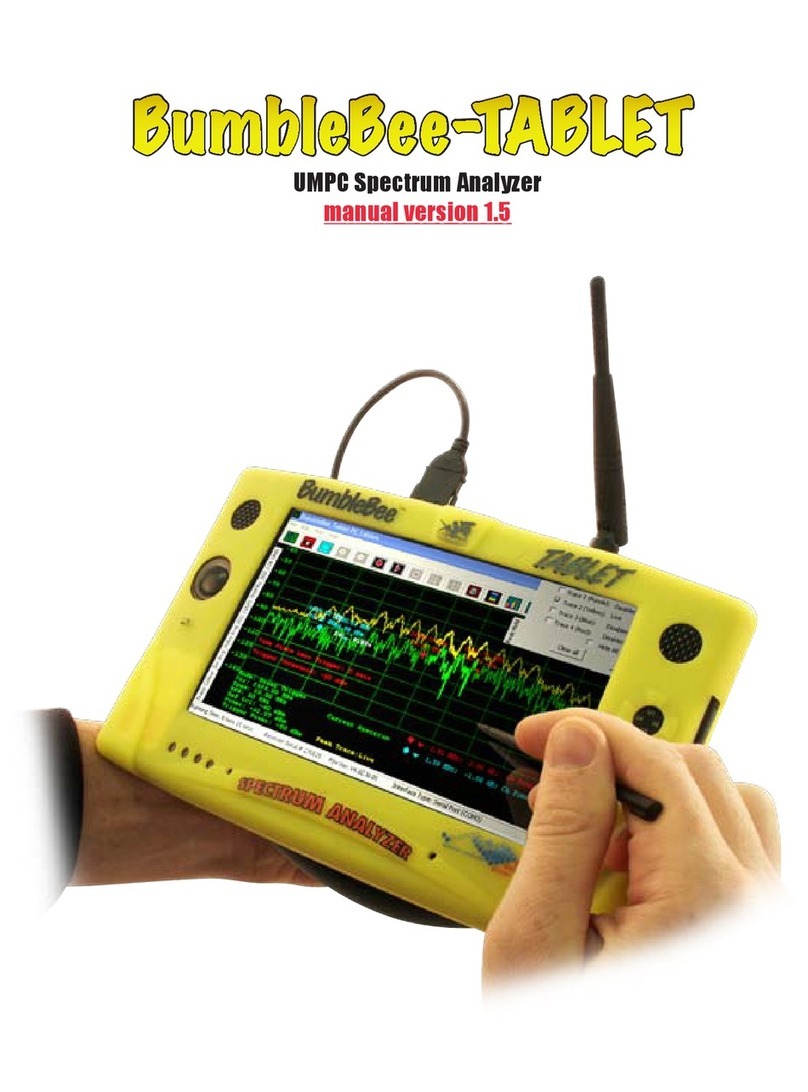
BVSystems
BVSystems BumbleBee-TABLET manual

Temtop
Temtop P10 user manual