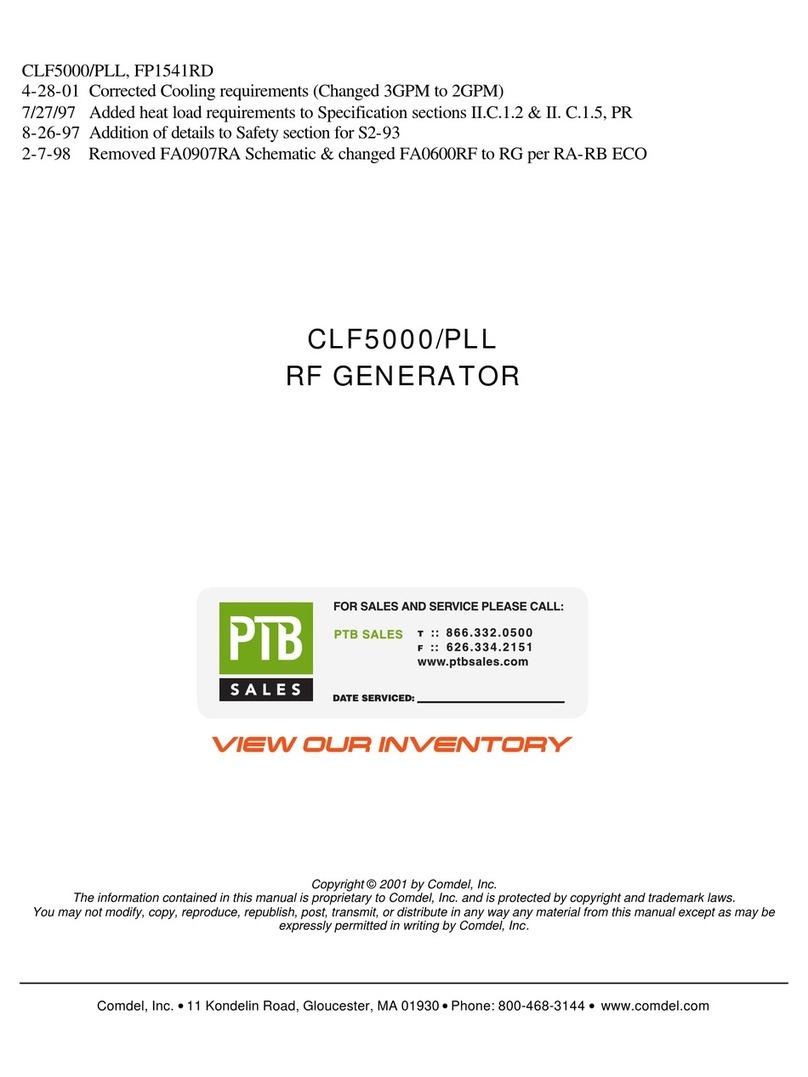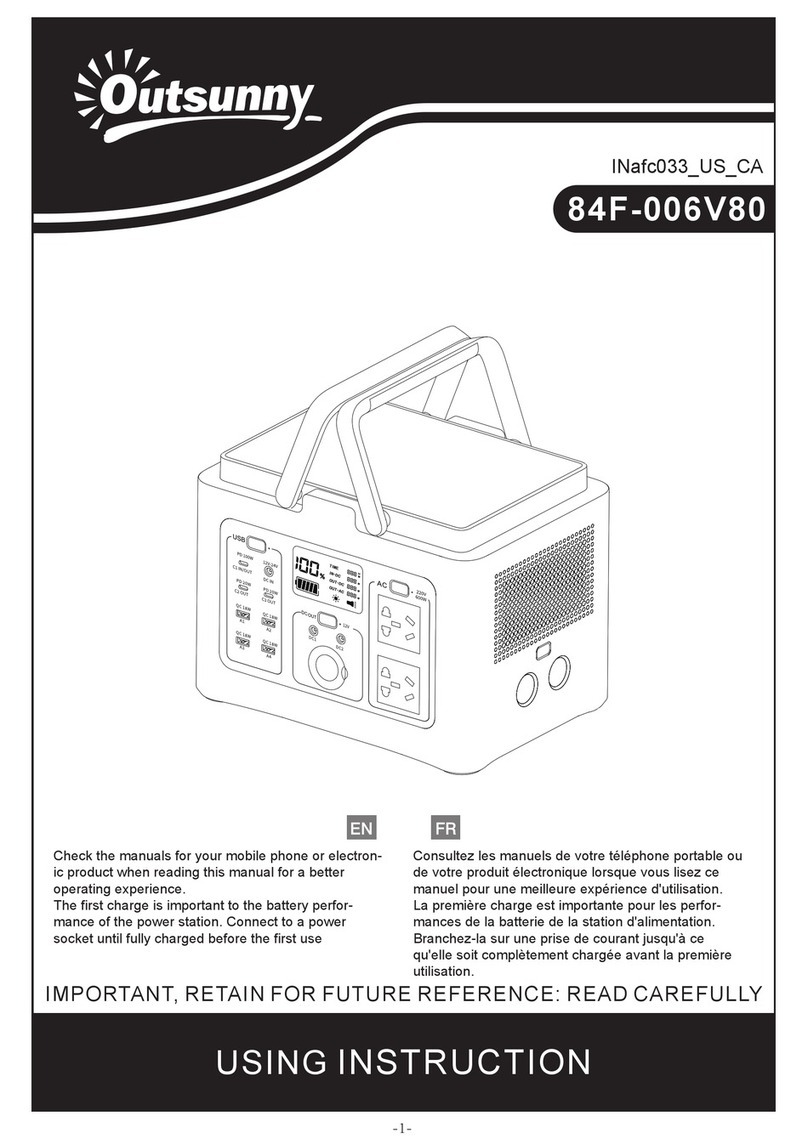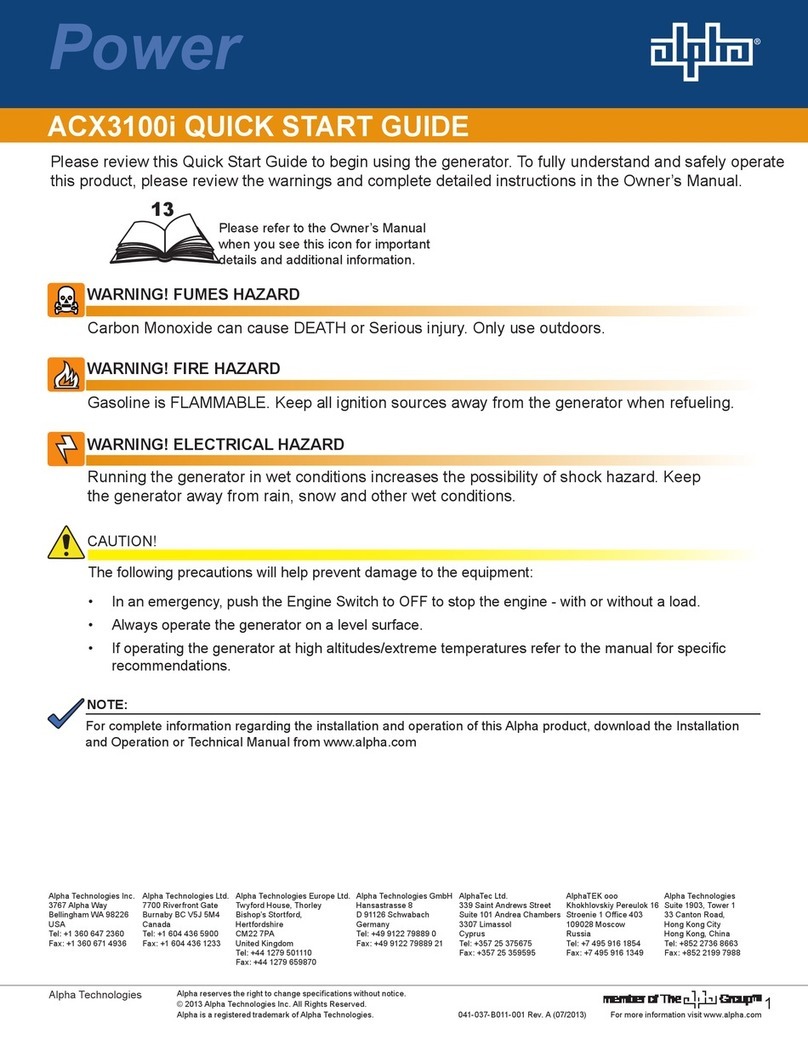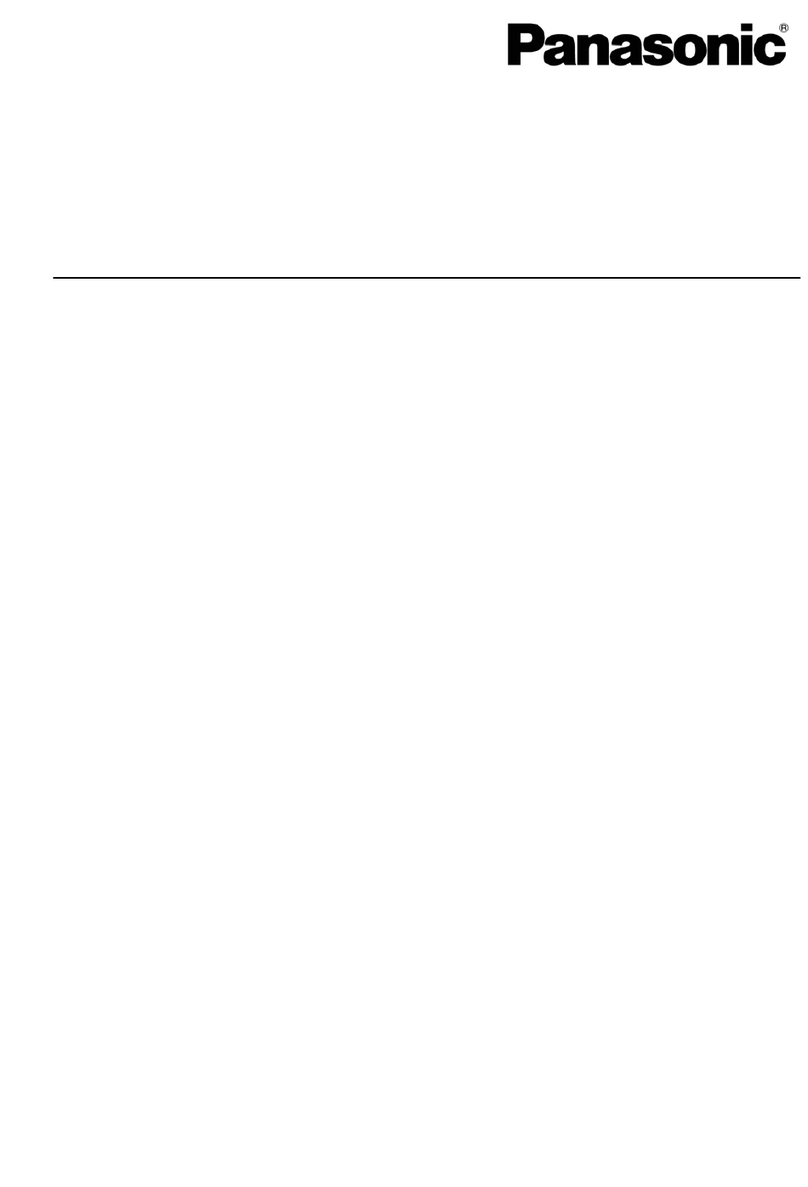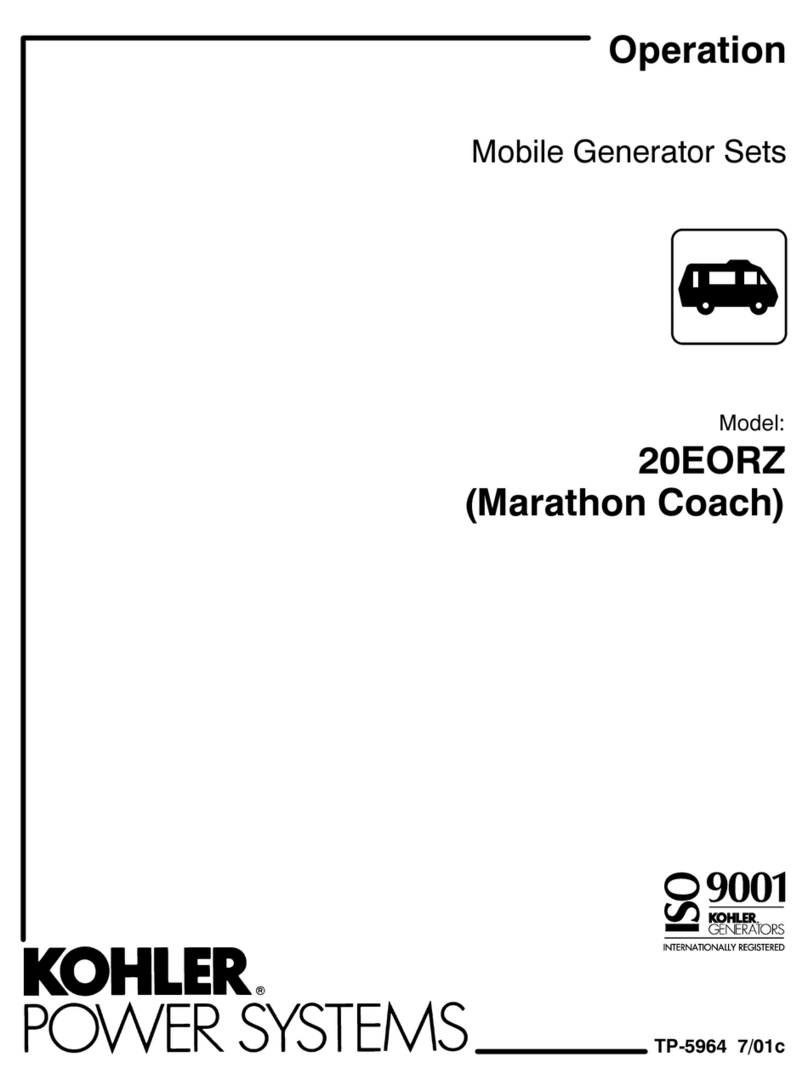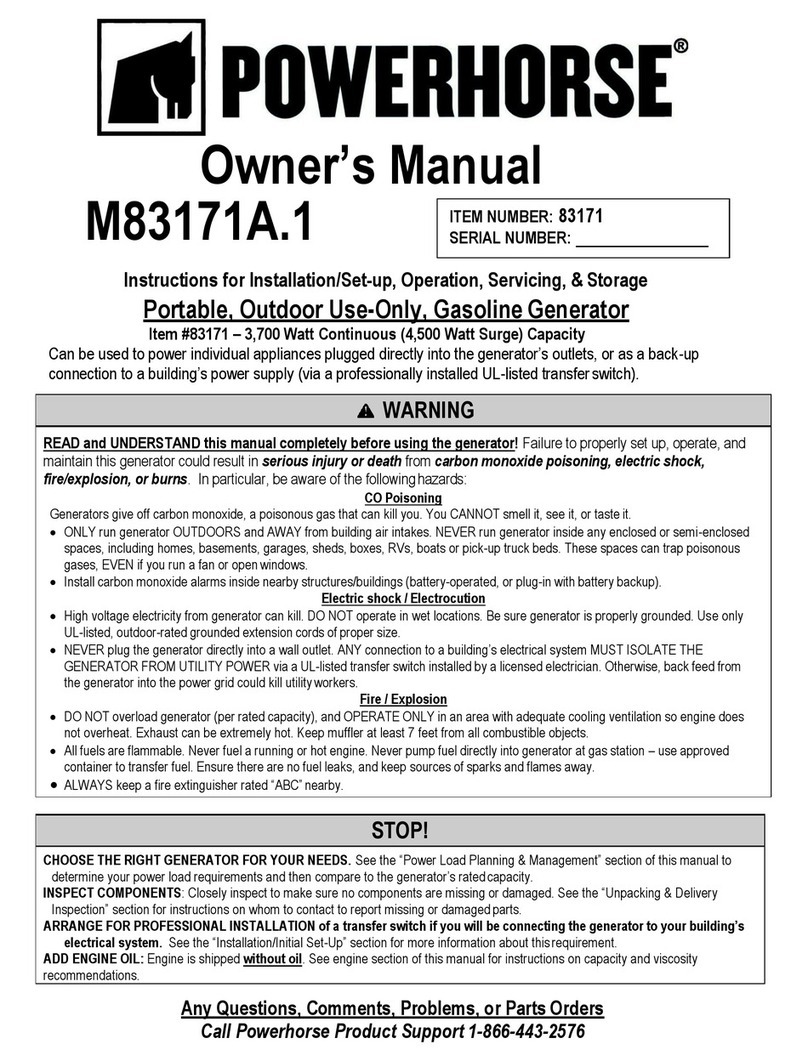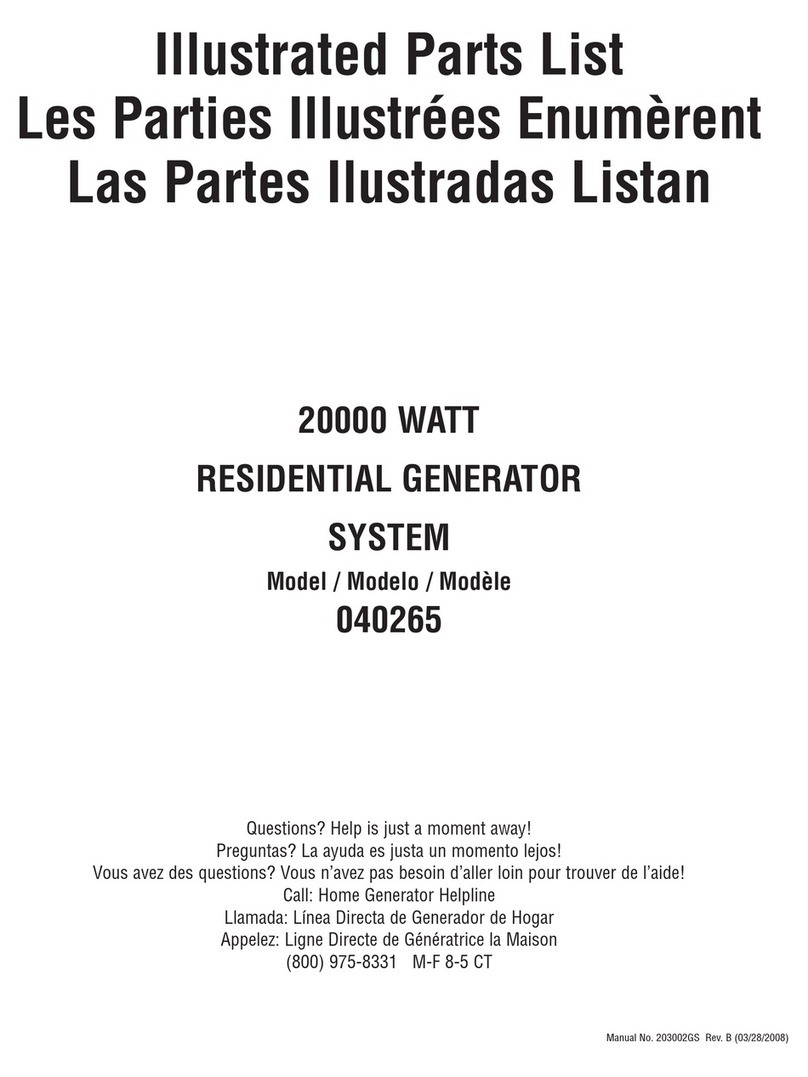optel UG - S/A Guide

1
Przedsiębiorstwo Badawczo-Produkcyjne
OPTEL Sp. z o.o.
ul. Morelowskiego 30
PL- 2-429 Wrocław
tel.: +48 (071) 329 68 4
fax.: +48 (071) 329 68 2
e-mail: optel@optel.pl
http://www.optel.pl
Wrocław, 03.11.2009
ULTRASONIC GENERATOR
UG - S/A
rev. 4.0/03.07.2008
Technical Documentation

2
Contents
1. Introduction. Warranty conditions
2. Technical description
2.2 Standard equipment
2.3 Destination
2.4 Construction
2. Information plate
2.6 Technical information
2.7 Block diagram - principle of operation
3. Getting started and using UG-S/A
3.1 Description of connectors and indicators
3.2 Guidelines for user
3.3 Installation and first use
3.4 Software description
3. Communication protocol
1. Introduction. Warranty conditions
In this documentation there is no service and diagnostic information such as
schematic diagrams or diagnostic clues related to UG-S/A. The manufacturer
guarantees high quality and reliability of device. In case of any defects resulting
from mistakes in the assembling process, during the warranty validity period,
customer has the right to request for unpaid repair. All defects should be
reported to the manufacturer. Warranty period is extended by number of days
needed to repair device, which are counted from delivery to manufacturer to send
off day. In case of any failures, repairs are made only by manufacturer, the
repairs are free of charge if failures are caused by manufacturer and if warranty
period hasn't expired. If failures are caused by user then the repairs are charged.
Customer isn't allowed to open and make any changes or repairs in the
equipment.
This warranty does not cover any defect caused by an accident, misuse, improper
installation or operation, unauthorized repair or maintenance and damage caused
by improper supplying device (voltage lower than 180V and higher than 240V).
2. Technical description
2.2 Standard equipment
• Generator module – UG-S/A
• CD with UG-S/A software
• RS 232 cable to connect device with PC
• Power cable
• Connector to attach a load

3
2.3 Destination
UG-S/A generator is designed to power the ultrasonic ceramic transducers by
sinusoidal voltage/current with frequency in range 18 - 22kHz. This frequency is
manually adjustable with 1Hz interval or automatically in automatic mode, where
device is working in selected frequency range. This range is related to resonant
frequency of the transducer. Generator enables measurement of frequency
characteristic of the transducer in frequency range 18 – 22kHz, which helps to
find optimal work frequency and matching impedance.
1. Frequency of the output signal could be changed
in range 18-22kHz with 1Hz maximum resolution. This range depends
on device version and it is possible to obtain larger (1 -60kHz). Output
signal is based on quartz generator.
2. Maximum output power is 00W and it is regulated by change
output voltage. This is done by driving power stage by PWM signal.
Pulse width is defined as ratio of time t and T. This is shown on the
following picture:
Fig. 1.
T
t
CU
OUT
⋅=
Where:
C
- corresponds to the maximum output voltage of the selected range
T
t
- defined as “pulse width” ranging between 1-100%
Output power:
L
OUT
OUT
R
U
P
2
=
it increases with square of pulse width.
Maximum power occurs for:
( )
%1005.0
== PW
T
t
t T

4
2.4 Construction
Generator consist of modules connected together by DIN and/or AWP connectors.
• main board
• supply board
• suppressor board
• analog and digital signals controlling board
• PWM board
• filters board
• power stage board
• measurement board
• RS 232 communication control board
2.
Information plate
www.o tel. l
Power Ultrasound Generator
UG S/A
Serial no.: 07.12.rev.4
Date of roduction.: 03.2008
Ultrasound Frequency: 17 – 50kHz
Power Su ly: 220-240 VAC/50Hz
Power Out ut: 600W
Dimensions: 360 x 340 x 160mm
Weight: a . 11 kg
Standard: 67/308/Ce
Fig. 2. Information plate
2.6
Technical information
• frequency range: 17 000 - 0 000Hz
• frequency setting resolution: 1Hz or 2Hz
• maximum output power: max 600W
•
maximum output voltage: 00V
sk
•
maximum output current: 4.0 A
sk
• output voltage shape: SIN (h max. < 10% )
• accuracy of frequency measurement: ±1Hz
• accuracy of voltage measurement: ±%, ± LSB
• accuracy of current measurement: ±%, ± LSB
• accuracy of phase measurement: ±2° (in range + 0/-70°)
• accuracy of absolute value of
o impedance measurement: ±% (in range 20-400Ω)
• four temperature sensors: PT100
• load impedance (minimum): 40-300Ω
1
• supply 230 VAC / 0Hz
• maximum output power: 600W
• PC communication protocol: RS232
• three parts of load impedance range
• adjustable output voltage in range: 1%-99% (with 1% resolution)
• transformer output

5
• Interzoll Plus desk enclosure 3 HE IZP 36360 (BOPLA)
• enclosure consistent with: IP40 to EN60 29
All changeable parameters are adjustable by using digital lines (TTL standard,
V).
2.7 Block diagram - principle of operation
Fig. 3. UG-S/A block diagram
3. Getting started and using UG-S/A
This device works with any PC computer equipped with RS232 interface or any
USB-RS232 adapter, Microsoft Windows operating system
(9 /98/ME/2000/XP/VISTA) and dedicated software (UG-S/A rev. 2.0) which is
distributed with this product.
Content of CD/DVD:
where:
ug_sa.pdf – UG-S/A technical documentation
setup.exe, ug_sa.msi – software installer
DistFile.cab, instmsi.exe,instmsiw.exe,setup.ini – installer files
Auxiliary
supply
V, ±12V
Frequency
synthesis
device
µC
Adjustable
PWM supply
Power stage
(Square wave
generator)
Band Pass
Filter
BPF
Output
transformer
Measurement
board
ϕ
,,IU
Mains
transformer
Mains
suppressor
RS232
PC
Power
ON/OFF
L
GND
N
230VAC
Uout

6
3.1 Description of connectors and indicators
Fig. 4. Front panel
Enable – power ON indicator
Output – output enable indicator
Temperature – overheat indicator
Power – power ON/OFF switch
Iout – diagnostic current output
Uout – diagnostic voltage output
Fig. . Back panel
1. Power connector
2. Glass body fuse x20mm 6.3A 2 0V (quick-acting)
3. RS232 interface - DB9 female
4. Output connector for ultrasound transducer
. Fan
Do not cover the fans, this may damage the generator!
3.2 Guidelines for user
Before power ON please check:

7
• accuracy and confidence of connections
• condition of cable insulation
• use only mains socket with fully efficient grounding pin
• to attach load (ultrasonic transducer or model resistance), use only
cables with appropriate insulation class
If the device is in operation:
• do not touch /do not short load (ultrasound transducer) connectors
• do not leave working generator without supervision
• signal output must be disabled before changing the load (ultrasound
transducer); it must be done in all operating modes (spectrum analyzer,
power analyzer, continuous work); switch button F1 in STOP position (the
color will change to red) and check if LED indicator (“Output”) on front panel is
deactivated
• do not change the fuse
• do not disconnect mains cable
• do not disconnect RS232 cable
Before replacing the fuse the generator must be turned off – exit the program
(F10), turn off the PC, turn off the device and disconnect mains cable.
Replace the fuse only with identical one (see the description below the fuse
socket) (glass body x20mm 6.3A 2 0V (quick-acting)).
WARNING!
FAILURE TO FOLLOW THESE RULES MAY CAUSE SERIOUS INJURY OR
DEATH.
The user is responsible for any damages or injuries caused by the
improper use of the device.
3.3 Installation and first use
1. Before turning on the PC – connect RS232 cable and screw it down to avoid
disconnection during work.
2. Turn on the PC.
3. Install software from included CD/DVD: click on setup.exe to start Wizard
installation program and follow the steps.
4. After installation (before first start of UG-S/A) reset your PC
. Check if the load (ultrasound transducer) is connected properly.
6. Turn on the generator (4th socket on back panel)
7. Start UG-S/A software (UG-S/A.exe)
If the software is properly installed the following files are created as in the example:
<root> UG_SA

8
analizer_f
analizer_m
set
rotocol
ug_sa.exe
lissa.uir
3.4 Software description
After starting UG-S/A software, main panel appears on the screen. It is shown
below:
Fig. 6. Main panel.
Main panel consist of following elements:

9
Fig. 7. Main panel
1. Graph of Lissajous curves
2. Voltage, current, power, impedance and phase graph in time domain
(default 10 minutes range)
3. Measurements panel
4. Settings panel
. Power measurement panel
6. Legend of generator condition panel
7. Generator condition panel
8. Function buttons
• Measurements anel
This panel shows actual data measured by the generator.
• Settings anel
This panel is used to set generation parameters: power and frequency. UG-
S/A software allows the generator to work in two modes: automatic or
manual frequency setting. In automatic mode the generator automatically
adjusts to the resonance frequency of the transducer and keeps it. In
manual mode user sets desirable frequency.
• Generator condition anel
Below the main panel, is located a status bar of RS232 port where user
may found actual status information.
In case of transmission errors, appropriate information will be shown on
this panel. If this happens, user should check if generator is on, if the

1
device and PC are connected properly and if some other applications are
using this communication port. After this kind of error occurs, the user
should re-detect the device (F8 button and then “Find”).
On this panel user also may found indicators:
• Unite connected – the device is detected and is configured properly,
• Voltage too high - voltage exceeded the maximum permitted level,
• Current too high - current exceeded the maximum permitted level,
• Power too high – power exceeded the maximum permitted level,
• Tx line of RS232 active – the PC is sending some data to the
generator,
• Rx line of RS232 active - the generator is sending some data to the
PC.
•
Function buttons
There are two ways of using function buttons. User may click on them using the
mouse or use function buttons on his keyboard (F1 – F10).
Button
Description
Function
F1 START/STOP Start acquisition and generation on the output
F2 Open Load settings from file
F3 Save Save actual settings to file
F4
F Characteristic Enter analyzer window
F6 Service Enter the service panel
F7 Print Print screen
F8 Unit Enter the generator connection window
F9 About us Information about manufacturer
F10 Exit Exit the program and turn off generator
After start, the software automatically detects the generator. If it is done, the
yellow indicator (“Unite connected”) on the generator condition panel is lighted.
If the generator isn't connected properly or the power is off, the „Characteristic”
function gets blocked. In that case user should re-detect device - “Find” button.
Table of contents