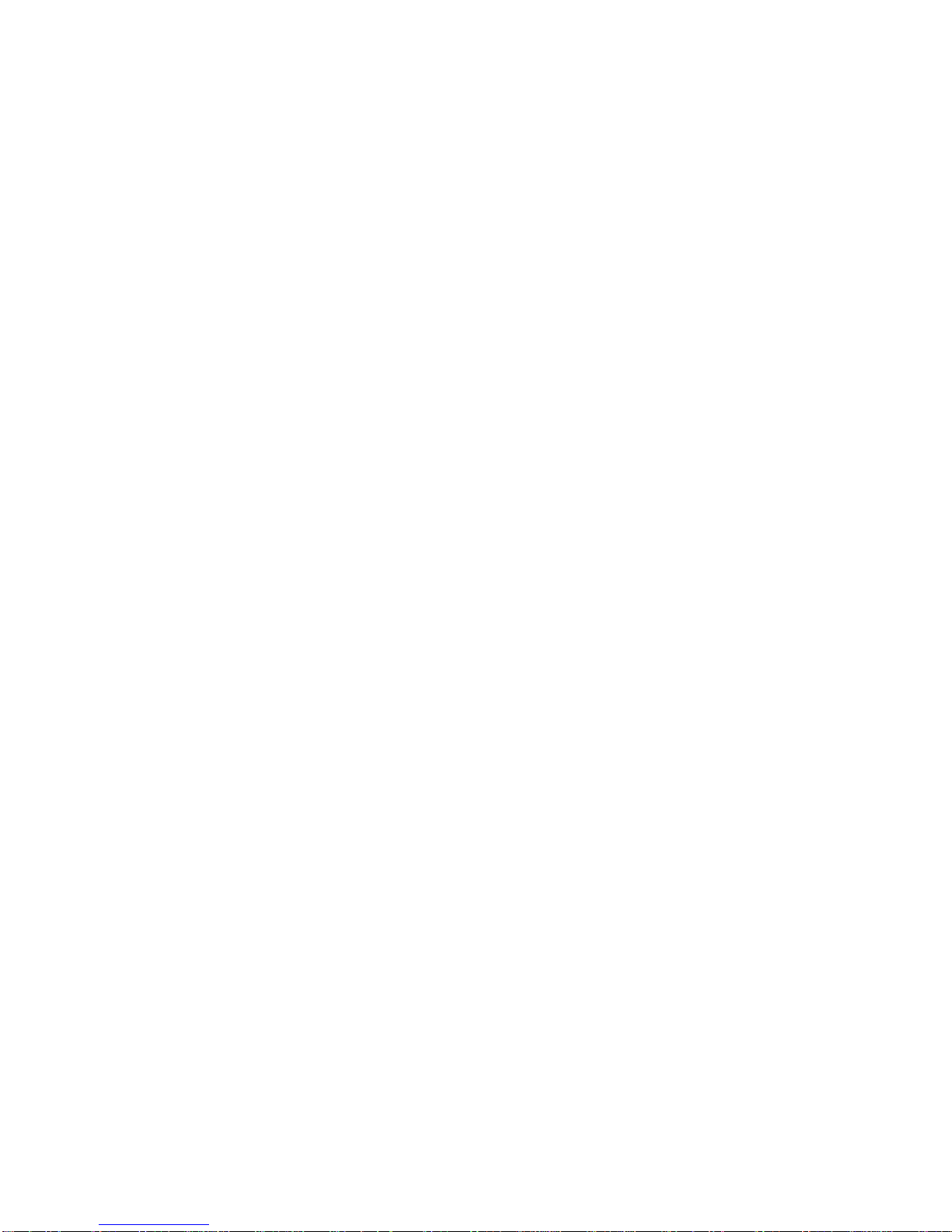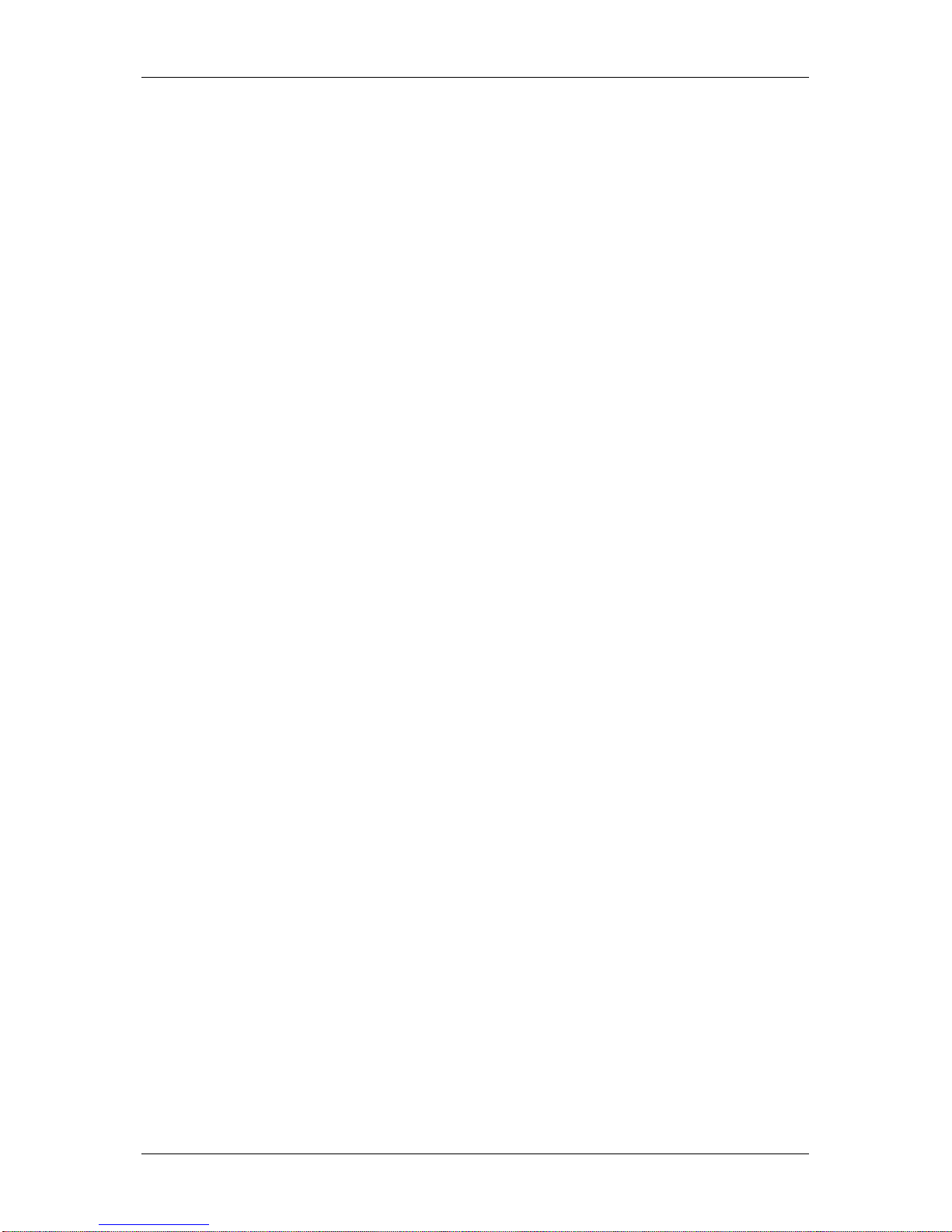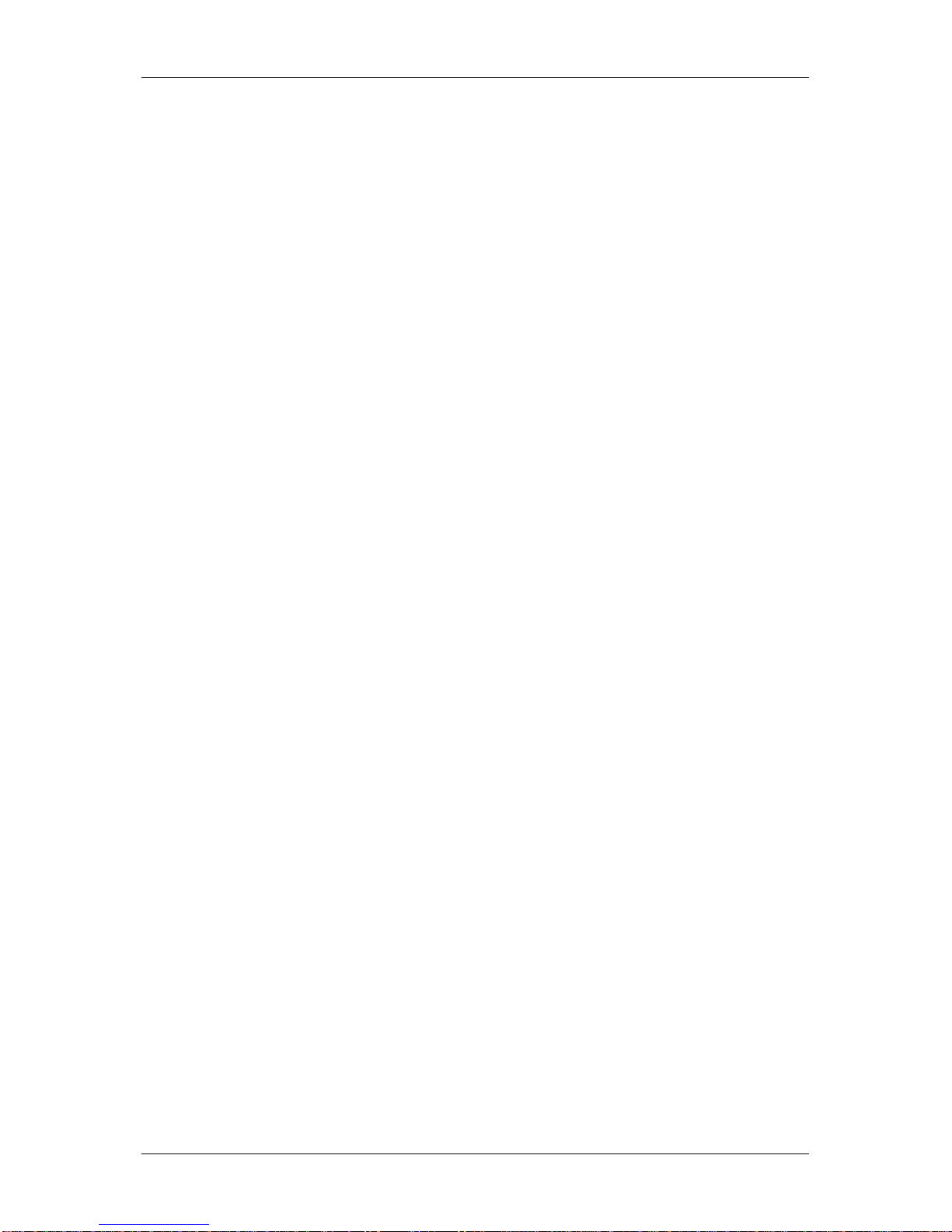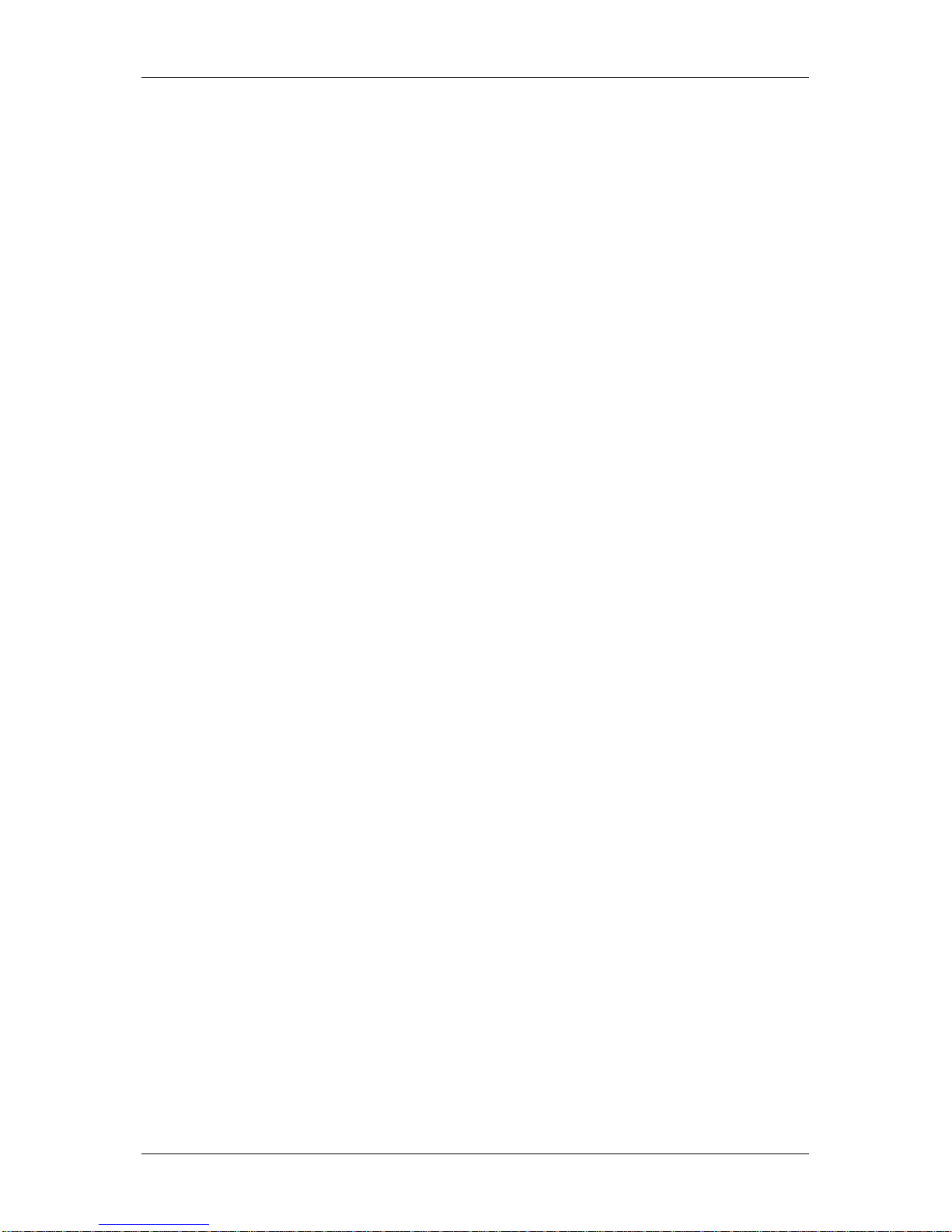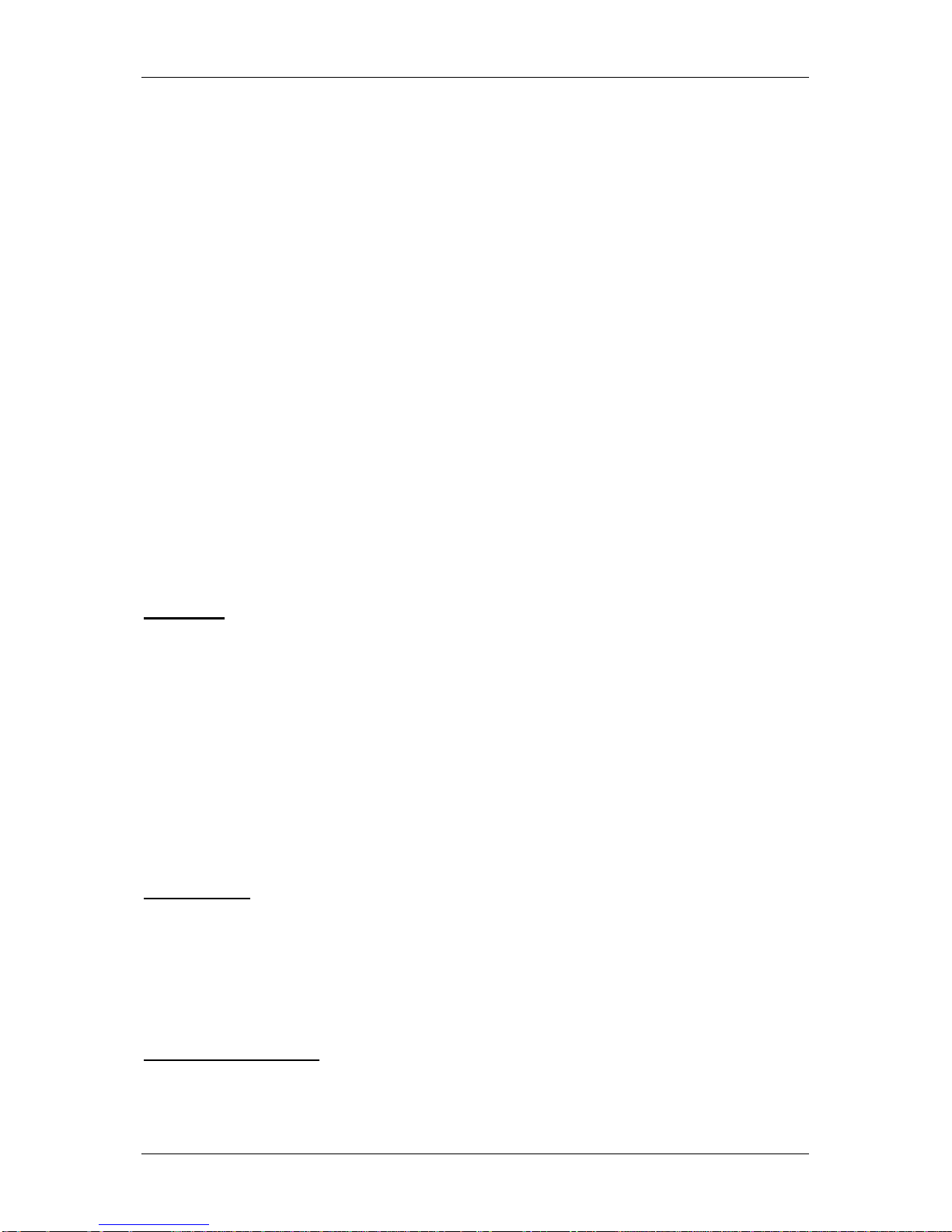Optelec ALVA BC6
English Page 8
In the middle, just in front of the Cursor Routing Keys, you will find a group of 9 keys.
This group is called Smartpad and consists of 4 function keys and a 5-way navigation
key.
2.1.2. Right side lay-out
The power switch is located at the right side of the Braille Controller. The Braille
Controller is switched on when the rectangular push button is pressed. Switching the
Braille Controller on will generate an audio signal.
2.1.3. Left side lay-out
The left side of the Braille Controller contains three connectors. From front to back:
power connector, mini USB connector and a feature connector. The feature
connector has no function with the release of this manual.
2.1.4. Front panel keys
The names of the ALVA BC640 keys listed in this section will be used in all
documentation, including your screen reader documentation. This section describes
the name of the key(s) and its main function, which is supported by the screen
reader. The exact functionality is defined by the screen reader. Please refer to your
screen reader documentation for detailed functionality of the ALVA BC640.
Smartpad
The integrated Smartpad allows for navigation through menu’s and dialog boxes.
From left to right, the Smartpad keys are:
Smartpad key 1 First rectangular key at the left marked with 3 horizontal lines
Smartpad key 2 Second rectangular key at the left marked with 1 horizontal line
LEFT Left key on the 5-way navigation key
UP Top key on the 5-way navigation key
DOWN Bottom key on the 5-way navigation key
RIGHT Right key on the 5-way navigation key
MIDDLE Middle key marked with a round dot of the 5-way navigation key
Smartpad key 3 Second rectangular key from the right marked with 1 vertical line
Smartpad key 4 Most right rectangular key marked with 3 vertical lines
eTouch keys
The two keys on each side of the Braille line are called the eTouch keys. They are
used for panning left and right as well as various other Braille functions.
eTouch 1 Top left key marked with two vertical lines
eTouch 2 Bottom left key marked with one horizontal line
eTouch 3 Top right key marked with two vertical lines
eTouch 4 Bottom right key marked with one horizontal line
Cursor Routing Keys
The cursor routing keys correspond to the particular Braille cell immediately above
each button. Typically, they are used for routing the cursor or caret to the
corresponding Braille cell, generating a left or right mouse click at that point, or for
obtaining additional information about the contents of the Braille cell.