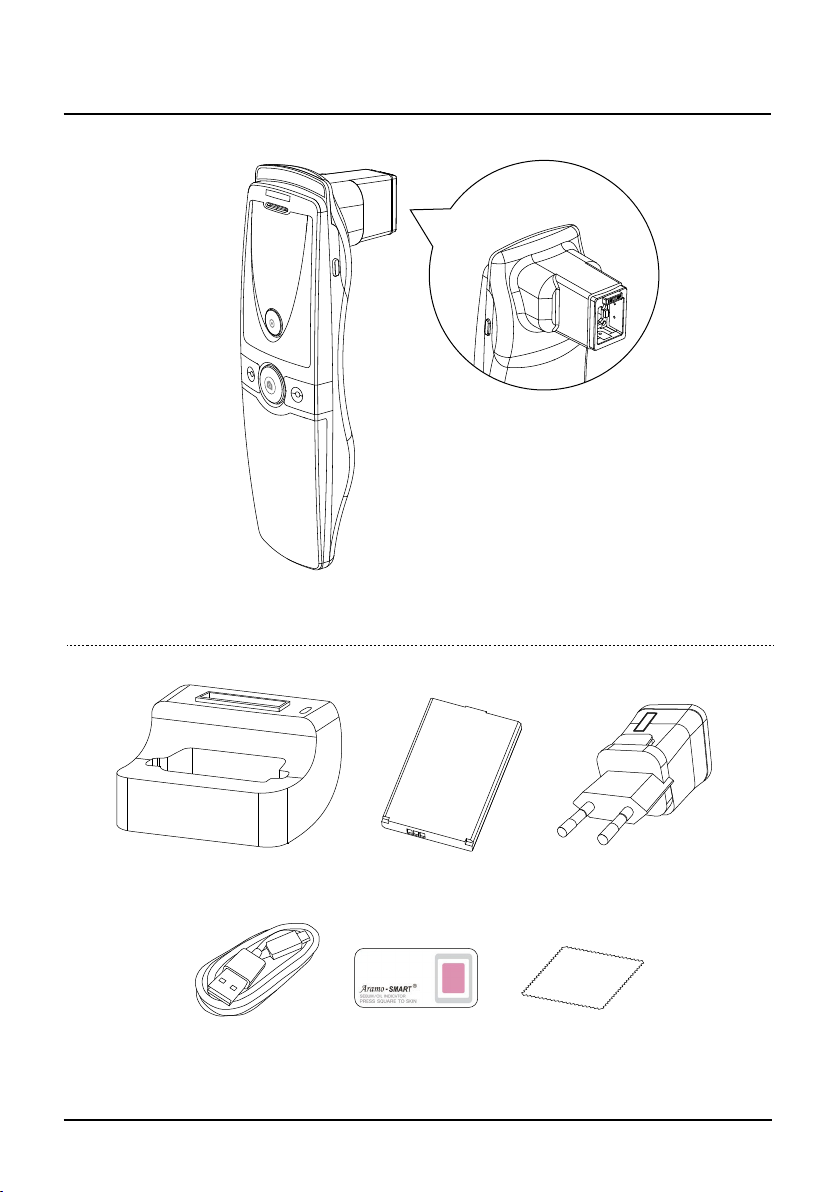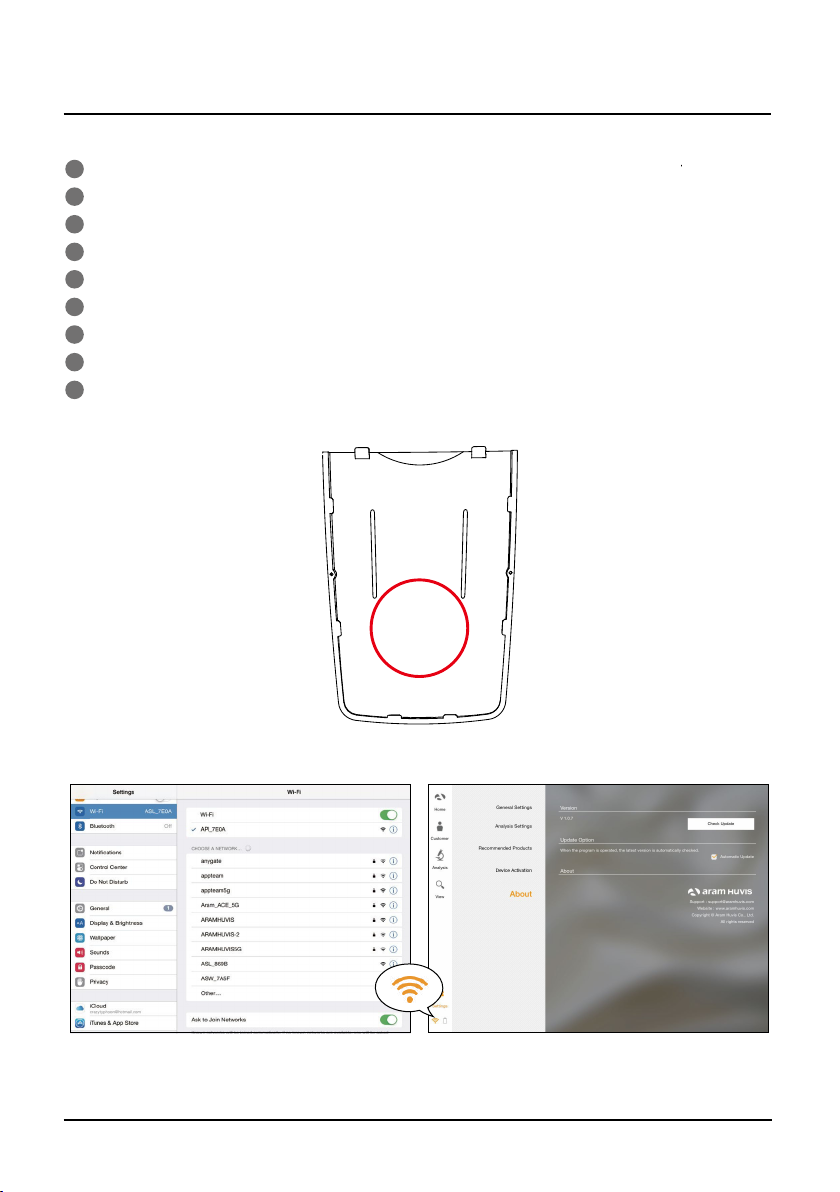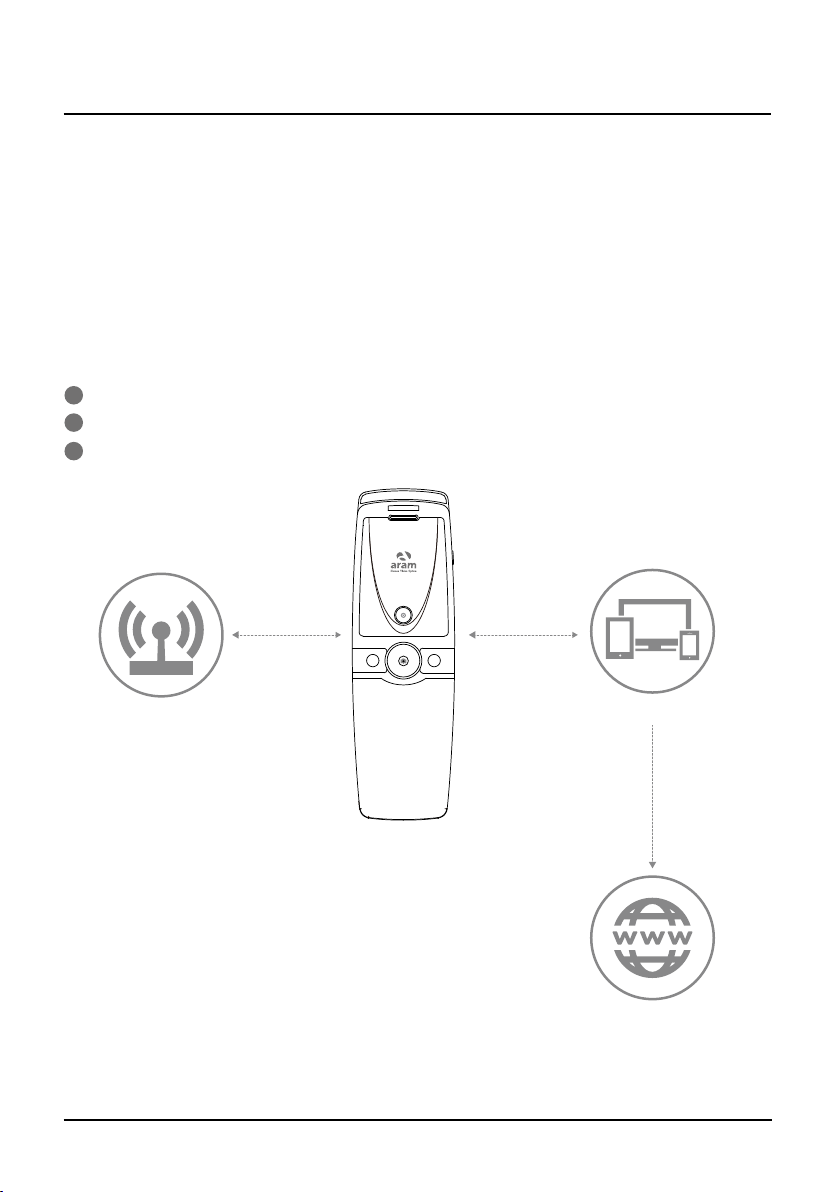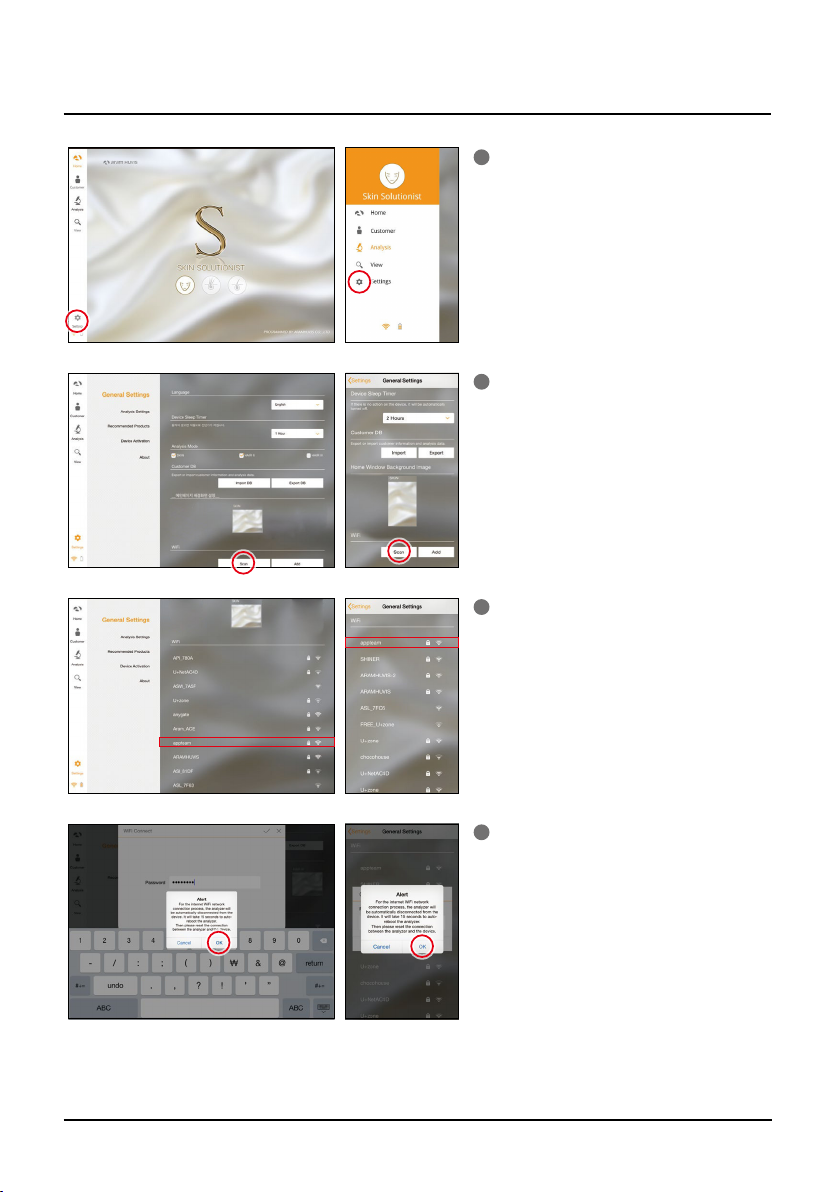First of all, check the Wi-Fi name and password which is described at back side of battery cover.
Wi-Fi name & password must be same and the format is "API_XXXX".
Turn on the device.
While turning on the device, prepare PC, Tablet, Smartphone to run the S/W.
Once “API” device is turned on, please go to network setting to set up the Wi-Fi connection.
Among Wi-Fi lists, find “API_XXXX” and select it.
When above code is connected, run the program “Solutionist".
To check working properly, please check the program and see the le below side.
If it is correctly set up, you can see the orange light of Wi-Fi singal.
1
2
3
4
5
6
7
8
9
SSID: API_XXXX
PW: XXXXXXXX
System Settings
7 C. System Settings - How to connect with program
How to connect with program