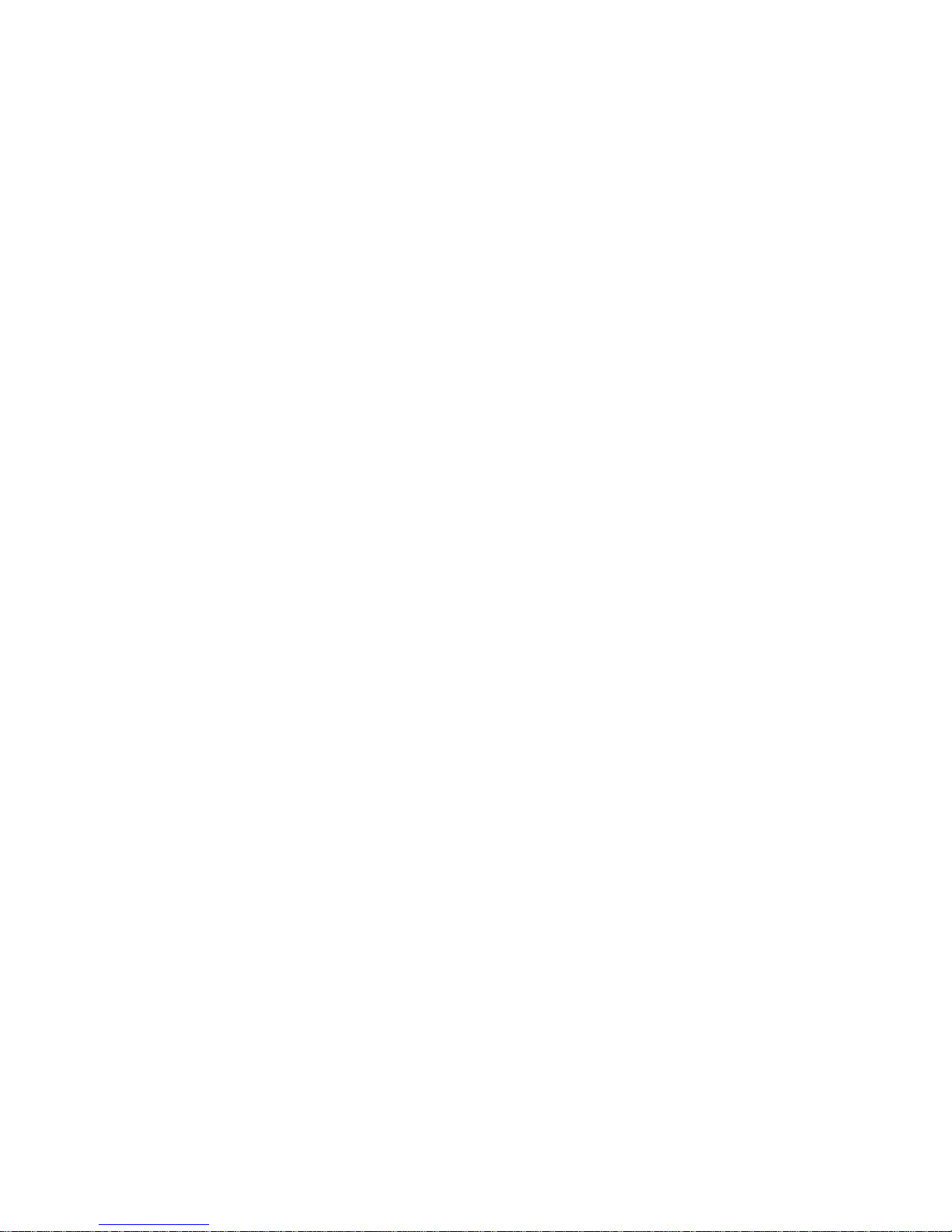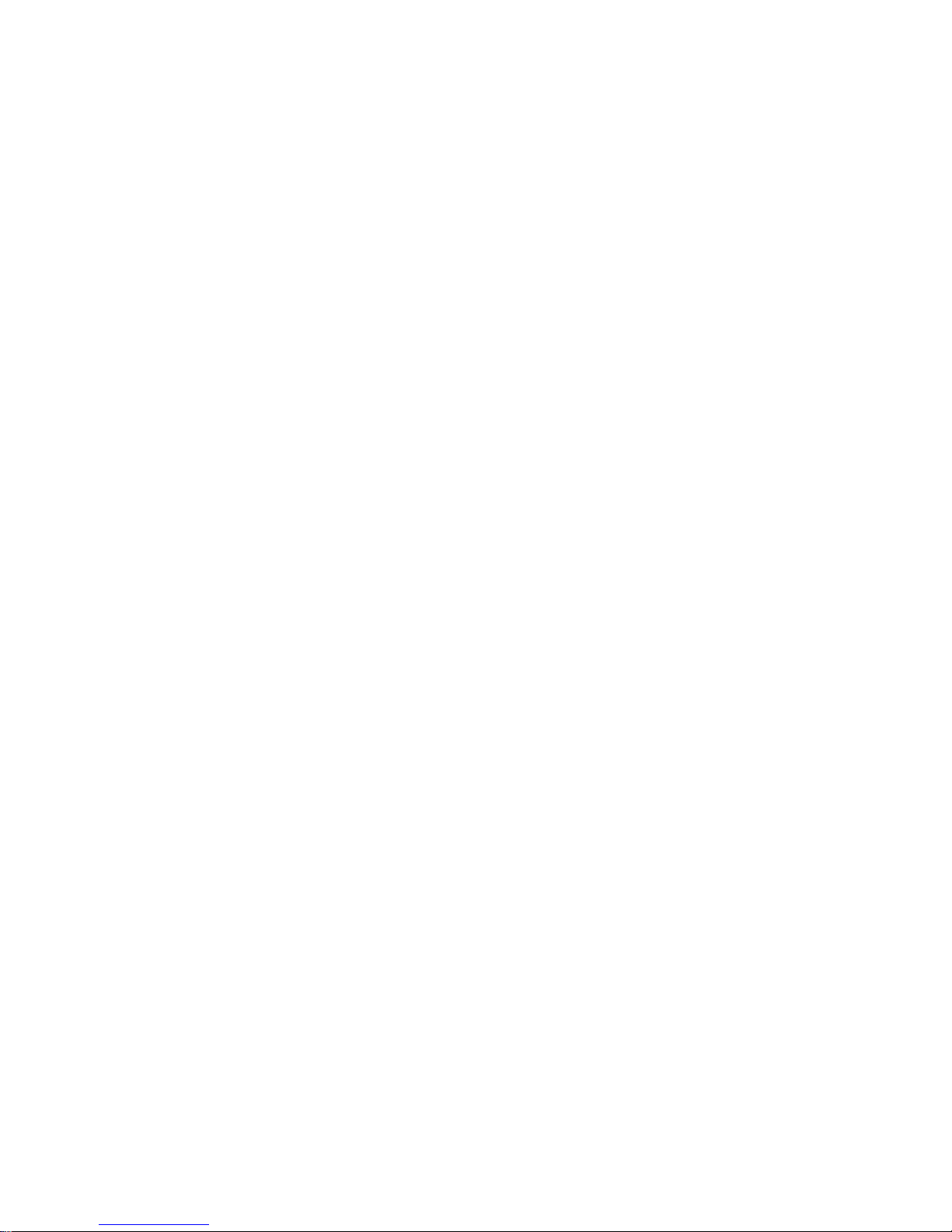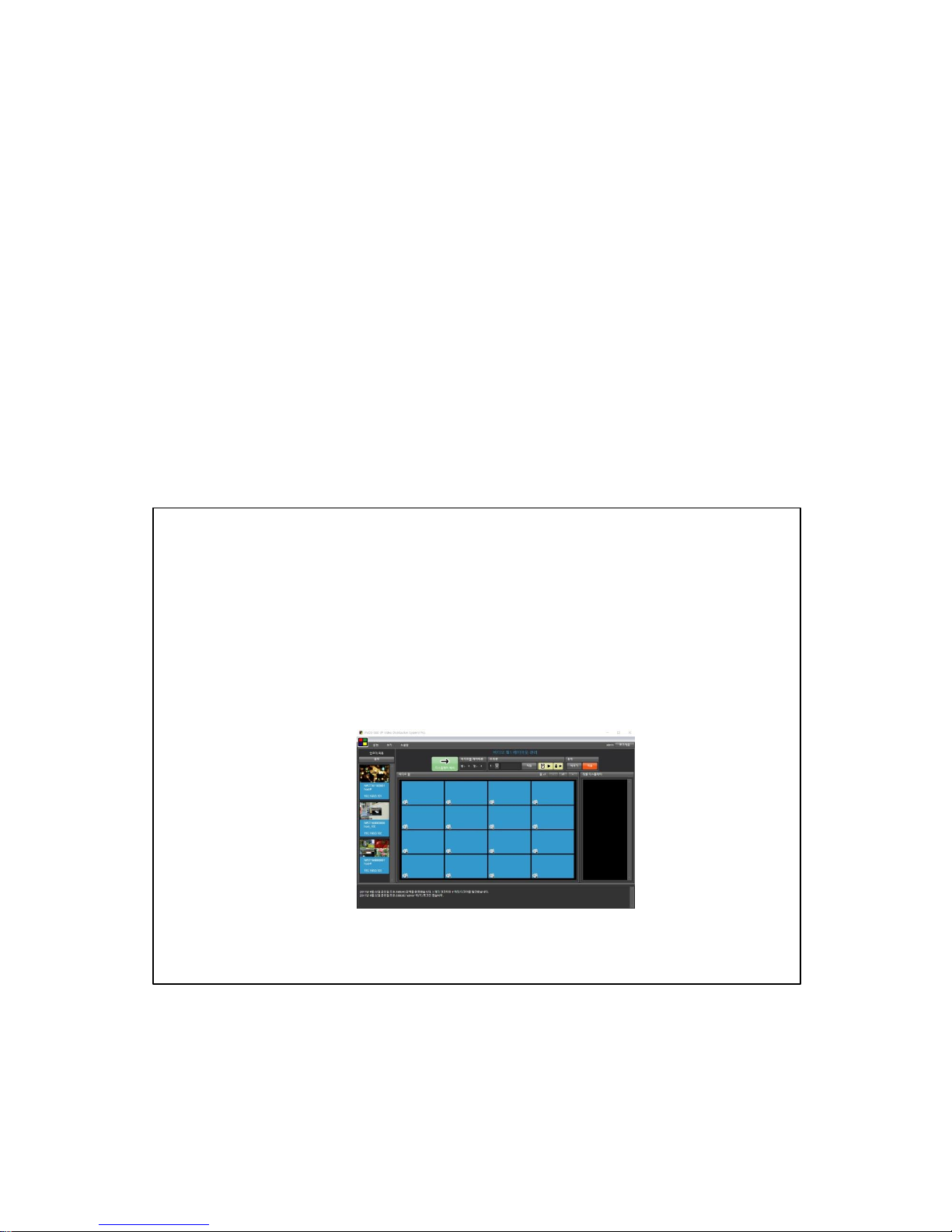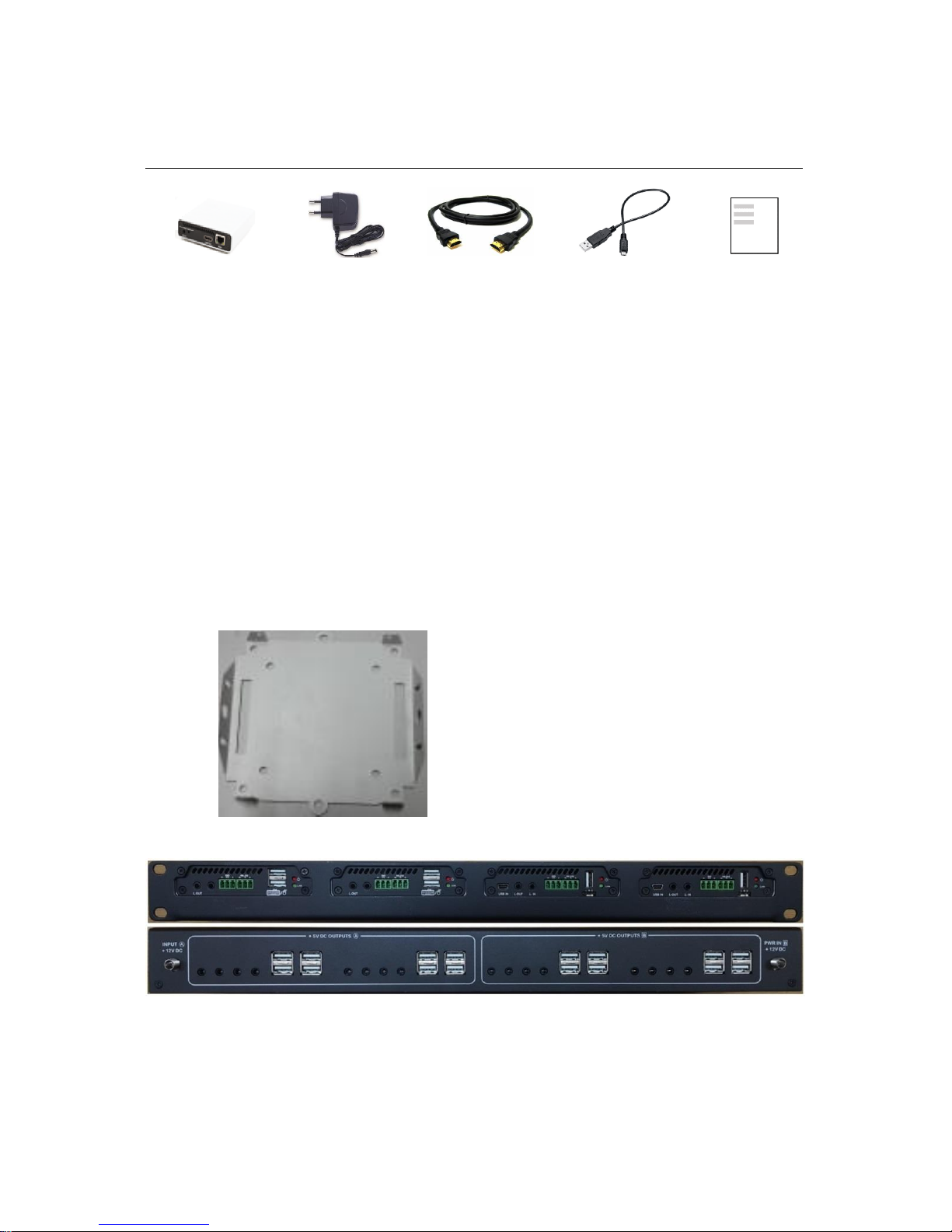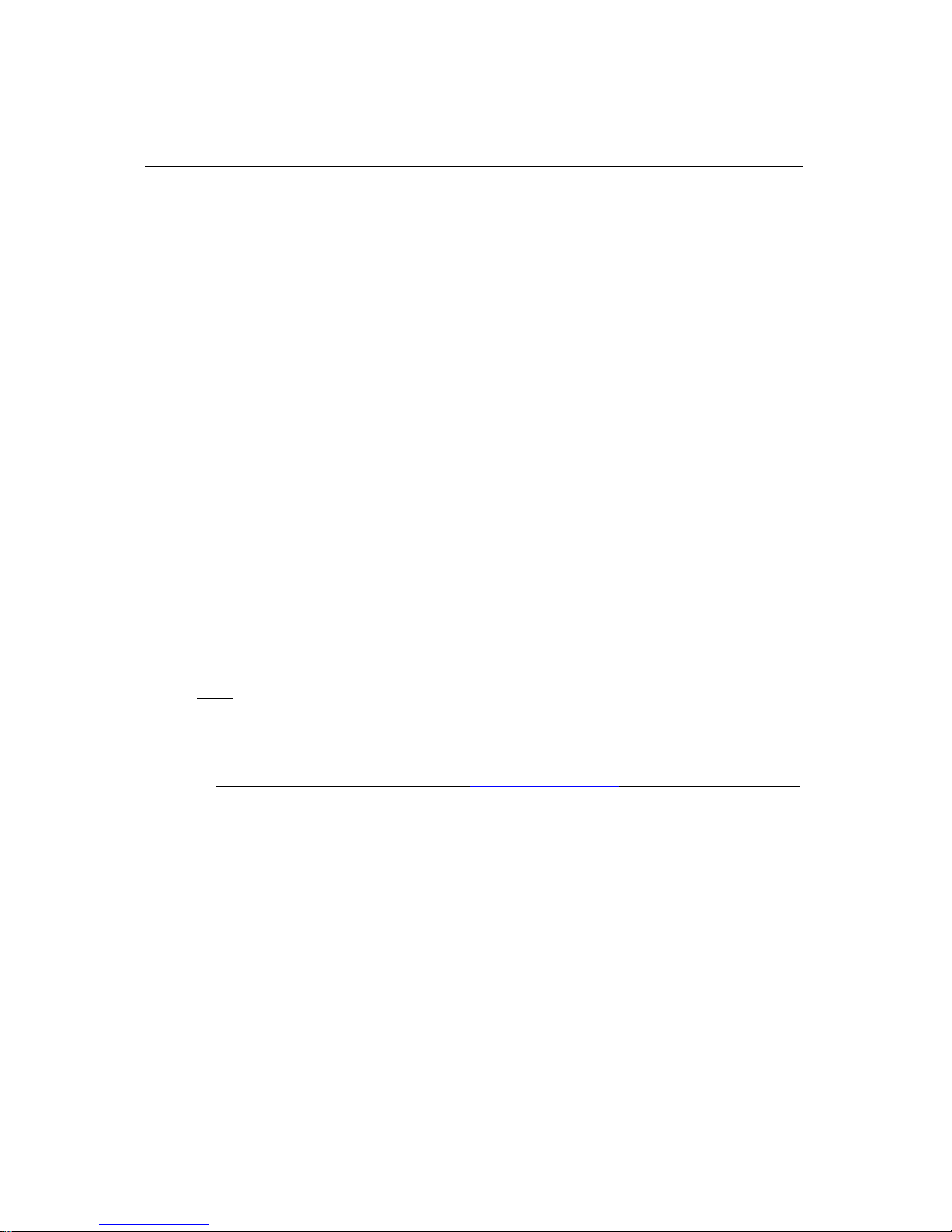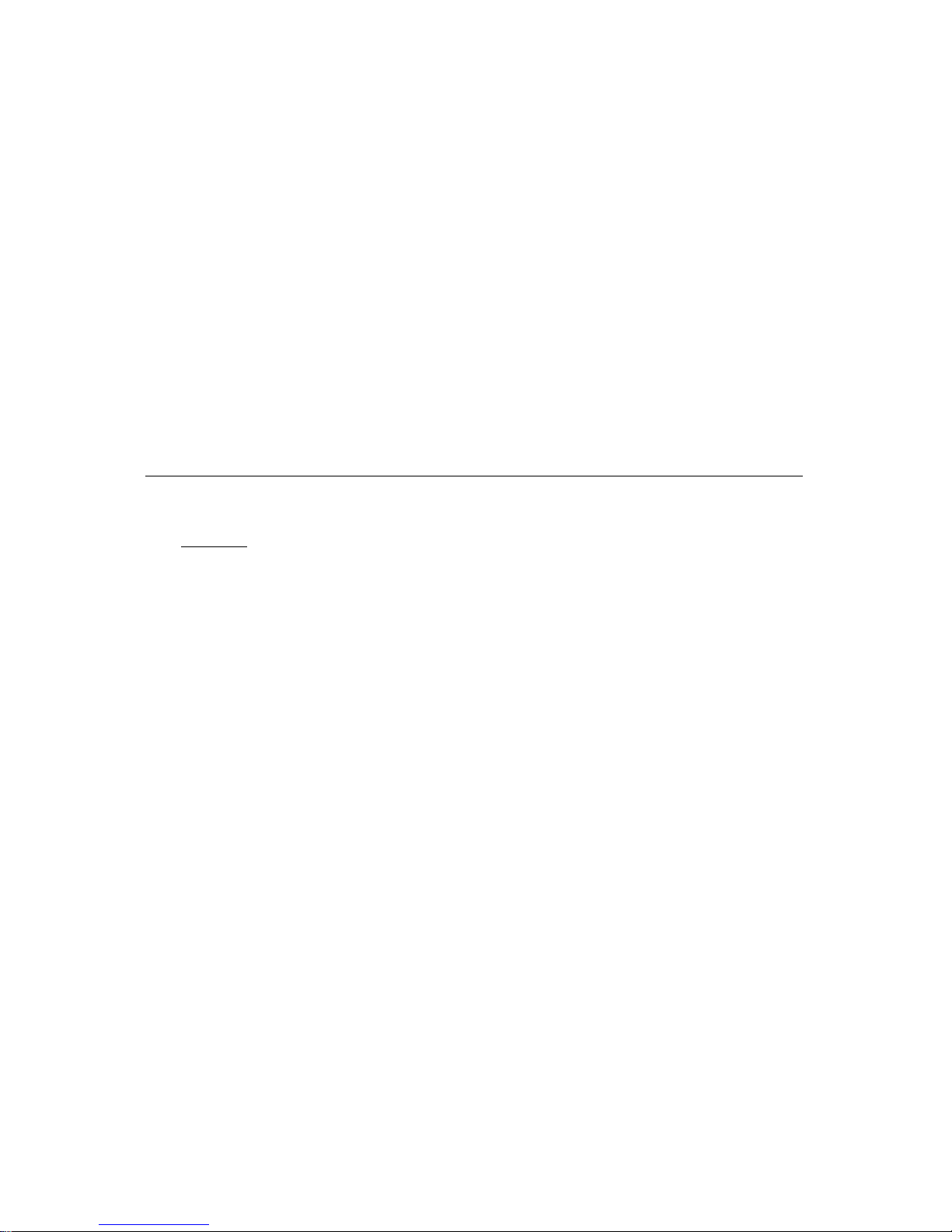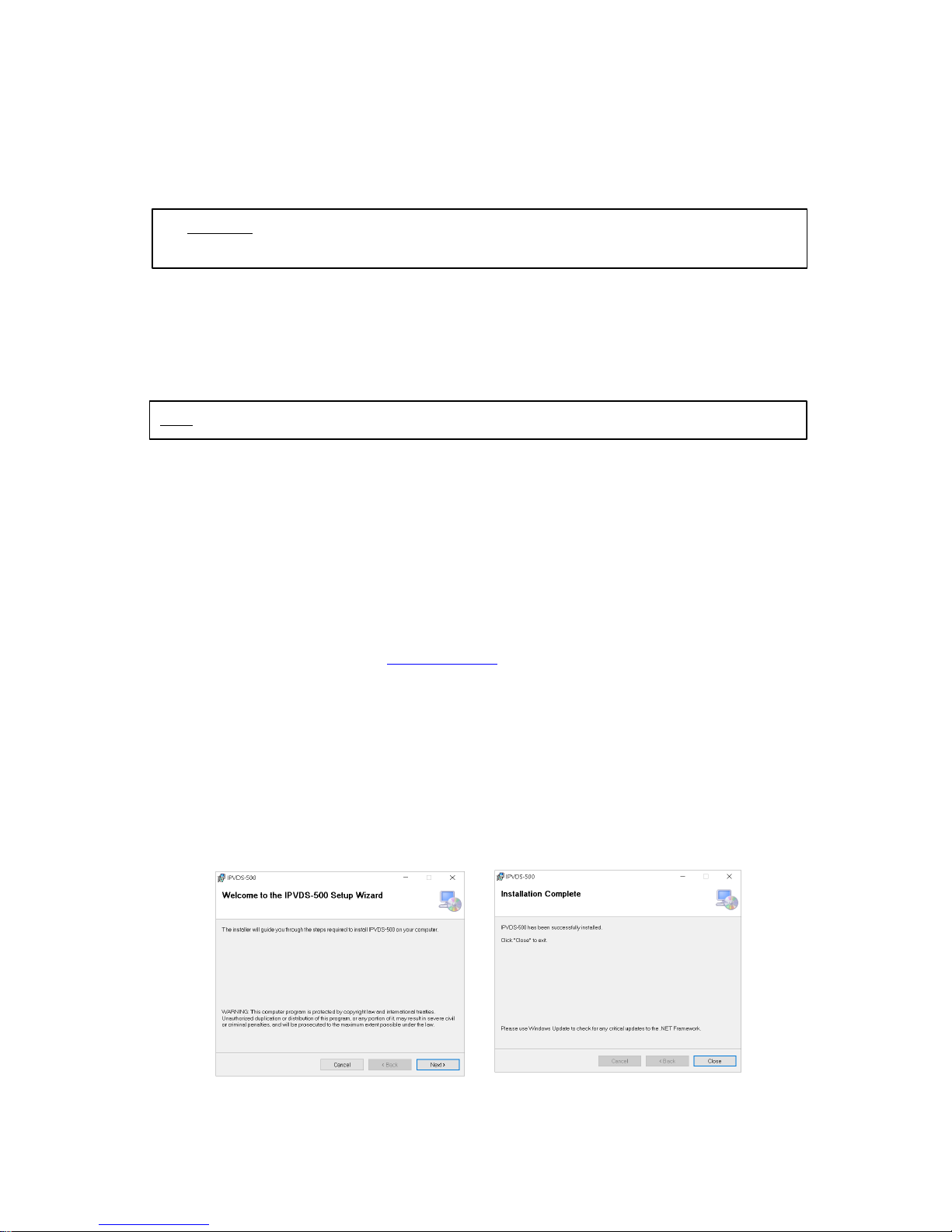- 5 -
1.1 Main Features
-TCP/IP based IP network: Gigabit Ethernet
-Up to 4K resolution (3840x2160 at 30Hz) or 1080p at 60Hz.
-Up to 256 displays (16x16, 4x64, 1x256 and etc) Video wall and multi-source support
-Supports analog/HDMI audio input and output
-Fast switching time / Low video latency
-Transmit HDMI/DVI video, USB, RS-232, Audio, DIO signal vid IP network
-Provides HDMI loop-thru port for Local display
-Provides merge, overlay and split features on Layout Management
-Support preset mode for user defined layout (save/load)
-Provides scheduling action with preset function (sequential/weekly mode)
-M:N virtual matrix supported
-Provides mounting bracket (model: OPSCB): VESA 75,100 standard (optional)
-Provides 1U rack, 4 in 1 rack & Power rack, PR5V-16: 16* 5V output (optional)
IPVDS-500 Control PC Application
-PC application for controlling Video wall and individual displays
-Provides drag and drop operation for host allocation and preview
-Provide allocate, merge, split, overlay function on Layout Management
-Provides preview screen before applying it to actual displays
-Provide total of 99 pre-sets for user defined layout (save/load)
-Provides pre-set scheduling function in Sequential (dwell time based) / Weekly mode (hourly/weekly based)
-Bezel compensation in 0.1mm unit
Figure 2. PC Application
-Application
Control Room / Traffic Control System / Security and Education / Digital Signage / Pro AV Field
1.2 Supporting Video Resolution for Input / Output
1) Supports HDMI 1.4, 3840x2160p/24/25/30Hz
2) Supports HDMI 1.4/HDTV, 1920x1080p60Hz
3) Supports VESA digital, 1920x1200p60Hz