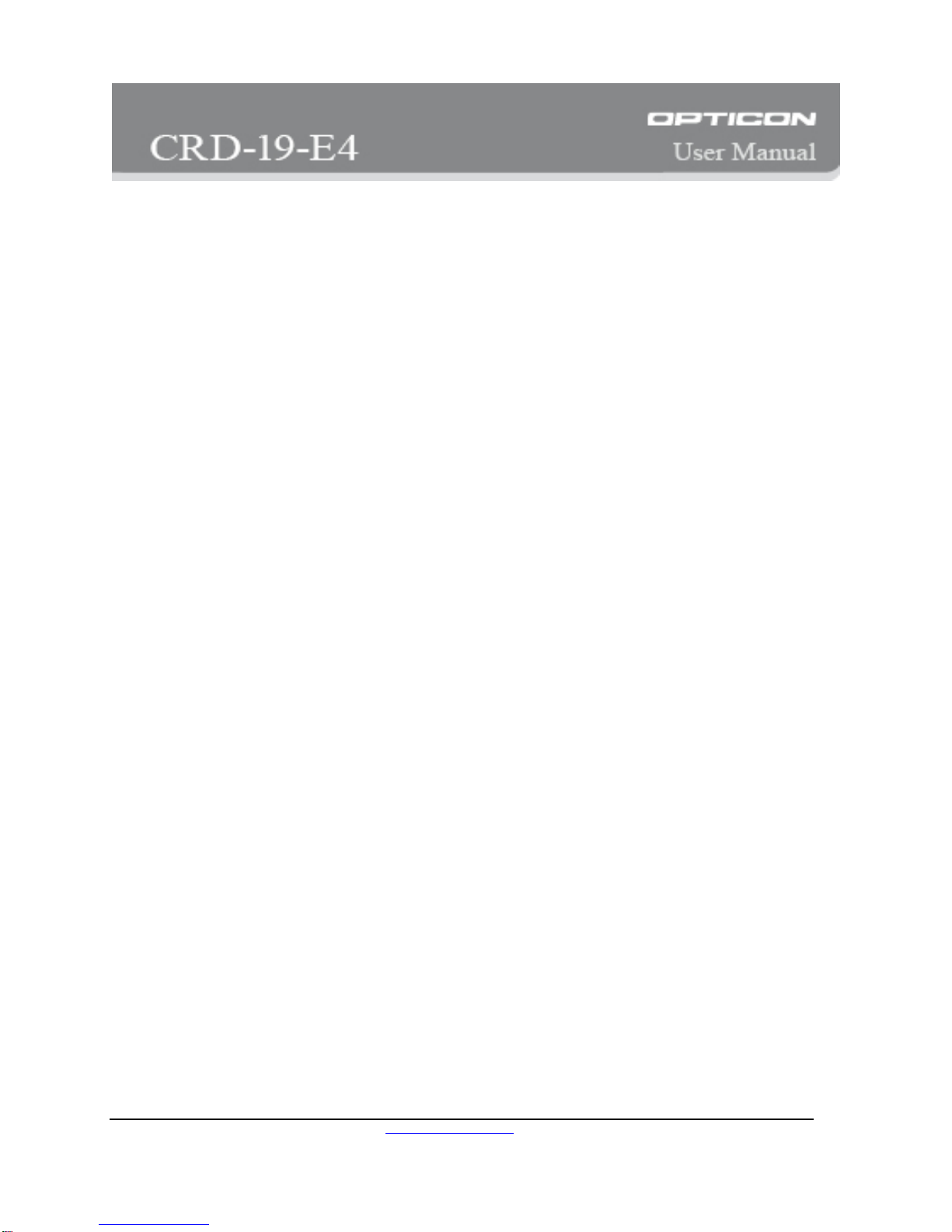Opticon, Inc. http://www.opticon.com
Table of Contents
1PRODUCT OVERVIEW...............................................................................................................................................................4
2HARDWARE INSTALLATION ....................................................................................................................................................6
2.1 STATUS LEDS AND COMPONENTS ...................................................................................................................................................6
2.1.1 External Status LED ...............................................................................................................................................................6
2.1.2 Components ...........................................................................................................................................................................6
2.2 HARDWARE INSTALLATION...............................................................................................................................................................7
3CONFIGURATION.......................................................................................................................................................................8
3.1 DEVICE LOCATOR............................................................................................................................................................................8
3.2 ADMINISTRATION TOOL (ADMINTOOL)..............................................................................................................................................8
3.3 RESTORE FACTORY DEFAULT..........................................................................................................................................................9
4SPECIFICATIONS AND PROVISIONS.....................................................................................................................................10
4.1 DIMENSIONS .................................................................................................................................................................................10
4.2 ENVIRONMENT SPECIFICATIONS.....................................................................................................................................................10
4.3 AC ADAPTER SPECIFICATIONS.......................................................................................................................................................10
4.4 SAFETY AND EMI CERTIFICATE ......................................................................................................................................................10
5FUNCTIONS AND COMPATIBILITY ........................................................................................................................................11
5.1 PROTOCOLS..................................................................................................................................................................................11
5.1.1 Communications protocols ..................................................................................................................................................11
5.1.2 Network protocols................................................................................................................................................................11
5.1.3 Network connection side......................................................................................................................................................11
5.2 FIRMWARE VERSION ......................................................................................................................................................................11
6CONTACT..................................................................................................................................................................................12
Page 3