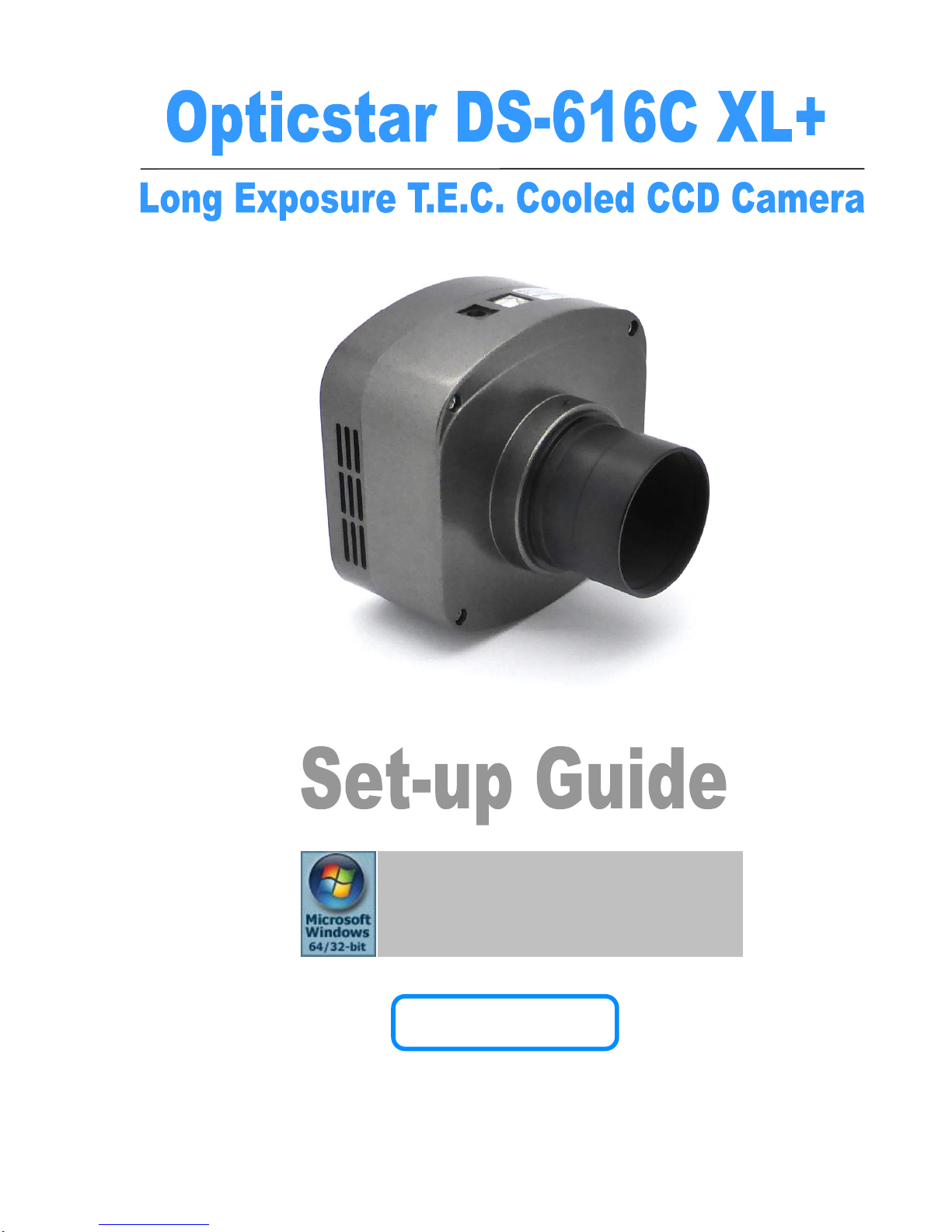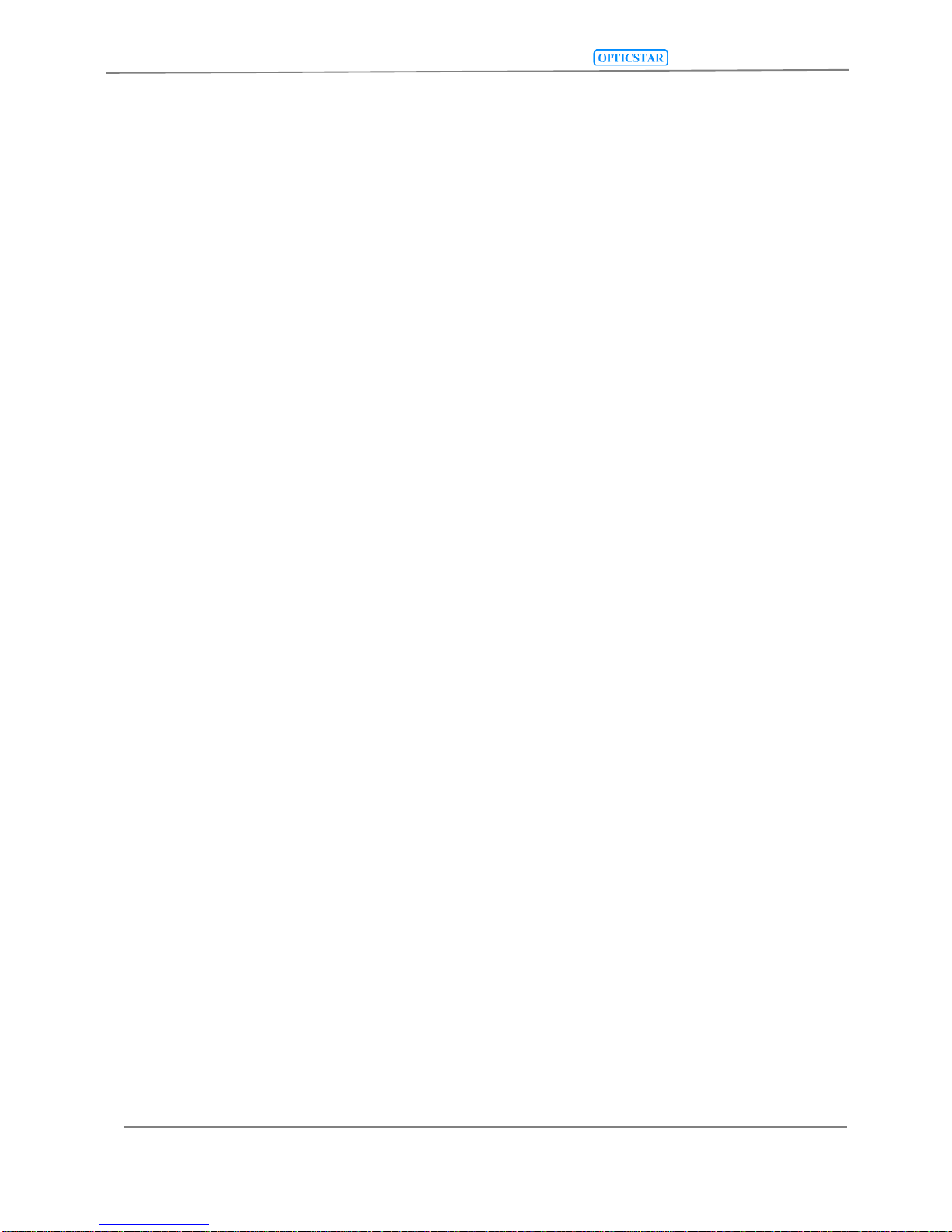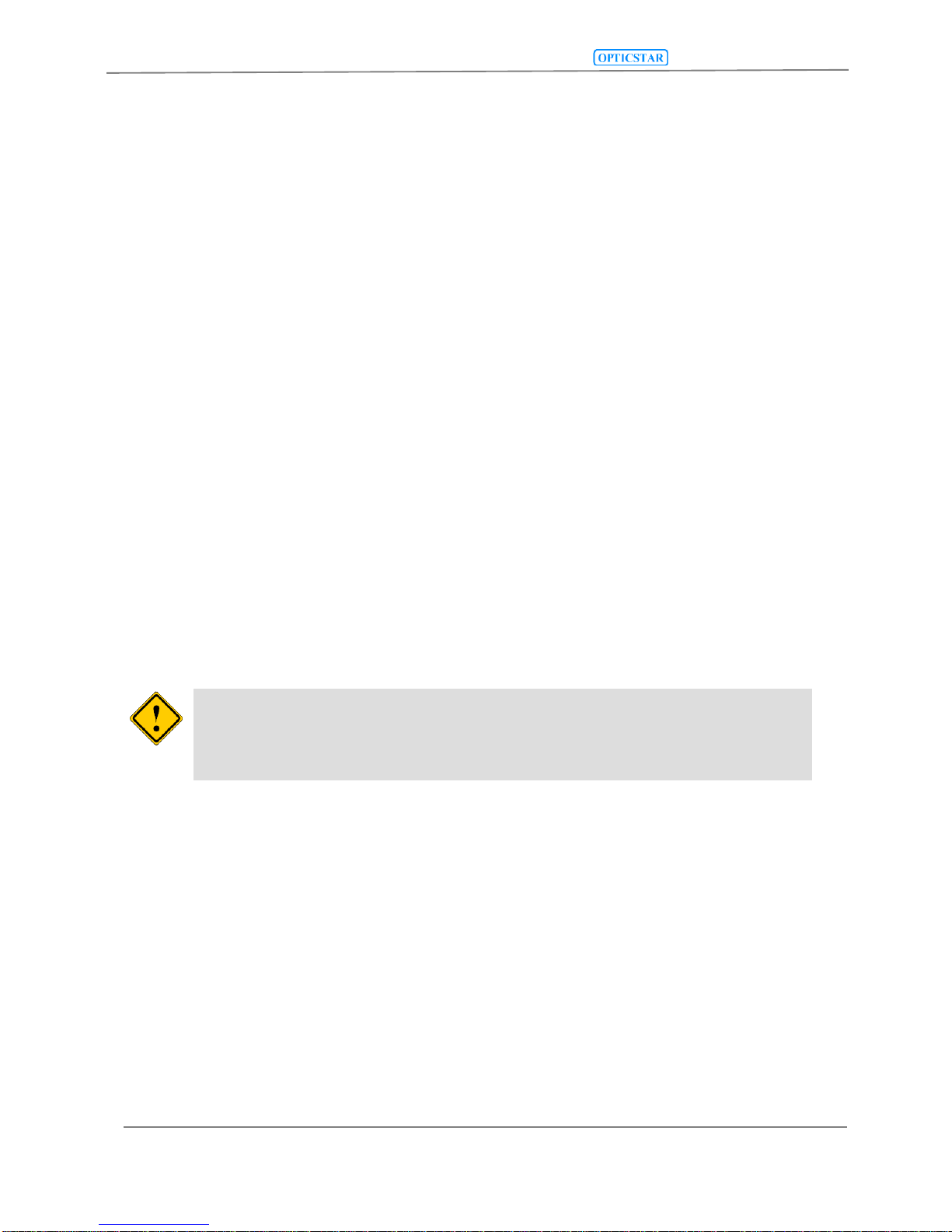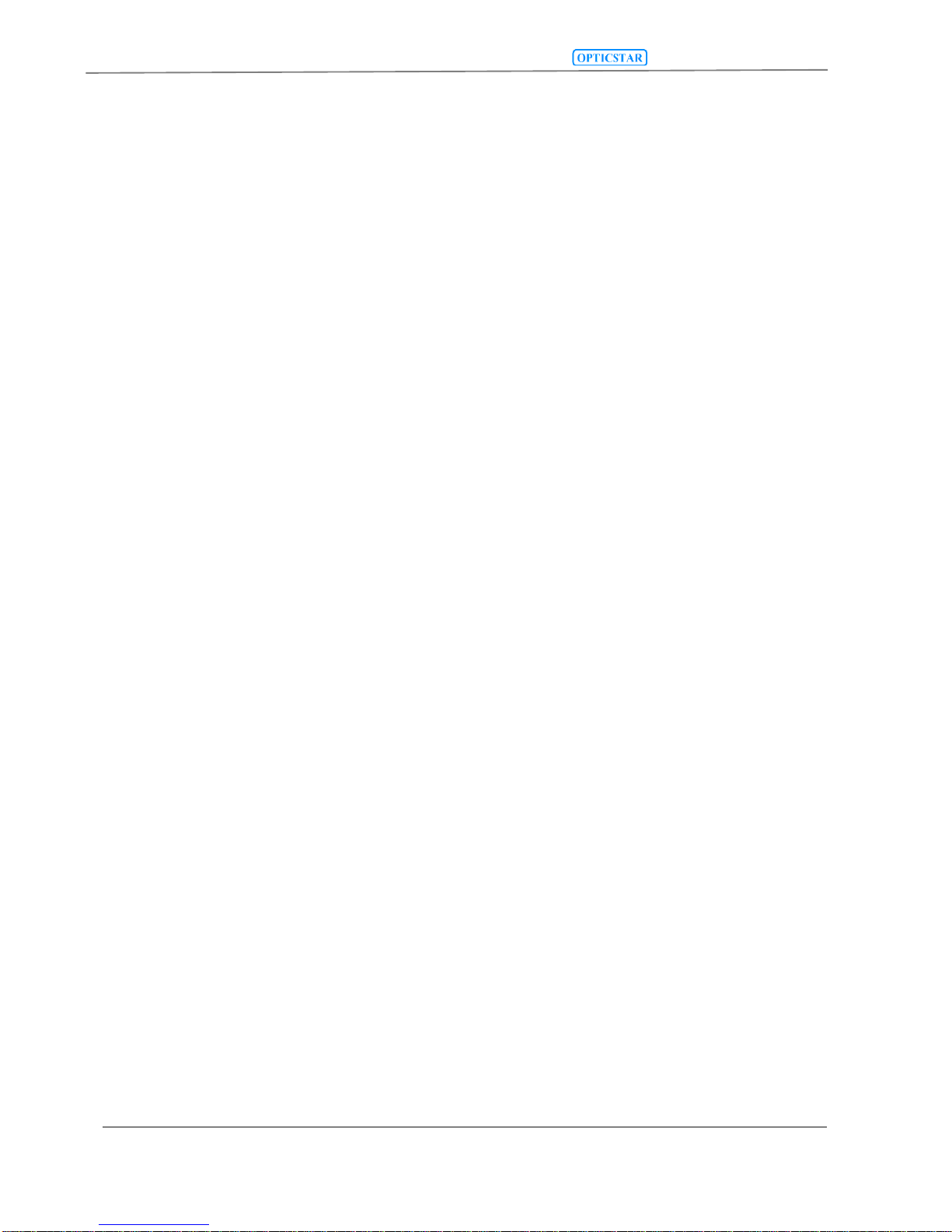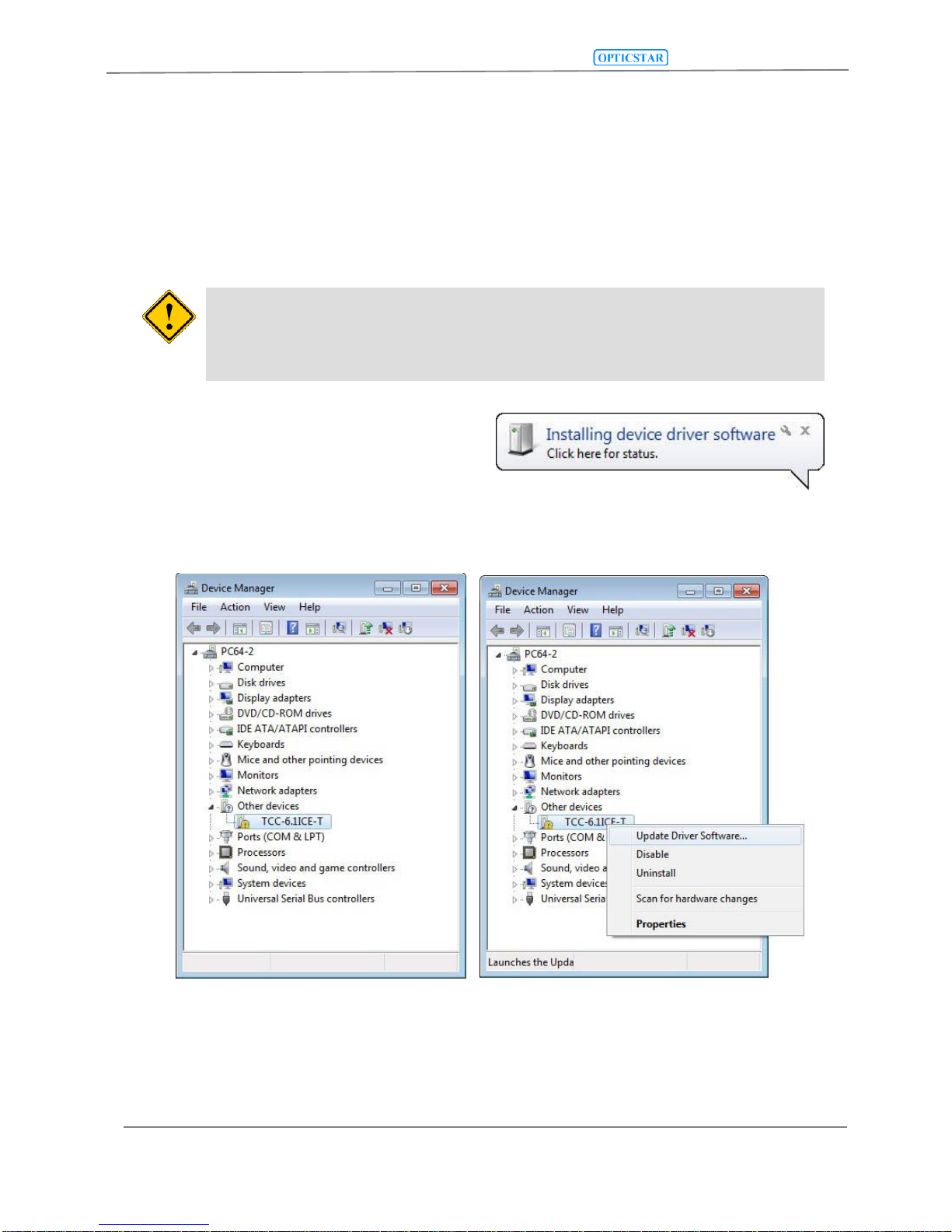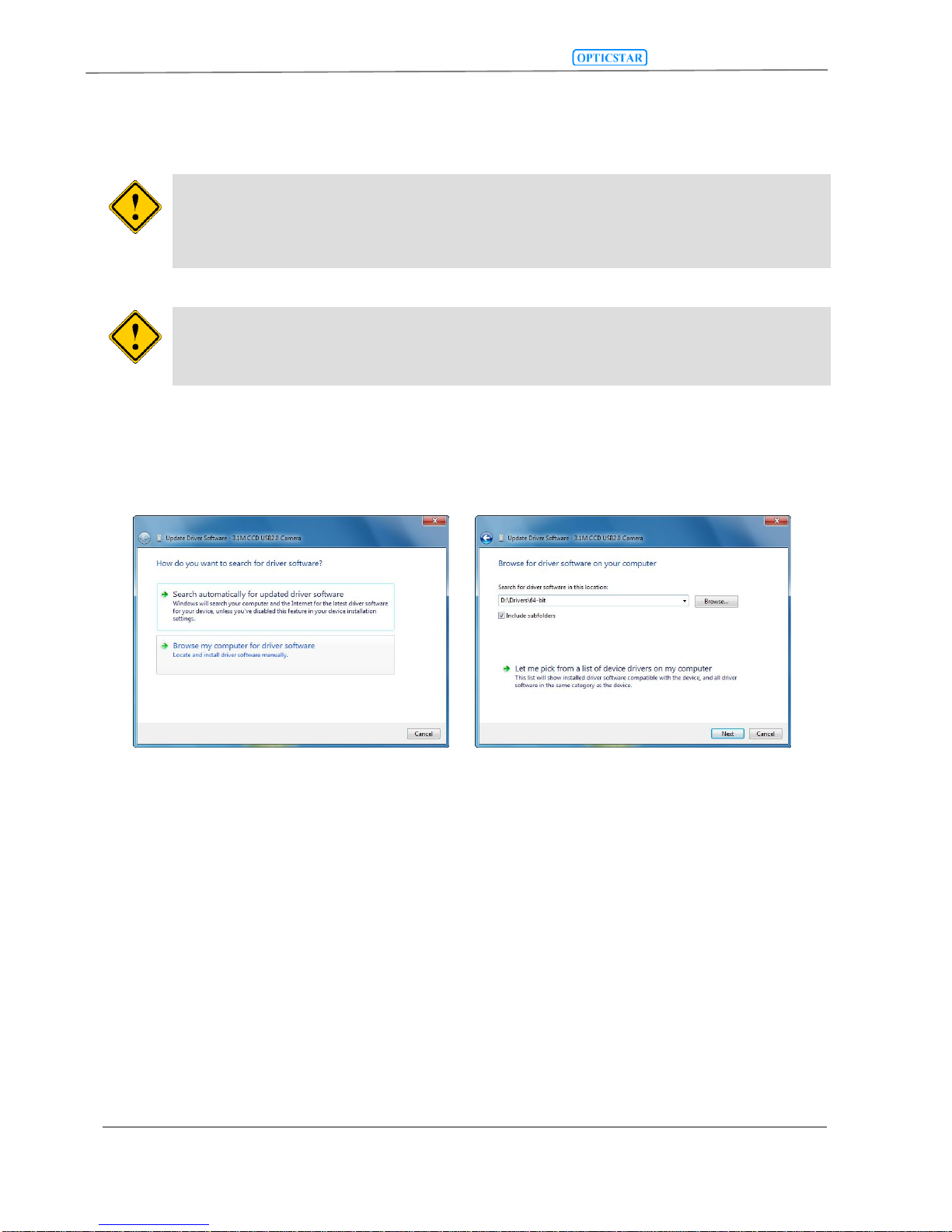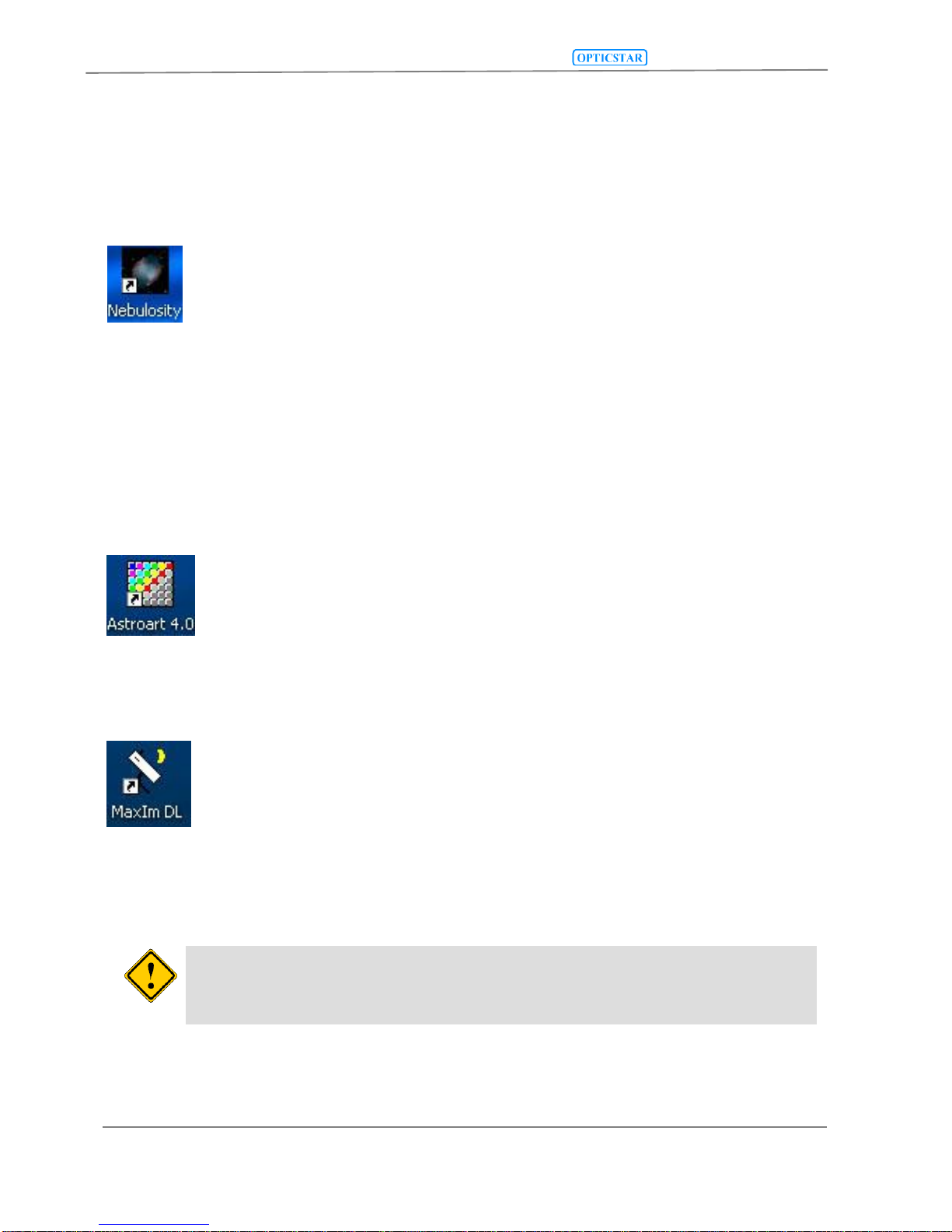Contents
CONTENTS..........................................................................................................................................................................2
INTRODUCTION ................................................................................................................................................................4
PACKAGE CONTENTS .....................................................................................................................................................4
SYSTEM REQUIREMENTS..............................................................................................................................................4
CONNECTING THE DS-616C XL+ TO THE COMPUTER..........................................................................................5
INSTALLING THE SOFTWARE DRIVERS...................................................................................................................6
SOFTWARE APPLICATIONS..........................................................................................................................................9
NEBULOSITY.......................................................................................................................................................................9
ASTROART .........................................................................................................................................................................9
MAXIM DL.........................................................................................................................................................................9
INSTALLING NEBULOSITY V2 AND THE DS-616C XL PLUGIN..........................................................................10
RUNNING NEBULOSITY V2................................................................................................................................................10
MAIN PANEL.....................................................................................................................................................................11
Advanced Sub Panel....................................................................................................................................................11
VIDEO MODE....................................................................................................................................................................12
SUPPORT...........................................................................................................................................................................12
INSTALLING THE DS-616C XL PLUGIN FOR ASTROART....................................................................................13
BINNING MODES...............................................................................................................................................................14
HIGHER IMAGE QUALITY..................................................................................................................................................14
HIGHER SPEED..................................................................................................................................................................14
STARVIEW........................................................................................................................................................................15
CAPTURE SETTINGS..........................................................................................................................................................15
COLOUR SYNTHESIS .........................................................................................................................................................16
SUPPORT...........................................................................................................................................................................16
INSTALLING THE DS-616C XL PLUGIN FOR MAXIM DL V4/V5.........................................................................17
BINNING MODES...............................................................................................................................................................18
HIGHER IMAGE QUALITY..................................................................................................................................................18
HIGHER SPEED..................................................................................................................................................................18
STARVIEW........................................................................................................................................................................19
CAPTURE SETTINGS..........................................................................................................................................................19
COLOUR SYNTHESIS .........................................................................................................................................................20
SUPPORT...........................................................................................................................................................................20
TROUBLESHOOTING.....................................................................................................................................................21
SYSTEM REQUIREMENTS ..................................................................................................................................................21
INSTALLATION ISSUES ......................................................................................................................................................21
Windows does not Recognise the Camera...................................................................................................................21
Camera Driver Check .................................................................................................................................................22
Camera Driver Removal.............................................................................................................................................22
Re-installing the Camera and Drivers ........................................................................................................................23
CAMERA PERFORMANCE ..................................................................................................................................................23
USB BUS SPEED...............................................................................................................................................................23
USB EXTENSIONS.............................................................................................................................................................24
USB PORT ISSUES ............................................................................................................................................................24
COMPUTER LATENCY ..................................................................................................................................................25
GOOD PRACTICES..........................................................................................................................................................25
CAMERA CLEANING .........................................................................................................................................................25
CAMERA POWER REQUIREMENTS.....................................................................................................................................25
OVEREXPOSING THE CAMERA TO STRONG LIGHT.............................................................................................................25
SUPPORT ...........................................................................................................................................................................25