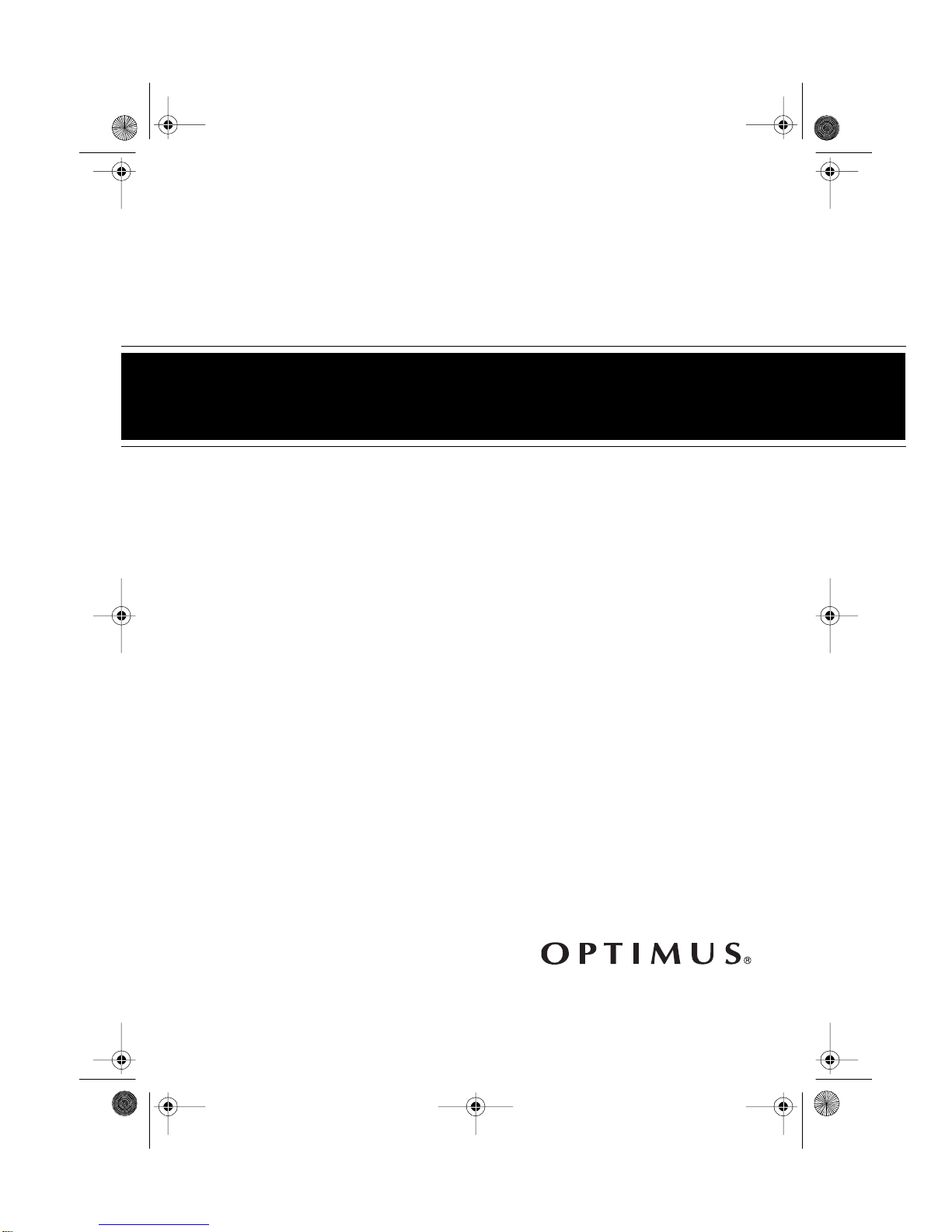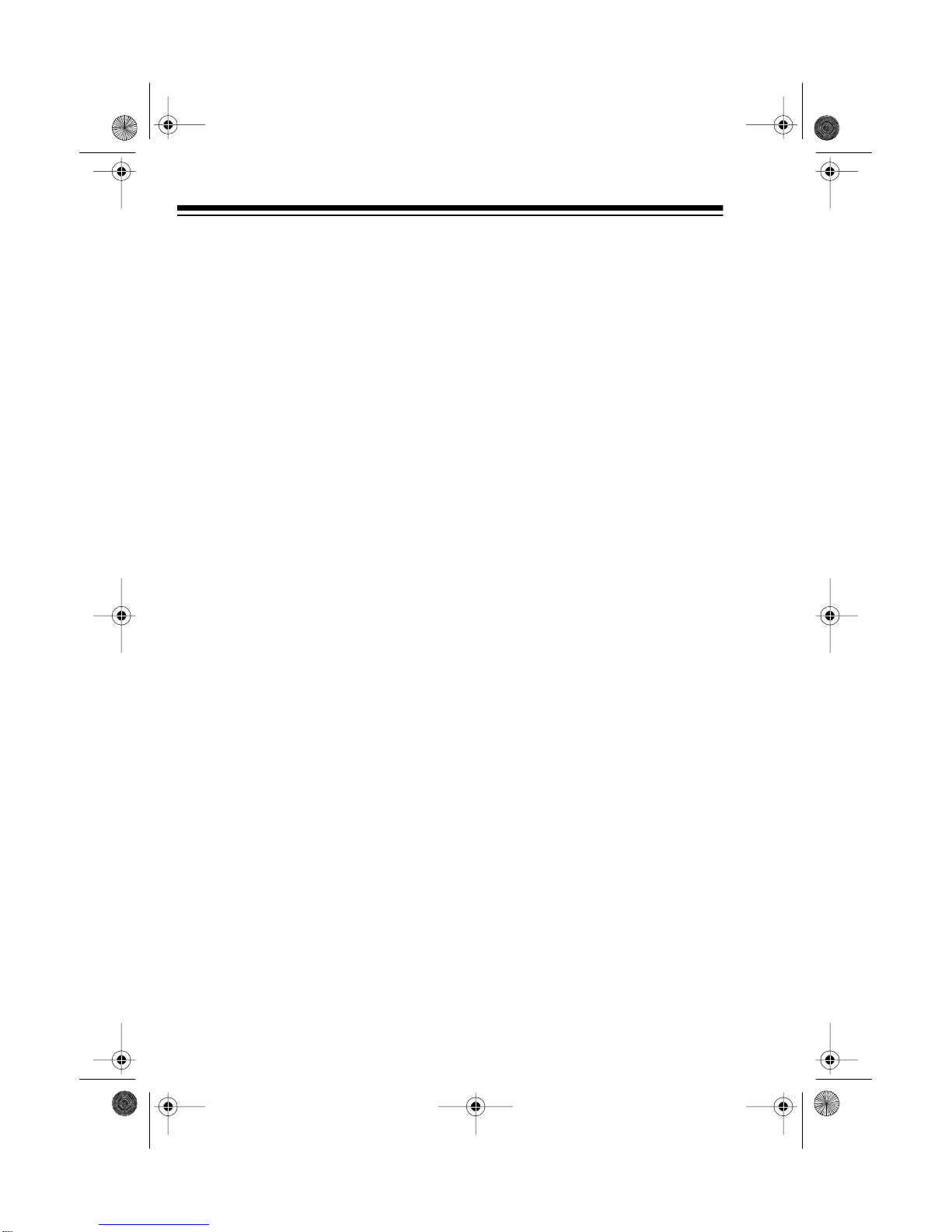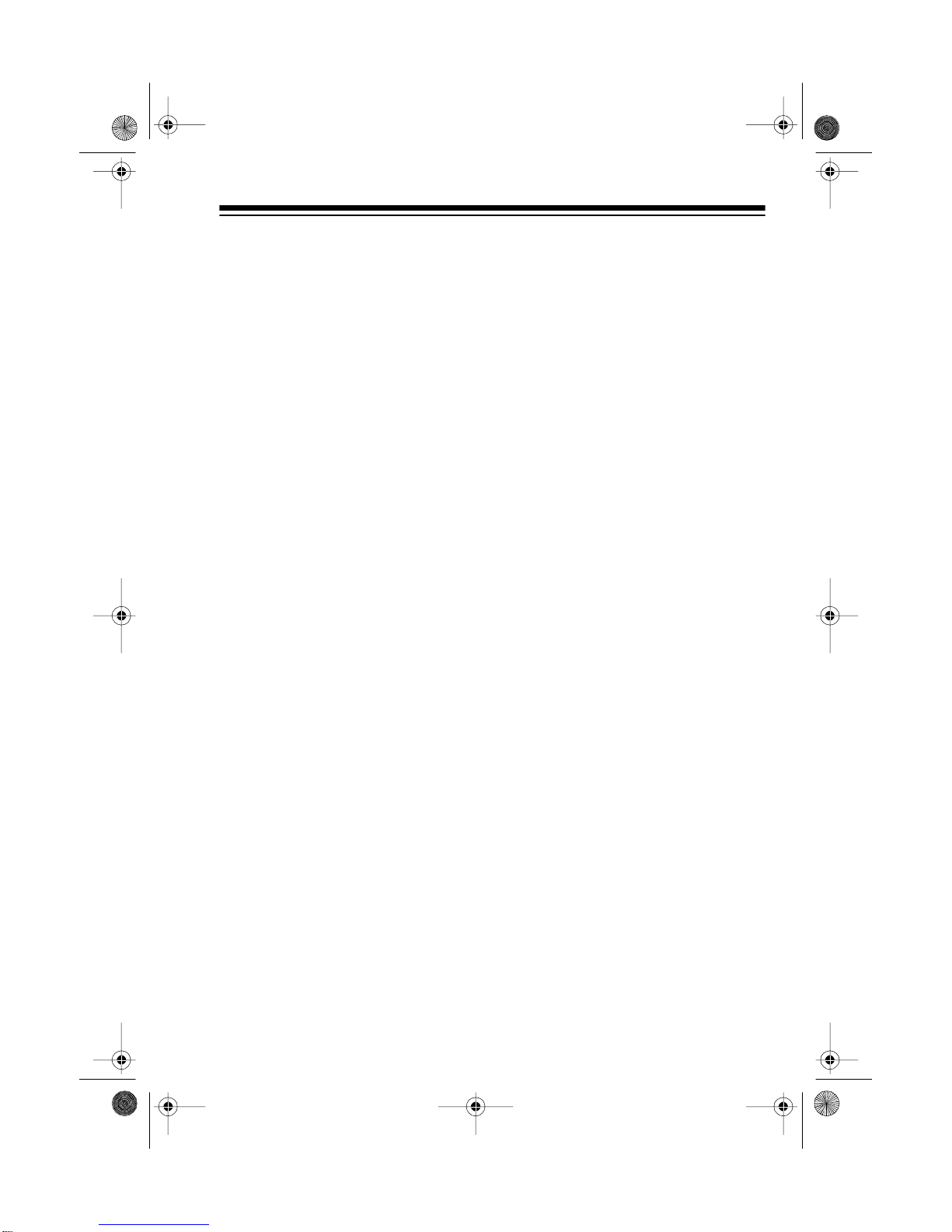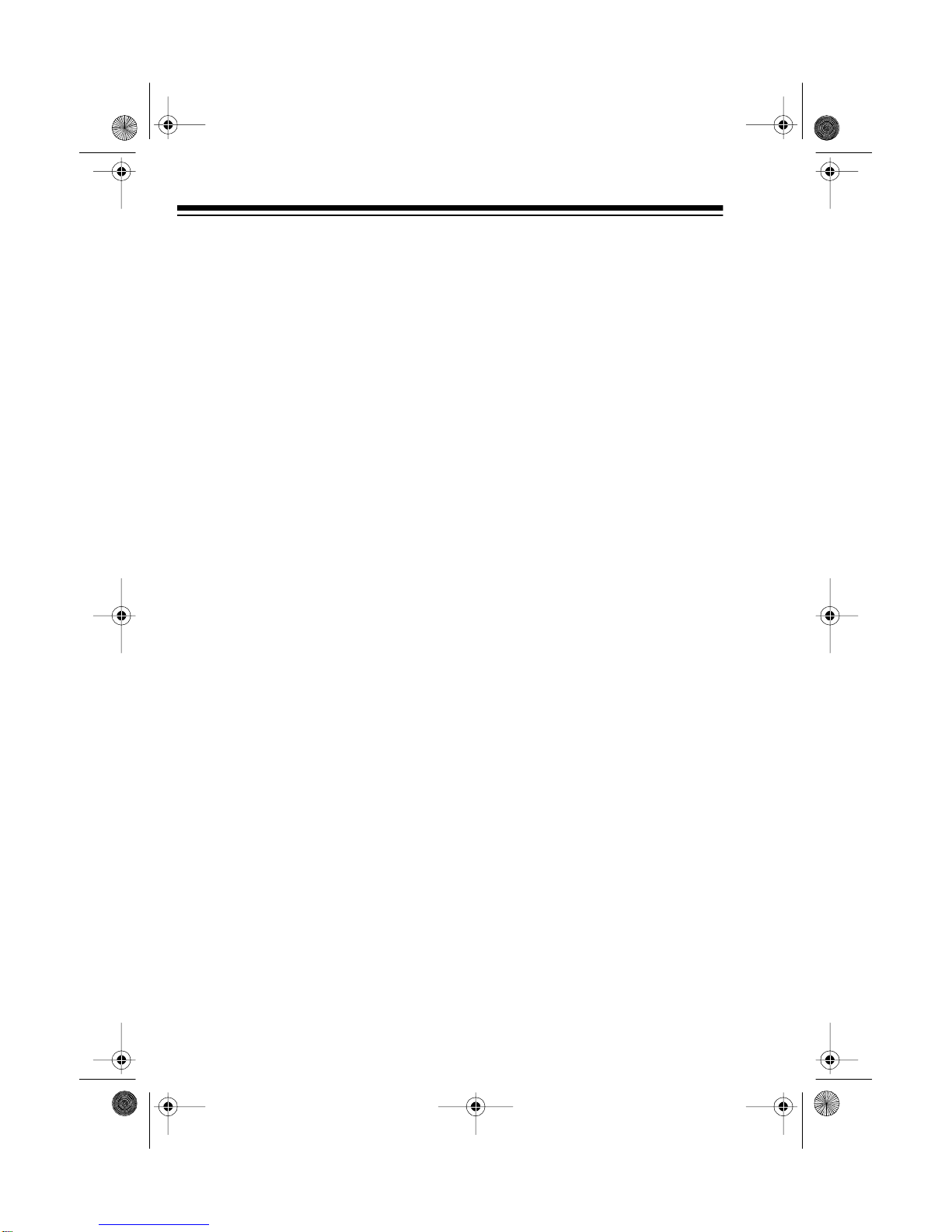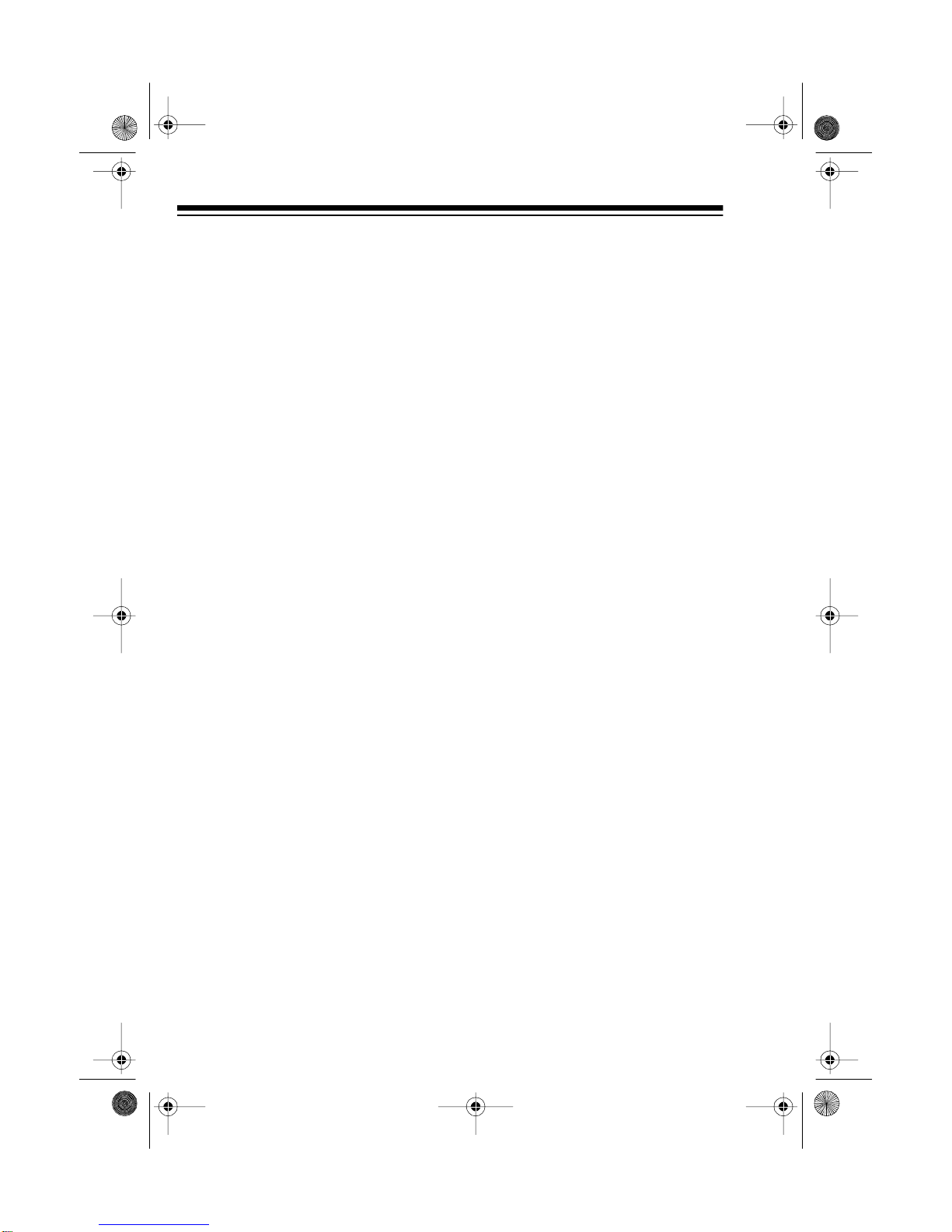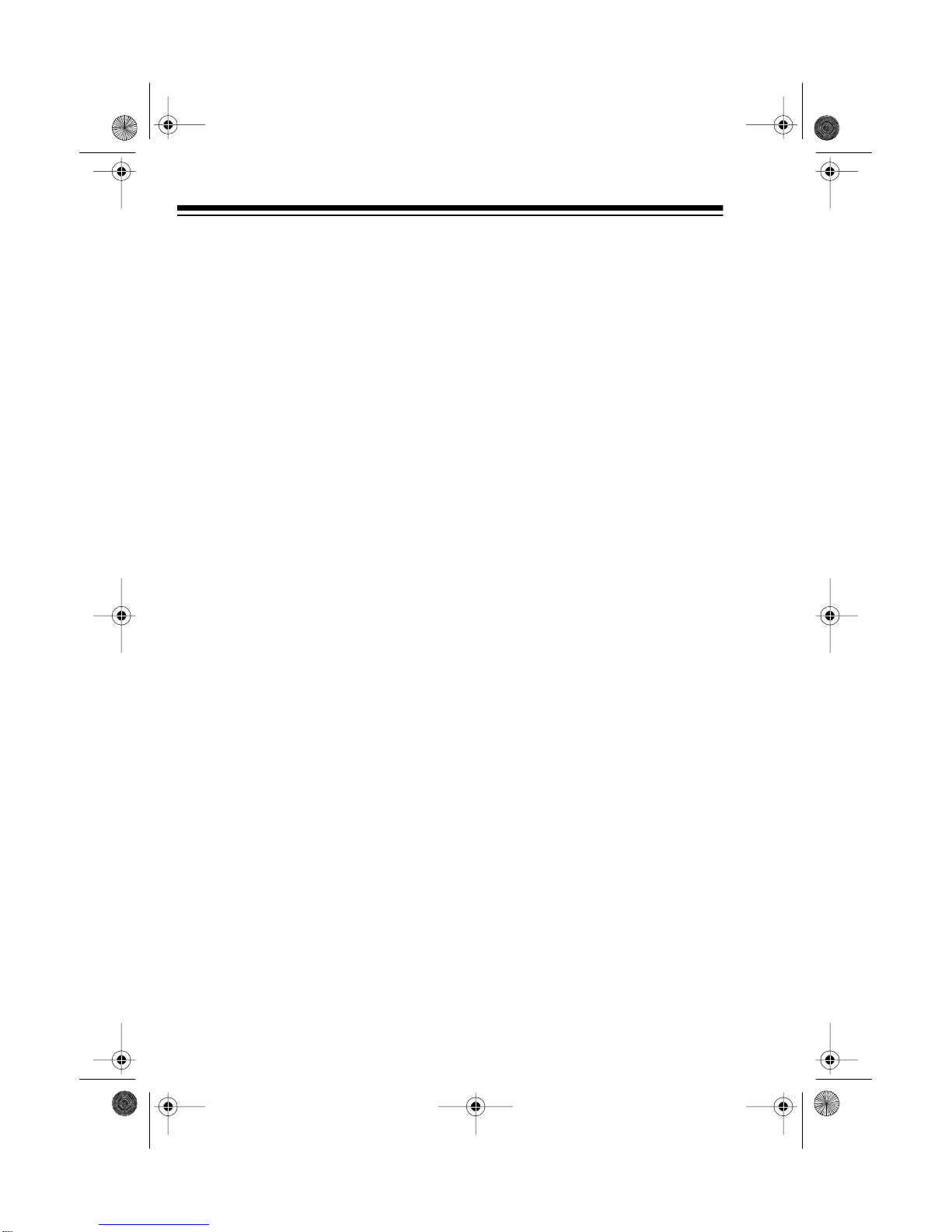
2
FEATURES
© 1996 Tandy Corporation.
All Rights Reserved.
RadioShack is a trademark used by Tandy Corporation.
Optimus is a registered trademark used by Tandy Corporation.
Your Optimus AM/FM Stereo Cas-
sette with Detachable-Face Security
has many practical, easy-to-use fea-
tures, and you can install it in almost
any vehicle. The stereo’s anti-theft
control panel lets you quickly remove
and store it, making the stereo inop-
erative.
The auto-stop cassette deck, memo-
ry tuning, and seek and scan tuning
all help make your stereo’s operation
simple and quick so you can drive
safely.
Caution: Use common sense. Do
not change your stereo’s operation in
heavy traffic or during hazardous
driving conditions.
This stereo’s features include:
Anti-Theft Control Panel — lets
you quickly remove and store the ste-
reo’s control panel in the supplied
carry case. This discourages theft
because the stereo cannot operate
without the control panel.
Auto-Stop Cassette Deck — stops
the tape when it reaches the end, to
reduce wear on your tape and the
cassette deck.
Lockin
Fast-Forward — lets you
quickly move the tape to the end
without holding down the button.
Advanced FM Optimizer Circuitr
— automatically adjusts the tuner’s
stereo separation and high-frequen-
cy response to give you the best pos-
sible sound, regardless of the signal
level.
Stereo/Mono Control — lets you
select FM reception in stereo on
strong stations or monaural on weak
stations.
Li
hted Liquid Cr
stal Displa
with Clock — lets you easily see the
clock/radio/cassette deck’s current
functions.
BND Button — lets you select differ-
ent memory groups in the AM or FM
band with the push of a button.
Scan Tunin
— searches forward or
backward to the next strong station in
the selected band.
Manual/Automatic Memor
Pro-
rammin
— lets you manually or
automatically store 12 AM and 18 FM
stations into memory so you can
quickly tune to those stations.
Memor
Scan Tunin
— scans all
stations in a memory group, playing
for 5 seconds on each station.
12-2110.fm Page 2 Wednesday, July 14, 1999 11:19 AM