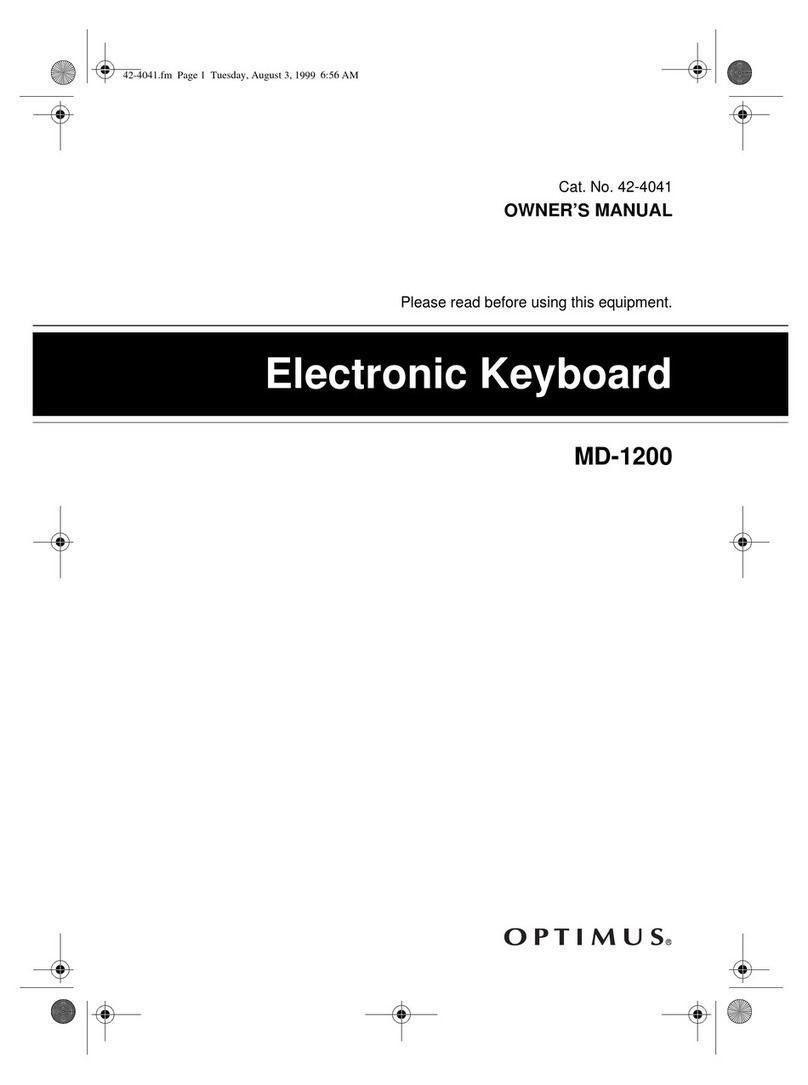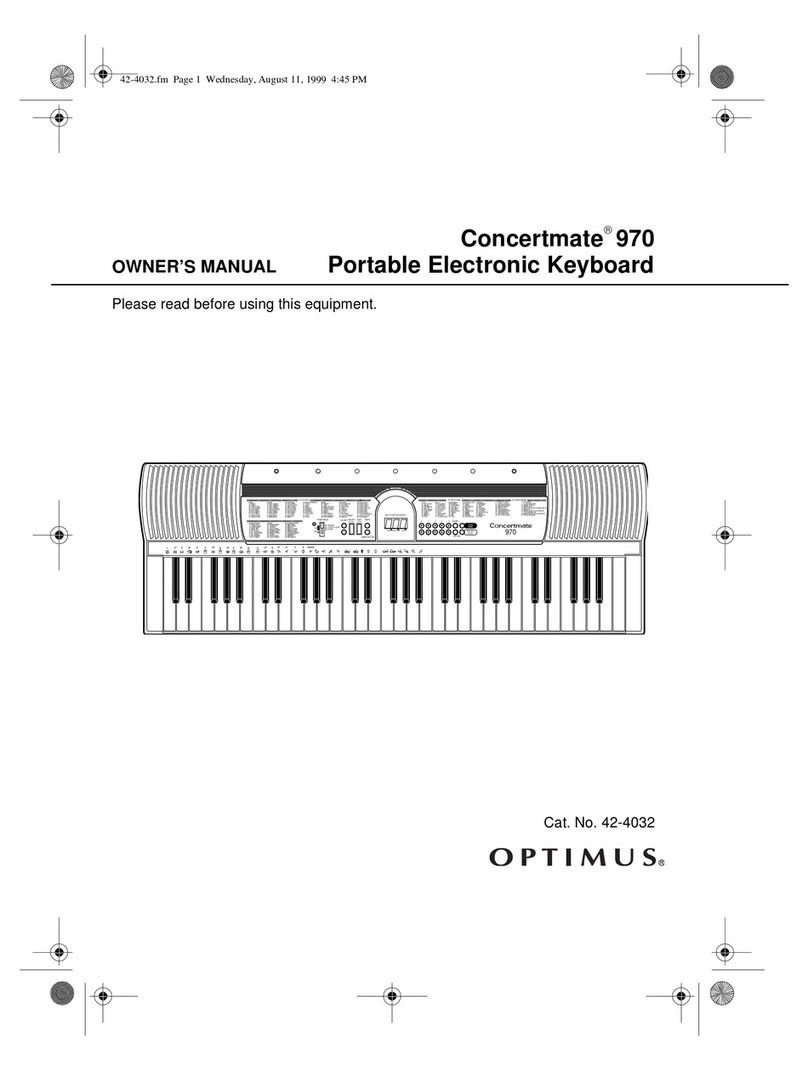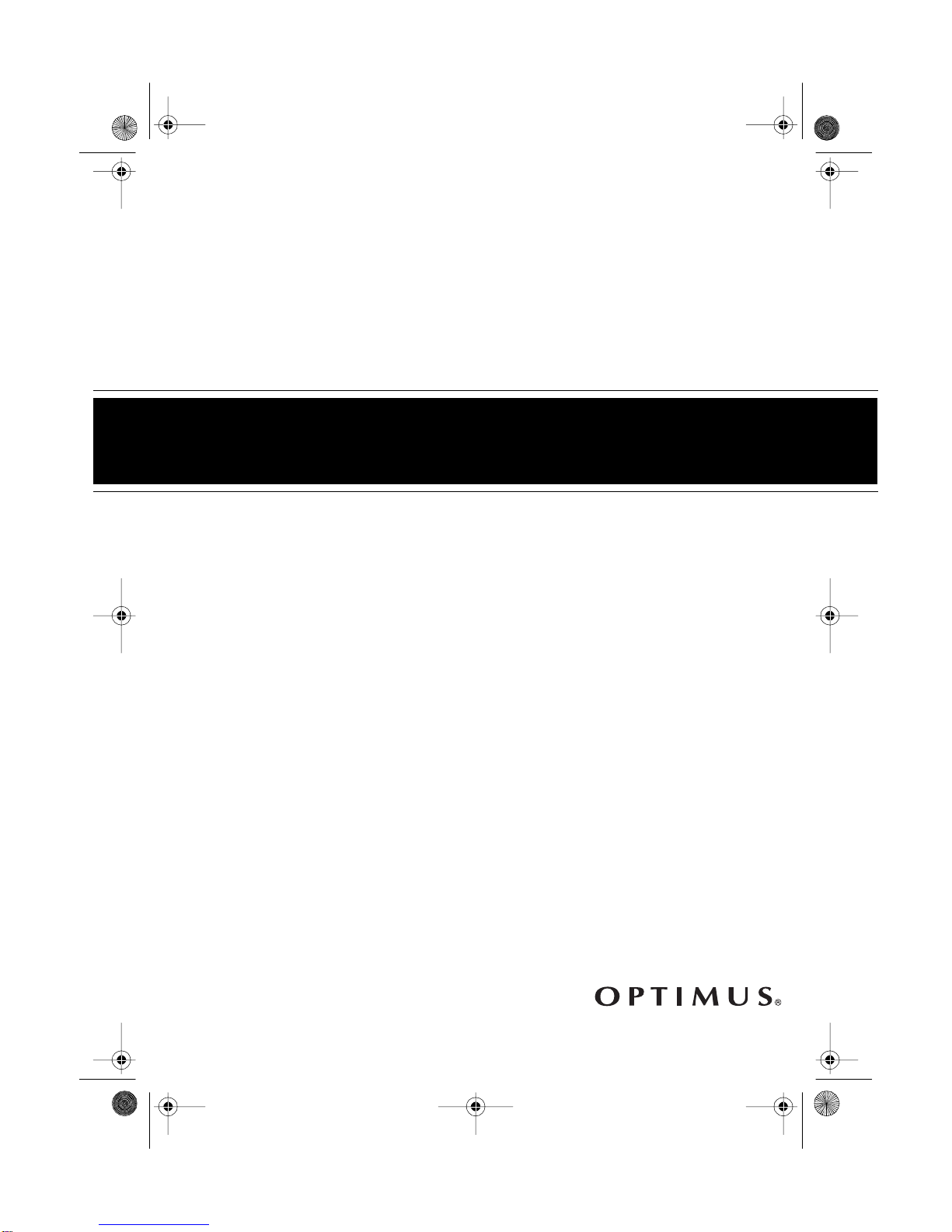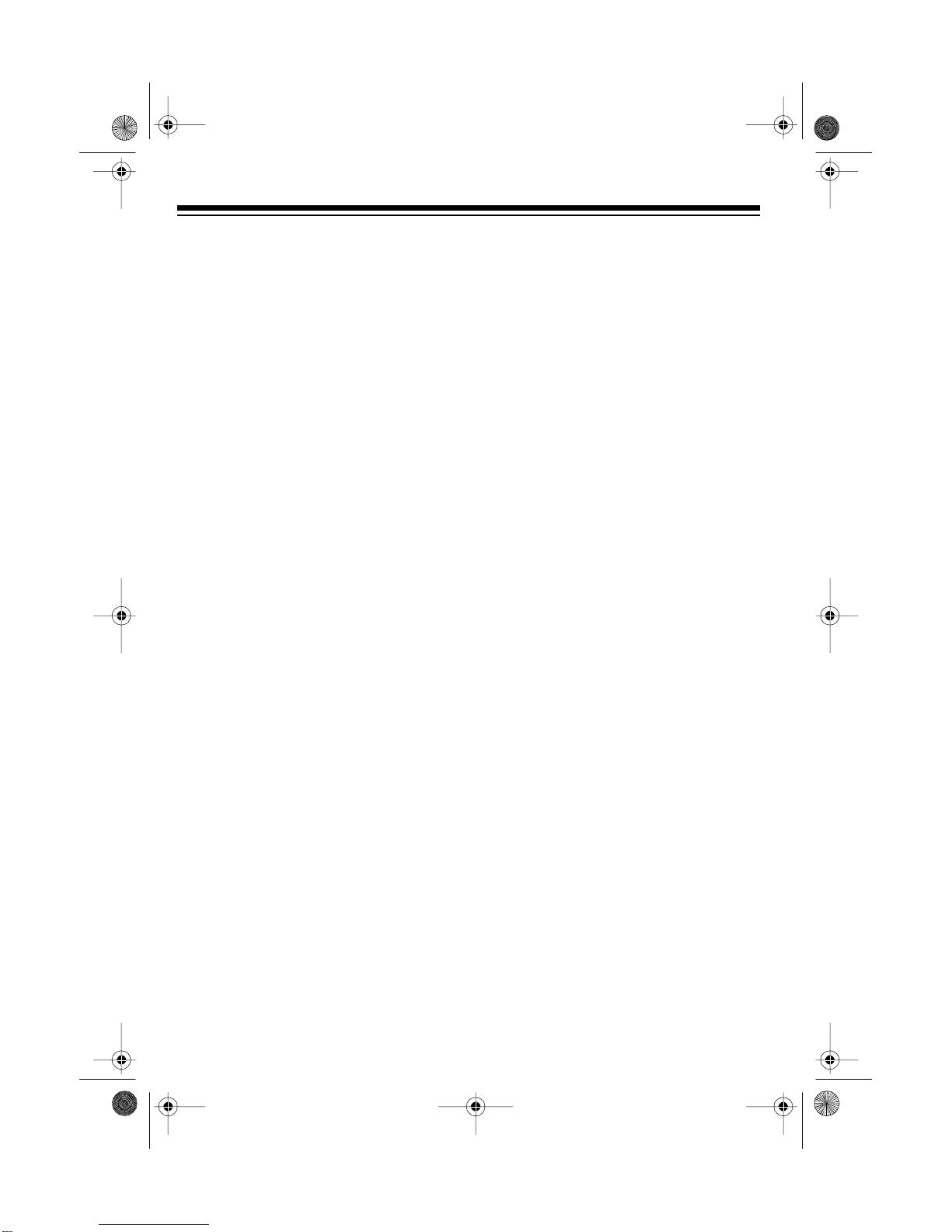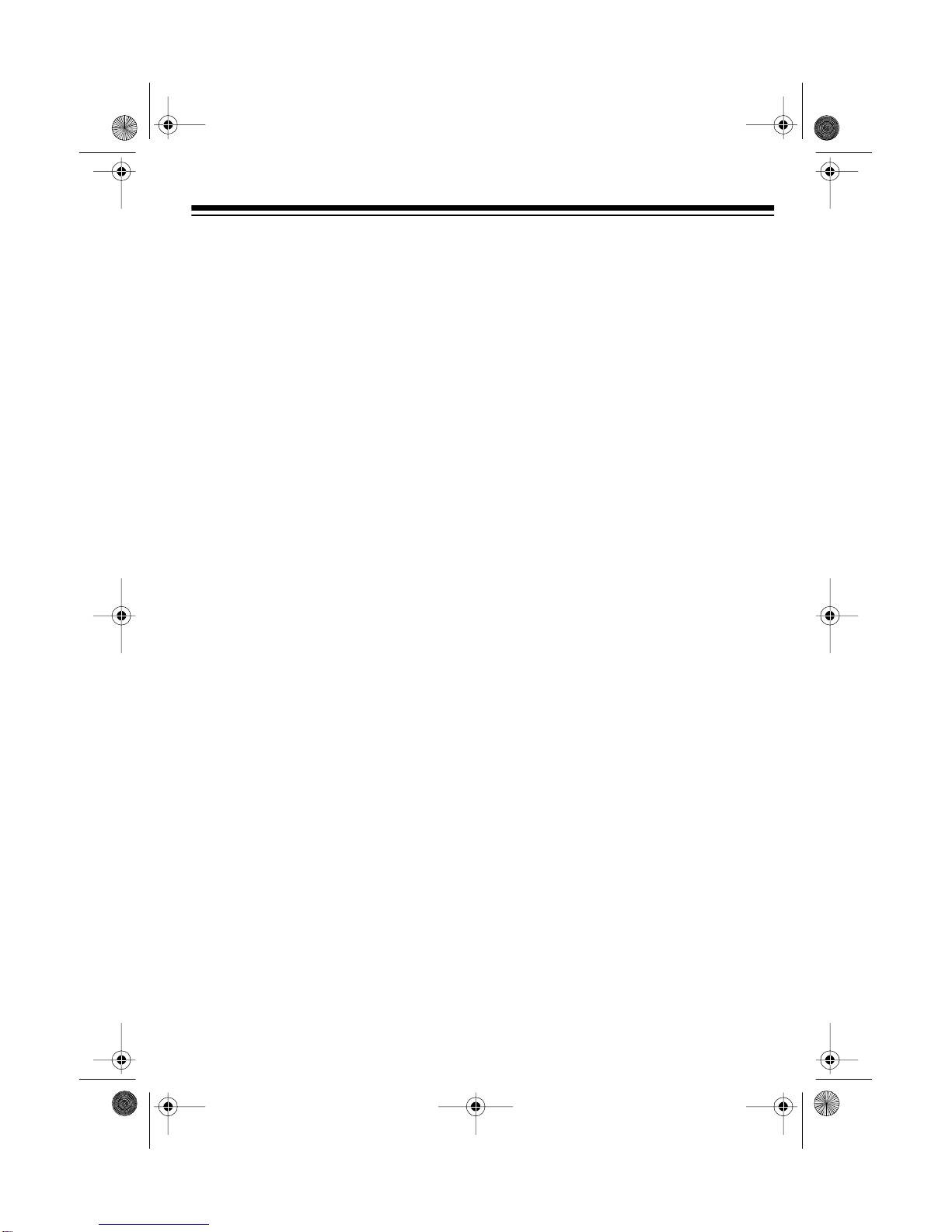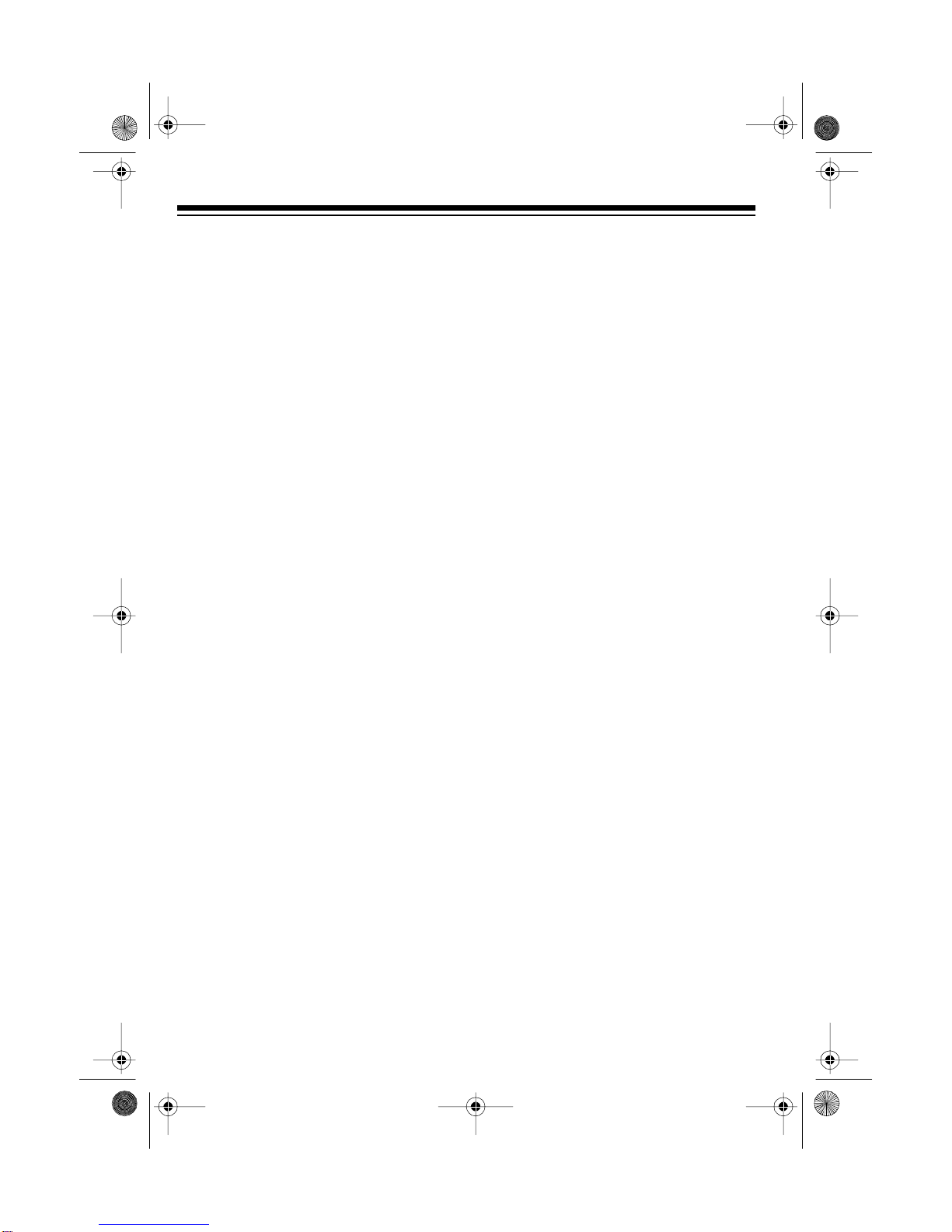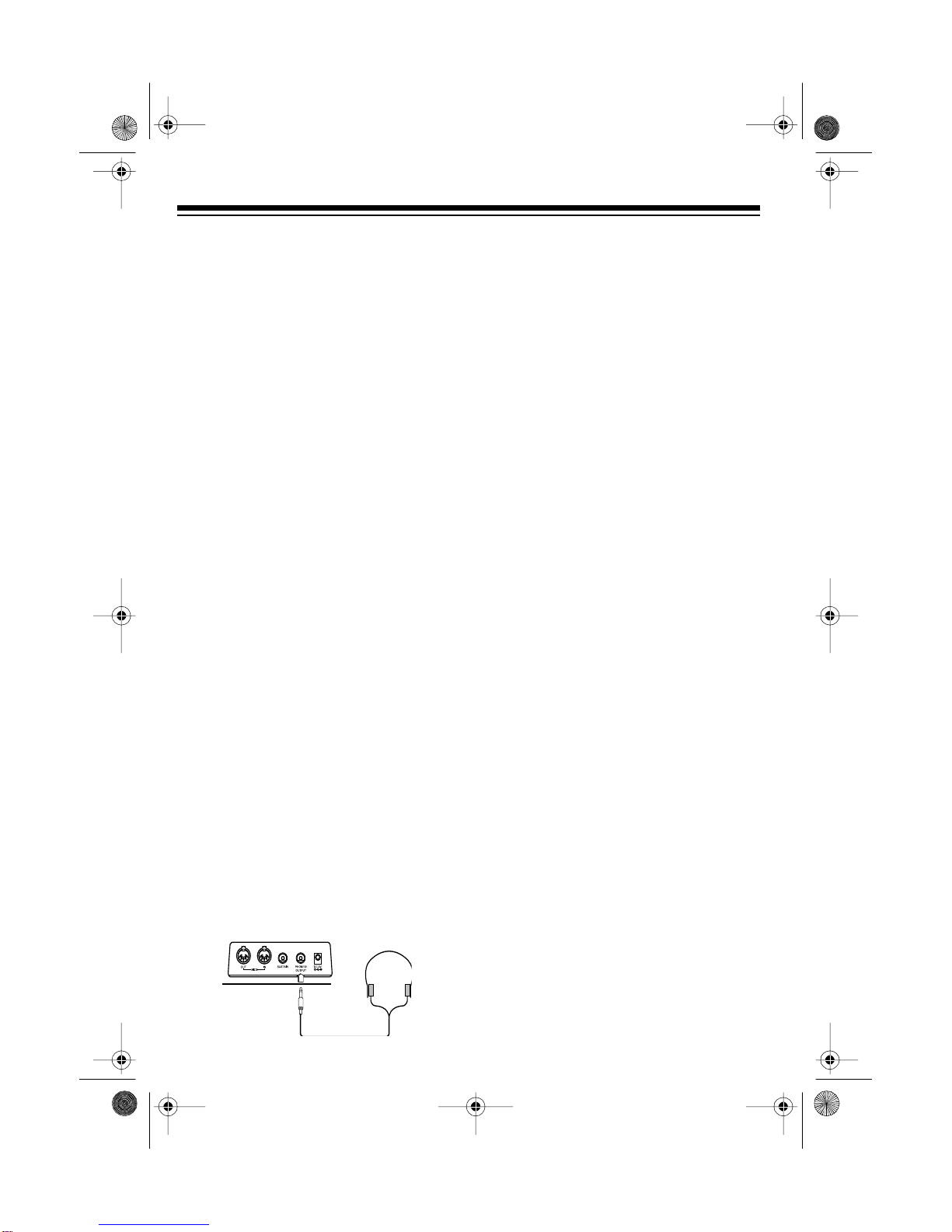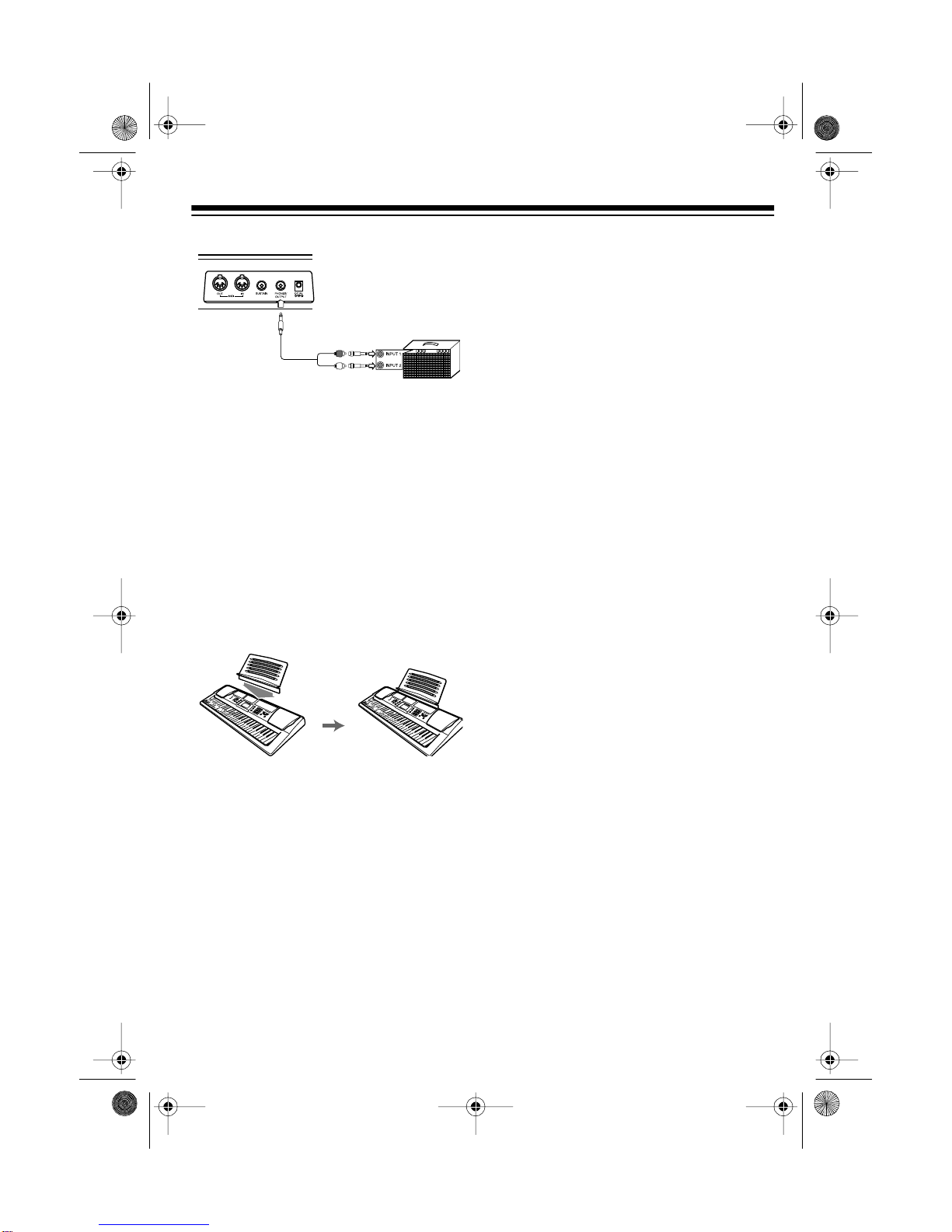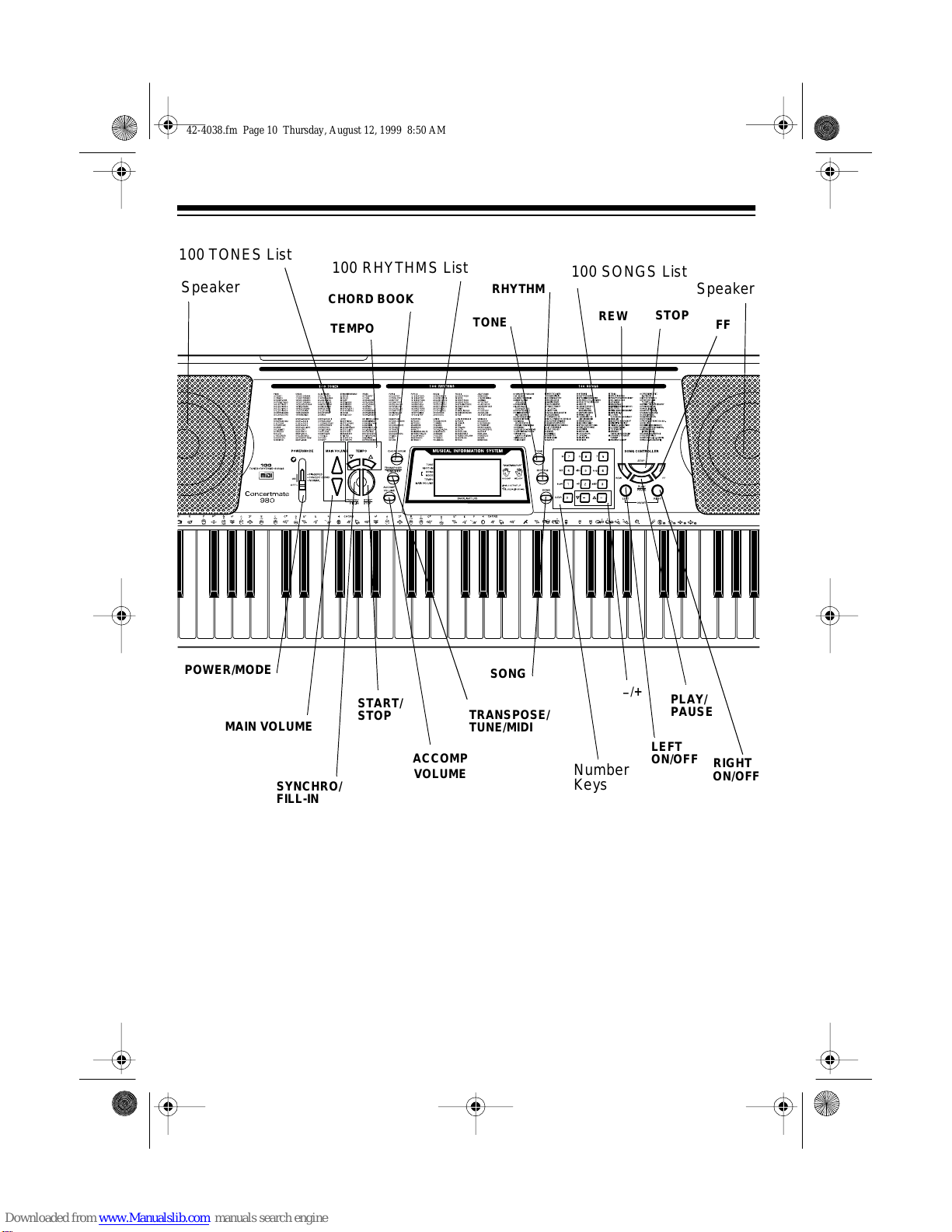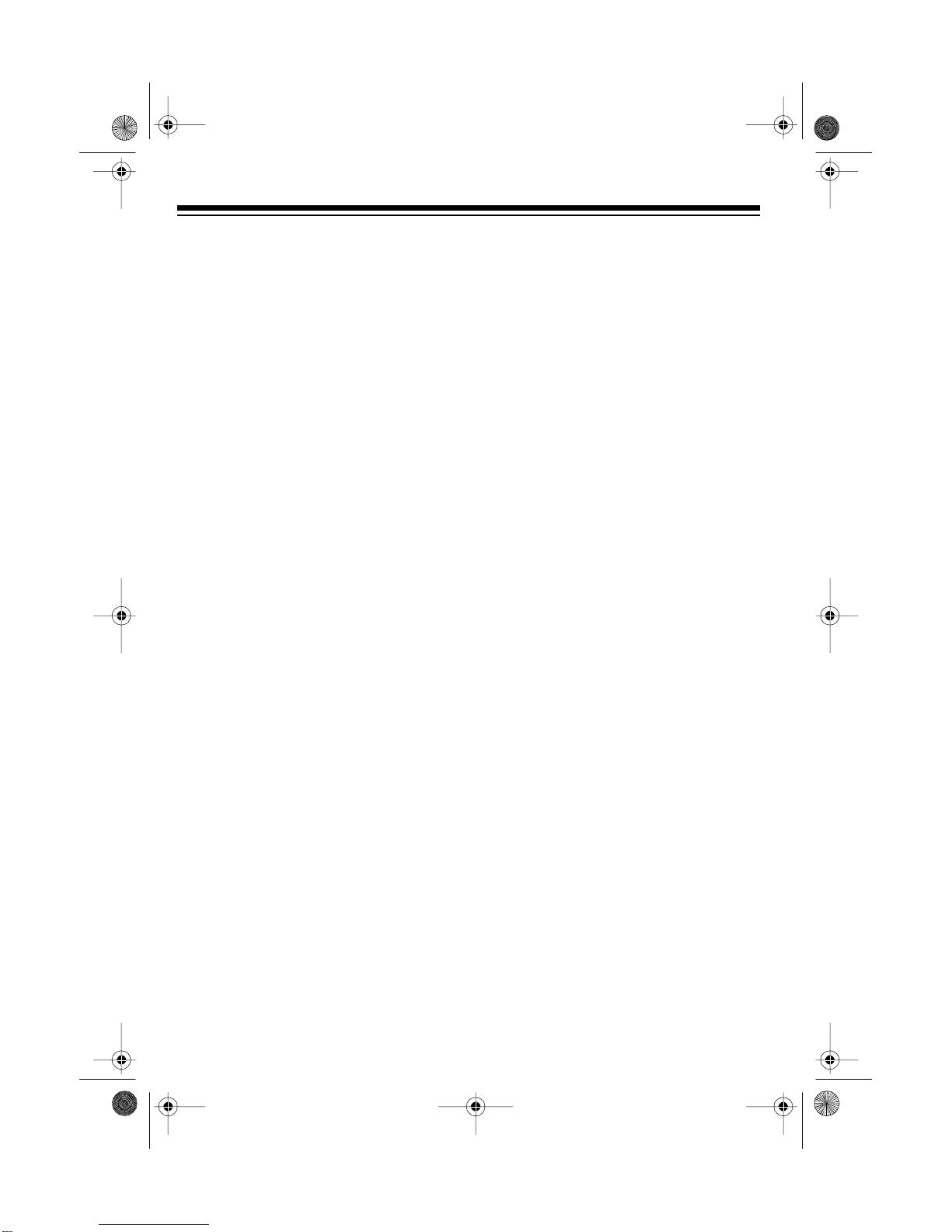
2
FEATURES
© 1998 Tandy Corporation.
All Rights Reserved.
Concertmate, Optimus, and RadioShack are registered trademarks used by Tandy Corporation.
Your Optimus Concertmate 980 is a
state-of-the-art keyboard with many
exciting features. You can set the key-
board to sound like 100 different musical
instruments or sound effects. To accom-
pany your music, the keyboard has 100
rhythms, as well as auto accompani-
ments and percussion sounds.
Your keyboard also includes a MIDI
(Musical Instrument Digital Interface)
feature, which lets you connect it to other
MIDI-equipped musical instruments or
devices, even your personal computer.
This versatile keyboard can provide
hours of fun and is ideal for anyone who
wants to make music, from the beginner
to the experienced musician.
Note: The Concertmate 980 conforms
to most, but not all, General MIDI speci-
fications. Because of this, you might ex-
perience some incompatibility when
using the Concertmate 980 with another
General MIDI device. For more informa-
tion, see “Using MIDI” on Page 25.
Your keyboard’s features include:
100 Prerecorded Tunes — let you hear
a sample of what you and the keyboard
can do. You can play the tunes either
one at a time or consecutively, and you
can turn off the melody or accompani-
ment portion so you can play along with
the tunes.
100 Tones — you can set your key-
board to sound like anything from a
harpsichord to a honky-tonk piano.
12-Note Pol
phonic Sound — lets you
play and hear up to 12 notes at the
same time so you can play or create al-
most any type of music.
Tempo Control — lets you speed up or
slow down the tempo of any selected
music pattern.
100 Auto-Rh
thms — give you a
steady beat for many styles of music,
from rhumba to slow rock.
Fill-In Rh
thm — lets you insert a short
variation into any auto-rhythm.
Auto Accompaniment — lets you au-
tomatically play a preset harmonic pat-
tern to match the selected auto-rhythm.
Tune Control — lets you adjust the
pitch of your keyboard so you can play
in tune with other instruments.
Transpose Function — lets you in-
stantly change the key of the music,
even while you are playing.
Chord Book — lets you easily see
which keys to press and which fingers to
use to form a chord, as well as a chord’s
name.
Two Built-In Speakers — provide ex-
cellent sound to help make your music
come alive.
42-4038.fm Page 2 Thursday, August 12, 1999 8:50 AM