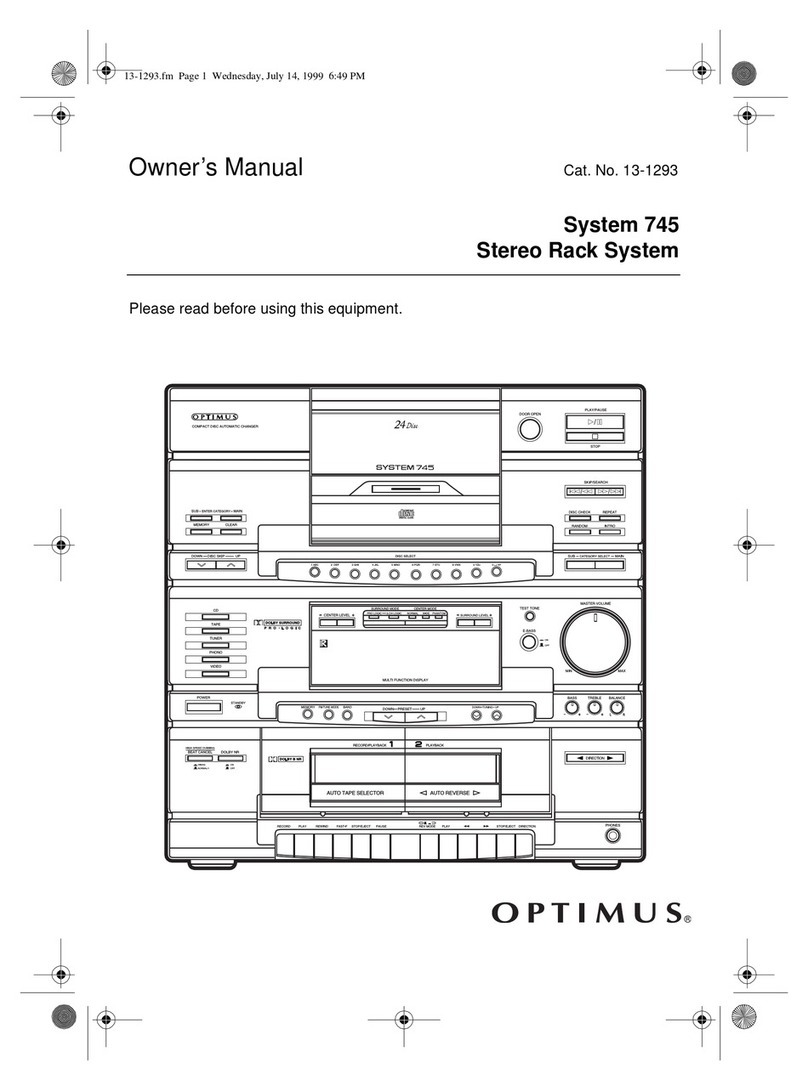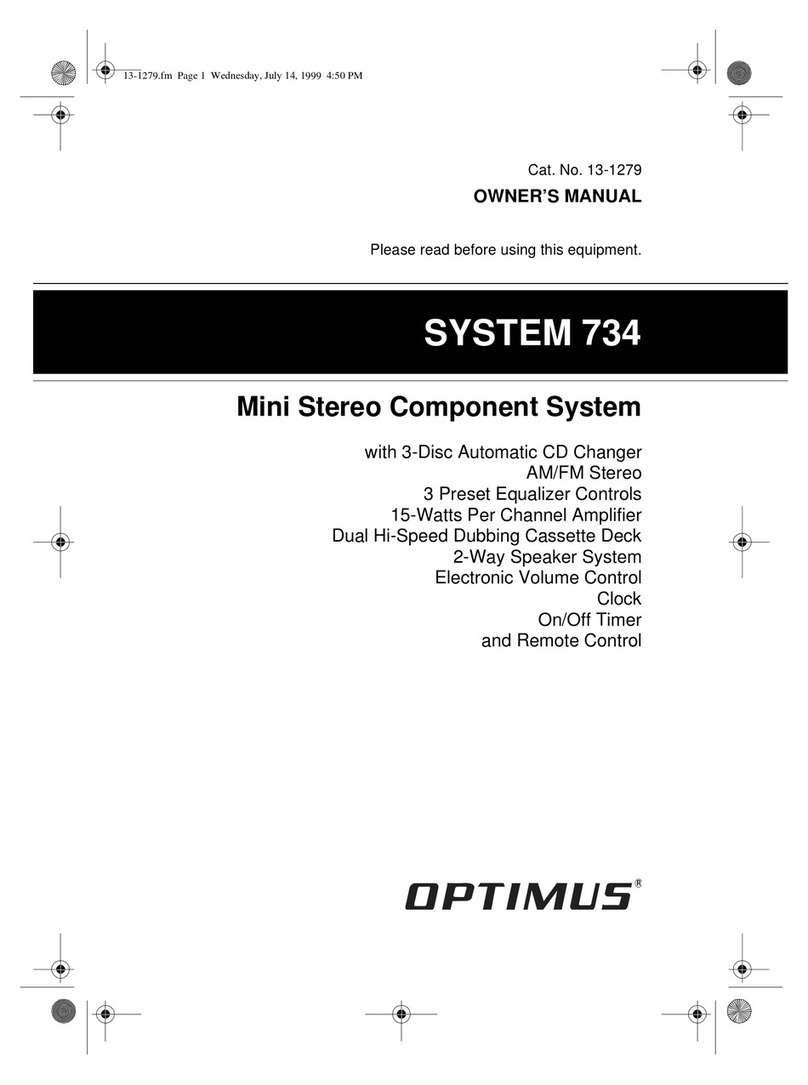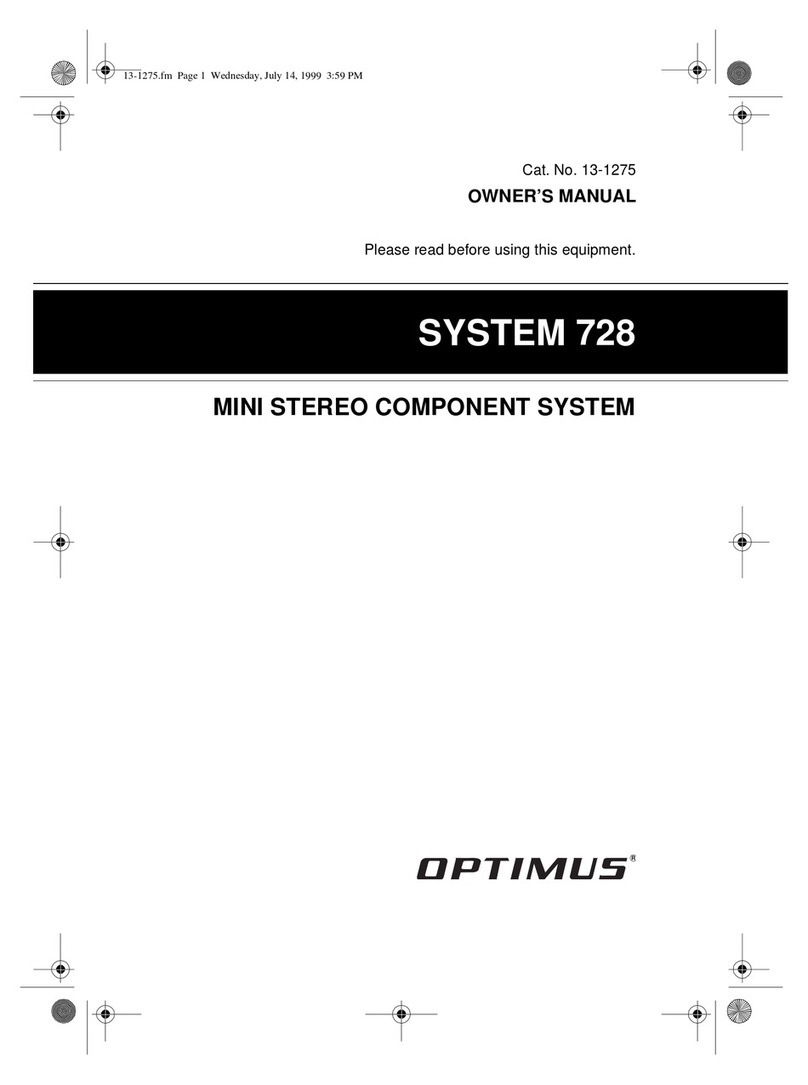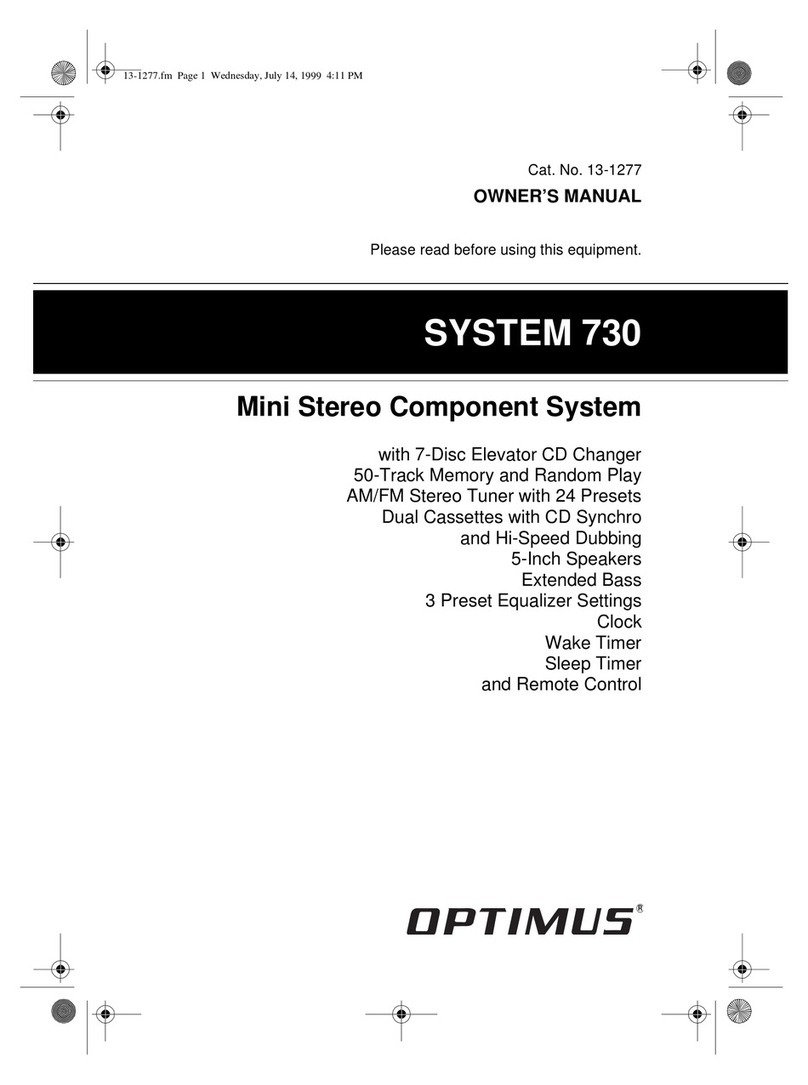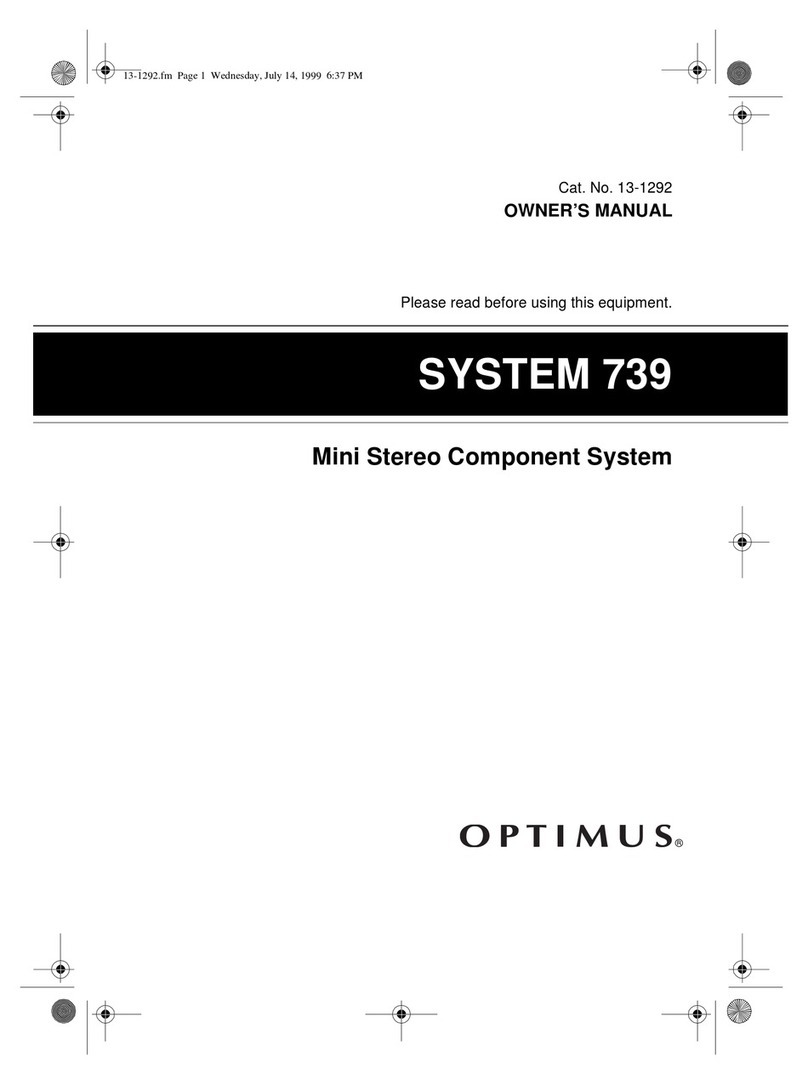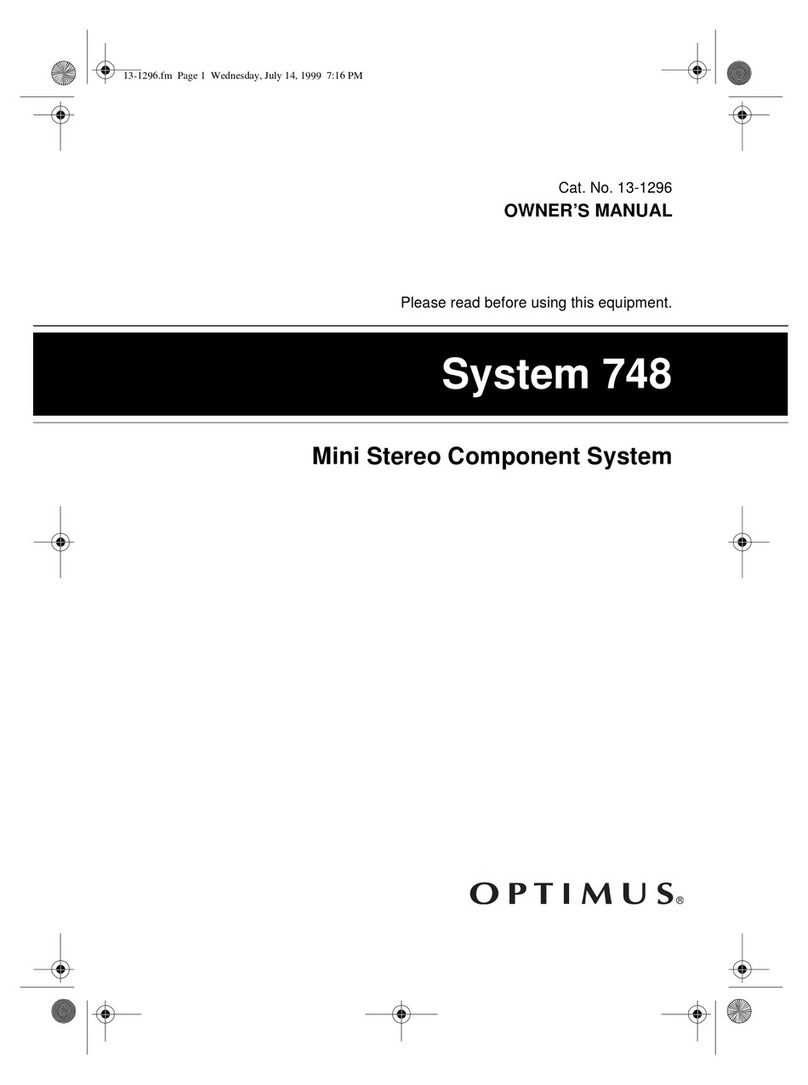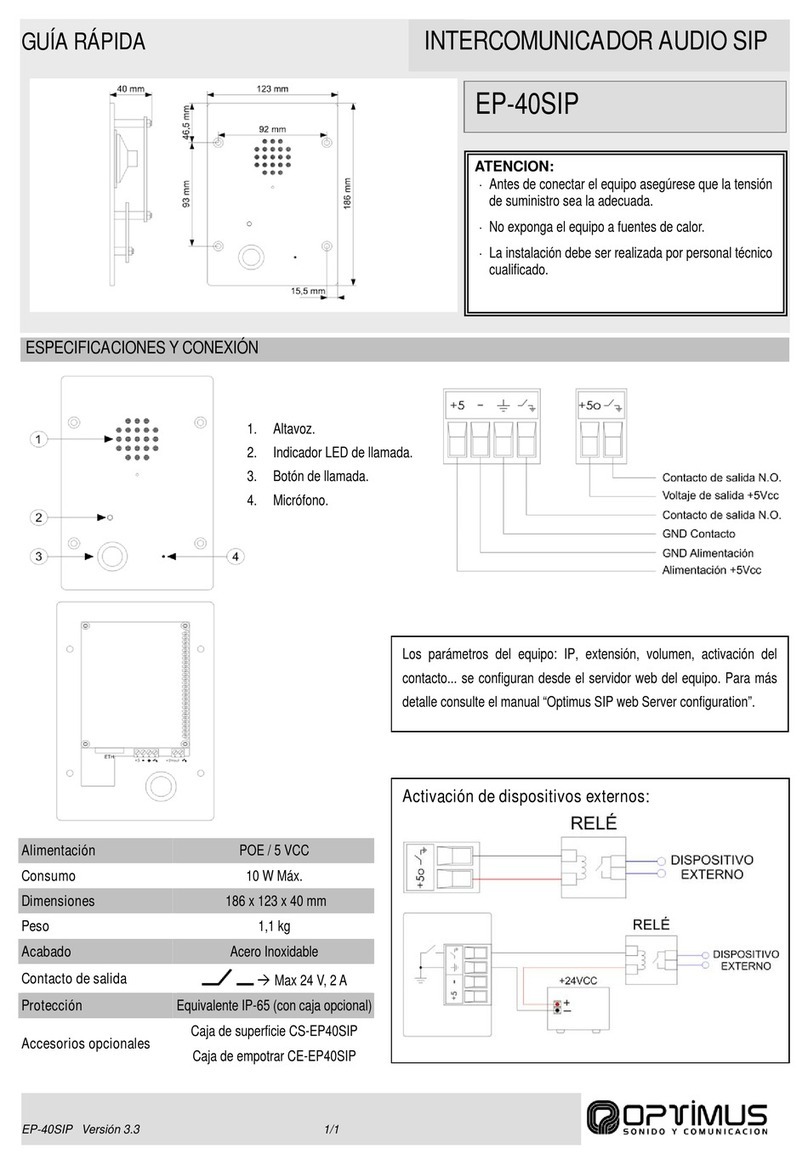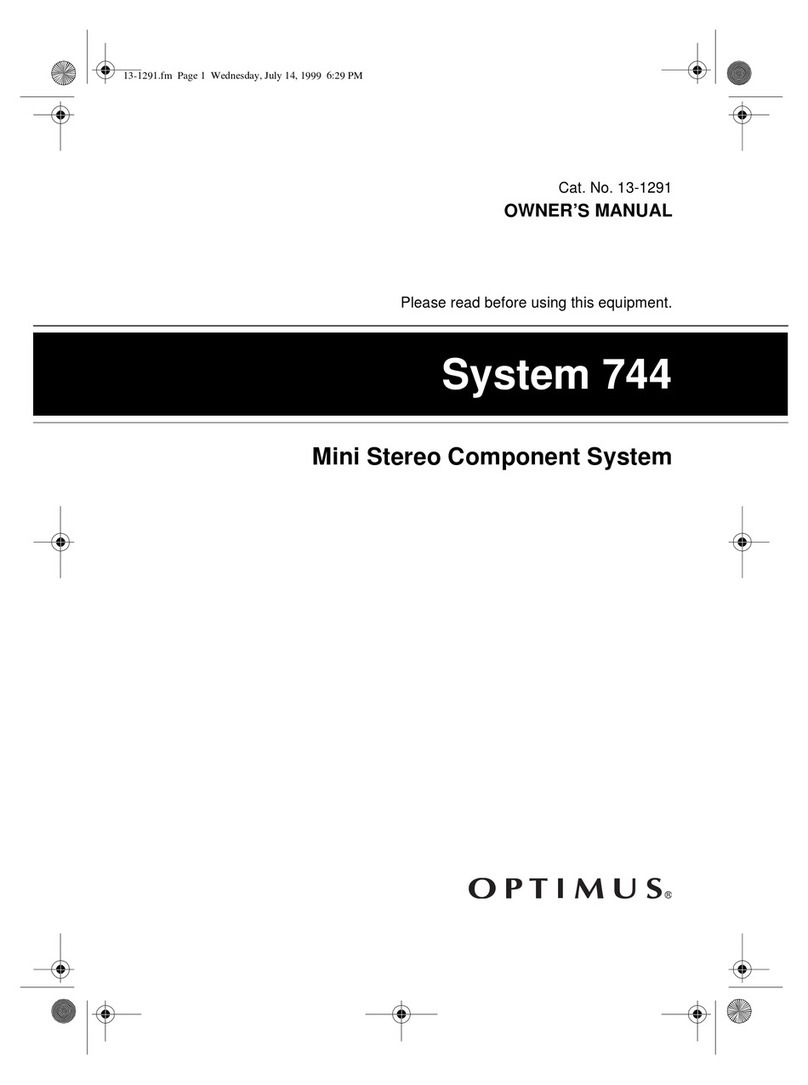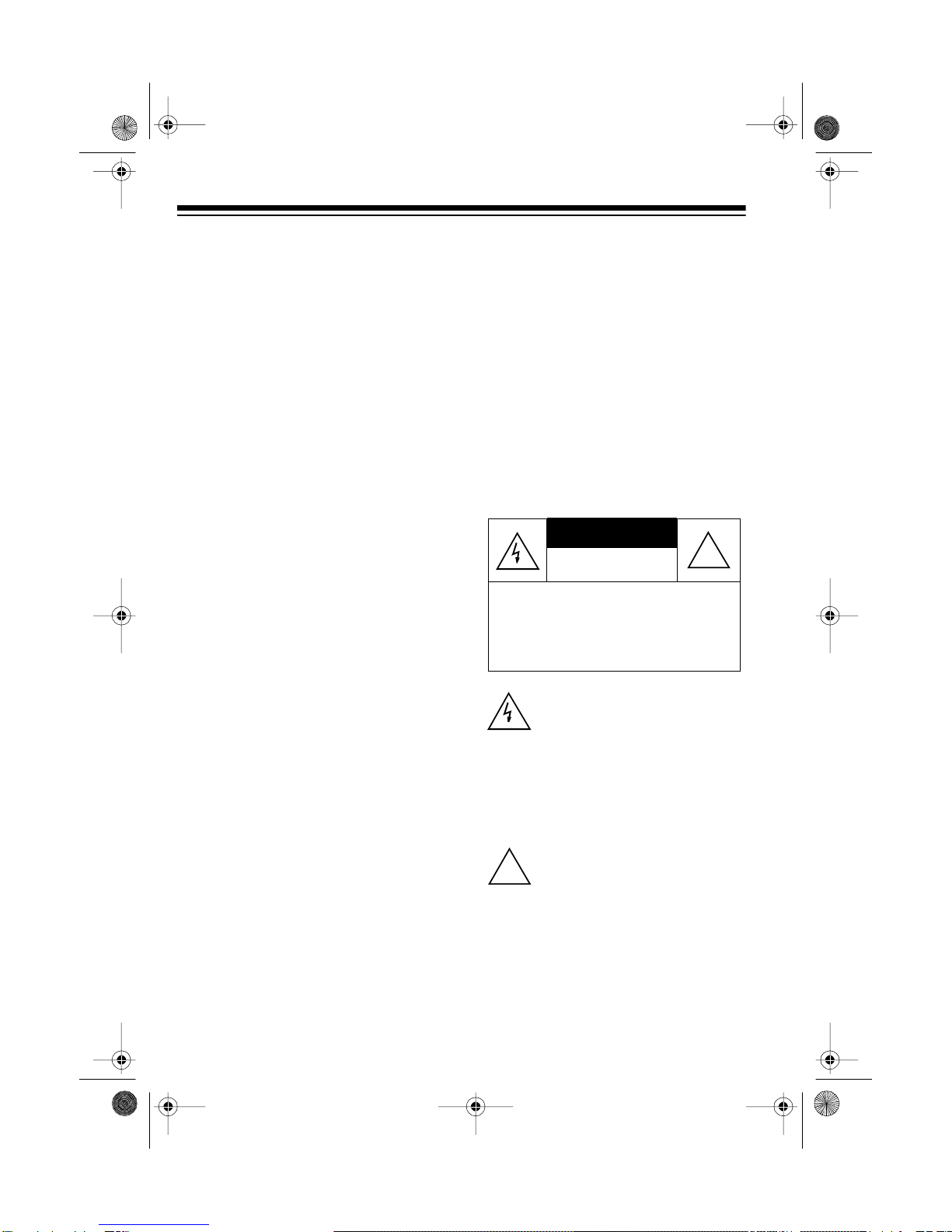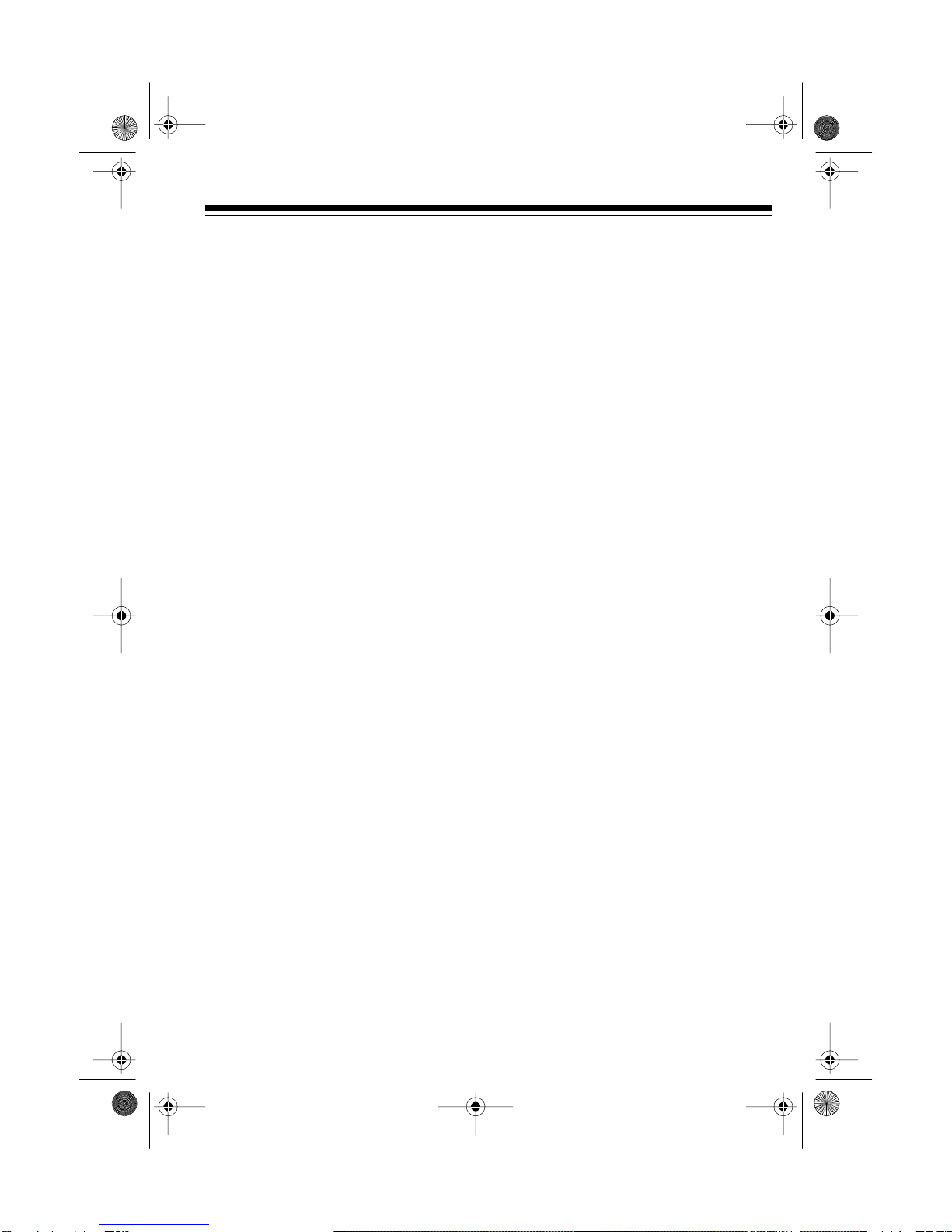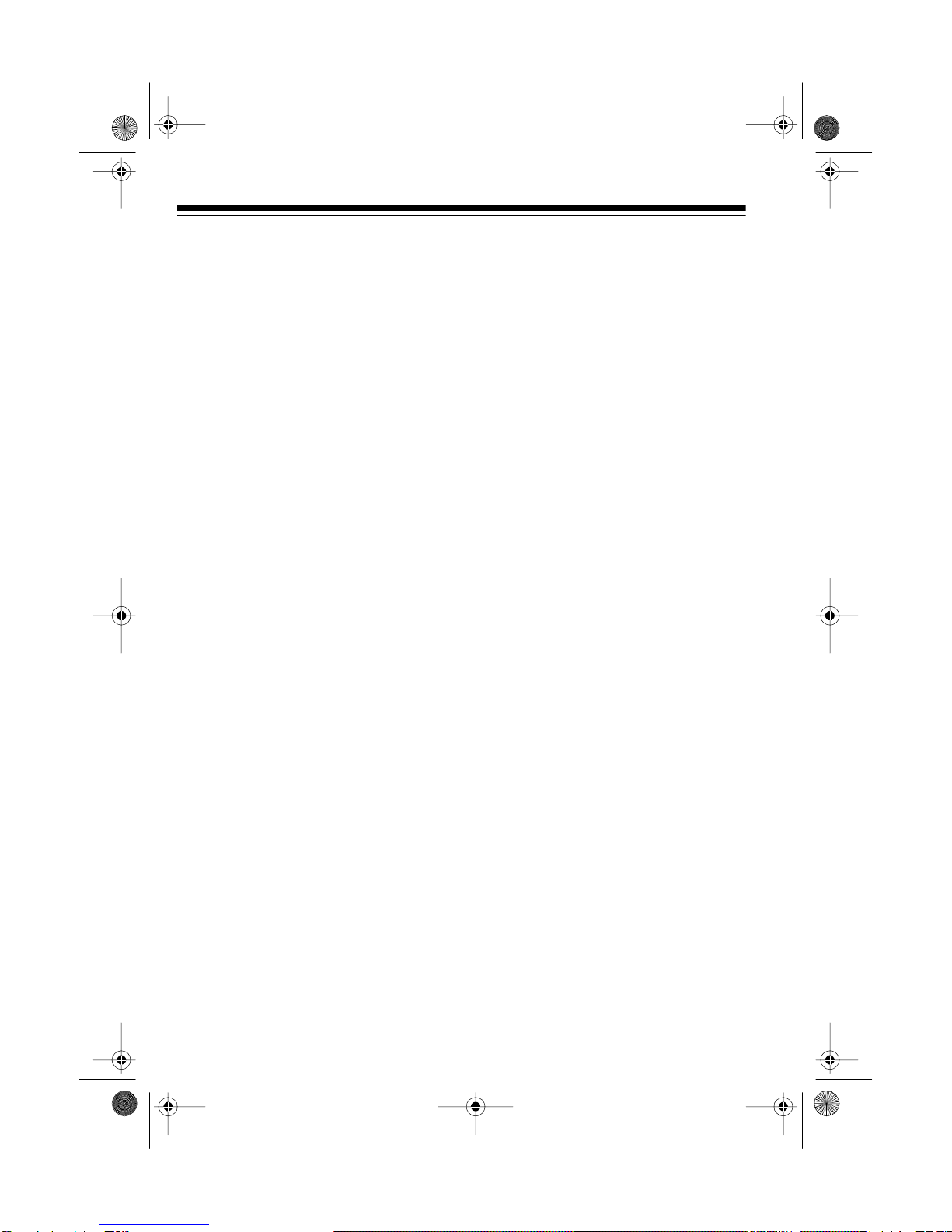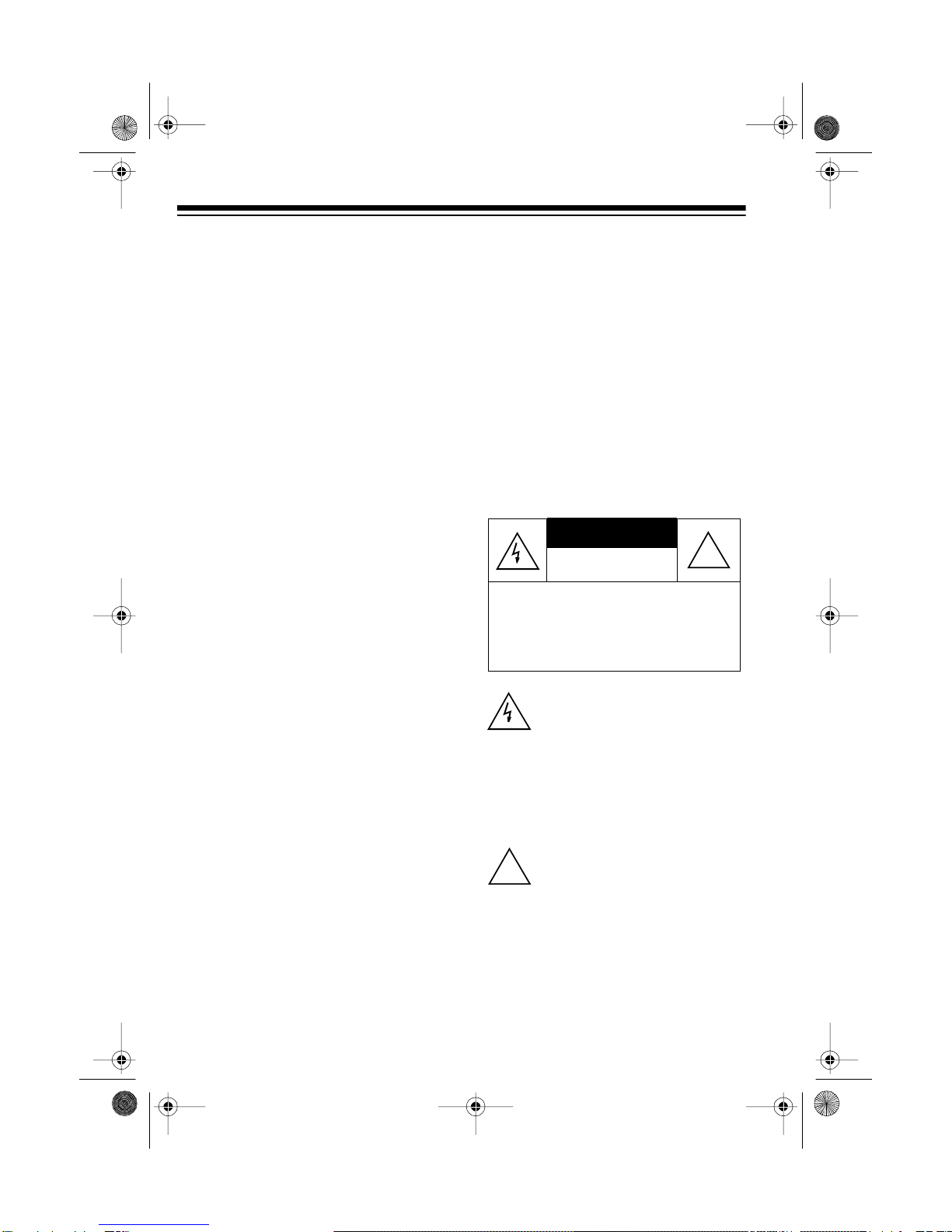
2
FEATURES
Your Optimus System 740 Mini Stereo
Component System offers, in one
compact package, all of the versatile
features that you need for excellent
stereo sound and entertainment.
The System 740 includes an AM/FM
stereo tuner, a dual cassette recorder
with auto-stop, speakers, and a 3-
band frequency equalizer.
Its features include:
Auto-Stop — to protect the tape and
tape-handling parts, automatically
stops the cassette tape when it finish-
es.
Multiple Source Recordin
— lets
you record from the radio, another
cassette tape, or an external audio
source.
Automatic Level Control (ALC) —
automatically adjusts the recording
level.
Consecutive Tape Pla
— plays one
side each of two tapes, back to back.
Normal or Hi
h-Speed Dubbin
—
lets you copy tapes at normal or twice
the normal speed.
3-Band Frequenc
Equalizer — lets
you adjust the sound to your prefer-
ence and your room’s unique acous-
tics.
E-Bass Control — boosts low tones
for an emphasized bass sound.
Auxiliar
Input Jacks — let you hear
an external audio source through your
system.
Supplied Speakers — let you imme-
diately begin listening to your system.
Warnin
: To prevent fire or shock
hazard, do not expose this product to
rain or moisture.
This symbol is intended to alert
you to the presence of uninsu-
lated dan
erous volta
e within
the product’s enclosure that
mi
ht be of sufficient ma
nitude
to constitute a risk of electric
shock. Do not open the prod-
uct’s case.
This symbol is intended to in-
form you that important operat-
in
and maintenance instruc-
tions are included in the litera-
ture accompanyin
this product.
RISK OF ELECTRIC SHOCK.
DO NOT OPEN.
CAUTION: TO REDUCE THE RISK OF
ELECTRIC SHOCK, DO NOT REMOVE
COVER OR BACK. NO USER-SERVICE-
ABLE PARTS INSIDE. REFER SERVIC-
ING TO QUALIFIED PERSONNEL.
!
!
© 1996 Tandy Corporation.
All Rights Reserved.
Optimus is a registered trademark used by Tandy Corporation.
RadioShack is a trademark used by Tandy Corporation.
13-1287.fm Page 2 Wednesday, July 14, 1999 5:56 PM