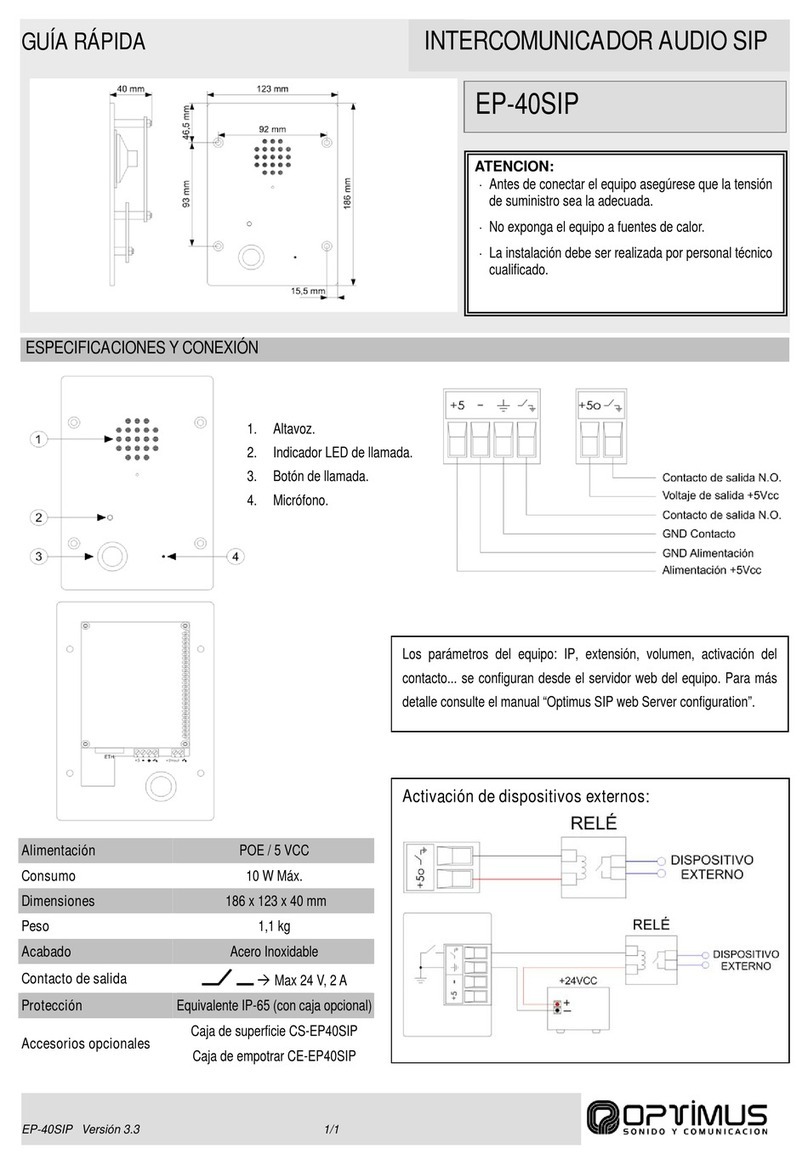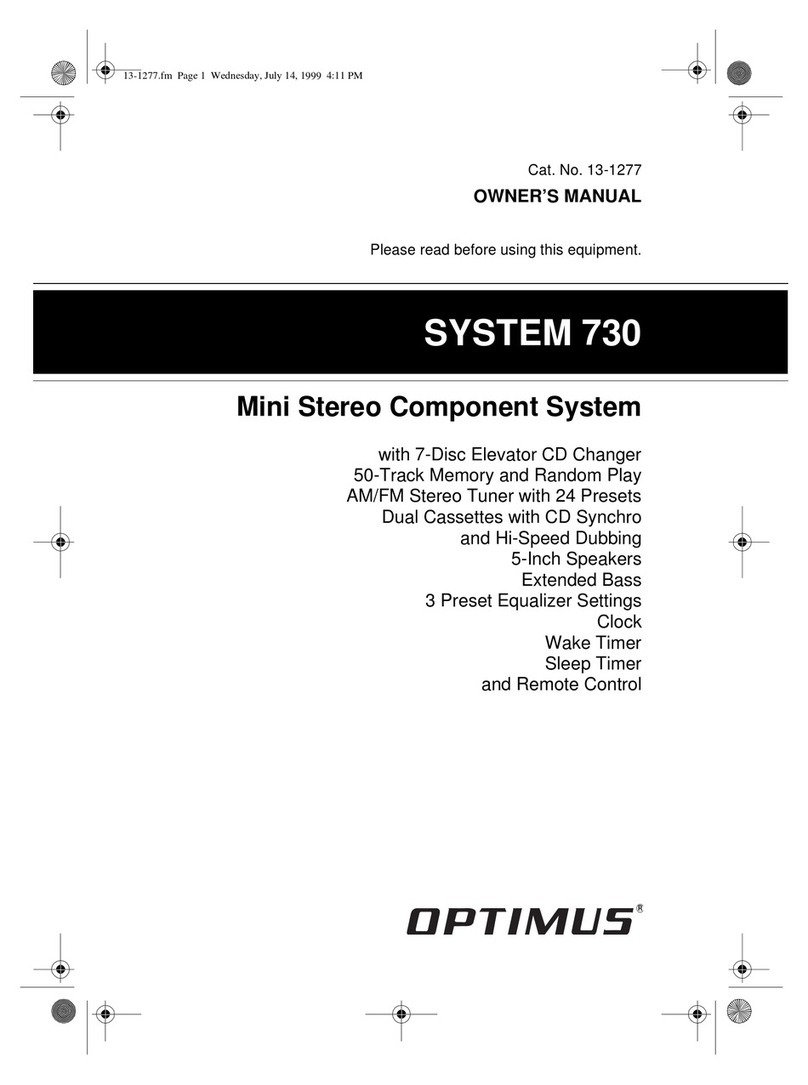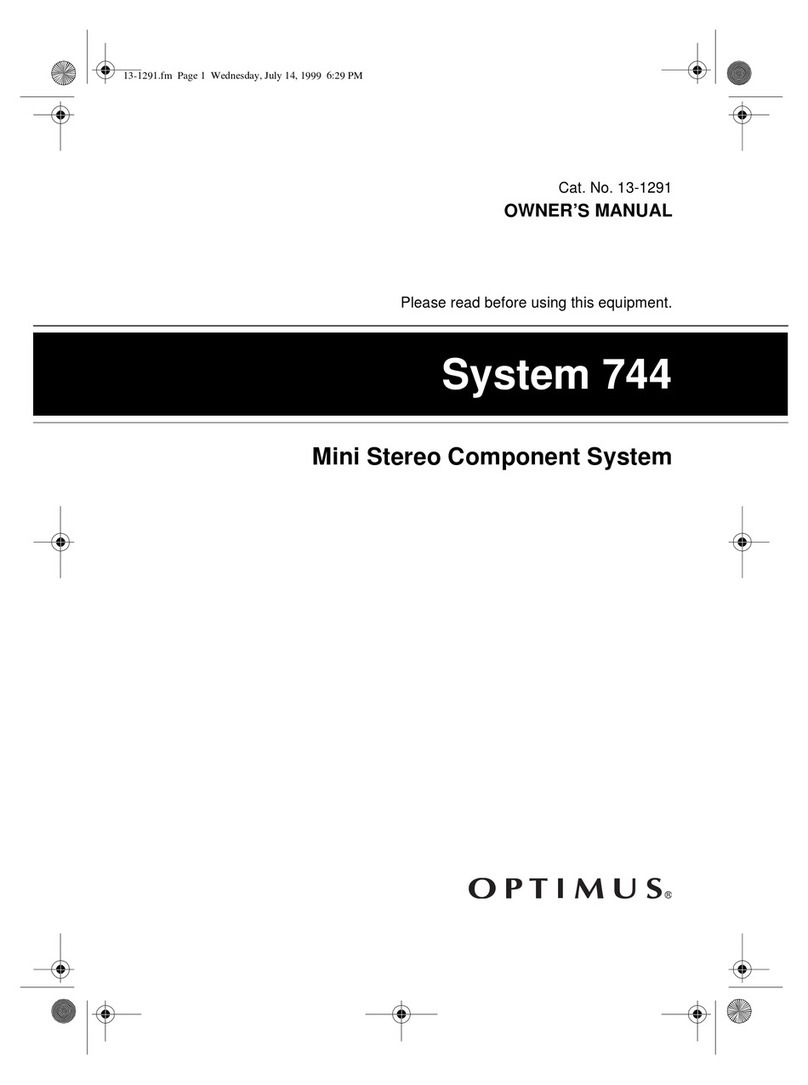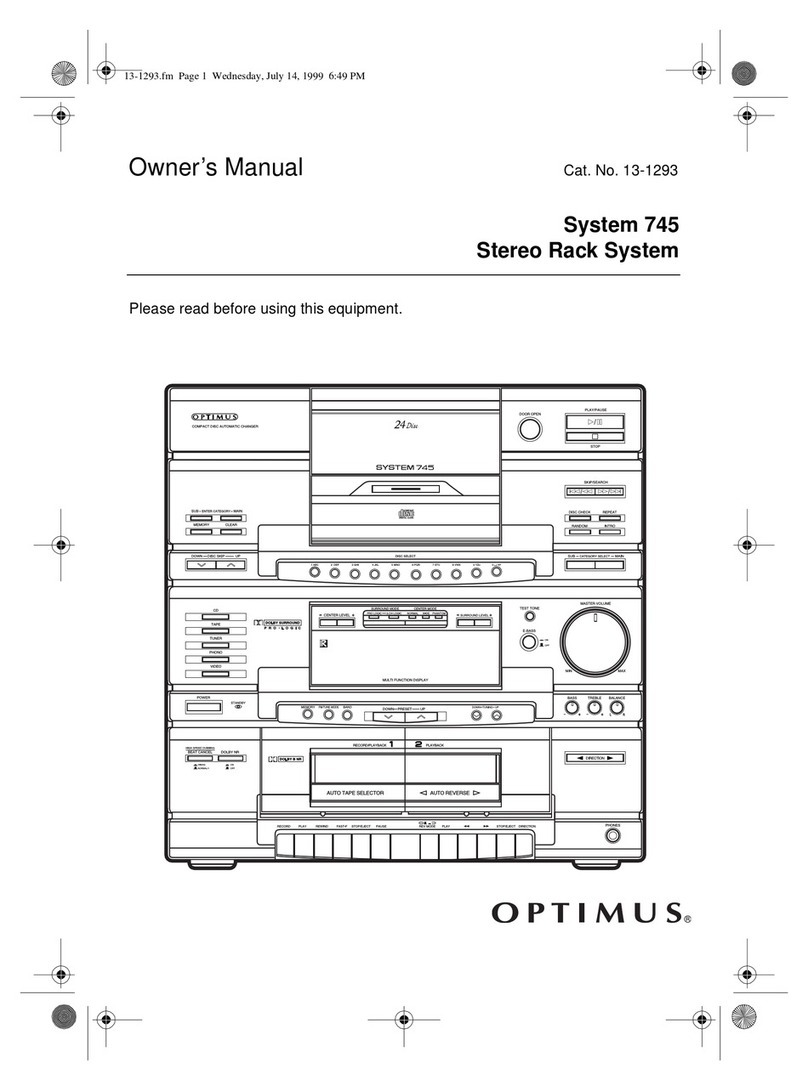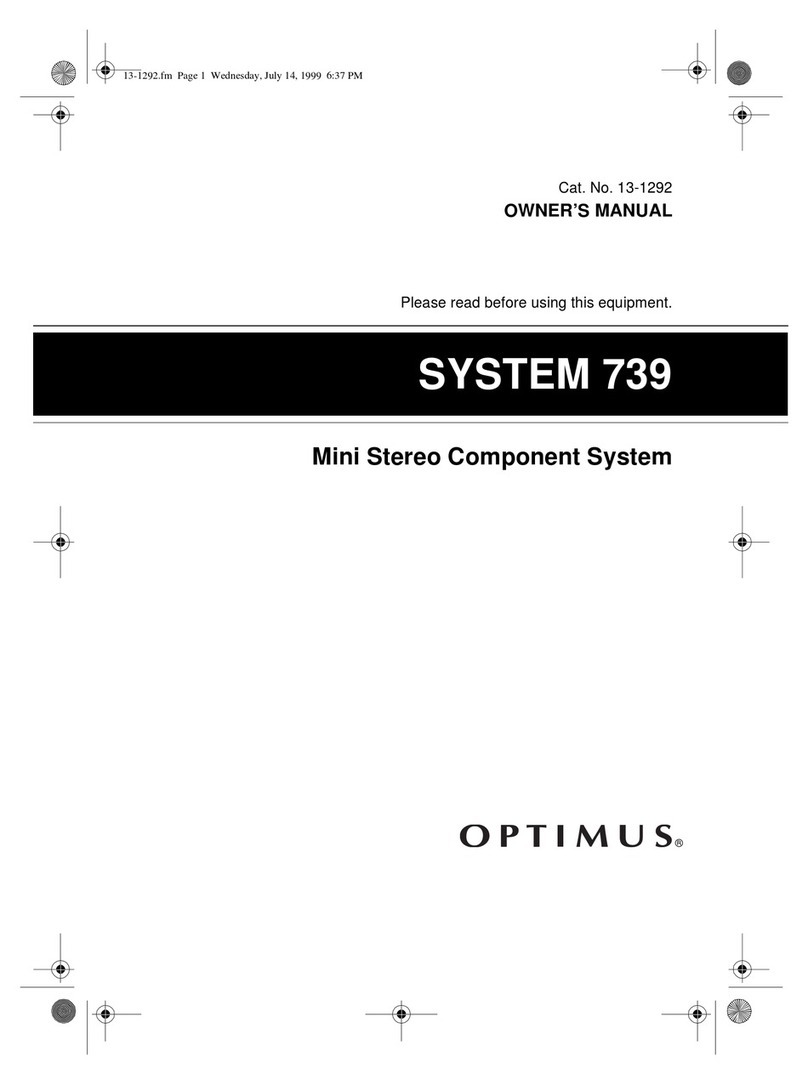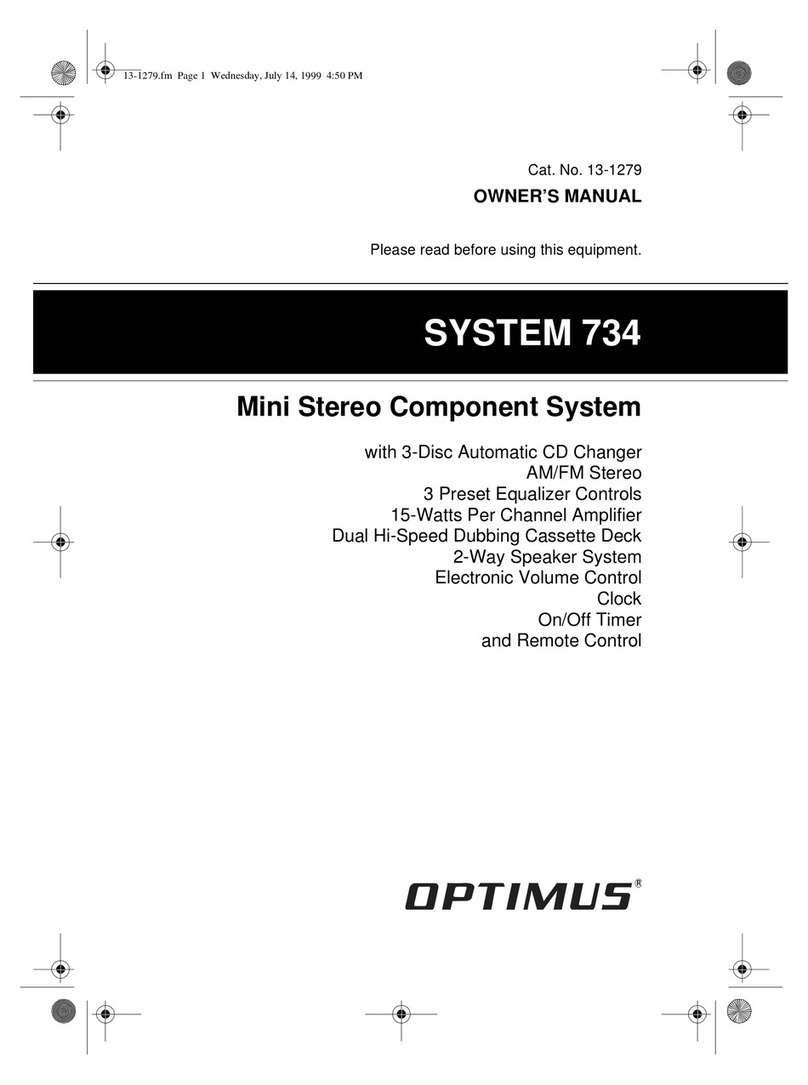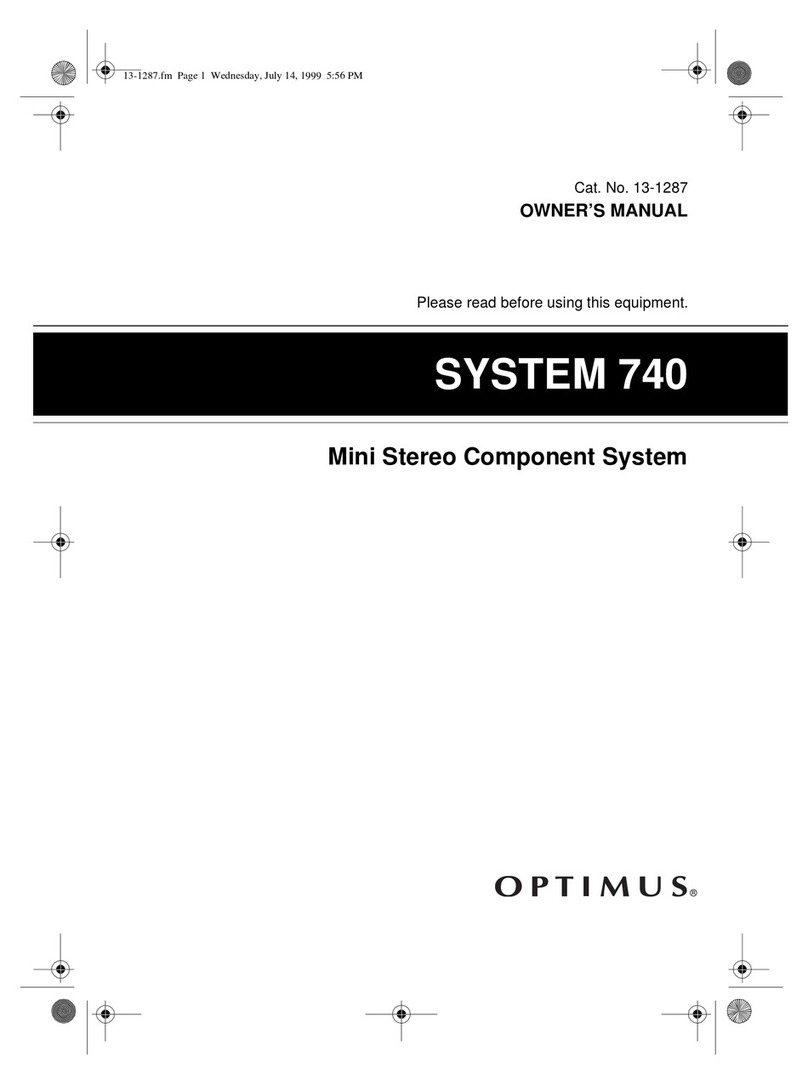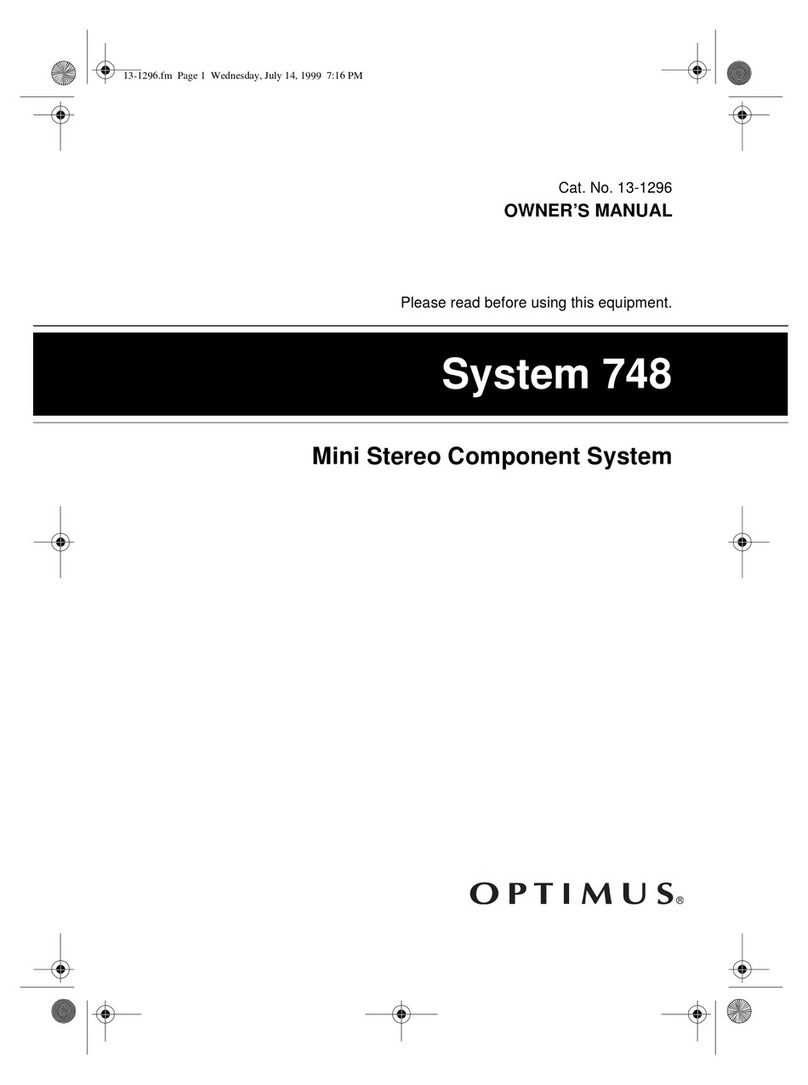3
General
Auxiliar
Input Jacks ælet you
connect an external audio input
source to your system so you can lis-
ten to or record from it.
Microphone Mixin
ælets you sing
along with the music you are playing.
Important: Most material on com-
pact discs and prerecorded tapes is
copyrighted. Unauthorized duplica-
tion of copyrighted material isa viola-
tion of the copyright laws of most
countries and such duplication may
result in fines and/or imprisonment.
Note, however, that in the United
States, it is not a violation of U.S.
copyright laws for a consumer to use
an audio recording device to dupli-
cate musical recordings for noncom-
mercial (personal) use
Compact discs that you can play on
your system’s CD player have this
mark on them.
Read this manual carefully. It will
help you get the most enjoyment
from your system.
Your system’s serial number is locat-
ed on the back panel. We recom-
mend you record your system’s
serial number here.
Serial Number:
Warnin
: To prevent fire or shock
hazard, do not expose this system to
rain or moisture.
This symbol is intended to alert
you to the presence of uninsulat-
ed dangerous voltage within the
system’s enclosure that might be
of sufficient magnitude to consti-
tute a risk ofelectric shock. Do not
open the system’s case.
This symbol is intended to inform
you that important operating and
maintenance instructions are in-
cluded in the literature accompa-
nying this system.
Warnin
:This system uses a laser
light beam. Only a qualified service
person should remove the cover or
attempt to service this device, due to
possible eye injury.
RISK OF ELECTRIC SHOCK.
DO NOT OPEN.
CAUTION: TO REDUCE THE RISK OF
ELECTRIC SHOCK, DO NOT REMOVE
COVER OR BACK. NO USER-SERVICE-
ABLE PARTS INSIDE. REFER SERVIC-
ING TO QUALIFIED PERSONNEL.
!
!
13-1275.fm Page 3 Wednesday, July 14, 1999 3:59 PM