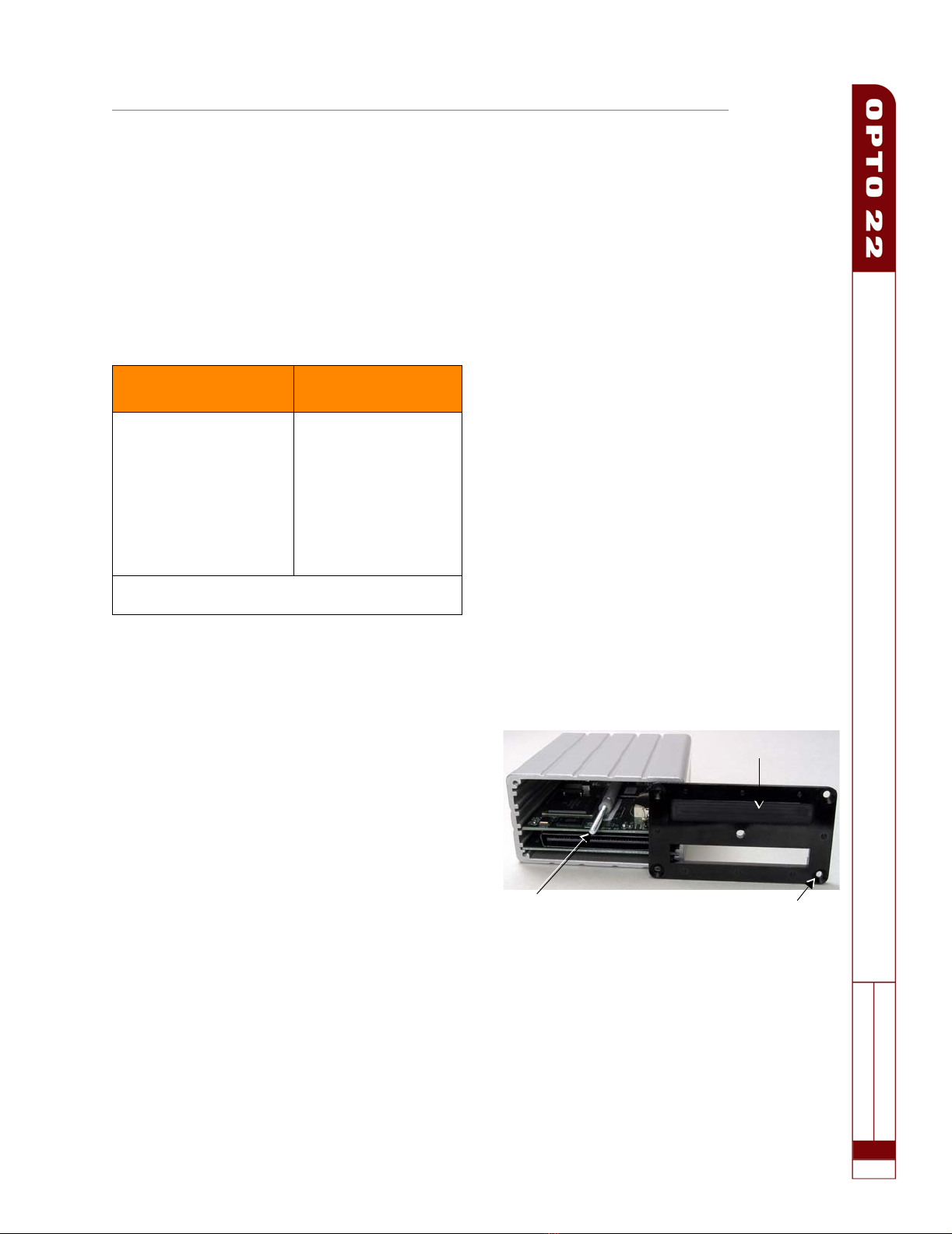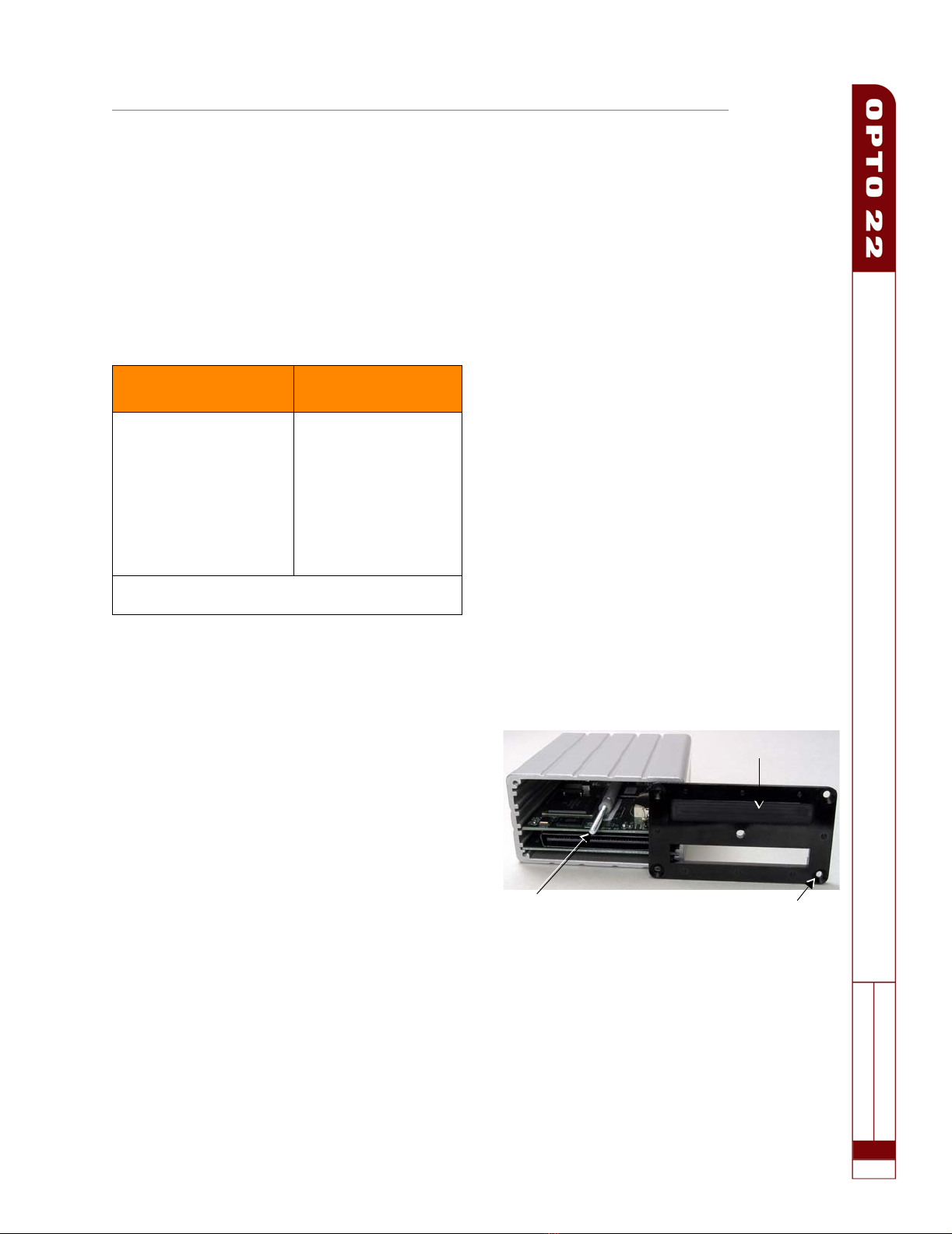
SNAP-RCK-M2B Rack Adapter Installation
PA G E
1
TECHNICAL NOTE
Form 1695-080710
SNAP-RCK-M2B Rack Adapter Installation
Introduction
SNAP PAC I/O processors (brains and rack-mounted controllers) are
designed to mount on SNAP PAC racks. However, if you have an
older system and you need to use a SNAP PAC brain or rack-
mounted controller on an existing SNAP B-series rack, the SNAP-
RCK-M2B rack adapter makes it possible.
The adapter works with the following part numbers:
Important Notes
Change in height: The adapter adds 0.675 inches (1.715 cm) to
the overall height of the unit.
Change in connector location: After installation of the adapter,
the brain or controller’s position will be reversed on the rack (as well
as being higher in relation to the rack), and letters on the lid will be
upside down. Make sure that cables can still reach the connectors
on the processor.
No new features: The adapter does not change the capabilities of
the rack. For example, four-channel digital modules still cannot be
placed in module positions 8 and higher. In order to use newer
features on the brain or controller, it must be on a SNAP PAC rack (or
an M-series rack, such as the SNAP-M64).
Installing the Adapter
Before installing the rack adapter, read Opto 22 form #1688, the
SNAP PAC System Migration Technical Note, for important
information on mixing legacy hardware with SNAP PAC system
hardware and software. This form is available on our website,
www.opto22.com. The easiest way to find it is to search on the form
number.
Requirements
Part number SNAP-RCK-M2B includes the following pieces:
•Lockwasher
• 6-32 hex standoff
•Replacementbaseplate
• Adapter
You will also need a medium-sized Phillips screwdriver to install the
adapter.
Installation Steps
1. Remove all SNAP-RCK-M2B pieces from their packaging.
2. Turn off power to the rack.
3. Disconnect Ethernet cables from the existing processor on the
rack. Loosen the screw holding the processor on the rack and
remove the processor. Set it aside.
4. Turn the new processor (brain or controller) upside down.
Remove the four small screws holding the black baseplate on
the processor, and remove the baseplate. Keep the screws.
5. Hold the replacement baseplate so that its indentation is facing
away from the brain (see the following photo).
6. Align the brain’s hold-down screw with the center hole in the
replacement baseplate. Using the same four screws, attach the
replacement baseplate to the new processor.
7. On the rack, set the lock washer over the hole next to the pro-
cessor’s connector, and then screw the 6-32 hex standoff into
the hole. Tighten the standoff just to the position where two of
Install the adapter to use
one of these processors... ...on one of these racks
SNAP-PAC-R1
SNAP-PAC-R2
SNAP-PAC-EB1
SNAP-PAC-EB2
SNAP-B4M
SNAP-B8M
SNAP-B8MC
SNAP-B8MC-P
SNAP-B12M
SNAP-B12MC
SNAP-B12MC-P
SNAP-B16M
SNAP-B16MC
SNAP-B16MC-P
NOTE: The adapter can also be used with a SNAP-UP1-M64
or SNAP-ENET-S64 brain.
Indentation
Hold-down screw Beveled screw hole
(bevel faces out)