Optoma GB-200 User manual
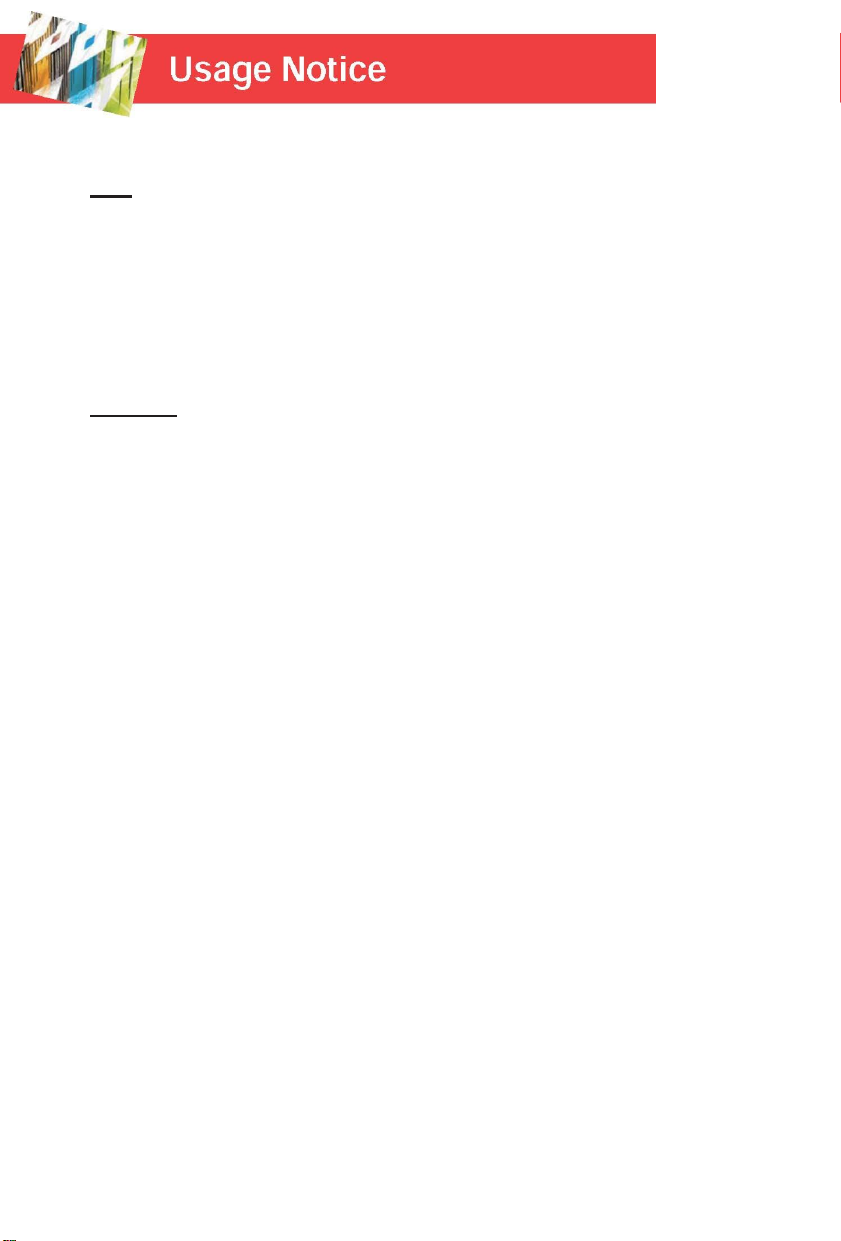
Safety Information
Do
Read, keep, and follow instructions.
Heed all warnings.
Turn off and unplug the power plug from the AC outlet before cleaning the unit.
Use a soft dry cloth with mild detergent to clean the housing.
Only use attachments/accessories certified by the manufacturer.
Refer all servicing to certified service partner. Repair service is required once the
device has been damaged in any way, such as power-supply cord or plug is damaged, liquid
has been spilled or objects have fallen into the apparatus, the apparatus has been exposed
to rain or moisture, does not operate normally, or has been dropped.
Do Not
Use this apparatus near water.
Use abrasive cleaners, waxes or solvents to clean the unit.
Install near any heat sources such as radiators, heaters, stoves, or other apparatus
(including amplifier) that produce heat.
To reduce the risk of fire or electric shock, do not expose this unit to rain or
moisture.
Open or disassemble the unit as this may cause electric shock.
Near any appliance generating a strong magnetic field.
Use in direct sunlight.
To reduce the risk of fire or electric shock, do not expose this appliance to rain or
moisture. Dangerous high voltages are present inside the enclosure. Do not open the cabinet.
Refer servicing to qualified personnel only.
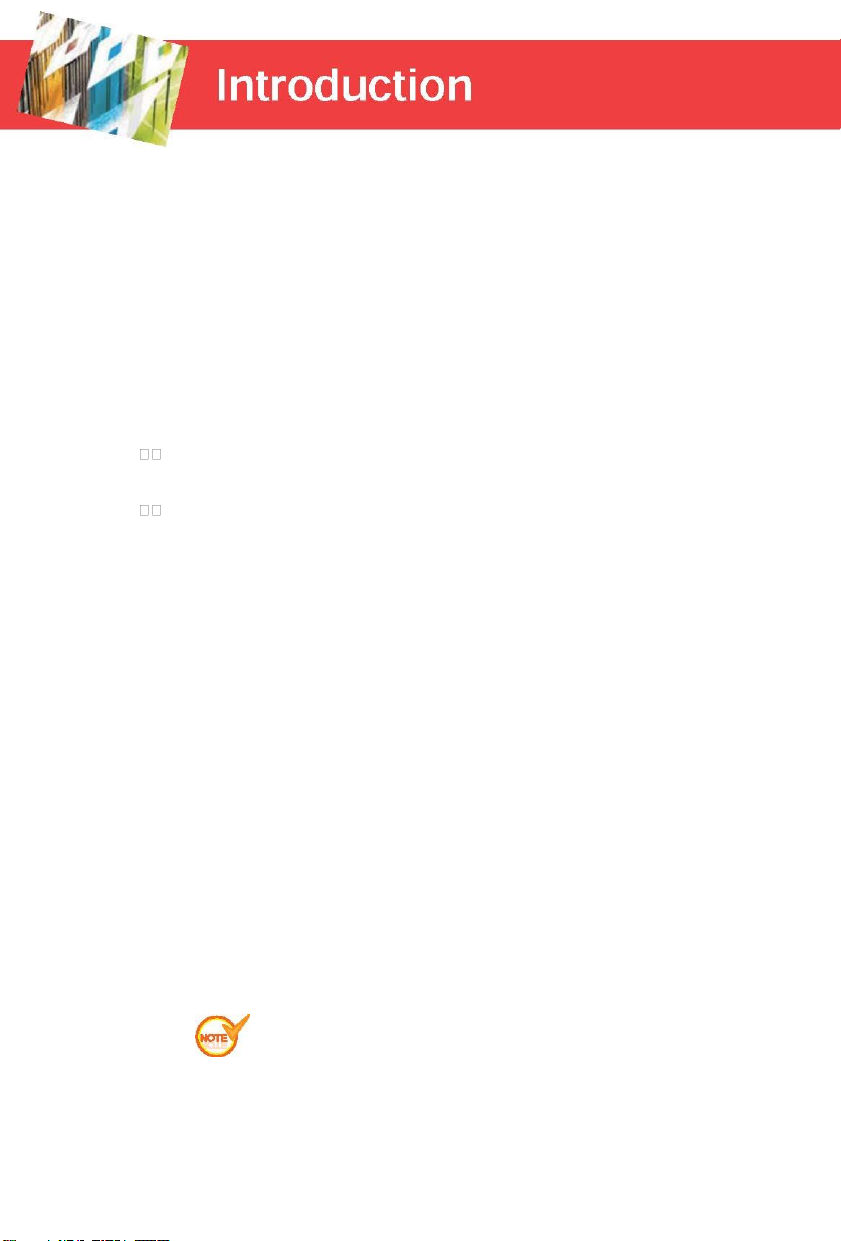
Features
Native resolution output without compensation.
Image Blending with smooth gray scale at overlap area (Crop feature only can be
enable at default scenario: 1x4XGA, 1x3WXGA and 1x21080P. Cropping box/card is
required for other blending scenarios.
Warping/ 4 Corners / barrel /pincushion ( adjust via geometry grid: Max up to 17pionts
x 17 points)
Dynamic full range Black Level adjustment
Standard 1U box for professional market with 2 blending sets
User-friendly user interface for easy adjustment
Environment conditions:
Temperature:
Operating: 0°C ~ 40°C (41°F ~ 104°F)
Storage: -20°C ~ 60°C (-4°F ~ 140°F)
Humidity:
Operating: 5°C ~ 40°C, 80%RH (Max.), Non-condensing
Storage: -20°C ~ 60°C, 80%RH (Max.), Non-condensing
Package Overview
The following parts are included in the carton. (*)
GB-200 Blending Box
AC Power Cord
User’s guide (CD)
Warranty card
Due to different applications in each country, some regions may have
different accessories.

Product Overview
Front Back
1
1. Front Side: LED indicators and Power Switch
2. Rear Side: Input / Output and control panel
LED Light Message
Status
LED
LED
Flashing Interval
(Second)
Blue
Yellow
Power On (Normal)
Steady
light
OFF
N/A
Standby
Flashing
OFF
1
HDMI Rx. Failed
OFF
Flashing
1
HDMI Tx. Failed
OFF
Flashing
2
Warp Failed
OFF
Flashing
4
HDMI Rx. and Tx. Failed
Flashing Alternately
1
HDMI Rx. and Warp
Failed
Flashing Alternately
2
HDMI Tx. and Warp
Failed
Flashing Alternately
4
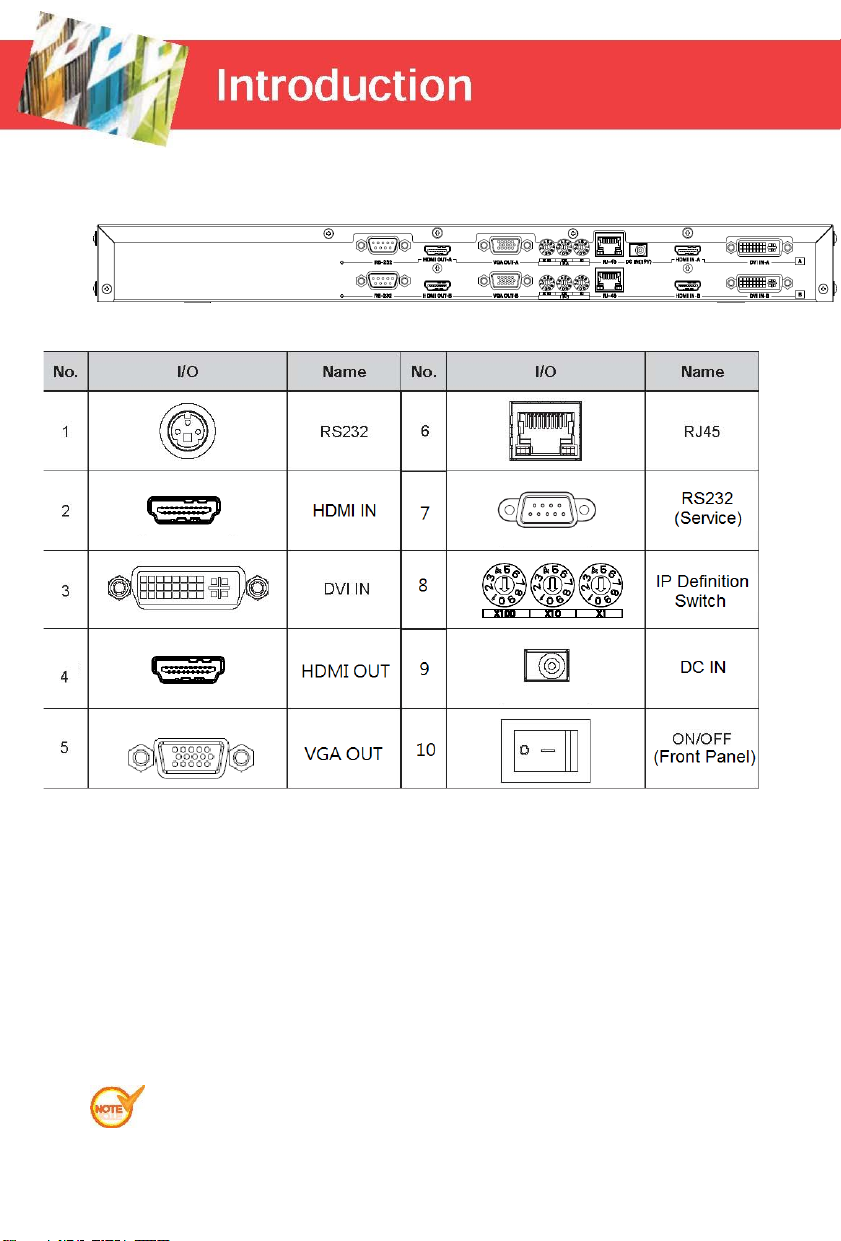
I/O and Control Panel
IP Definition Switch XXX (192.168.0.xxx); xxx can be 10 ~ 250
Default IP for Channel A is 192.168.0.11
Default IP for Channel B is 192.168.0.12

Connecting to the Devices
For application GB-200 with cropping box at Multi-Function
To connect the blending box with other devices, there should be cables listed as below

For application GB-200 is as stacking warp solution (stacking two projector
to present one image) at Multi-Function project or is application at Blending
project
To connect the blending box with other devices, there should be cables listed as below
The HDMI/DVI Splitter should support EDID reading feature that support to read
GB-200’s EDID from PC side

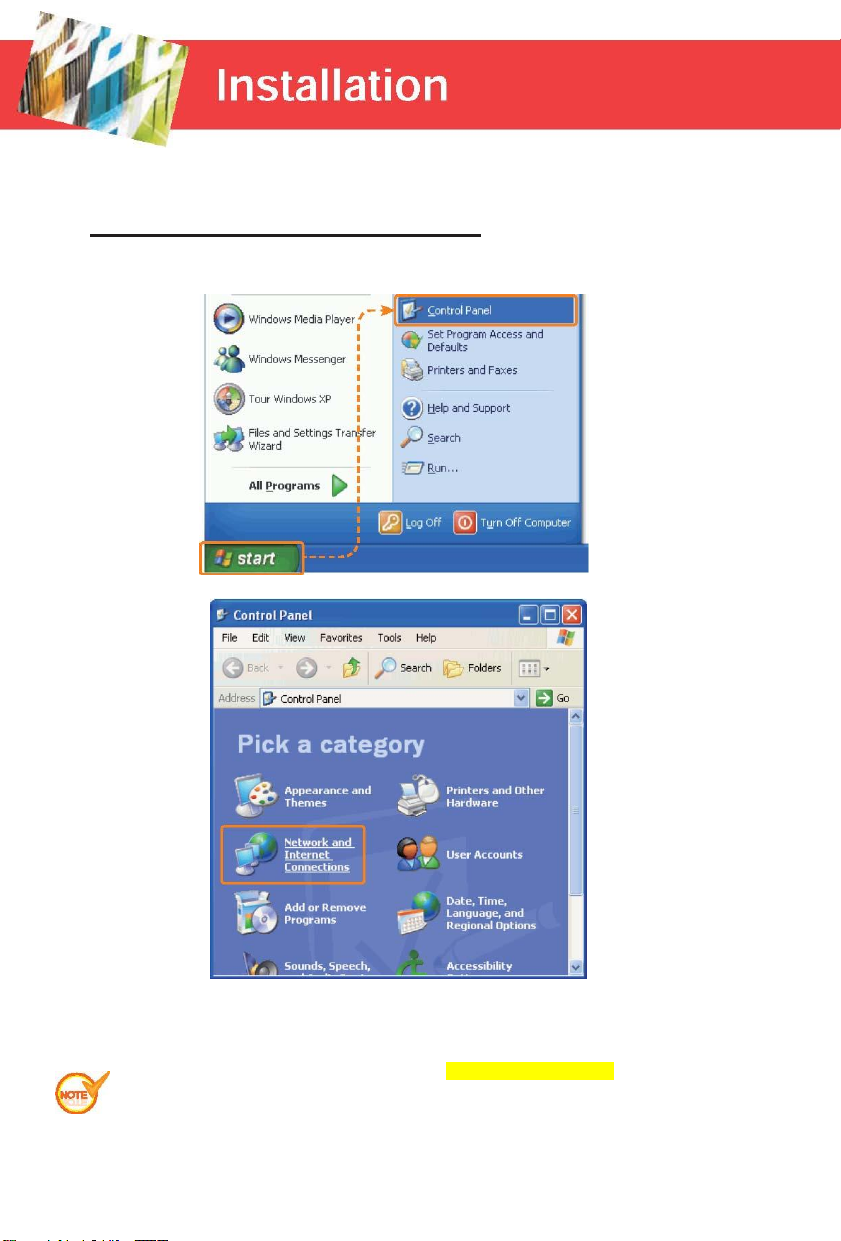
Setting the IP Address
Setting the Computer’s IP Address
Step 1: Open the “Internet Protocol (TCP/IP) Properties”
Go to the start up menu and click Control Panel”.
Click on “Network and Internet Connections”.
Warping Box supports Windows XP, Windows Vista (Home), Windows7 (Home);
Warping Box does NOT support Mac OS.

Click on “Network Connections”.
You should now see your “LAN (local area network)” icon. Right click the
“LAN (local area network) icon” and click on “Properties” at the bottom of the
drop down window. (*)
Please disconnect the wireless network before setting computer’s IP address.
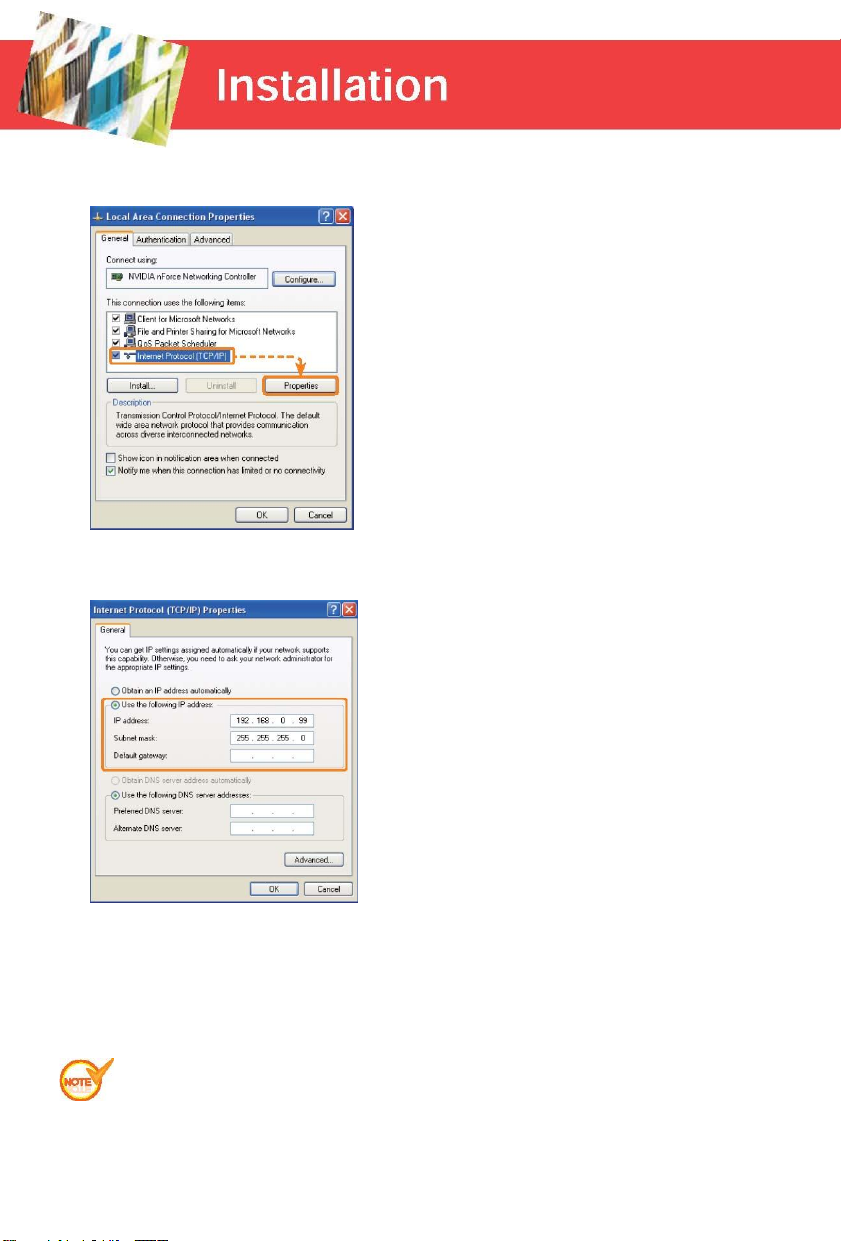
Step 2: Set the computer’s IP Address.
Highlight the “Internet Protocol (TCP/IP)” and click the “Properties” button.
In the “Internet Protocol (TCP/IP) Properties” window, check the radio button for “Use
the following IP address”. Set computer’s IP address to the same network group with
blending box. e.g.192.168.0.XXX (XXX= 10 ~ 250) (NOTE #5)
Click the “OK” button to save and apply the settings.
Please disconnect the wireless network before setting computer’s IP address.
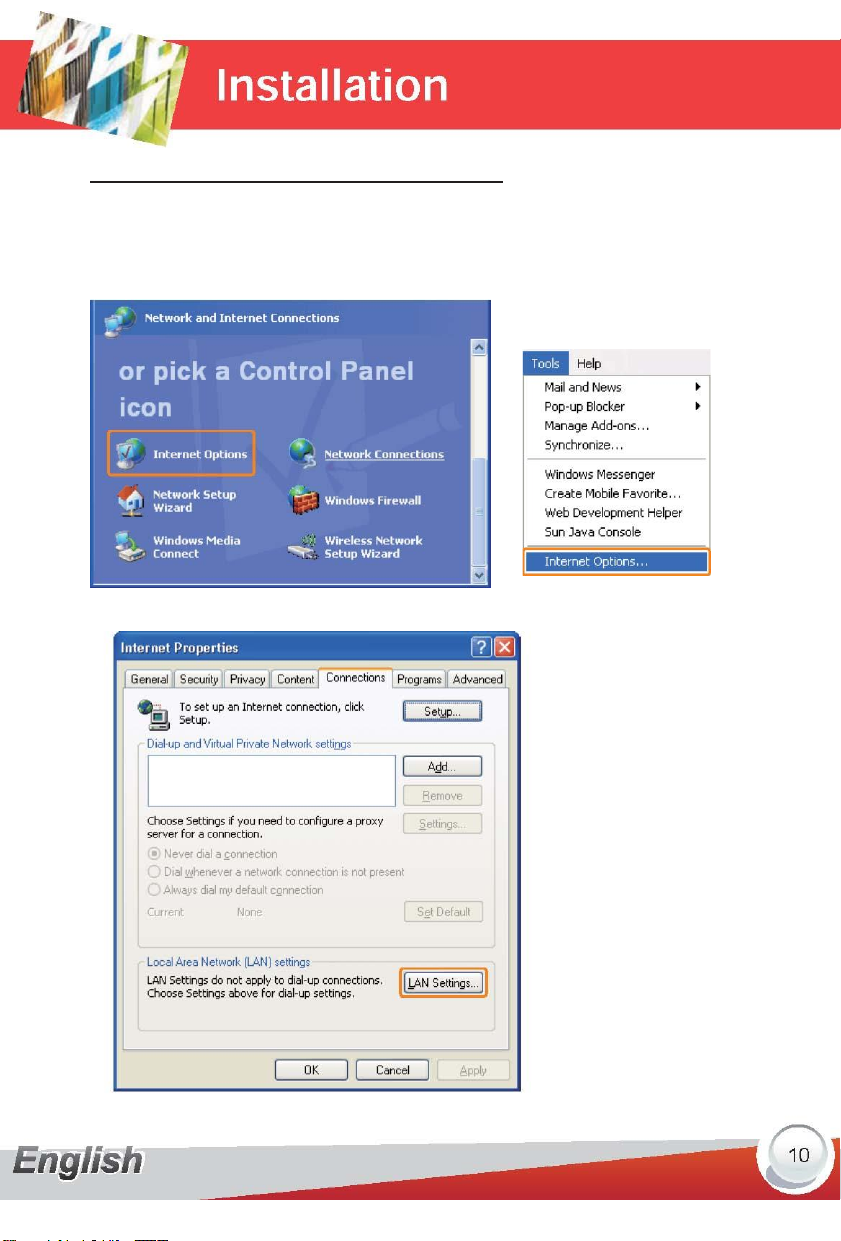
Setting the Computer’s Proxy Server
Step 1: Click on “Internet Options”
You can find it in the following path: “Start up menu -> Control Panel -> Network and
Internet Connections -> Internet Options”.
Or open the web browser and select the “Tools” menu and then choose the “Internet
Options”.
Or
Step 2: Select the “Connections” tab and then press the “LAN Settings” button.
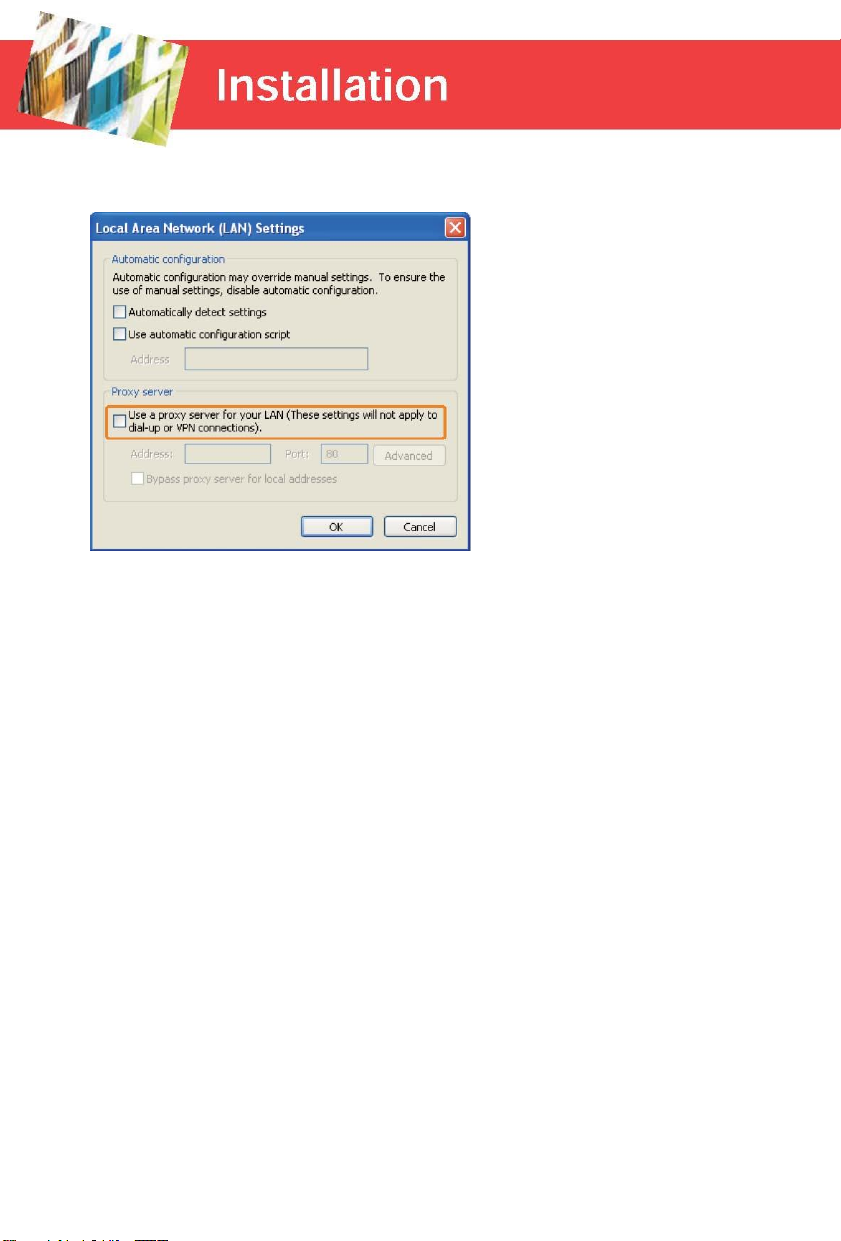
Step 3: Do NOT check the “Use a proxy server for your LAN” option. Click the “OK” button to
save and apply the settings.
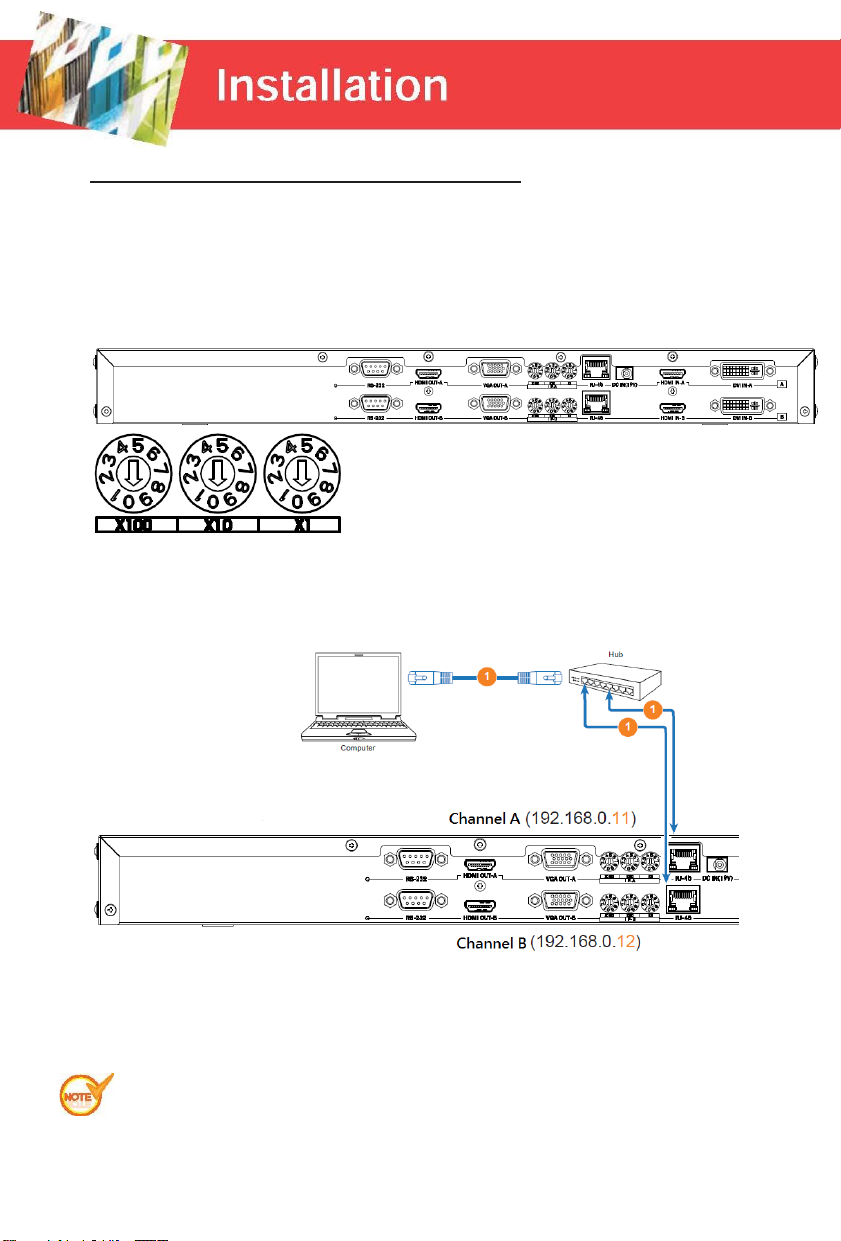
Setting the Blending Box’s IP Address
The default IP address of blending box is A (192.168.0.11) and B (192.168.0.12). If user
needs to modify IP address, please follow instruction. (NOTE #6)
Step 1: Use flat screw to adjust the default IP address A ( 192.168.0.11) and B
(192.168.0.12) in rear panel into other IP address when need other’s IP Address for
control.
Step 2: the architecture looks like the image shown as below. .....
Do NOT connect all boxes to the same IP address; it will cause IP address
confilction.

Step 3: Installing the GB-200 AP
Step 4: After installation is finishing, clicking the icon “GB-200.exe” on desktop
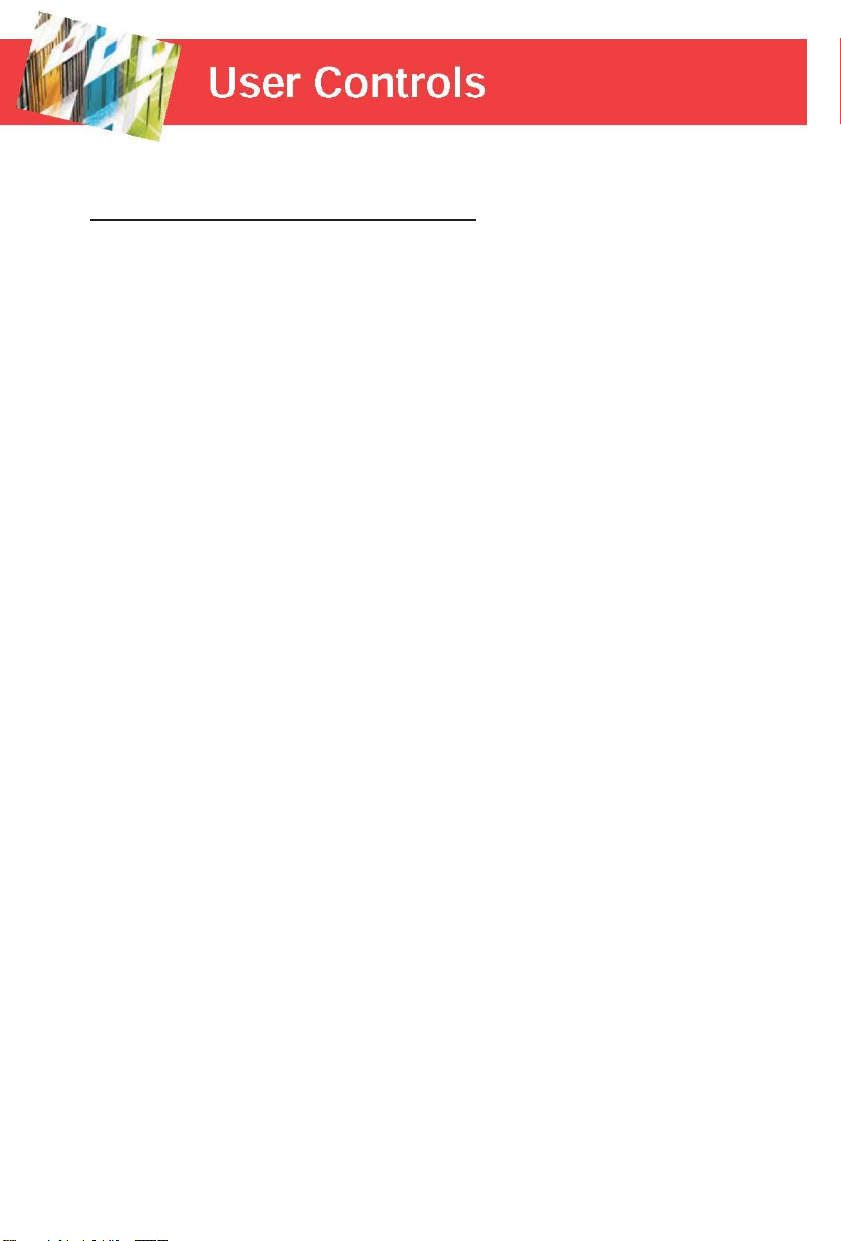
Multi-Function Project
Create New Multi-Function Project
The box can be operated following two scenarios: “Multi-Function” and” Blending.”
“Multi-function” includes following feature”
(i) Warp: Adjust image to do geometry correction for curve, cylinders screen...etc
(ii) Color :Adjust color uniformity by point or area
(iii) Edge Blending: Adjust the smooth of gray scale at each edge
(iv) Black Level : Adjust the luminance of black at non-overlap area can be as same as
at overlap area

After installation AP, clicking GB-200 icon follows the steps to install
Step 1: Create “New Multi-Function” Project. User can create channels for blending
Press Multi-Function again; the second channel icon will show. If you need control
more than two channel icons, please repeat the process again to create more
icons of channel.
The Icons of Channel Status (at position Red frame):
Not Connected Icon :
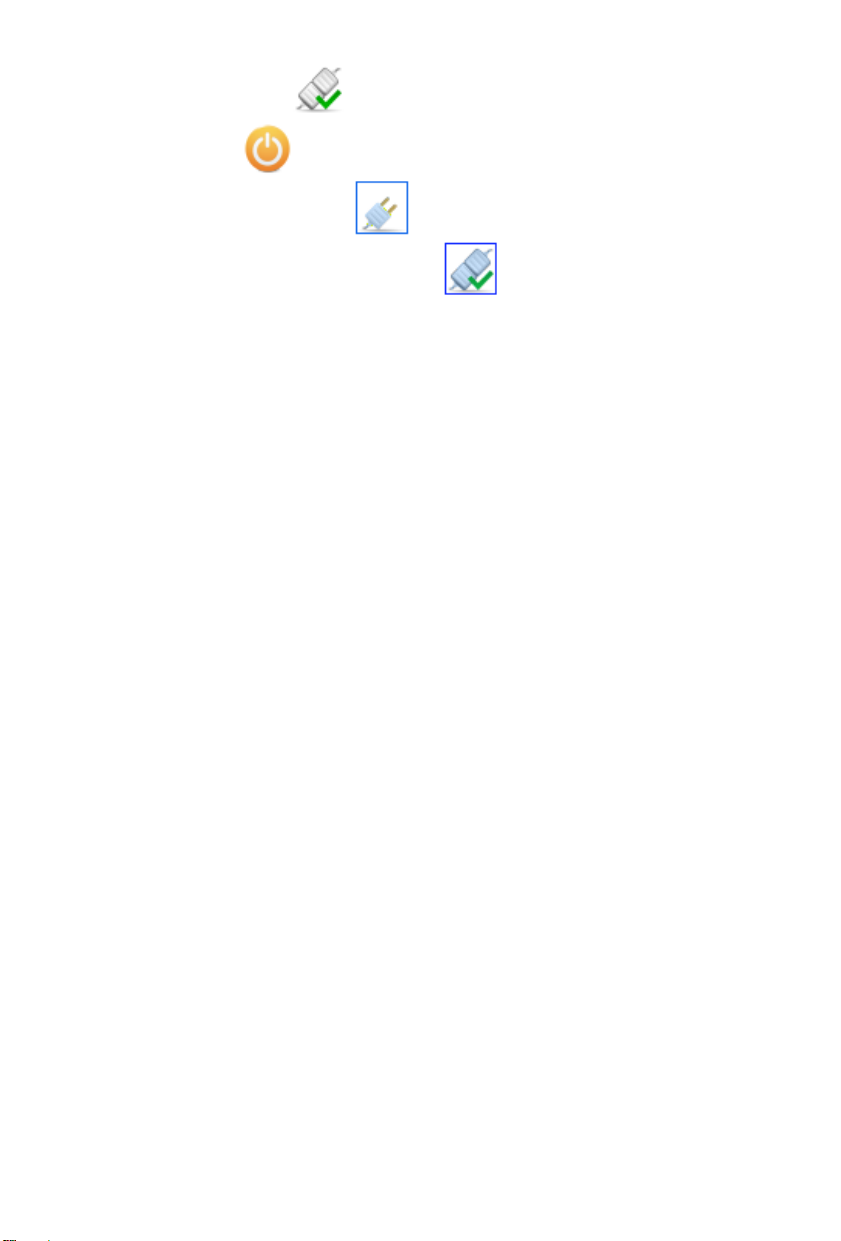
Connected Icon:
Sleep Icon:
The channel is selected icon :
The channel is connected and selected icon :
How to delete the Channel: Press 【delete】buttons after the channel was selected

Step 2: 【Generic】Settings
1. Select【Resolution】:XGA/WXGA/1080P/WUXGA
2. Select【Input source port 】:HDMI or DVI
3. Editing 【IP address 】at this channel that should be as same as one of IP address at
rear panel of GB-200 BOX and click【Connect】to link
4. After the channel network is linked well with green hook on the icon of channel
,Clicking 【Synchronize】to load default setting at AP into Box
5. Repeat Step 1 and Step 2 to create other channel’s settings for control

Step 3: 【Warp】Settings
Press "Warp" on top bar to open【Warp】page
1. Adjustment Pattern Overview
H Overlap : Modify the size of Horizontal overlap area
V Overlap : Modify the size of Vertical overlap area
Grid Color : Color of Pattern line (*1)
Adjust Point : Present the point you are adjusting (*1)
Marker Color : Present overlap area(*1)
Marker Position : Marker color direction, L=left border, R=Right border, T=Upper
border, B=Lower border (*1)
Marker Cell : Marker Position(*1)
(*1)Color can be customized by your preference.
2. Select Warp type
Apply “Linear” or “Curve” correction at all edges
3. Adjust the Grid Number :Range are 2X2 (Min) , 3X3 ,5X5,9X9,17X17(Max)
Use mouse to adjust Grid Number or Key broad 【Ctrl】with 【+】to increase quantity
of Grid and Cursor or 【Ctrl】with 【-】to decrease quantity of Grid and Cursor.
For examples the Grid Number is 3 X 3and there are 9 Cursors
4. Adjust the Move Pitch :Range are 0.0625 , 0.1 , 0.5 , 1.0 , 5.0 , 10.0 , 50.0 , 100.0
Use mouse or key broad【+】or【-】to adjust what is move pitch for each adjust at each
point.
5. Select Cursor
When the point is Blue that means the point is selected.
Use mouse or key broad 【W】、【 A】、【 S】、【D】to select the point of Cursor you want
to adjust
6. Move cursor
Use Key broad【】、【 】、【】、【】to move Cursor with defined Move Pitch setting
for each adjustment .
For example :using 【】to adjust, one step will be 10 pixels when Move Pitch is 10.
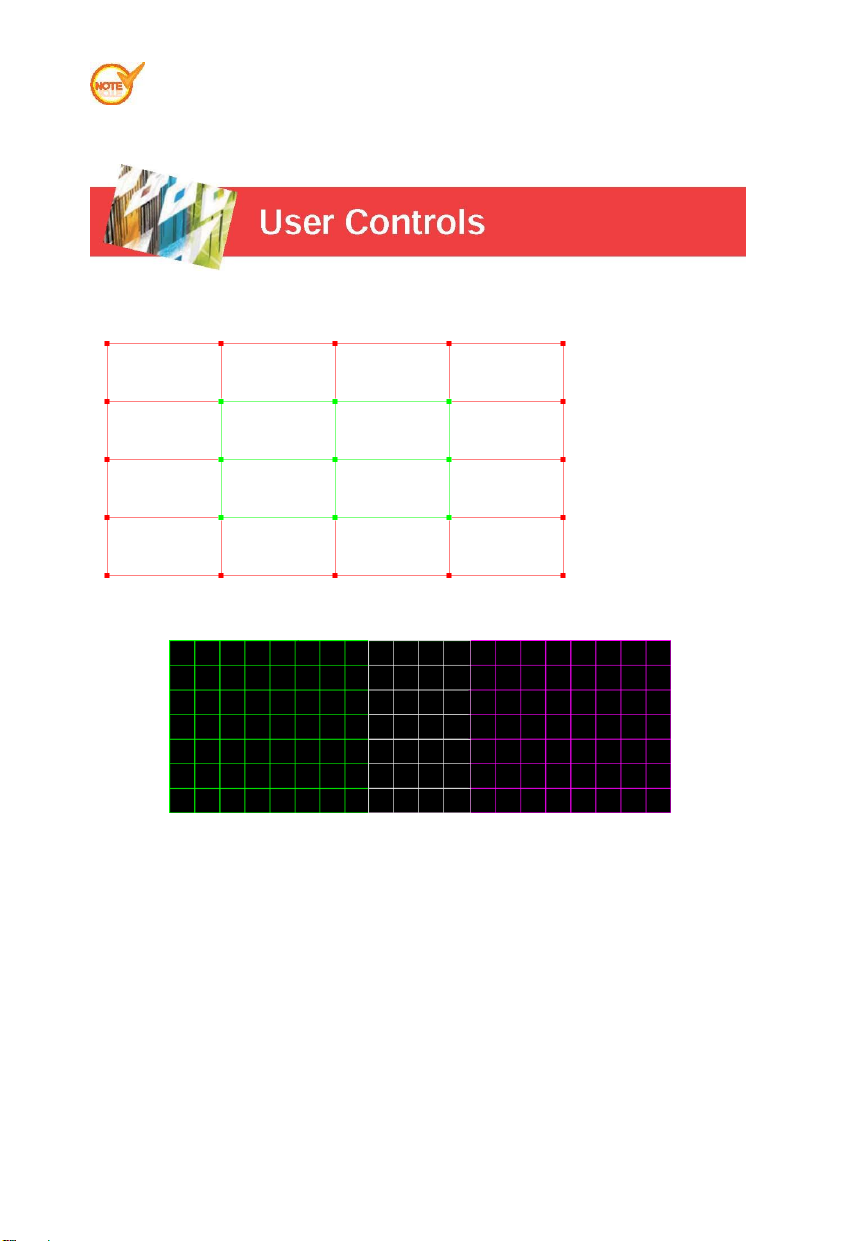
(*1) Coordinate:Provide detail information of X and Y axis of the select point for reference
(*2)Press left click of mouse with green hook at 【Blank】to send pure Black image when
need
Guide line for warp adjustment
Adjust outer Cursors then inner of cursors
For example: adjust outer 16 red points first then adjust 9 green points at following photo
Each channel will present Green & Purple color by order from left to right.
Table of contents

















