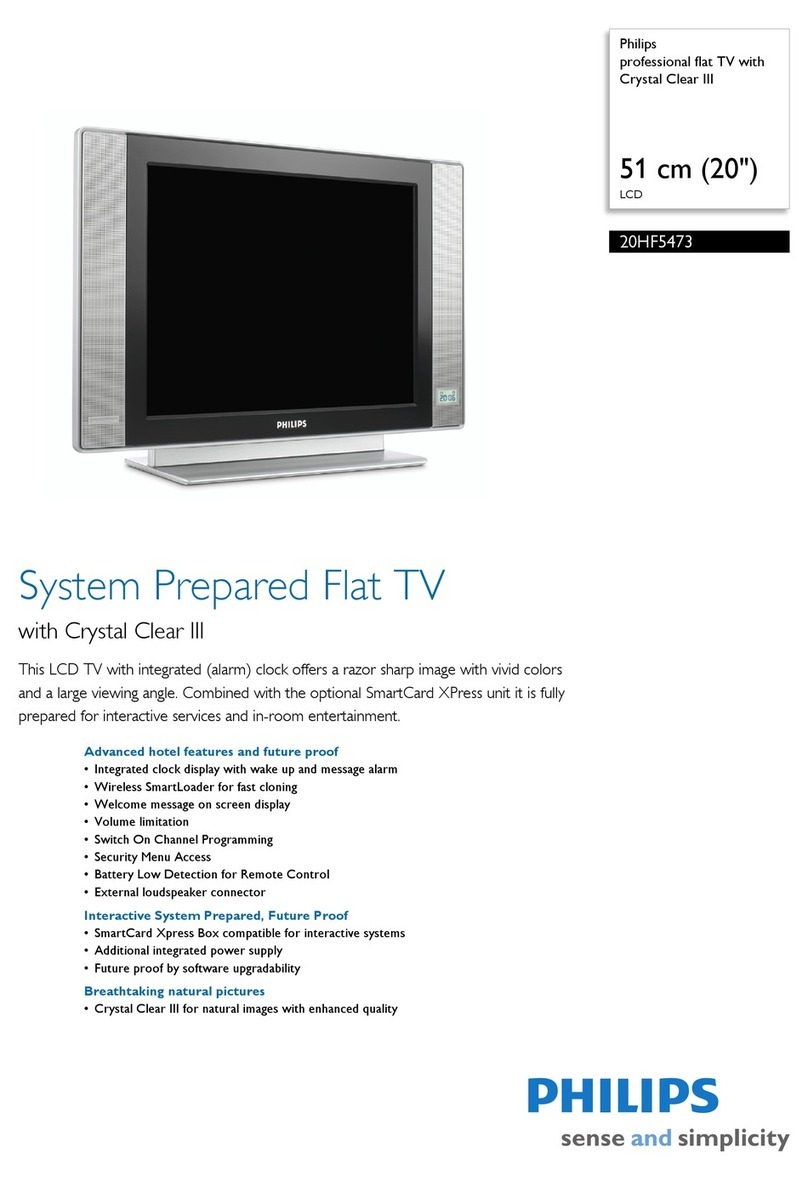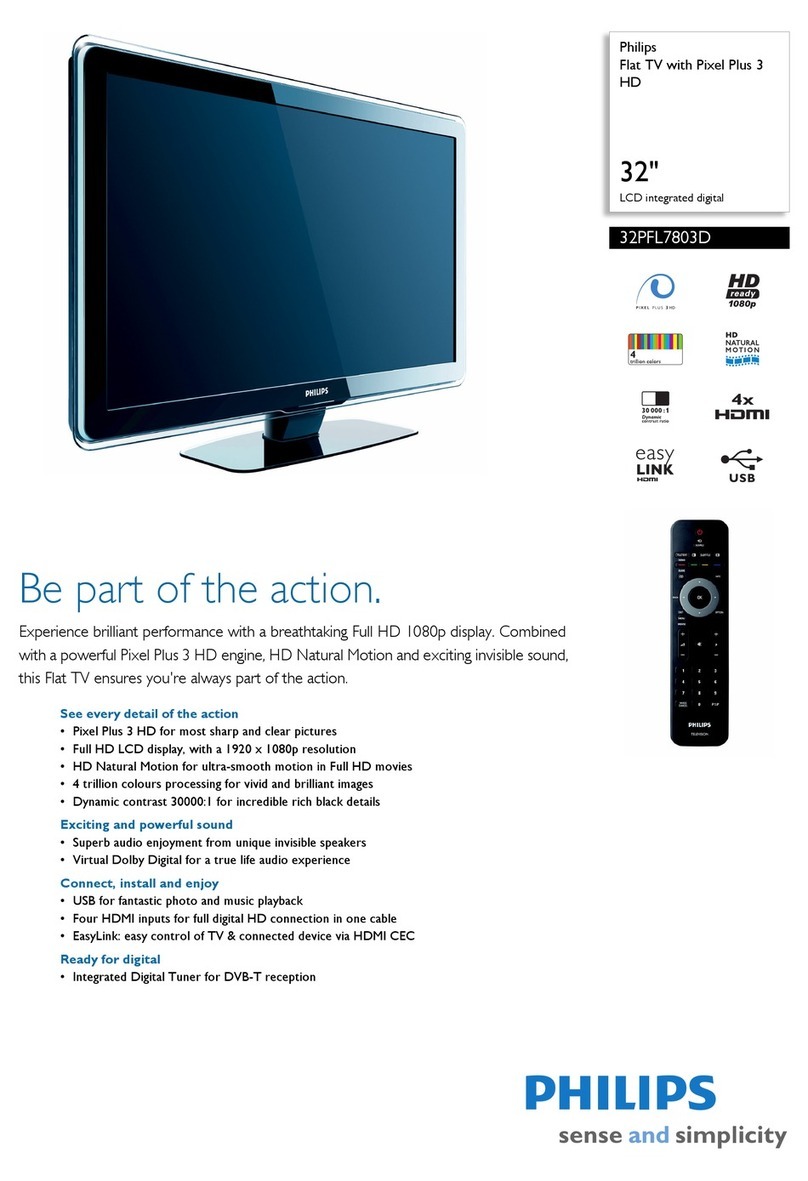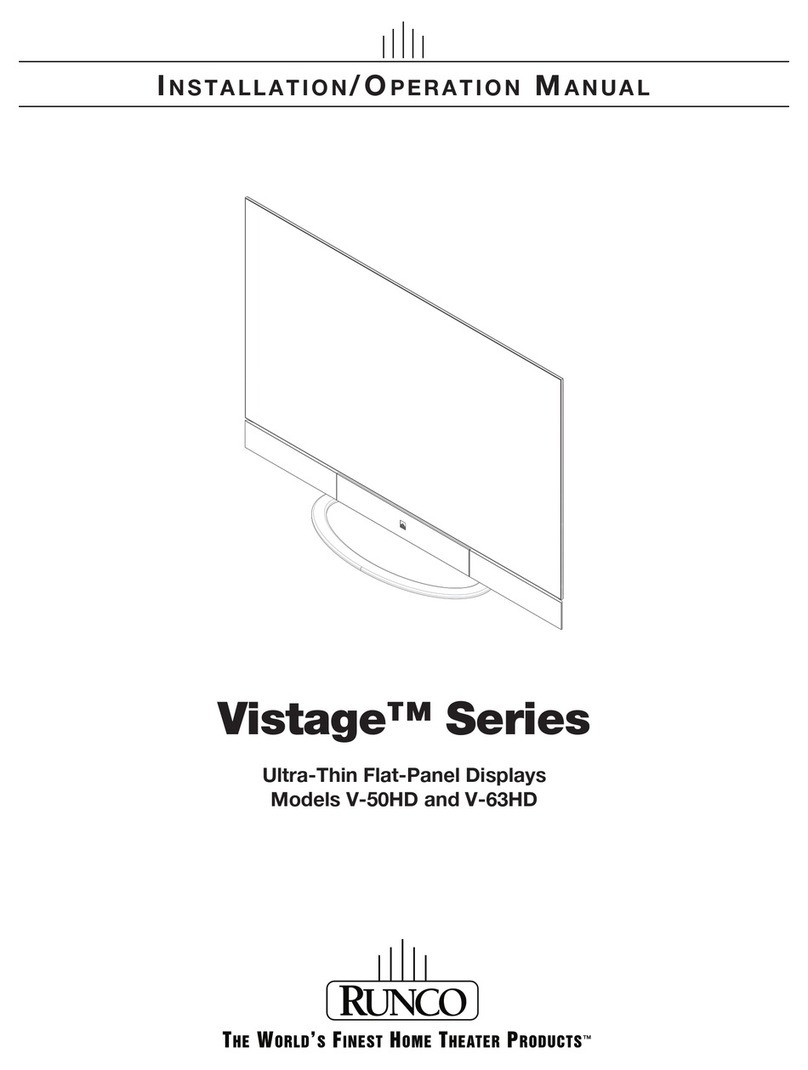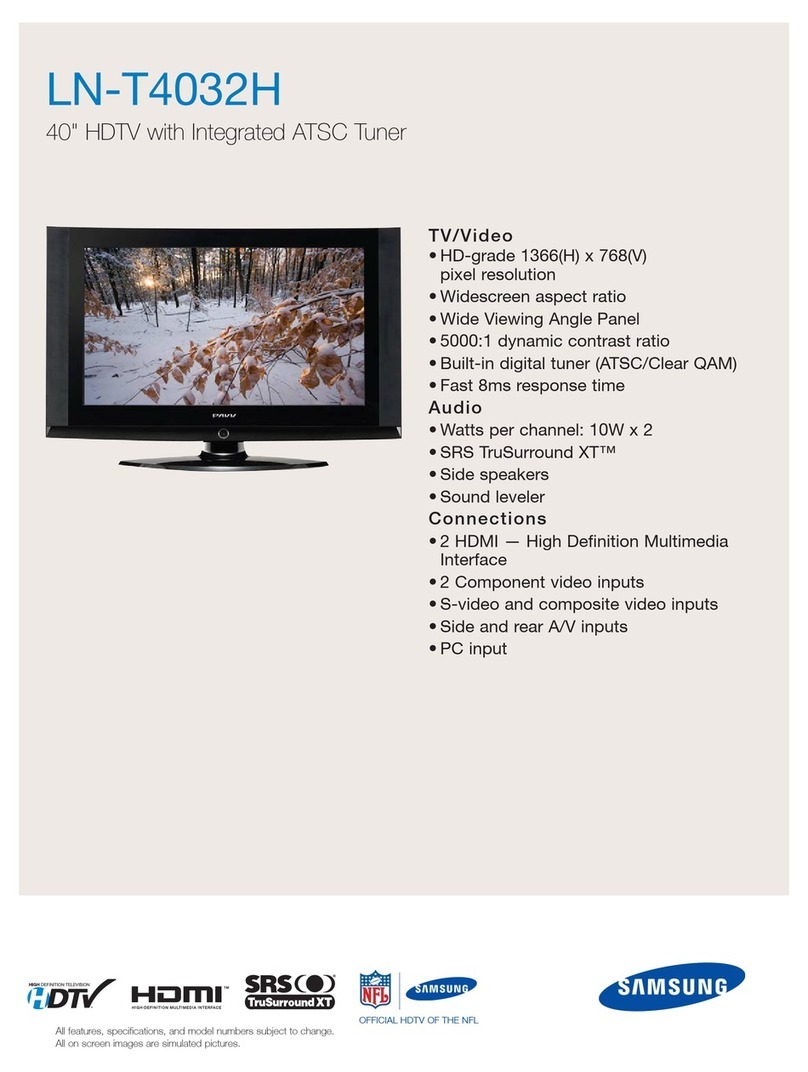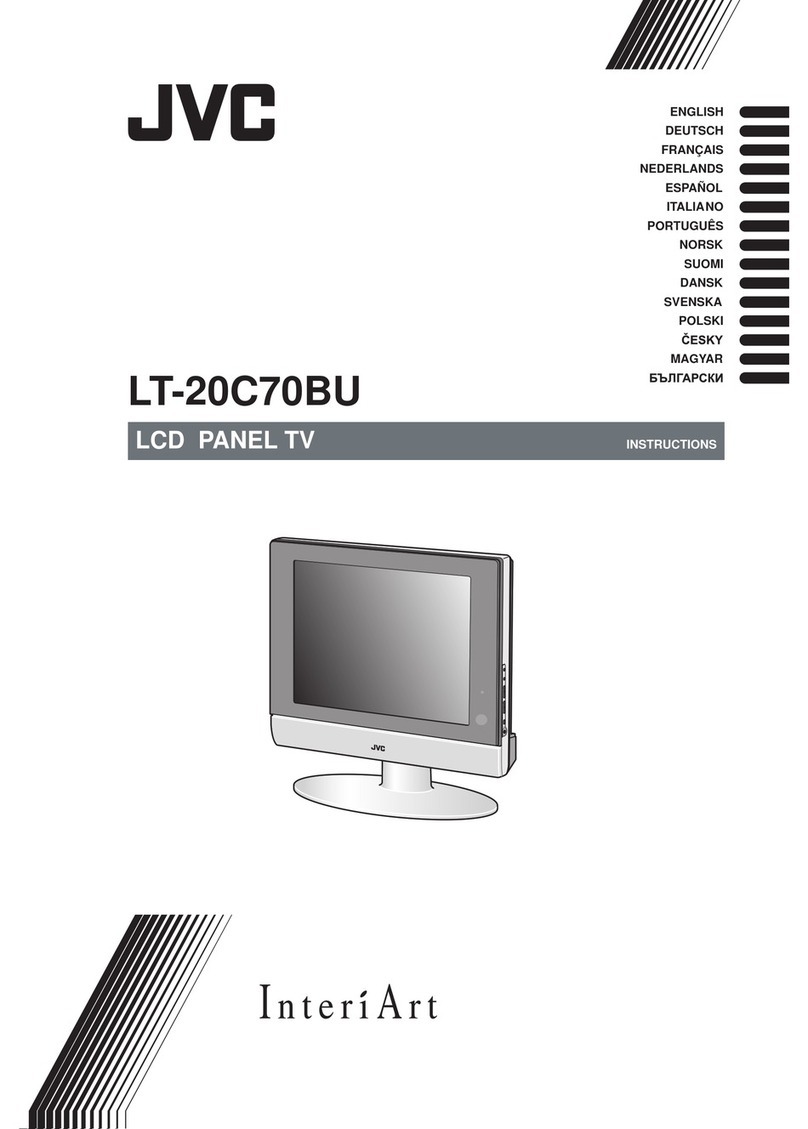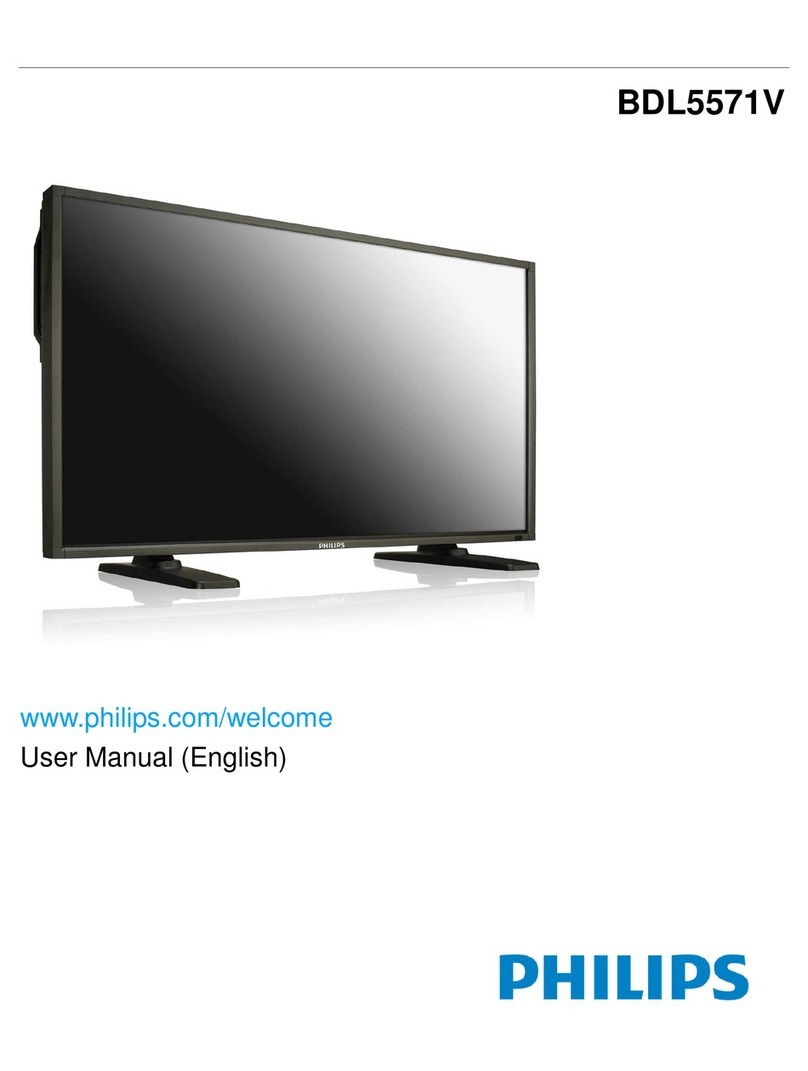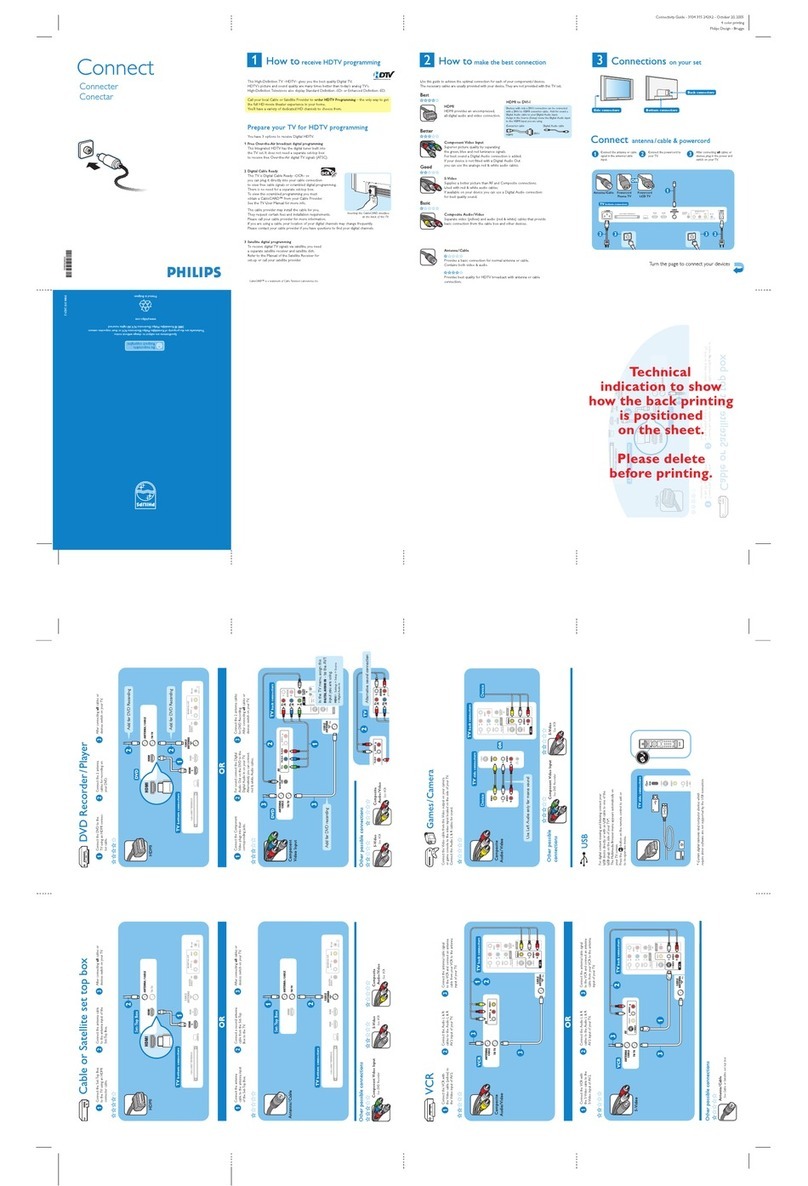Optoma N3751K User manual

User manual
Flat Panel

English
2
TABLE OF CONTENTS
SAFETY............................................................................................... 5
Safety Instructions..................................................................................................................... 5
Copyright ................................................................................................................................... 6
Disclaimer.................................................................................................................................. 6
Trademark Recognition ............................................................................................................. 6
FCC Statement.......................................................................................................................... 6
FCC Warning............................................................................................................................. 6
Declaration of Conformity for EU Countries .............................................................................. 7
WEEE........................................................................................................................................ 7
ENERGY STAR ......................................................................................................................... 7
Low Blue Light and Eye Health ................................................................................................. 7
What is Low Blue Light Technology?.................................................................................... 7
Calculating Breaks ............................................................................................................... 7
Looking at Distant Objects ................................................................................................... 7
How to Exercise Your Eyes? ................................................................................................ 7
INTRODUCTION ................................................................................ 8
Package Contents ..................................................................................................................... 8
Standard Accessories........................................................................................................... 8
Optional Accessories............................................................................................................ 9
Product Overview ..................................................................................................................... 10
Front View ........................................................................................................................... 10
Rear View............................................................................................................................ 11
Remote Control ........................................................................................................................ 13
SETUP AND INSTALLATION........................................................... 15
Wall Mounting........................................................................................................................... 15
Wall Mount Specications ................................................................................................... 16
Stand Mounting (Optional)........................................................................................................ 19
Using the Remote Control ........................................................................................................ 22
Installing/Replacing the Remote Control Batteries.............................................................. 22
Remote Control Operating Range....................................................................................... 23
Connections.............................................................................................................................. 24
Connecting to Power ........................................................................................................... 24
Connecting External Devices .............................................................................................. 24

English 3
USING THE DISPLAY....................................................................... 30
Powering On/O ....................................................................................................................... 30
Setup Wizard............................................................................................................................ 31
BASIC OPERATIONS....................................................................... 33
Home Screen Overview............................................................................................................ 33
Viewing Recent Tasks .............................................................................................................. 34
OSD Menu................................................................................................................................ 35
Shortcut Menu ..................................................................................................................... 36
Conguring Image Settings ................................................................................................. 40
Conguring Display Settings ............................................................................................... 41
Conguring Audio Settings.................................................................................................. 42
Viewing Device Information................................................................................................. 43
Android Settings Menu ............................................................................................................. 44
Personalizing the System.................................................................................................... 45
Conguring Network Settings.............................................................................................. 48
Conguring Device Settings ................................................................................................ 50
Conguring Security Settings .............................................................................................. 54
Conguring System Settings ............................................................................................... 58
USING THE APPS............................................................................. 63
Creative Cast............................................................................................................................ 64
Supported Operating Systems for Casting.......................................................................... 64
Proprietary Sharing ............................................................................................................. 64
Mobile Device...................................................................................................................... 65
Computer............................................................................................................................. 67
Creative Cast Settings......................................................................................................... 71
Creative Board.......................................................................................................................... 72
File Manager............................................................................................................................. 78
Managing Files .................................................................................................................... 78
Cloud Storage ..................................................................................................................... 80
Playing Multimedia Files...................................................................................................... 83
Screen Lock.............................................................................................................................. 87
Browser .................................................................................................................................... 87
Optoma Marketplace ................................................................................................................ 88
Keeper...................................................................................................................................... 89
MediaPlayer.............................................................................................................................. 90
Creating a Playlist ............................................................................................................... 90
Managing a Playlist ............................................................................................................. 92
Quick Access....................................................................................................................... 97
WPS Oce ............................................................................................................................... 98
Optoma Management Suite (OMS).......................................................................................... 99

English
4
ADDITIONAL INFORMATION......................................................... 102
Dimensions.............................................................................................................................. 102
55-inch................................................................................................................................ 102
65-inch................................................................................................................................ 103
75-inch................................................................................................................................ 104
86-inch................................................................................................................................ 105
98-inch................................................................................................................................ 106
Supported Timing List.............................................................................................................. 107
RS232 Protocol Function List.................................................................................................. 109
RS232 Pin Assignments..................................................................................................... 109
RS232 RJ45 Control Connection ....................................................................................... 109
SET Command................................................................................................................... 110
GET Command .................................................................................................................. 113
LED Indicator........................................................................................................................... 115
Port Information....................................................................................................................... 115
Troubleshooting....................................................................................................................... 117
Maintenance............................................................................................................................ 118
Cleaning the Screen........................................................................................................... 118
Clean the Front Frame ....................................................................................................... 118
Optoma Global Oces ............................................................................................................ 119

English 5
SAFETY
Please follow all warnings, precautions and maintenance as recommended in this user manual.
Safety Instructions
• Only use attachments/accessories specied by the manufacturer.
• Do not block any ventilation openings. To ensure reliable operation of the device and to protect from
overheating, it is recommended to install the device in a location that does not block ventilation. Do not
put the device in an enclosure such as a book case or a cabinet that restricts air ow.
• Do not use the device near water or moisture. To reduce the risk of re and/or electric shock, do not
expose the device to rain or moisture.
• Do not install near heat sources such as radiators, heaters, stoves or any other apparatus, such as
ampliers, that emits heat.
• Do not let objects or liquids enter the device. They may touch dangerous voltage ports or short out parts
that could result in re or electric shock.
• Do not place the device on an unstable surface. The device may fall over, resulting in injury or damage
to the device.
• Do not setup the device in places where it might be subject to vibration or shock.
• Do not use any hard or sharp object to touch the screen.
• Do not use the device if it has been physically damaged or abused. Physical damage/abuse would be
(but not limited to):
– The device has been dropped.
– Power supply cord or plug has been damaged.
– Liquid has been spilled on to the device.
– The device has been exposed to rain or moisture.
– Something has fallen in the device or something is loose inside.
• Do not attempt to service the device yourself. Opening or removing covers may expose you to dangerous
voltages or other hazards. Please call Optoma before you send the device for repair.
• Disconnect the power plug from AC outlet if the device is not being used for a long period of time.
• Remove the batteries from the remote control before storage. If the batteries are left in the remote for
long periods, they may leak.
• Turn o and unplug the power plug from the AC outlet before cleaning the device.
• Use a soft dry cloth with mild detergent to clean the display housing. Do not use abrasive cleaners,
waxes or solvents to clean the device.
• See the device enclosure for safety related markings.
• The device should only be repaired by appropriate service personnel.

English
6
Copyright
This publication, including all photographs, illustrations and software, is protected under international copyright laws,
with all rights reserved. Neither this manual, nor any of the material contained herein, may be reproduced without
written consent of the author.
©Copyright 2023
Disclaimer
The information in this document is subject to change without notice. The manufacturer makes no representations or
warranties with respect to the contents hereof and specically disclaims any implied warranties of merchantability or
tness for any particular purpose. The manufacturer reserves the right to revise this publication and to make changes
from time to time in the content hereof without obligation of the manufacturer to notify any person of such revision or
changes.
Trademark Recognition
Kensington is a U.S. registered trademark of ACCO Brand Corporation with issued registrations and pending
applications in other countries throughout the world.
HDMI, the HDMI Logo, and High-Denition Multimedia Interface are trademarks or registered trademarks of HDMI
Licensing LLC in the United States and other countries.
Google, the Google logo, and Google Drive are trademarks or registered trademarks of Google LLC.
OneDrive is a trademark and brand of Microsoft Corporation.
All other product names used in this manual are the properties of their respective owners and are Acknowledged.
FCC Statement
This equipment has been tested and found to comply with the limits for a Class B digital device, pursuant to part
15 of the FCC Rules. These limits are designed to provide reasonable protection against harmful interference in a
residential installation.
This equipment generates, uses and can radiate radio frequency energy and, if not installed and used in accordance
with the instructions, may cause harmful interference to radio communications. However, there is no guarantee that
interference will not occur in a particular installation. If this equipment does cause harmful interference to radio or
television reception, which can be determined by turning the equipment o and on, the user is encouraged to try to
correct the interference by one or more of the following measures:
• Reorient or relocate the receiving antenna.
• Increase the separation between the equipment and receiver.
• Connect the equipment into an outlet on a circuit dierent from that to which the receiver is connected.
• Consult the dealer or an experienced radio/TV technician for help.
FCC Warning
This device complies with Part 15 of the FCC Rules. Operation is subject to the following two conditions:
(1) this device may not cause harmful interference, and
(2) this device must accept any interference received, including interference that may cause undesired operation.
Notice: Canadian users
This Class B digital apparatus complies with Canadian CAN ICES-3 (B)/NMB-003 (B).
Remarque à l'intention des utilisateurs canadiens
Cet appareil numerique de la classe B est conforme a la norme NMB-003 du Canada.

English 7
Declaration of Conformity for EU Countries
• EMC Directive 2014/30/EU (Including amendments)
• Low Voltage Directive 2014/35/EU
WEEE
Disposal instructions
Do not throw this electronic device into the trash when discarding. To minimize pollution and ensure
utmost protection of the global environment, please recycle it.
ENERGY STAR
ENERGY STAR is a U.S. Environmental Protection Agency voluntary program that helps businesses
and individuals save money and protect our climate through superior energy eciency. Products
that earn the ENERGY STAR prevent greenhouse gas emissions by meeting strict energy eciency
criteria or requirements set by the U.S. Environmental Protection Agency. The following logo appears
on all ENERGY STAR-certied models:
This product qualies for ENERGY STAR in the “Standard mode” setting and this is the setting in
which power savings will be achieved. Changing the Standard mode picture settings or enabling
other features will increase power consumption that could exceed the limits necessary to qualify for
ENERGY STAR rating. Refer to EnergyStar.gov for more information on Energy Star program.
Low Blue Light and Eye Health
What is Low Blue Light Technology?
Low Blue Light Technology reduces the blue-light component emitted by your product. The harm of blue light to
human eyes is mainly manifested in the pathological harm of eyes and the harm of human body rhythm, which lead
to myopia, cataract and macular disease.
Low blue light certication: it is a certication project to evaluate whether the display equipment meets the requirements
of photobiosafety and UV free radiation safety.
Note: To meet TUV Rheinland of low blue light certicate, the display setting should be:
- Display Mode is Presentation
- Color Temperature is Standard
- Low Blue Light is 100.
Calculating Breaks
It is recommended to take a 10-minute break every hour of continuous screen use.
Note: Remember to blink your eyes often to keep them healthy and avoid dryiness.
Looking at Distant Objects
During the break look at distant objects or close your eyes.This helps to relax your ciliary (focusing) muscle and
avoids eye strain.
How to Exercise Your Eyes?
1. Hold your pointer nger a few inches away from your eye.
2. Focus on your nger.
3. Slowly move your nger away from your face, holding your focus.
4. Look away for a moment, into the distance.
5. Focus on your outstretched nger and slowly bring it back toward your eye.

English
8
INTRODUCTION
Package Contents
Carefully unpack and verify that you have the items listed below under standard accessories. Some of the items
under optional accessories may not be available depending on the model, specication and your region of
purchase. Please check with your place of purchase. Some accessories may vary from region to region.
The warranty card is only supplied in some specic regions. Please consult your dealer for detailed information.
Standard Accessories
HDMI Cable Remote Control Batteries
(for remote control)
Quick Start Guide
*The product images shown are for illustrative purposes only and may not be an exact representation of the product.
Optoma reserves the right to change product images and specifications at any time without notice.
Quick Start Guide
FlatPanel
https://www.optoma.com/support/download
For detailed instructions, please scan the QR code or visit the URL:
European Power Cord American Power CordFlat Panel UK Power Cord
Note: For warranty information, please visit www.optoma.com.

English 9
INTRODUCTION
Optional Accessories
Wall Mount with Vesa
Bracket
55” ~ 65” (WIB6560A)
75” ~ 98” (WIB9080A)
OPS Slot-in PC Stand Mount Wi-Fi Dongle SI07B
(Region optional)

English
10
INTRODUCTION
Product Overview
Front View
1
2
3
4
5
6
7
8
No. Item No. Item
1. LED indicator 5. Left (t) button
2. Power button 6. Right (u) button
3. Menu button 7. Down (q) / Volume Down button
4. Input button 8. Up (p) / Volume Up button
Note: When the OSD menu pops up, the Input button can be used as a selection key.

English 11
INTRODUCTION
Rear View
55-inch panel
RS232
AUDIO OUT
HDMI 1 HDMI 2 HDMI OUT 2.03.0 SPDIFLAN
14
15
13 12106 7 8 34 115 9
16
14
65-inch/75-inch/86-inch/98-inch panel
RS232
3.0 HDMI 1 HDMI 2 HDMI OUT HDMI 3 AUDIO OUT
2.0
SPDIF LAN
3
4
5
6
7
8
9
2
1312 14 1510 11
1
16

English
12
INTRODUCTION
No. Item No. Item
1. Handles (x2) 9. Audio out jack
2. OPS slot 10. SPDIF port
3. USB 2.0 port 11. LAN port(s)
4. RS232 port 12. Power switch
5. USB 3.0 port 13. AC Input 100-240V port
6. USB Type-C port 14. Speakers (x2)
7. HDMI ports 15. Network module slot
8. HDMI 2.0 out port 16. Mounting holes for wall mount
Note:
•The HDMI in ports support CEC.
•USB type-C port supports DisplayPort 1.2 and power delivery (65W).
•Android and HDMI 3 port do not support HDMI Output function.

English 13
INTRODUCTION
Remote Control
12
6
7
9
16
18
25
26
22
20
12
15
5
3
4
8
10
11
17
13
14
19
21
24
27
23
No. Button Description
1. Power ( ) Turn on/o the at panel.
2. Mute ( ) Turn o the sound temporarily.
3. Start Perform the same function as the Windows key on a computer keyboard.
4. Space Perform the same function as the Space key on a computer keyboard.
5. Alt+Tab Perform the same function as the Alt and Tab keys on a computer keyboard.
Pressing both keys, you can switch between all open applications (windows).

English
14
INTRODUCTION
No. Button Description
6. Alt+F4 Perform the same function as the Alt and F4 keys on a computer keyboard. Pressing
both keys, you can close the current window.
7. Numeric keys Numeric input keys
8. Display Show the current input source and information.
9. Repeat ( ) View recent apps.
10. Home Return to the Home screen.
11. Input Select the input source.
12. Menu Display or hide the OSD menu.
13. Red ( ) Lock or unlock the Power button (on the panel) function.
14. Green ( ) Lock or unlock the Power button (on the panel) function.
15. Yellow ( ) No function.
16. Blue ( ) Freeze the screen.
17. Blank ( ) Blank the screen.
18. Backspace ( ) Perform the same function as the Backspace key on a computer keyboard.
19. Navigation keys
(pqtu)Select an item or option.
20. Enter Conrm the selection.
21. Creative Board
( ) Launch the Creative Board app.
22. Back Return to the previous screen.
23. PgUp Perform the same function as the PgUp key on a computer keyboard.
24. Channel keys No function.
25. Volume keys Adjust the volume level.
26. PgDn Perform the same function as the PgDn key on a computer keyboard.
27. Function keys
(F1 ~ F12) Perform the same function as the F1 ~ F12 function keys on a computer keyboard.
Note: If the PC module is not installed into the OPS slot, all computer-related keys will have no function

English 15
SETUP AND INSTALLATION
Wall Mounting
Use only an Optoma-approved optional wall mount kit (available separately). Kit will include the following items:
Note:
•With WIB6560A, there are two
packages for screw A. M6 screws for
N3551K and M8 screws for N3651K.
•With WIB90800A, only one package
for screw A. M8 screws for N3751K,
N3861K, and N3981K.
Screw A(x4)
Dual mounting brackets and wall mount Screw B(x8) Screw C(x2) Anchor (x8) Washer (x8)

English
16
SETUP AND INSTALLATION
Wall Mount Specications
Model Name VESA Grid Screw Type & Length
55-inch 400 x 200 mm M6*12L
65-inch 600 x 400 mm M8*25L
75-inch 800 x 400 mm M8*25L
86-inch 800 x 600 mm M8*25L
98-inch 800 x 600 mm M8*25L
416.5 [16.40] 400 [15.75] 416.5 [16.40]
200 [7.87] 251.9 [9.92]251.6 [9.91]
55-inch 65-inch
442.8mm 800mm
181.8mm
600mm
4-M8×25mm
75-inch 86-inch
98-inch

English 17
SETUP AND INSTALLATION
To mount the panel on the wall, complete the following steps:
1. Install the dual mounting brackets on the rear of the panel. Then secure the brackets with four
screws (A).
A
2. Drill eight small holes on the mounting location and insert the anchors into the holes.
3. Position the wall mount on the wall, then secure the wall mount with eight screws (B) through the
washers into the installed anchors on the wall.
B

English
18
SETUP AND INSTALLATION
4. Align and hook the dual mounting brackets to the wall mount.
5. Secure the dual mounting brackets and the wall mount with two screws (C).
C
Note:
•Maximum wall mount kit load capacity: 160kg (352lbs).
•The wall mount should be installed into a concrete wall to ensure a secure installation. If a concrete
wall is not available, it is recommended that a stand installation be used instead. Please refer to page
19.
•Screws must be tightly secured; however, to avoid damage to the mounting brackets, wall mount, or
panel, do not overtighten the screws.
•The installation should only be performed by qualied technicians. Improper installation may cause the
panel to fall or malfunction.
•Please note that damage resulting from incorrect installation will void the warranty.

English 19
SETUP AND INSTALLATION
Stand Mounting (Optional)
The stand mount kit includes the following items:
Pen tray (x1) Wheel (x4) Screw J(x16) Screw H(x4)
Nut G(x4) Washer G1 (x4) Split Ring Lock
Washer G2 (x4)
Stand pole (x2) Stand base (x1) Screw K(x4) Washer K1 (x4) Nut K2 (x4)
To mount the panel on the stand, complete the following steps:
1. Install the dual mounting brackets on the rear of the panel. Then secure the brackets with four
screws (A).
A
Note:
•Dual mounting brackets, wall mount, and screws (A) are included in the wall mount kit. Refer to
“Wall Mounting” on page 15.
•Portrait mode installation only supports 90 degrees clockwise (power LED facing down).

English
20
SETUP AND INSTALLATION
2. Flip the stand base so that you can see the screw holes for the wheel, then install the wheel onto its
slot and secure it with four screws (J).
Repeat the same procedure to install the remaining three wheels.
J
3. Place the stand base on a stable surface, then install the stand pole onto its slot and secure both
standos with two nuts (G) through the washers (G2 and G1).
Repeat the same procedure to install the other stand pole.
G
G2
G1
This manual suits for next models
4
Table of contents
Other Optoma Flat Panel TV manuals