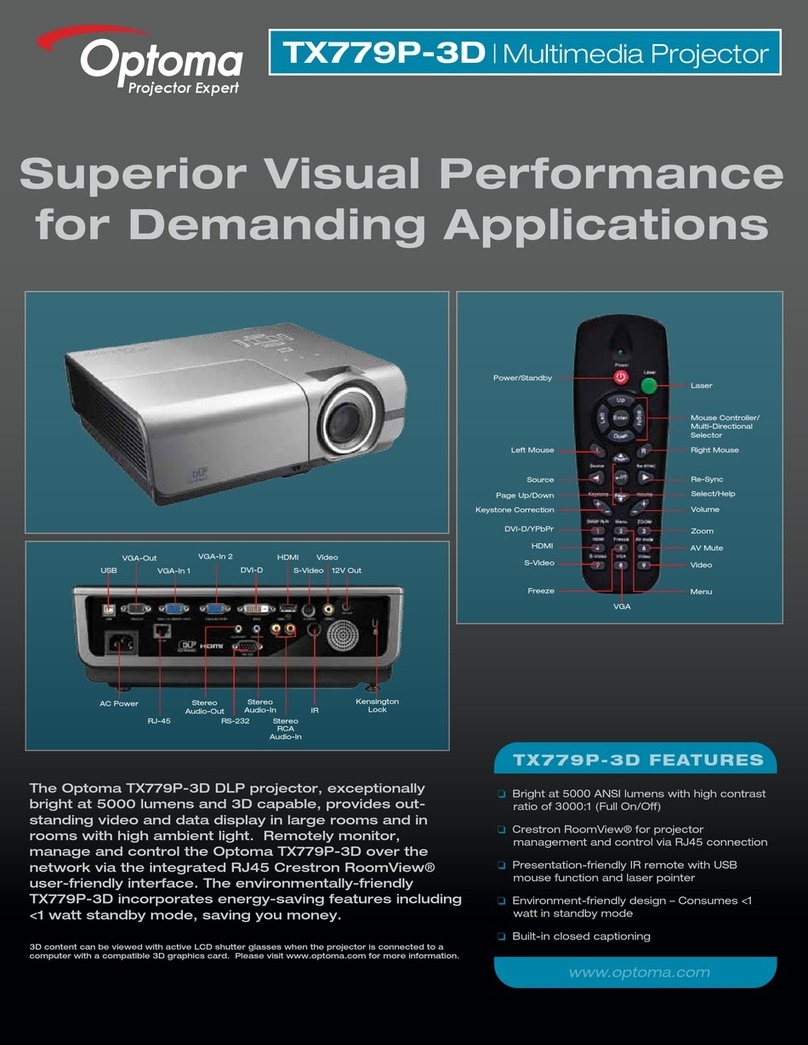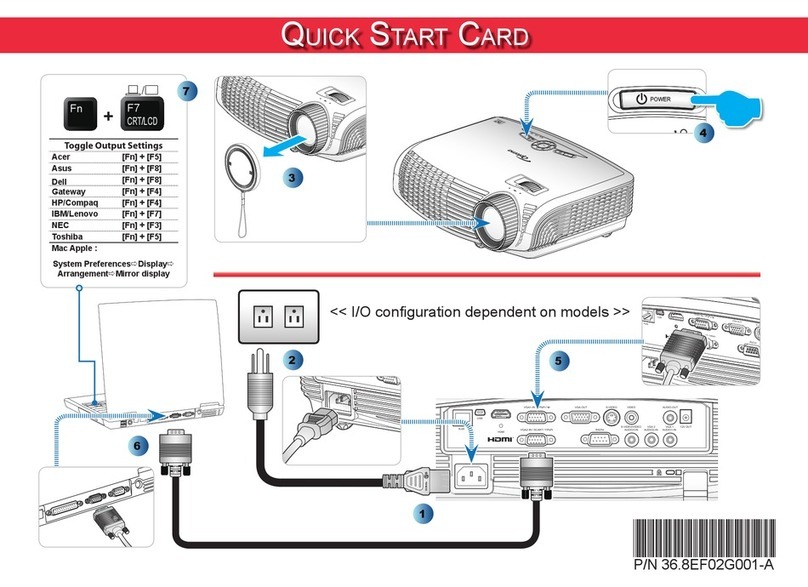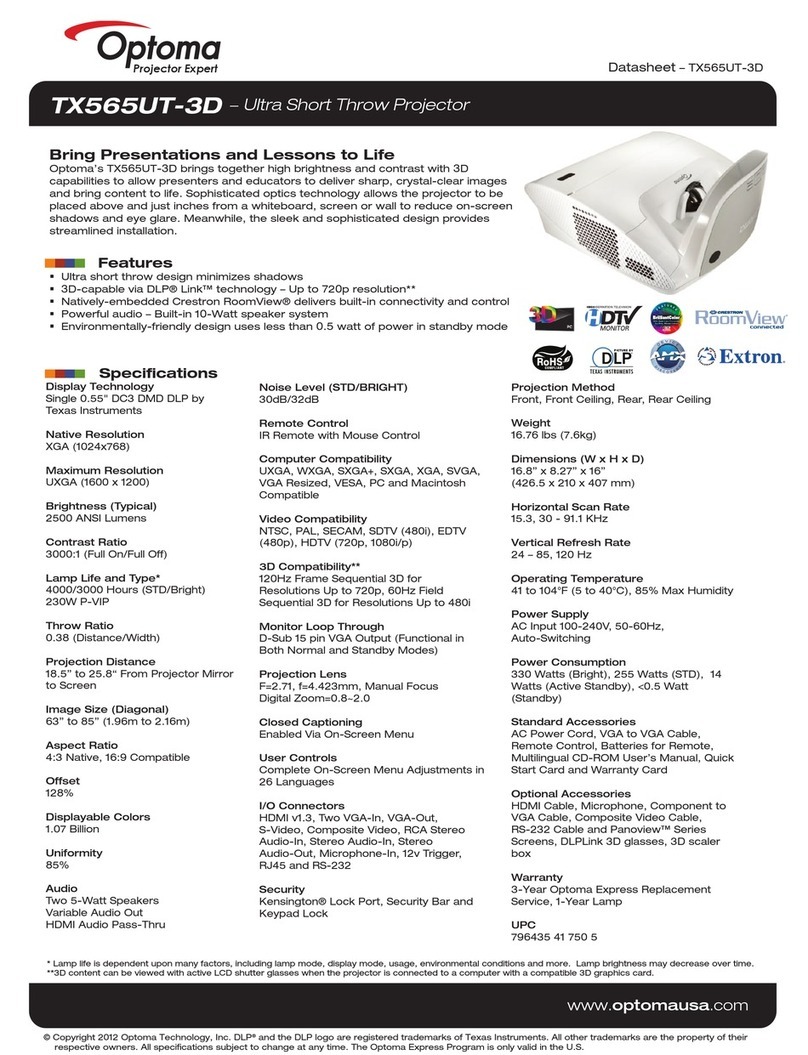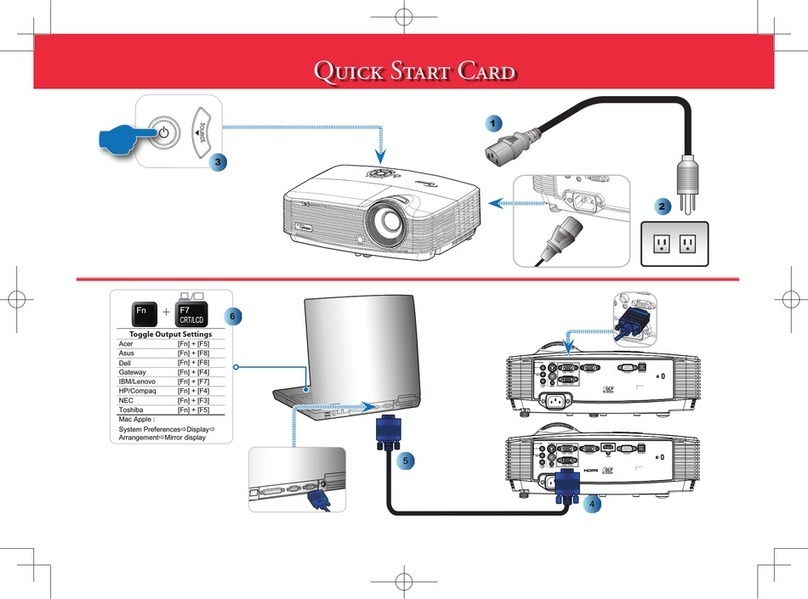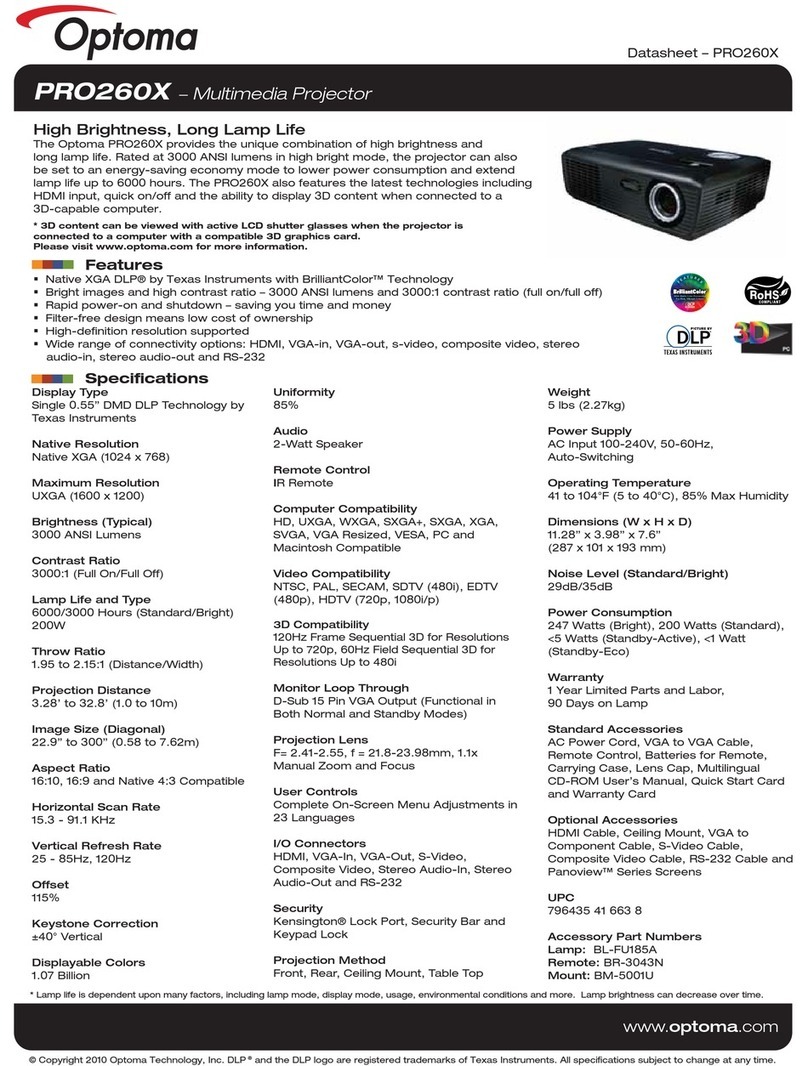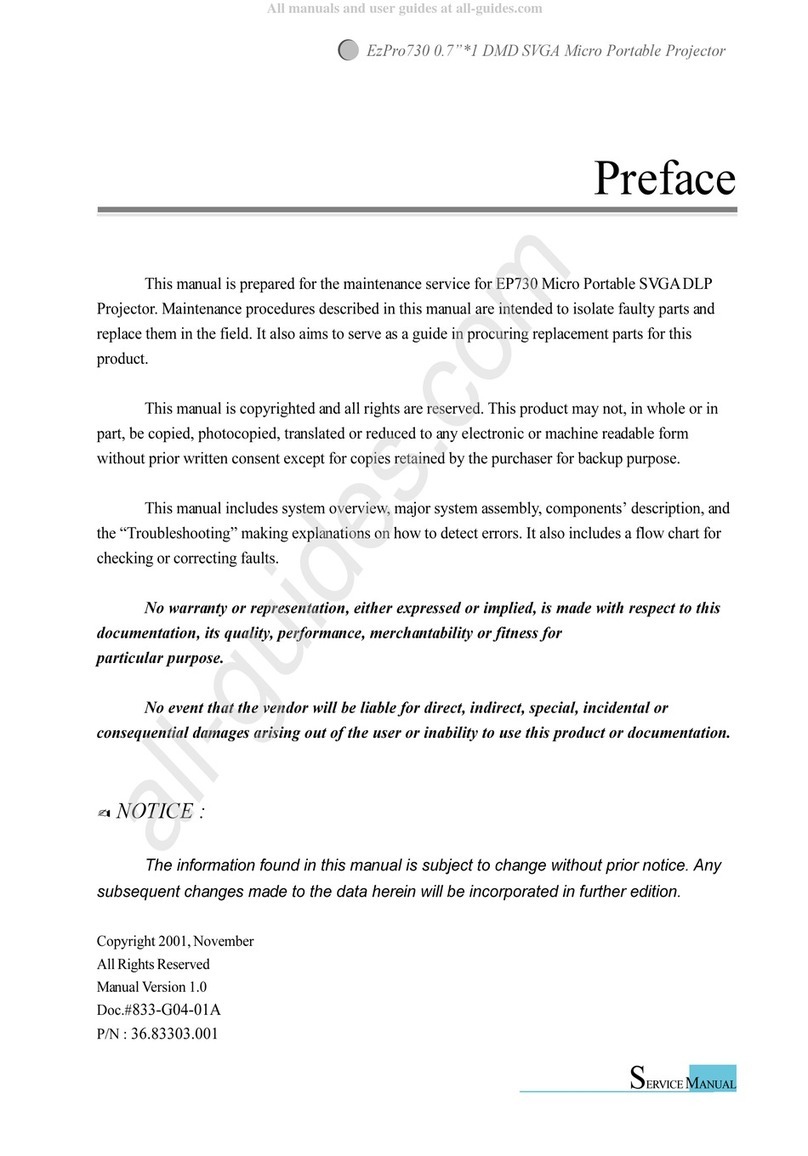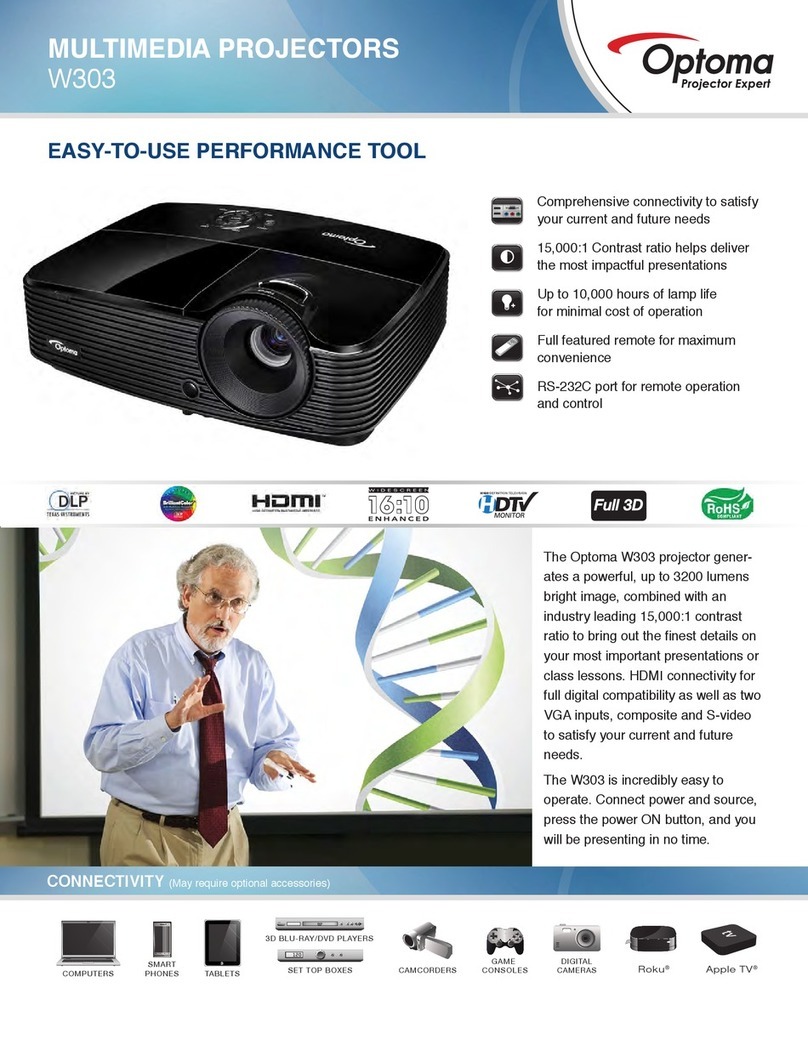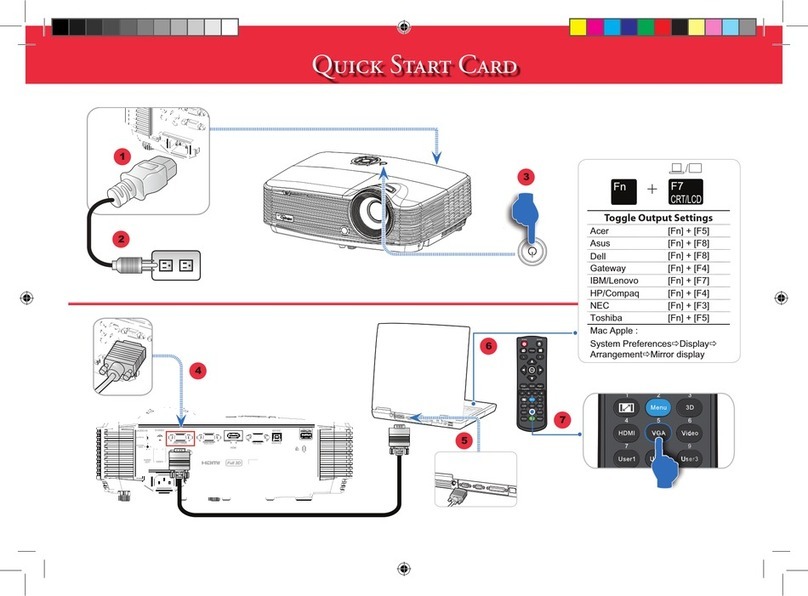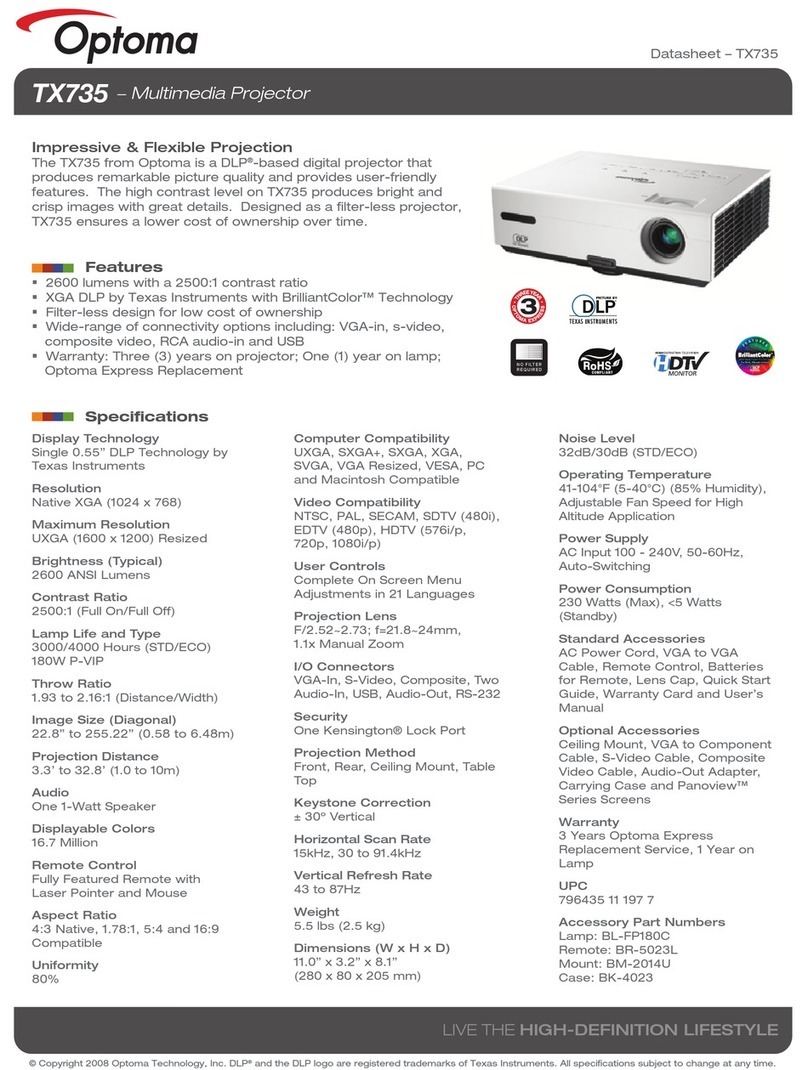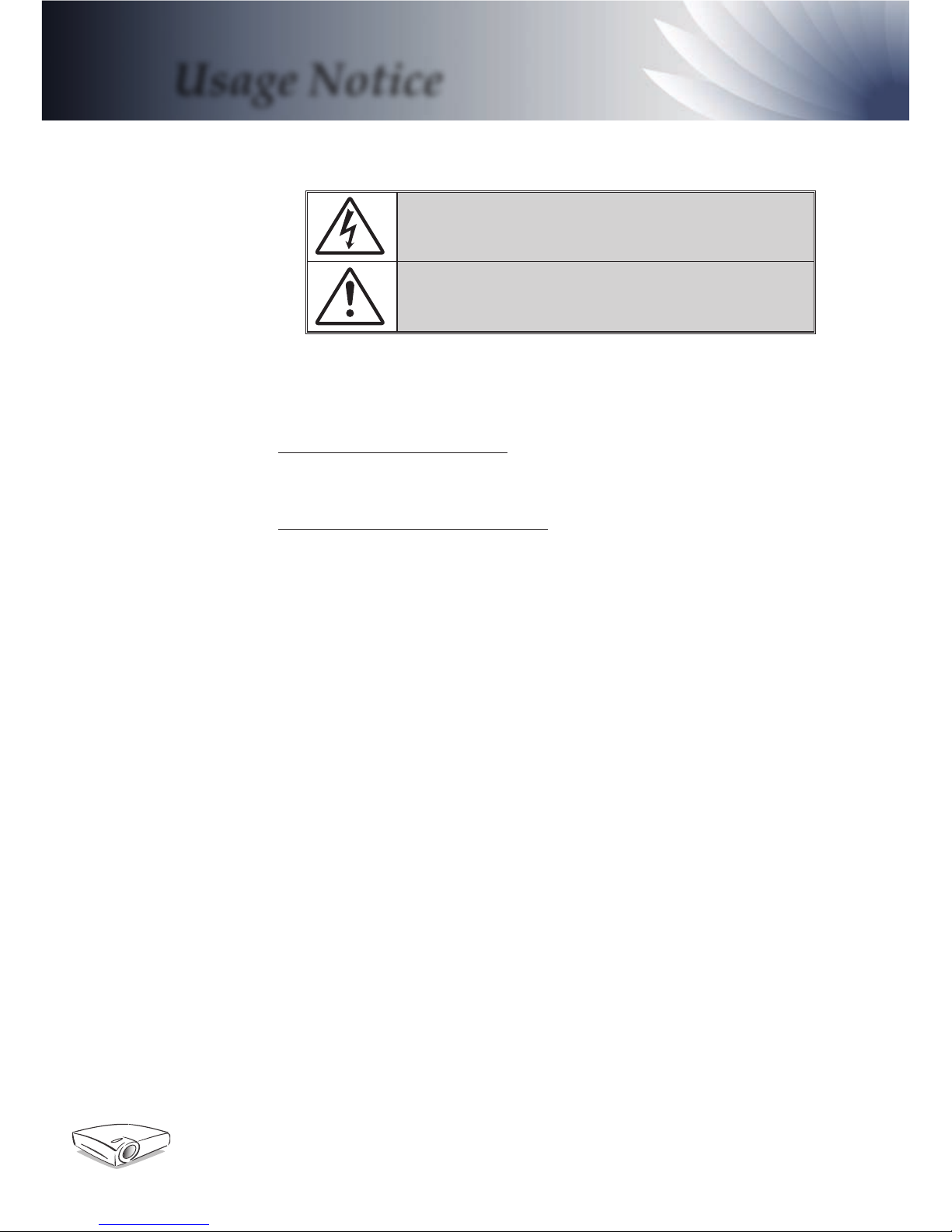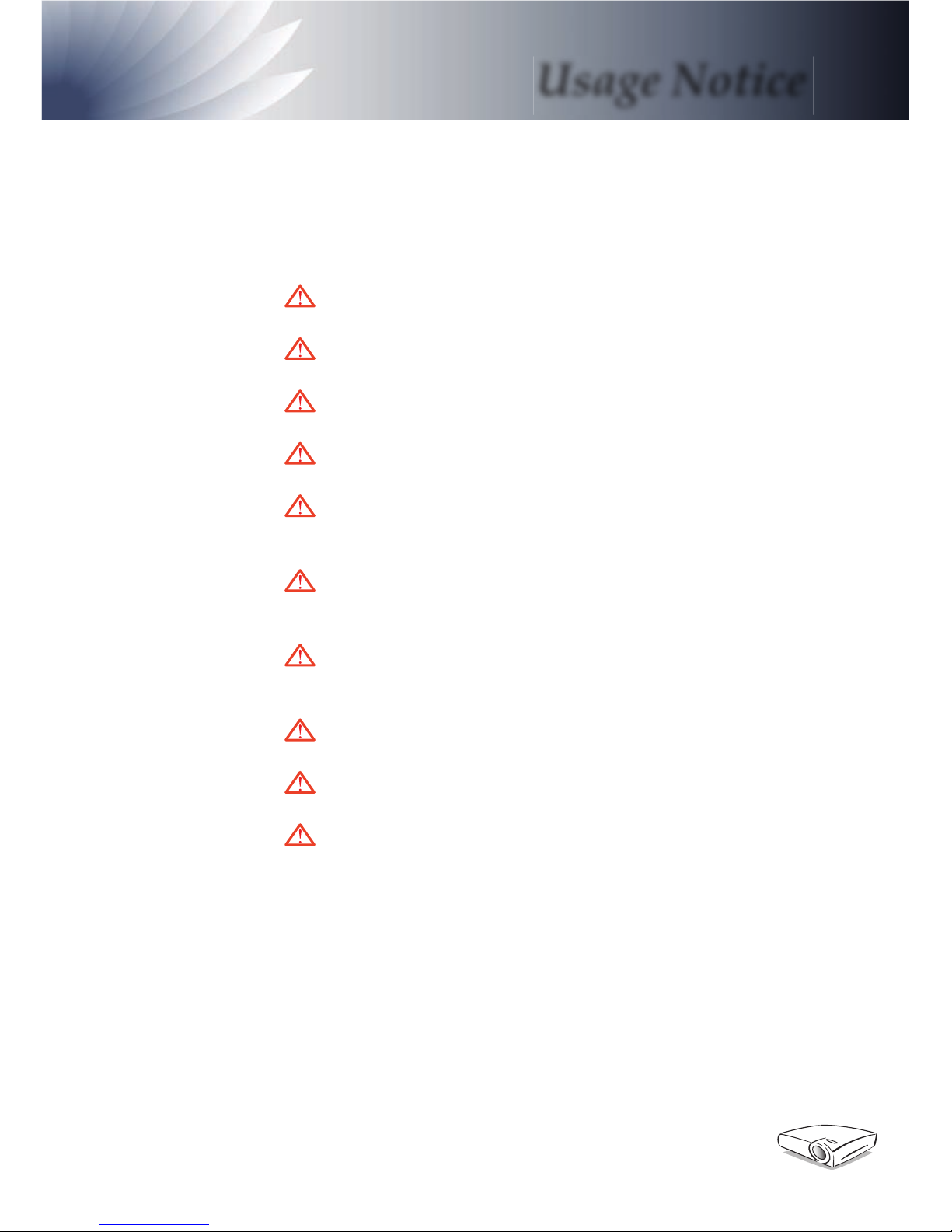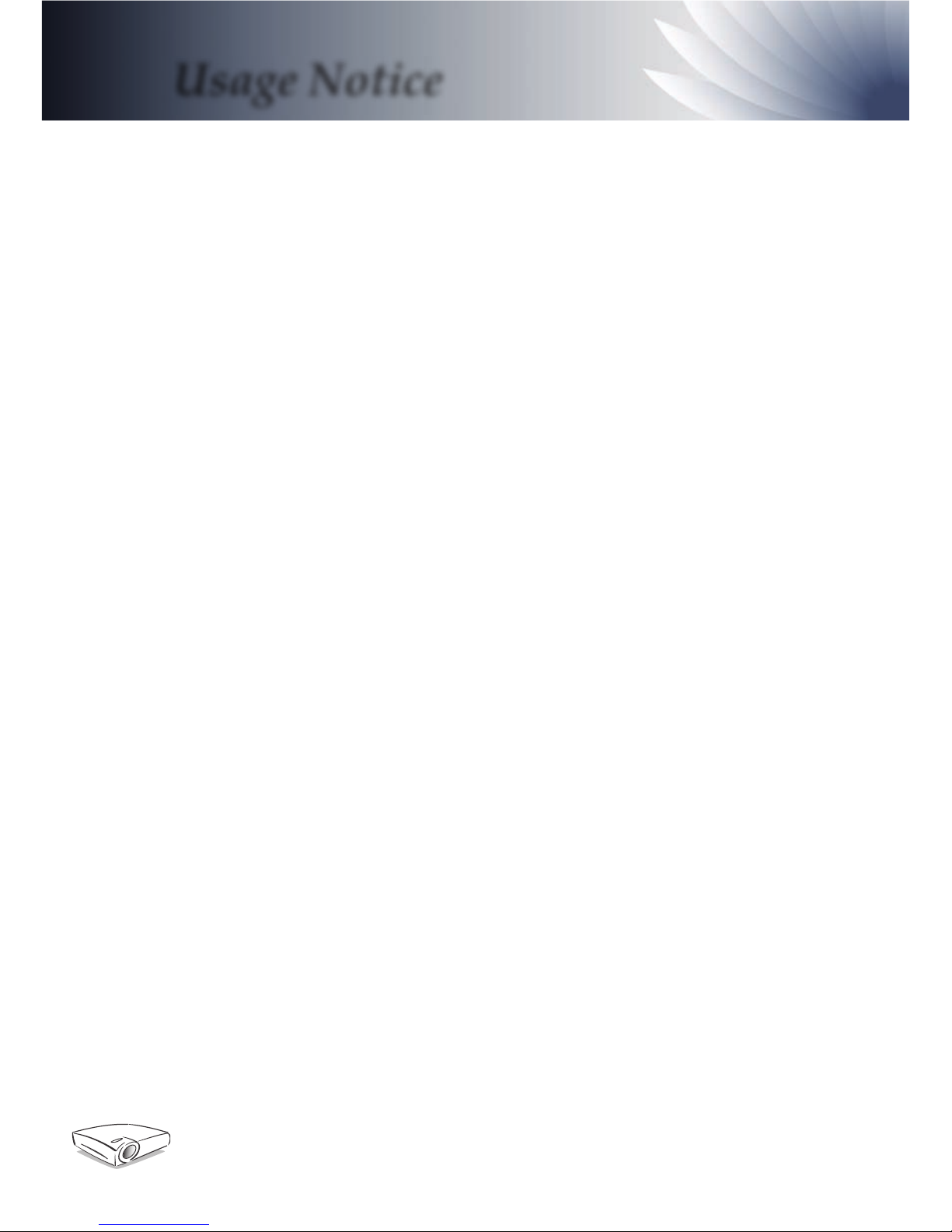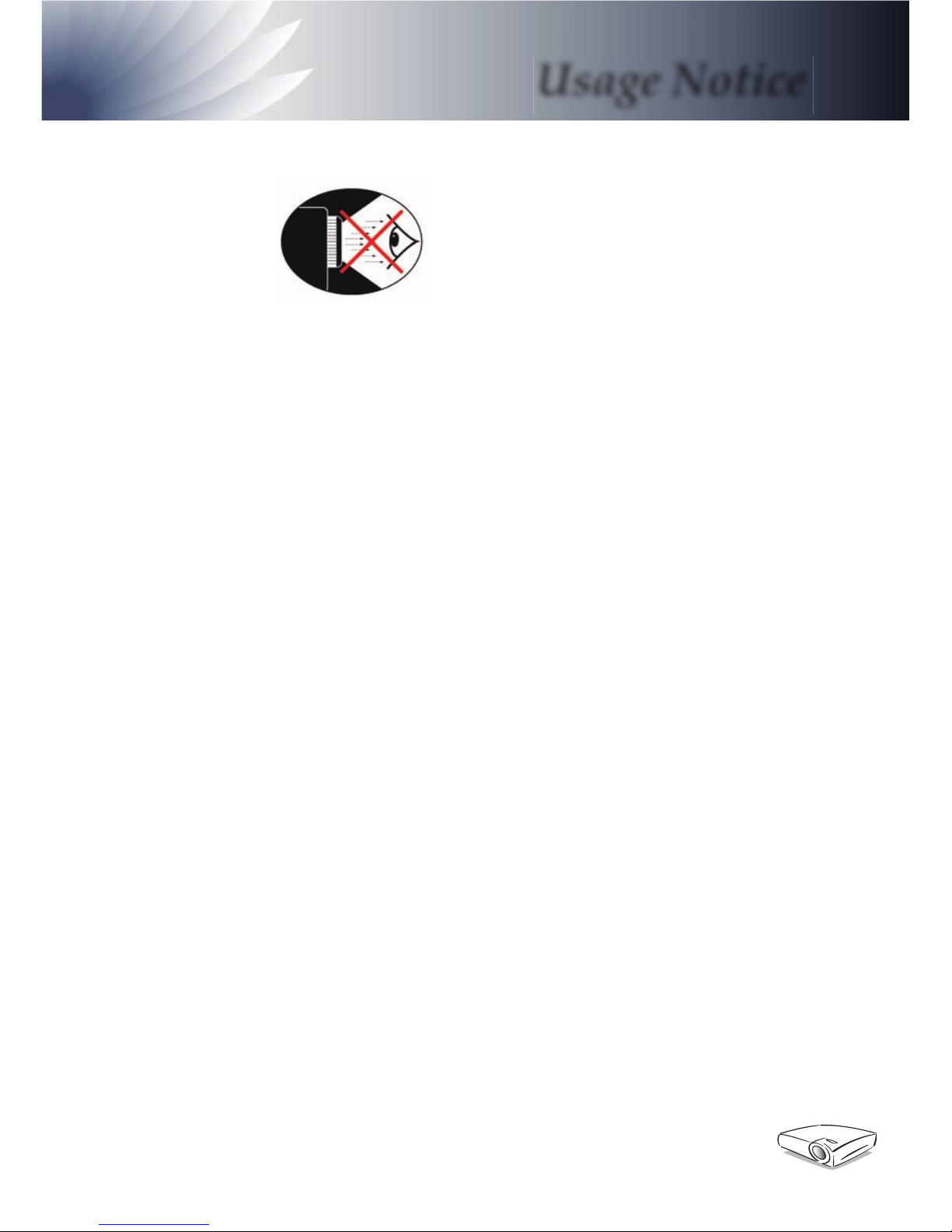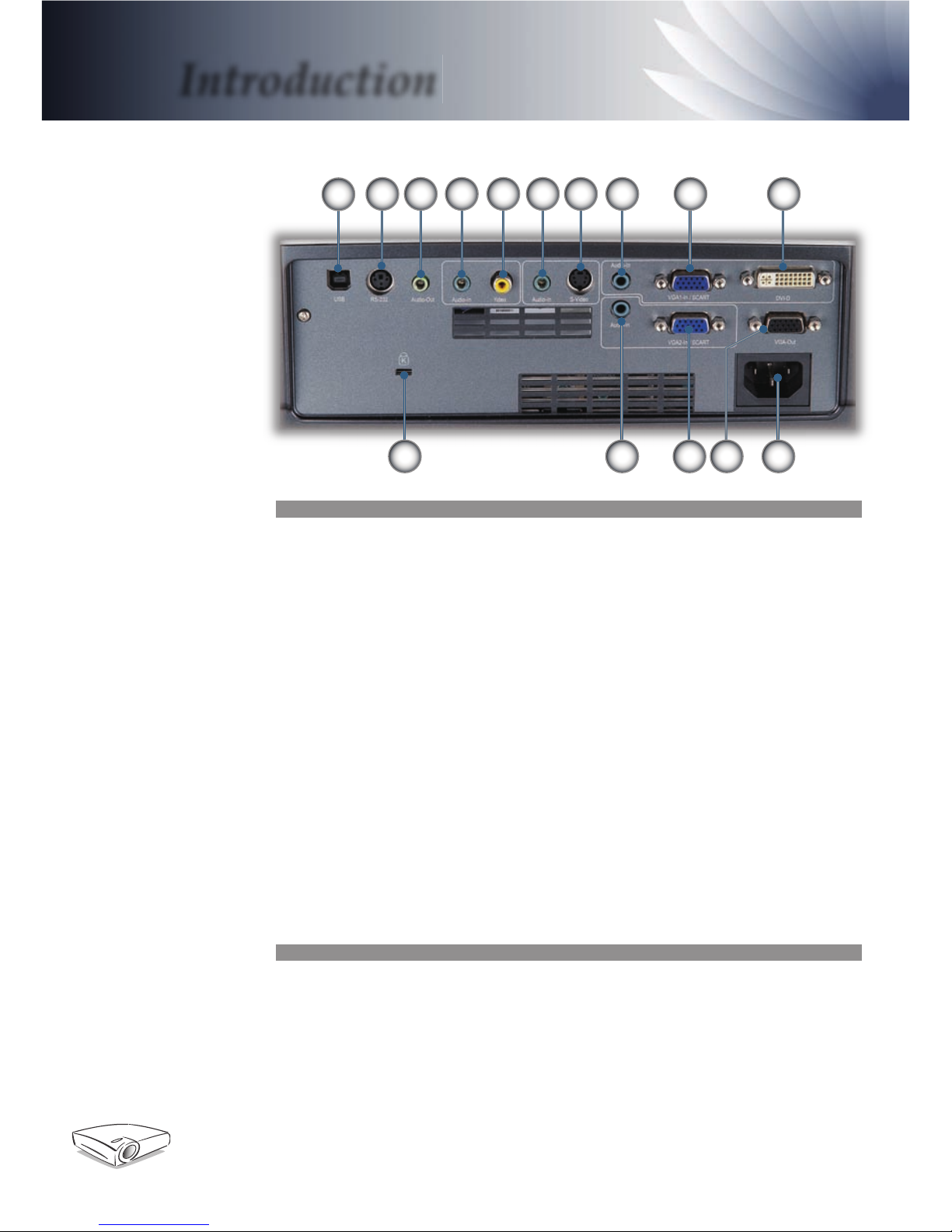English 2
Usage Notice
Safety Information
The lightning fl ash with arrowheard within an equilateral triangle is
intended to alert the user to the presence of uninsulated “dangerous volt-
age” within the product’s enclosure that may be of suffi cient magnitude to
constitute a risk of electric shock to persons.
The exclamation point within an equilateral triangle is intended to alert
the user to the presence of import operating and maintenance (servicing)
instructions in the literature accompanying the appliance.
WARNING: TO REDUCE THE RISK OF FIRE OR ELECTRIC SHOCK, DO NOT
EXPOSE THIS APPLIANCE TO RAIN OR MOISTURE. DANGEROUS HIGH
VOLTAGES ARE PRESENT INSIDE THE ENCLOSURE. DO NOT OPEN THE
CABINET. REFER SERVICING TO QUALIFIED PERSONNEL ONLY.
Class B emissions limits
This Class B digital apparatus meets all requirements of the Canadian
Interference-Causing Equipment Regulations.
Important Safety Instruction
1. Read these instructions –before using this projector.
2. Keep these instructions –for future reference.
3. Follow all instructions.
4. Install in accordance with the manufacturer’s instructions
A. Do not block any ventilation openings
To ensure reliable operation of the projector and to protect it from over-
heating, put the projector in a position and location that will not inter-
fere with its proper ventilation. For example, do not place the projector
on a bed, sofa, carpet, or similar surface that may block the ventilation
openings. Do not put it in an enclosure, such as a bookcase or a cabinet
that may keep air from fl owing through its ventilation openings.
B. Do not use this projector near water or moisture. To reduce the
risk of fi re or electric shock, do not expose the projector to rain or mois-
ture.
C. Do not install near any heat sources, such as radiators, heaters,
stoves or other apparatus (including amplifi ers) that produce heat.
5. Clean only with a dry cloth.
6. Only use attachments/accessories specifi ed by the manufacturer.
7. Refer all servicing to qualifi ed service personnel. Servicing is required
when the projector has been damaged in any way:
▀■ Such as power supply cord or plug is damaged.
▀■ Liquid has been spilled or objects have fallen into the apparatus.
▀■ The projector has been exposed to rain or moisture, does not oper-
ate normally, or has been dropped.
Do not attempt to service this projector yourself. Opening or removing
covers may expose you to dangerous voltages or other hazards. Please
call Optoma to be referred to an authorized service center near you.
8. Do not let objects or liquids enter the projector –as they may touch
dangerous voltage points or short-out parts that could result in a fi re or
electric shock.
9. See projector enclosure for safety related markings.
10. The projector should not be adjusted or repaired by anyone except
properly qualifi ed service personnel.