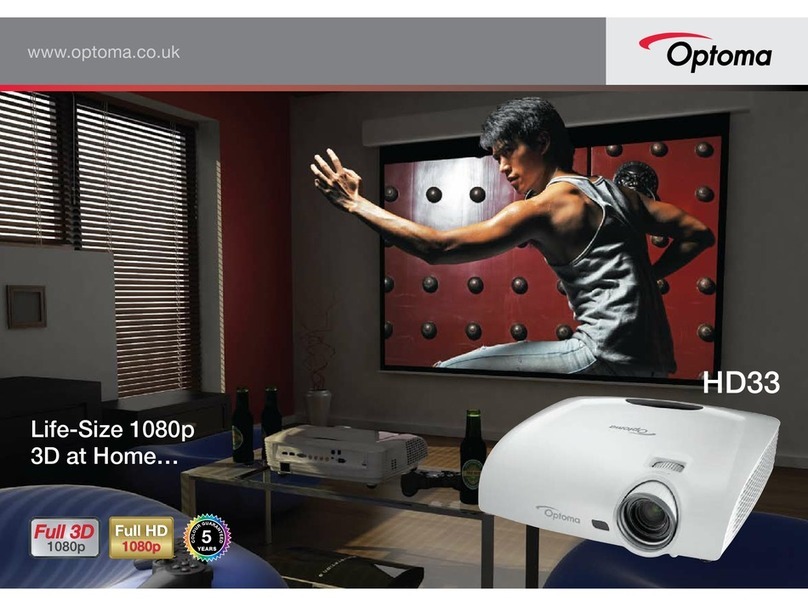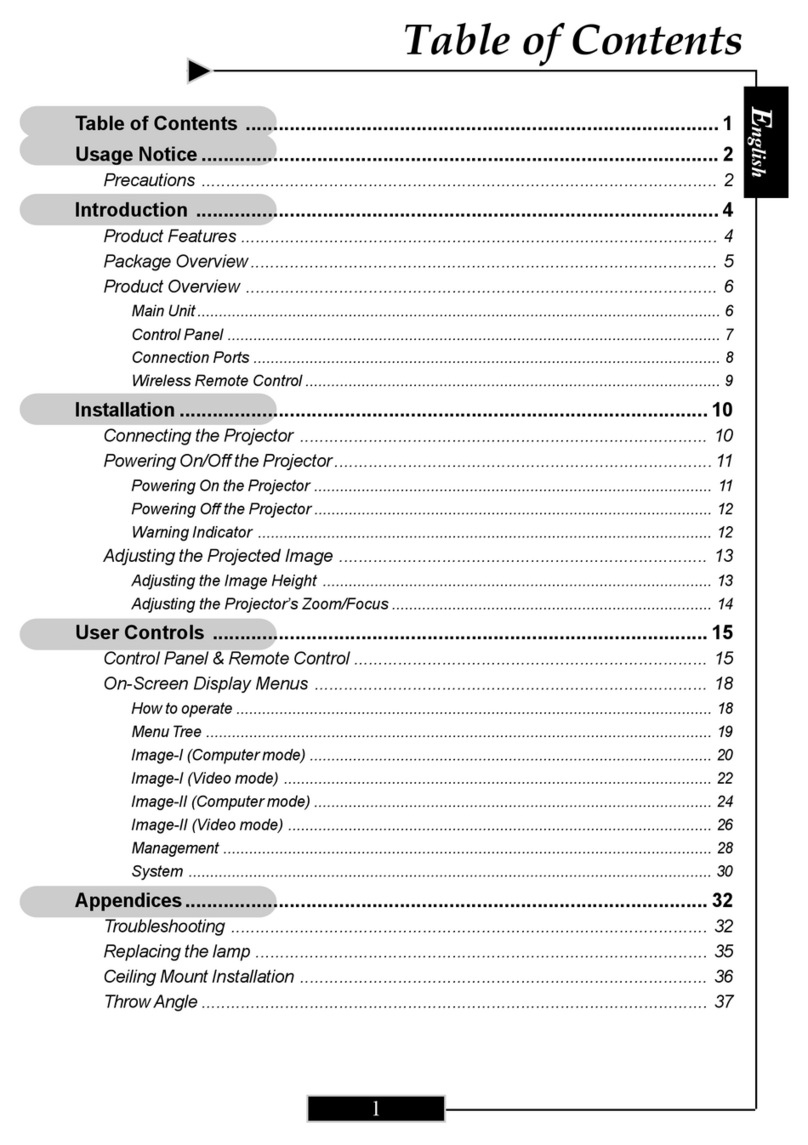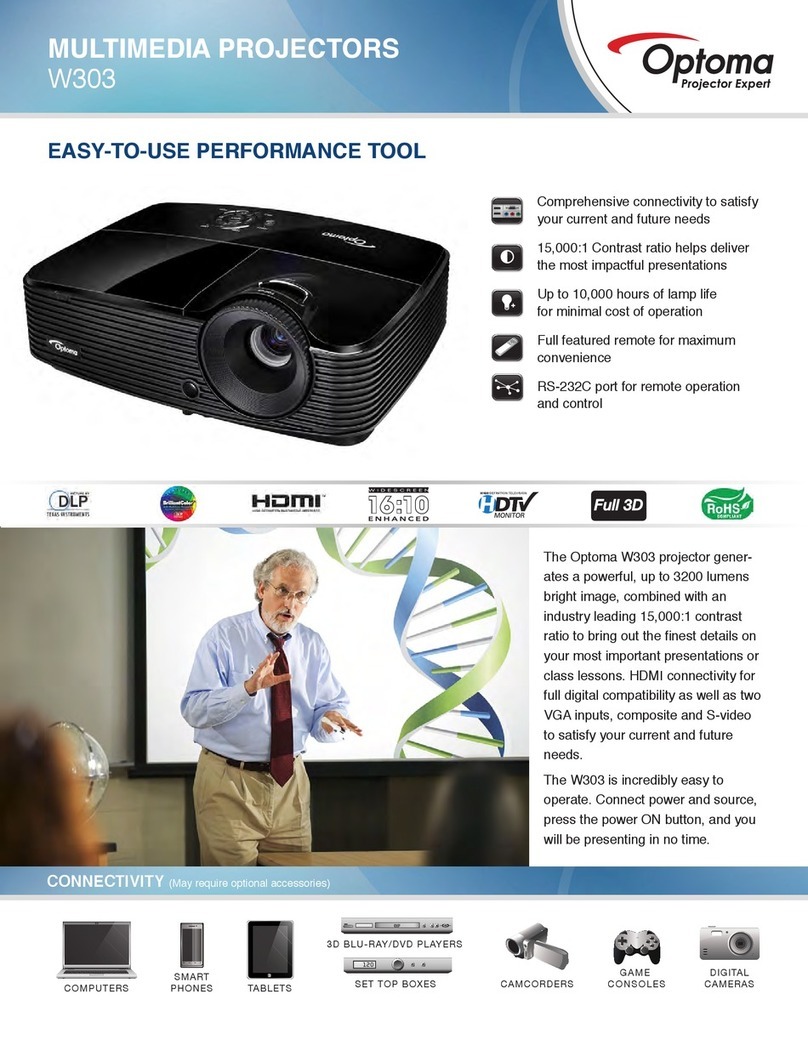1... English
Table of Contents
Table of Contents ......................................................................................... 1
Usage Notice................................................................................................ 2
Precautions...........................................................................................................2
Introduction................................................................................................... 4
Product Features..................................................................................................4
Package Overview................................................................................................5
Product Overview .................................................................................................6
Main Unit........................................................................................................................6
Control Panel .................................................................................................................7
Connection Ports ...........................................................................................................8
Wireless Remote Control ...............................................................................................9
Installation .................................................................................................. 10
Connecting the Projector....................................................................................10
Powering On/Off the Projector............................................................................12
Powering On the Projector...........................................................................................12
Powering Off the projector ...........................................................................................13
Warning Indicator.........................................................................................................13
Adjusting the Projected Image............................................................................14
Adjusting the Projector Image Height ..........................................................................14
Adjusting the Projector Zoom / Focus..........................................................................15
Adjusting Projected Image Size ...................................................................................15
User Controls ............................................................................................. 16
Control Panel & Remote Control ........................................................................16
On-Screen Display Menus..................................................................................19
How to operate ............................................................................................................19
Menu Tree....................................................................................................................20
Language .....................................................................................................................21
Image-I ........................................................................................................................22
Image-II (Computer Mode)...........................................................................................24
Image-II (Video Mode) .................................................................................................26
Audio............................................................................................................................28
Management ................................................................................................................29
Lamp Setting ...............................................................................................................32
Appendices................................................................................................. 33
Troubleshooting ..................................................................................................33
Replacing the lamp.............................................................................................37
Compatibility Modes ...........................................................................................38
Ceiling Mount Installation ...................................................................................39