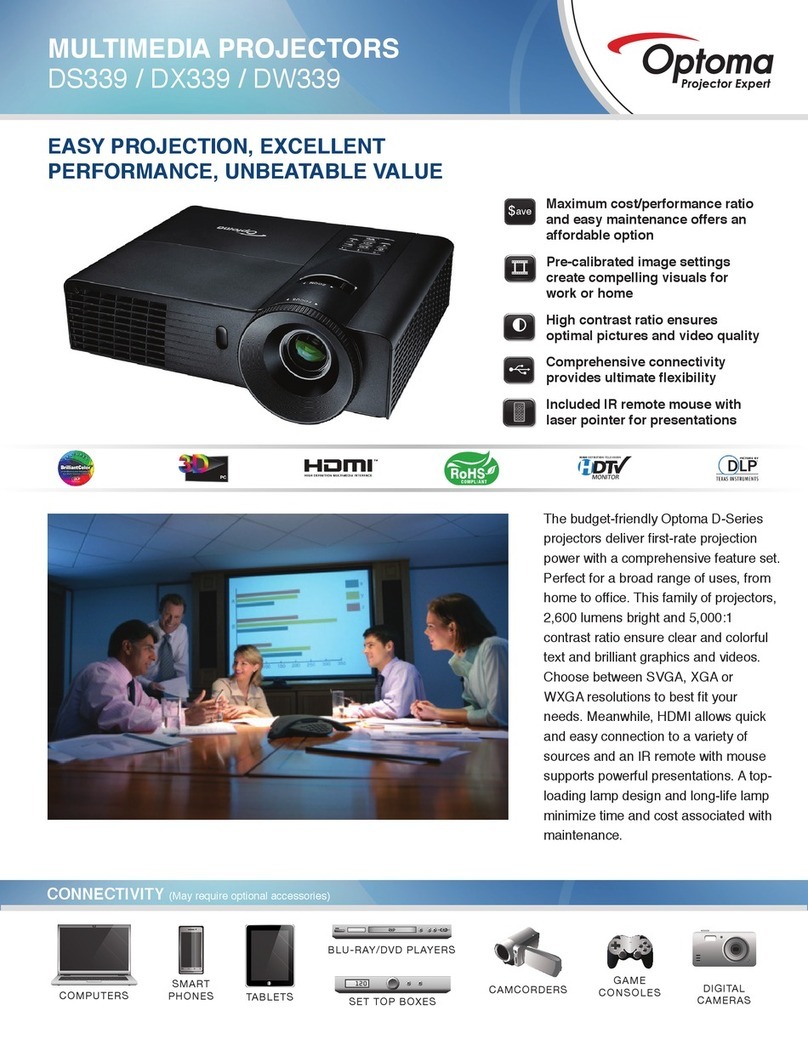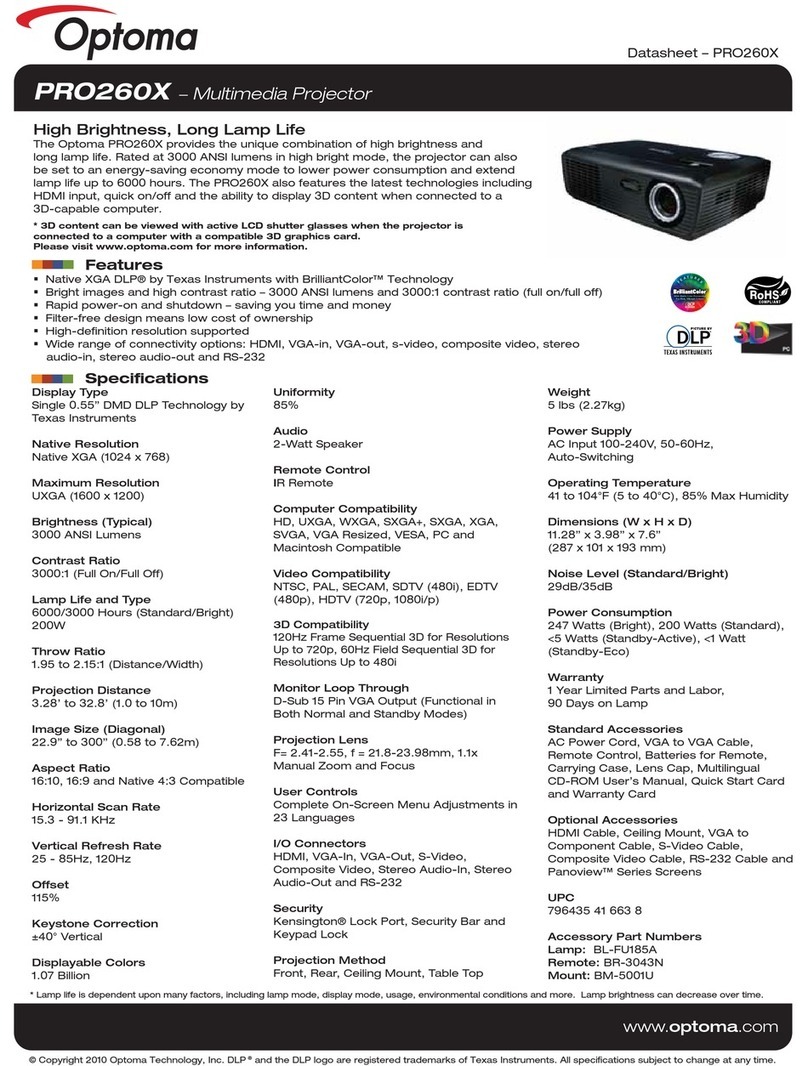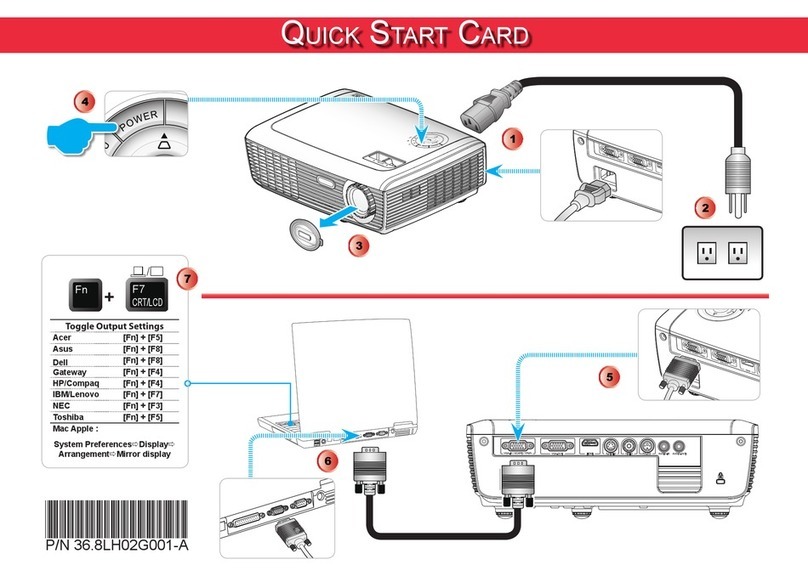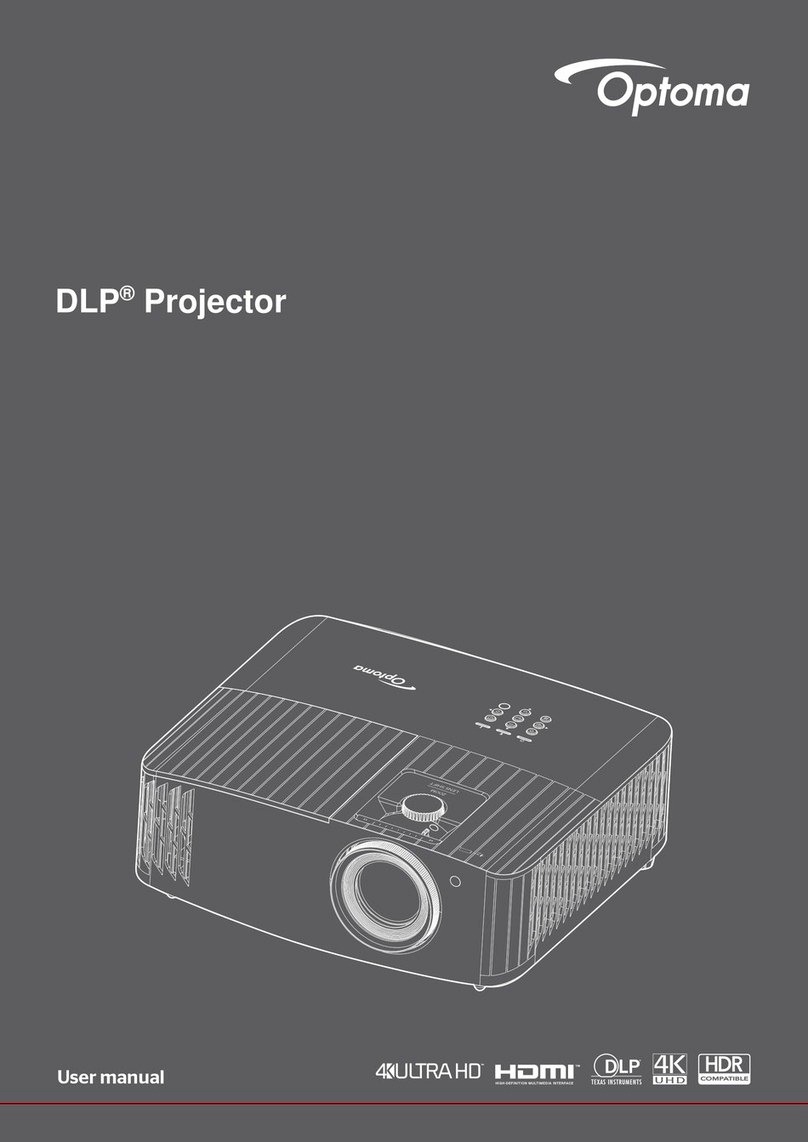Delta Elec. Inc. EP7155 & EP1691 ver.02
Company Confidential Optoma_______________________ Delta____________
3 2007/10/15
CONTENTS
1.COMPLIANCE OF SAFE REPAIR.........................................................................................5
1-1.Caution During Disassembling And Assembling.............................................................5
1-2.Lamp.............................................................................................................................. 5
1-3.Lens................................................................................................................................5
2.SPECIFICATIONS.................................................................................................................6
2-1.Summary Specifications................................................................................................. 7
2-2.DMD Specifications........................................................................................................ 7
2-3.Color Wheel................................................................................................................... 7
2-4.Lamp.............................................................................................................................. 7
2-5.Input/output connectors……………………………………………………………………….7
2-6.I/O Ports Illustration........................................................................................................8
2-7.Remote Control Parts.....................................................................................................9
2-8.Key Pad-Top view-On-screen Display(OSD) buttons and LEDs……………………….. 12
2-9.Bottom view…………………………………………………………………………………...13
2-10.Remote and Keypad…………………………………………………………………….….14
2-11.Adjusting the Zoom, Focus and Keystone………………………………………………..15
2-12.Adjusting the Volume…………………………………………………………………….…16
2-13.BLOCK DIAGRAM..................................................................................................... 17
2-14. Wire diagram………………………………………………………………………………..19
3.TROUBLE SHOOTING....................................................................................................... 20
4.DISASSEMBLY AND ASSEMBLY....................................................................................... 27
5.Flash Upgrade Flow........................................................................................................... 41
5-1.Projector USB Drivers Installation Guide………………………………………………….41
Appendix-A How to clear the USB enumeration registry?...........................................50
Appendix-B Projector USB status on Windows Device Manager………………………52
5-2.DLP Projector Flash-Tool (firmware) User Guide…………………….……….…………..53
5-3.Start with Flash-Tool………………………………………………………………………....54
5-4.Starting and Shutting down the Projector……………………………………………….....59
5-5.Setting an Access Password (Security Lock)………………………………….…………..60
5-6.SETUP / Advanced………………………………………………………………………..…64
5-7.Security Timer………………………………………………………………………………...65
5-8.Options Menu…………………………………………………………………………………66
5-9.OPTIONS / Advanced…………………………….………………………………………….67