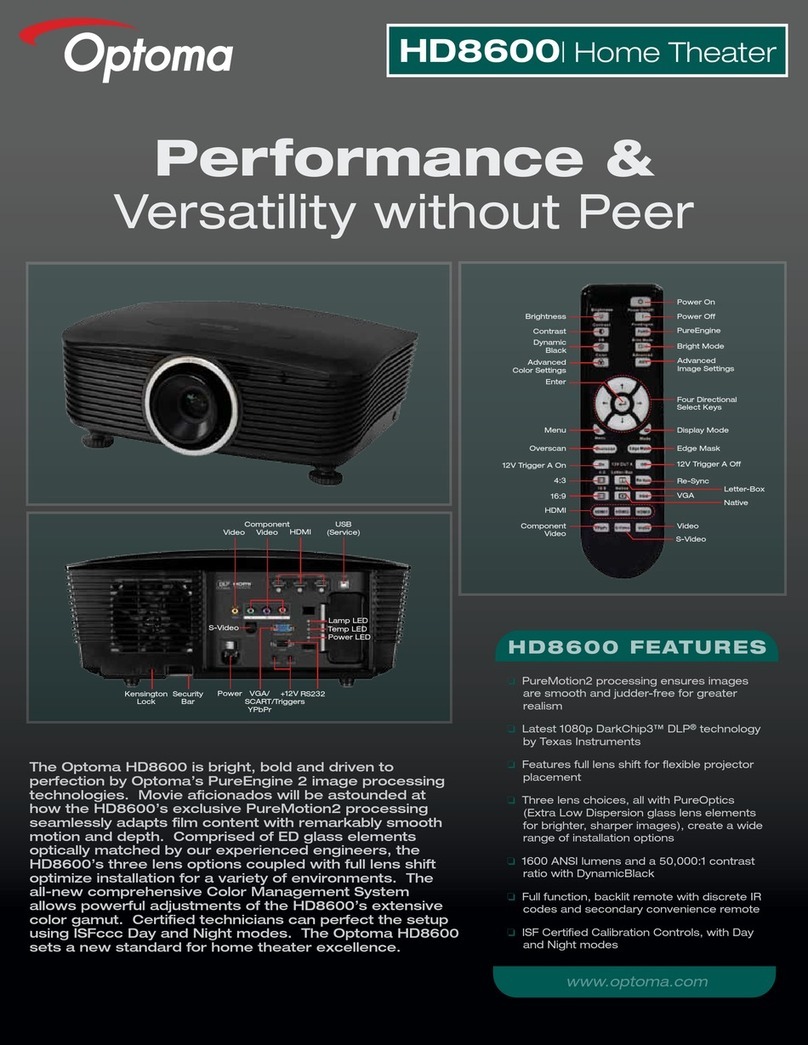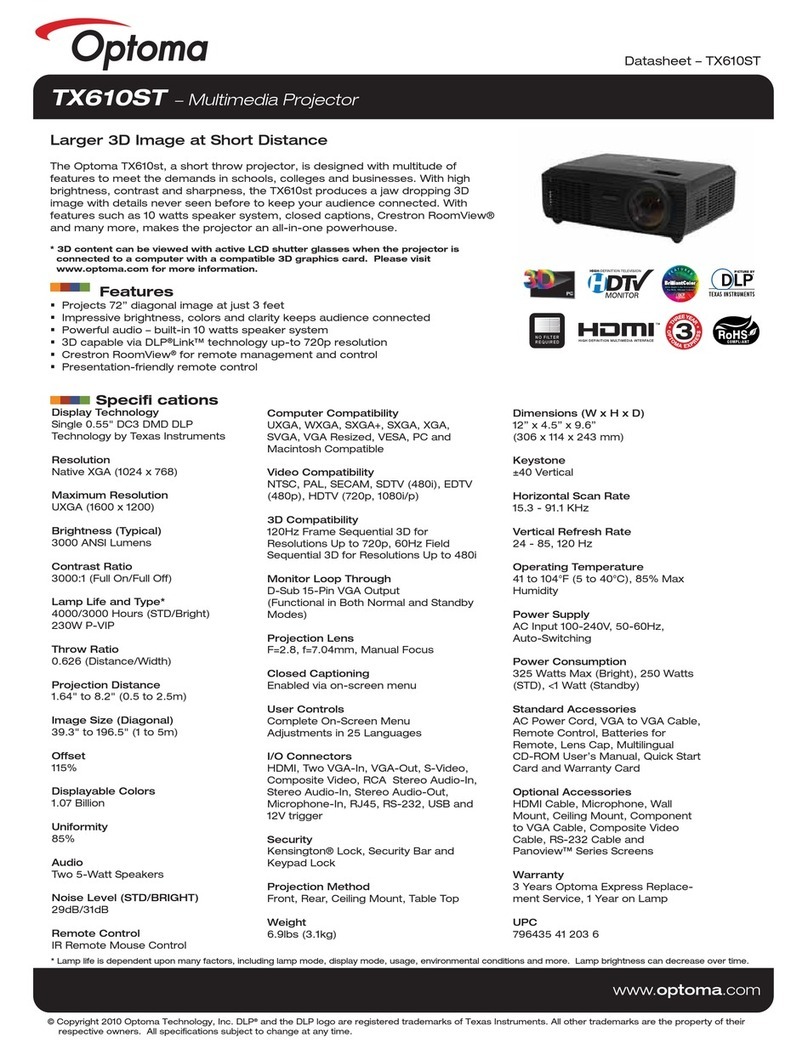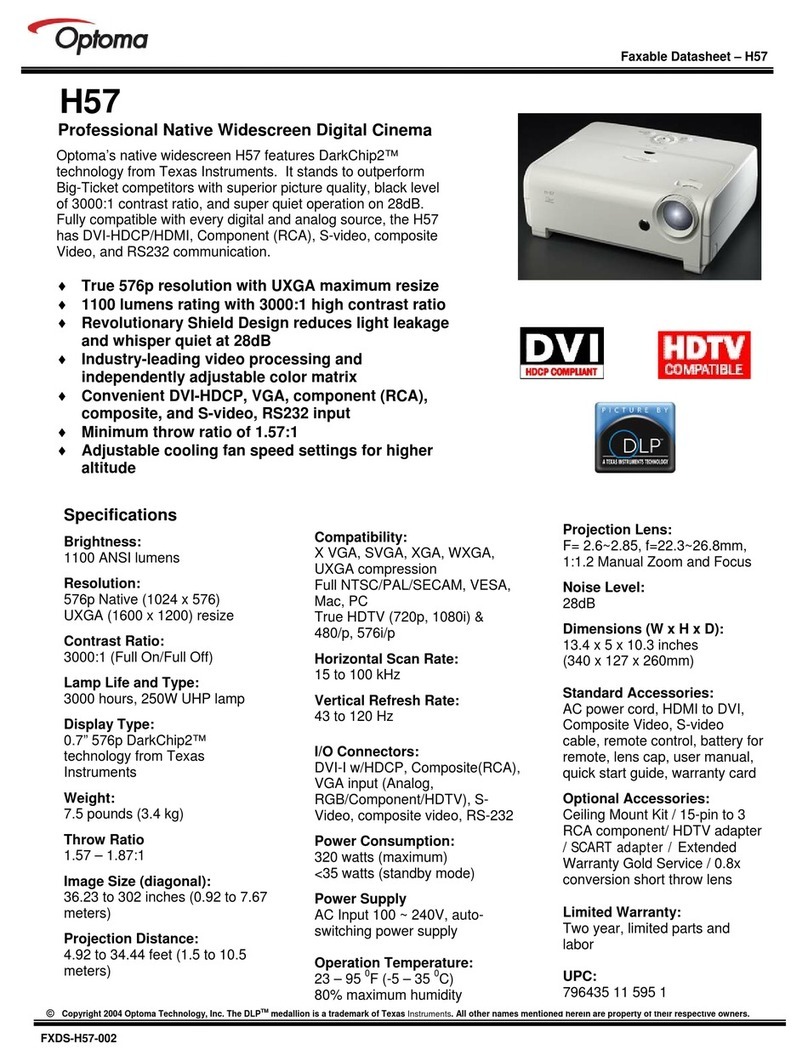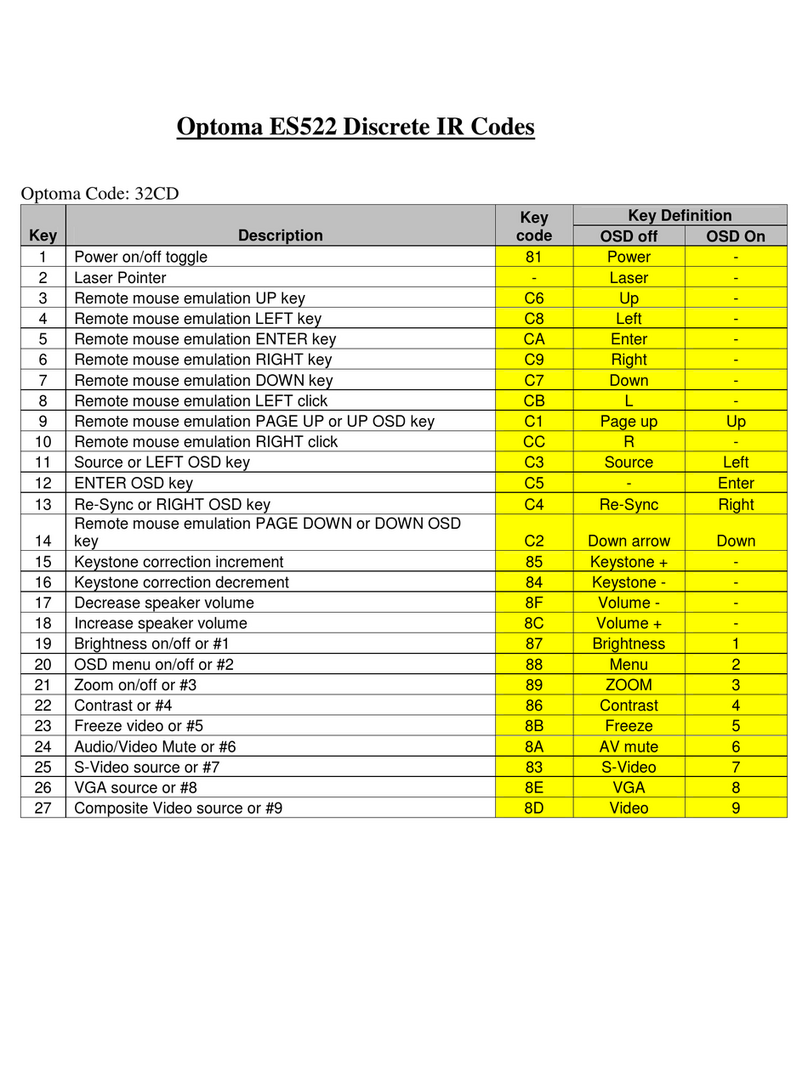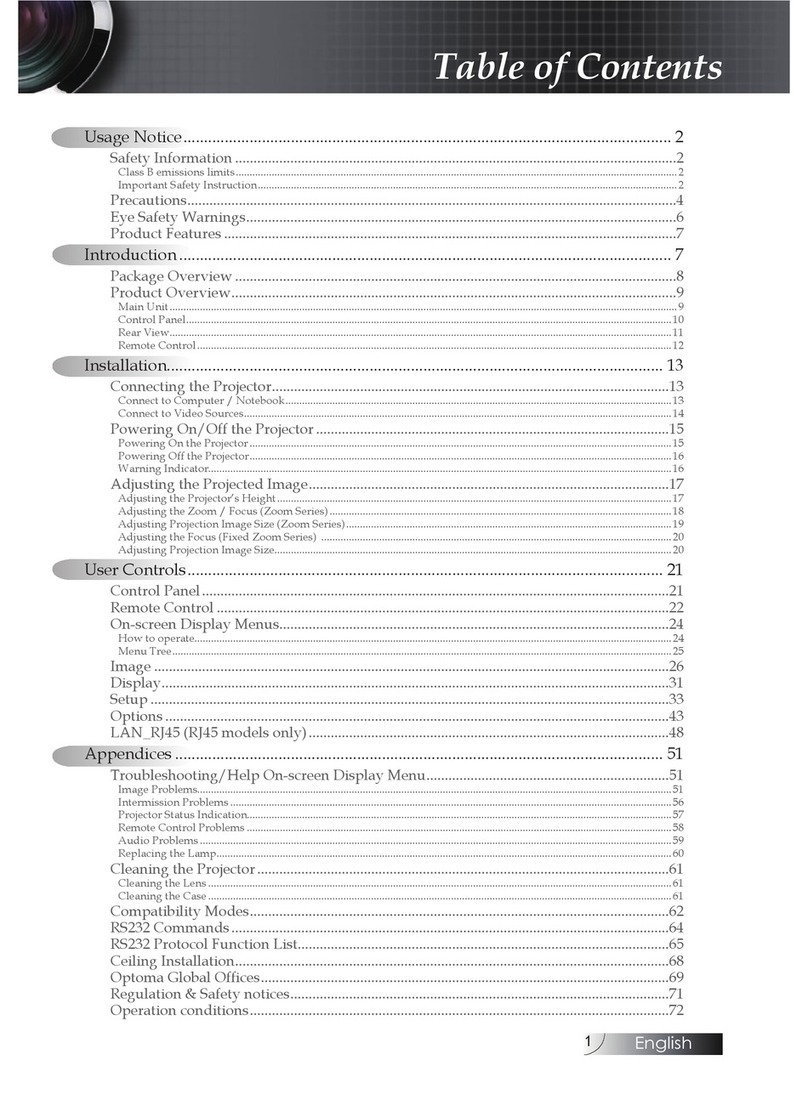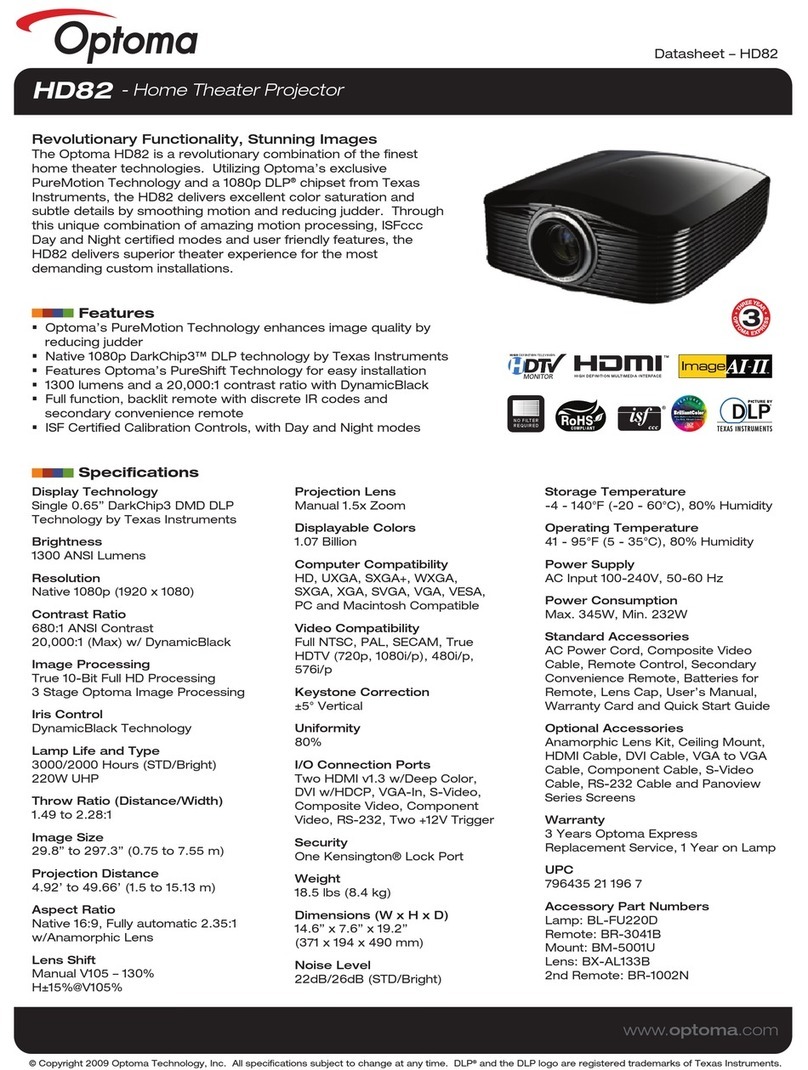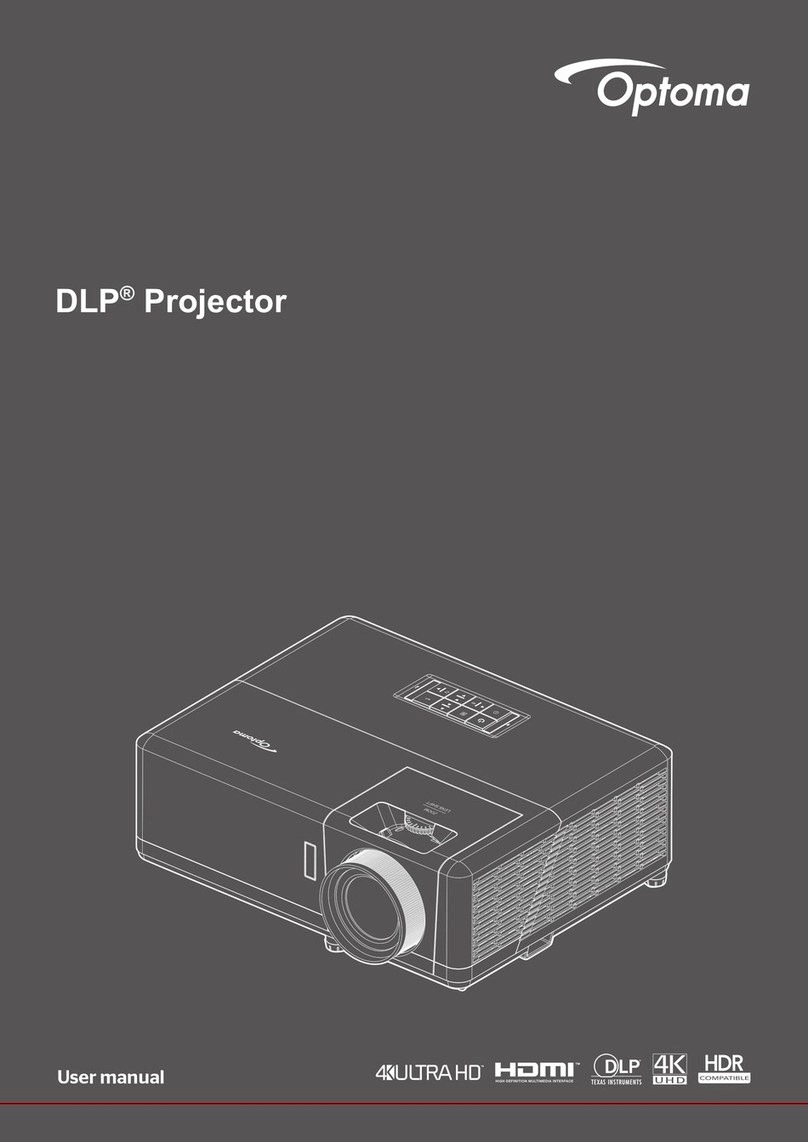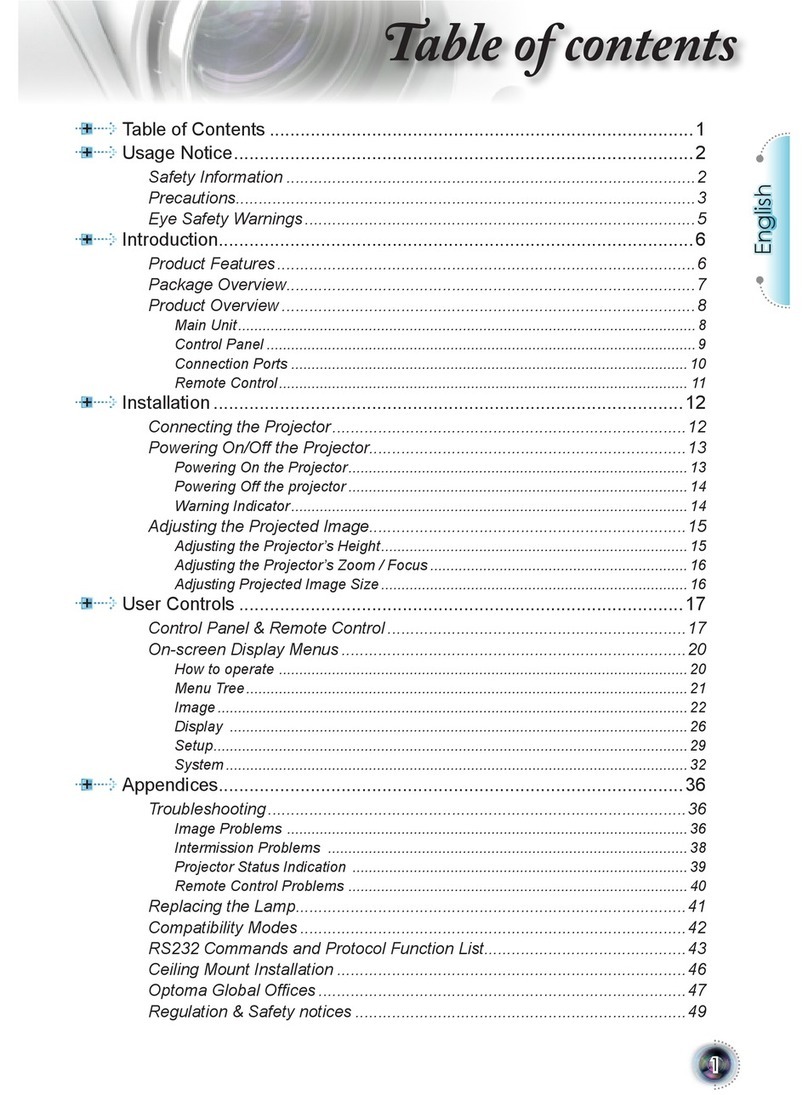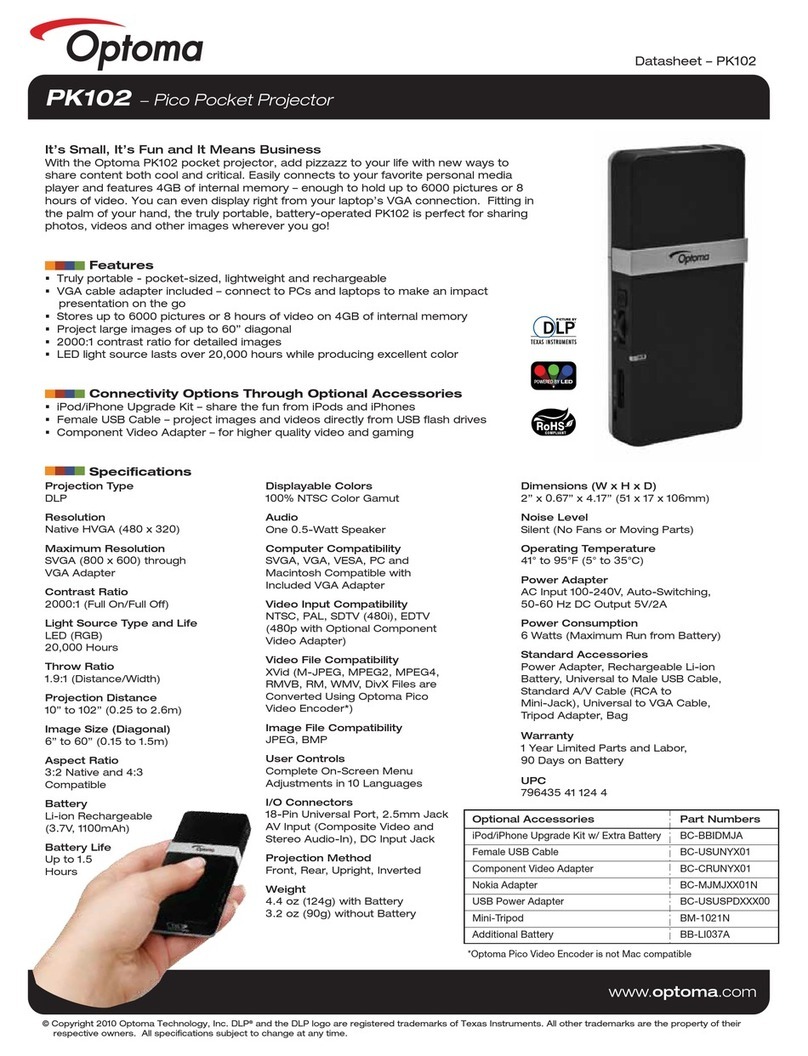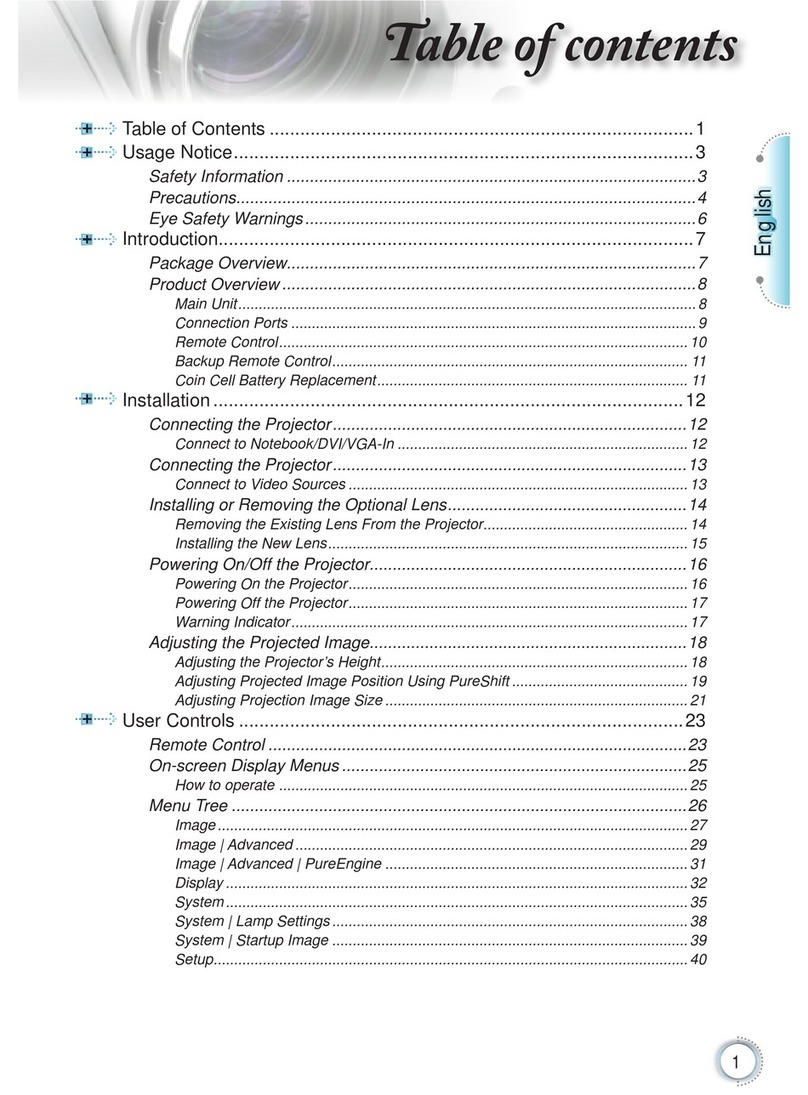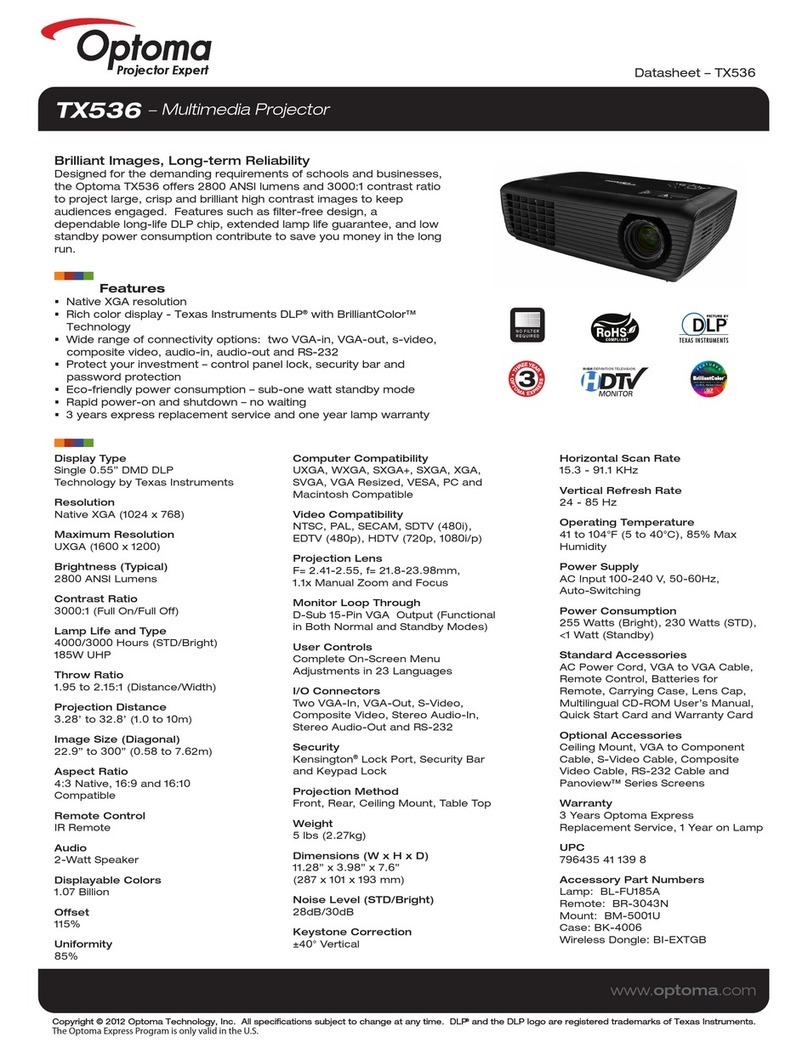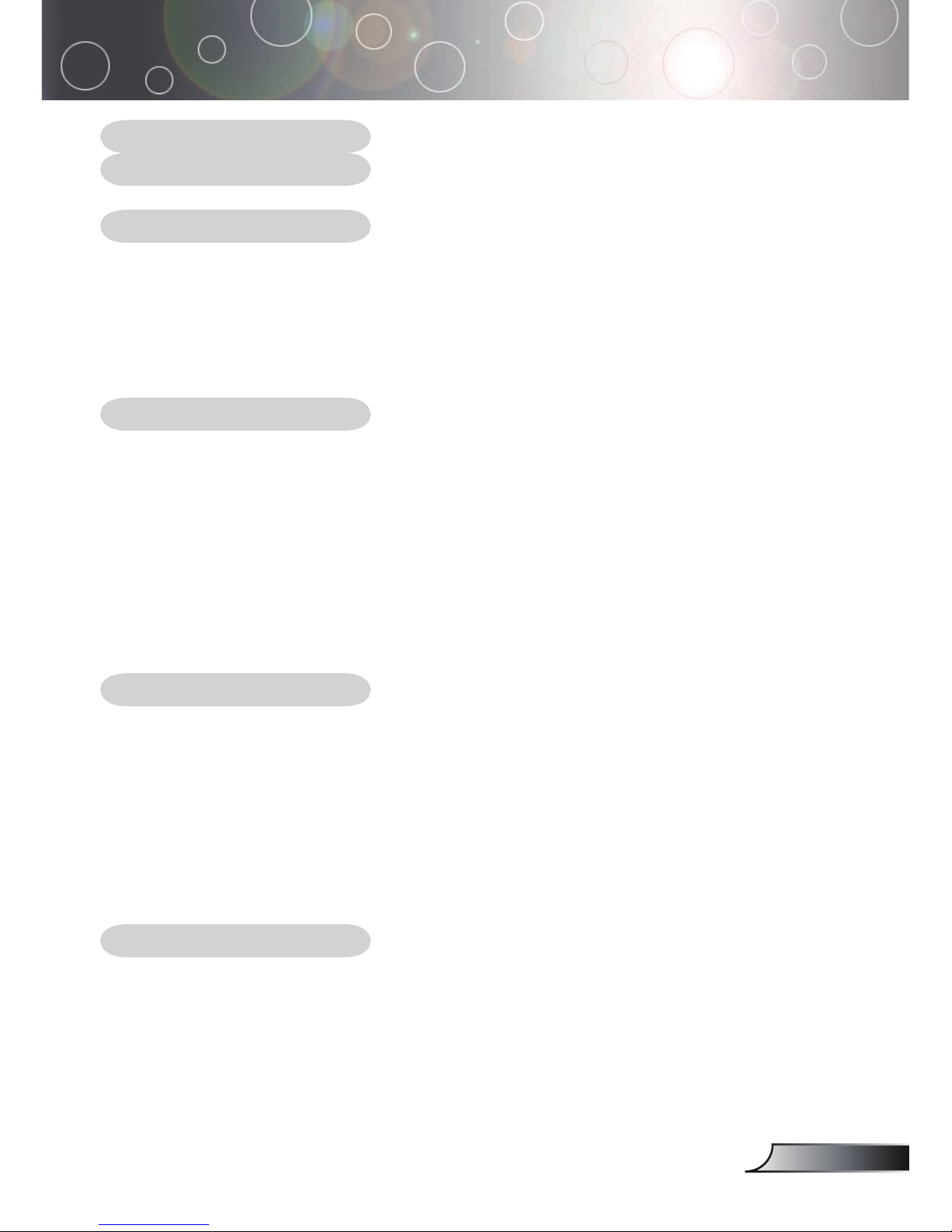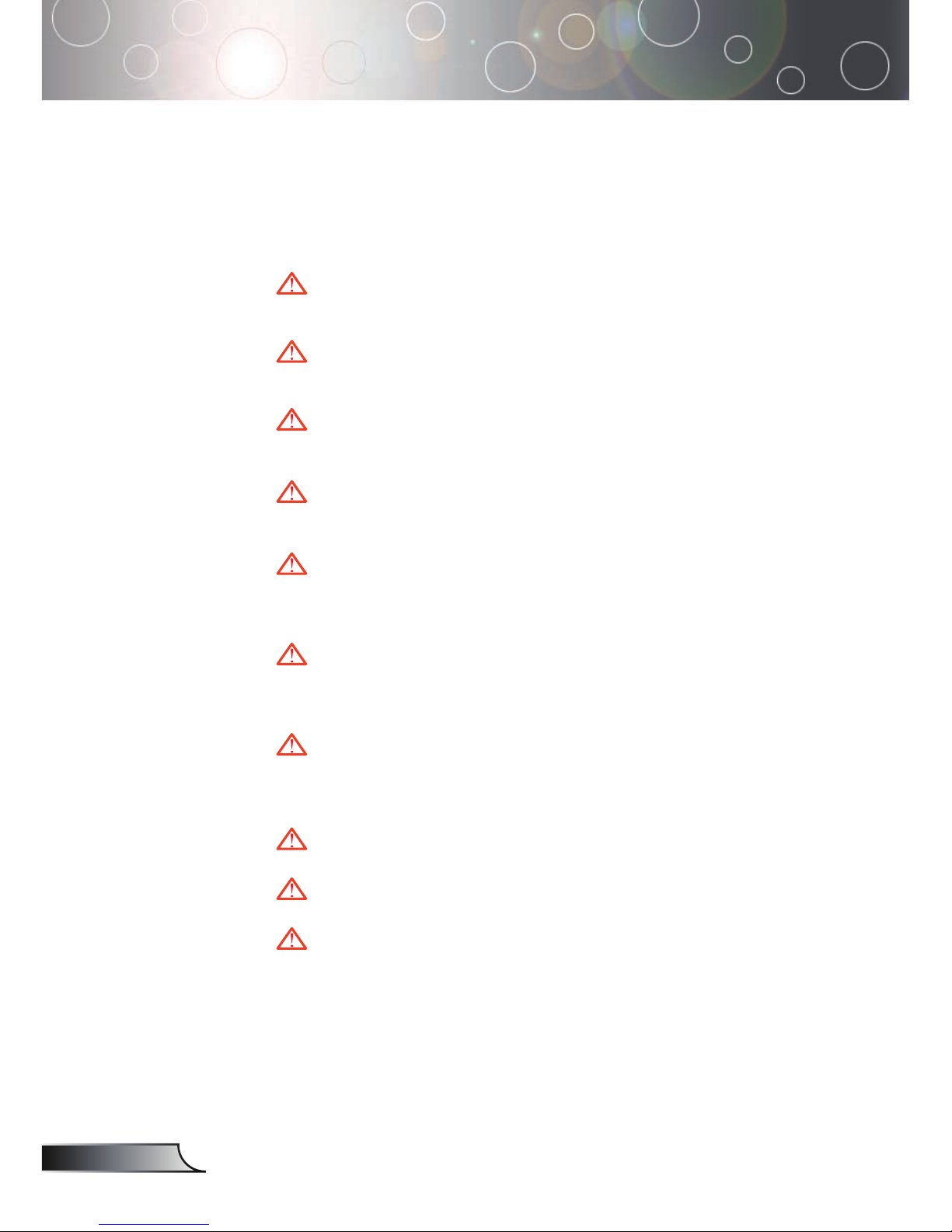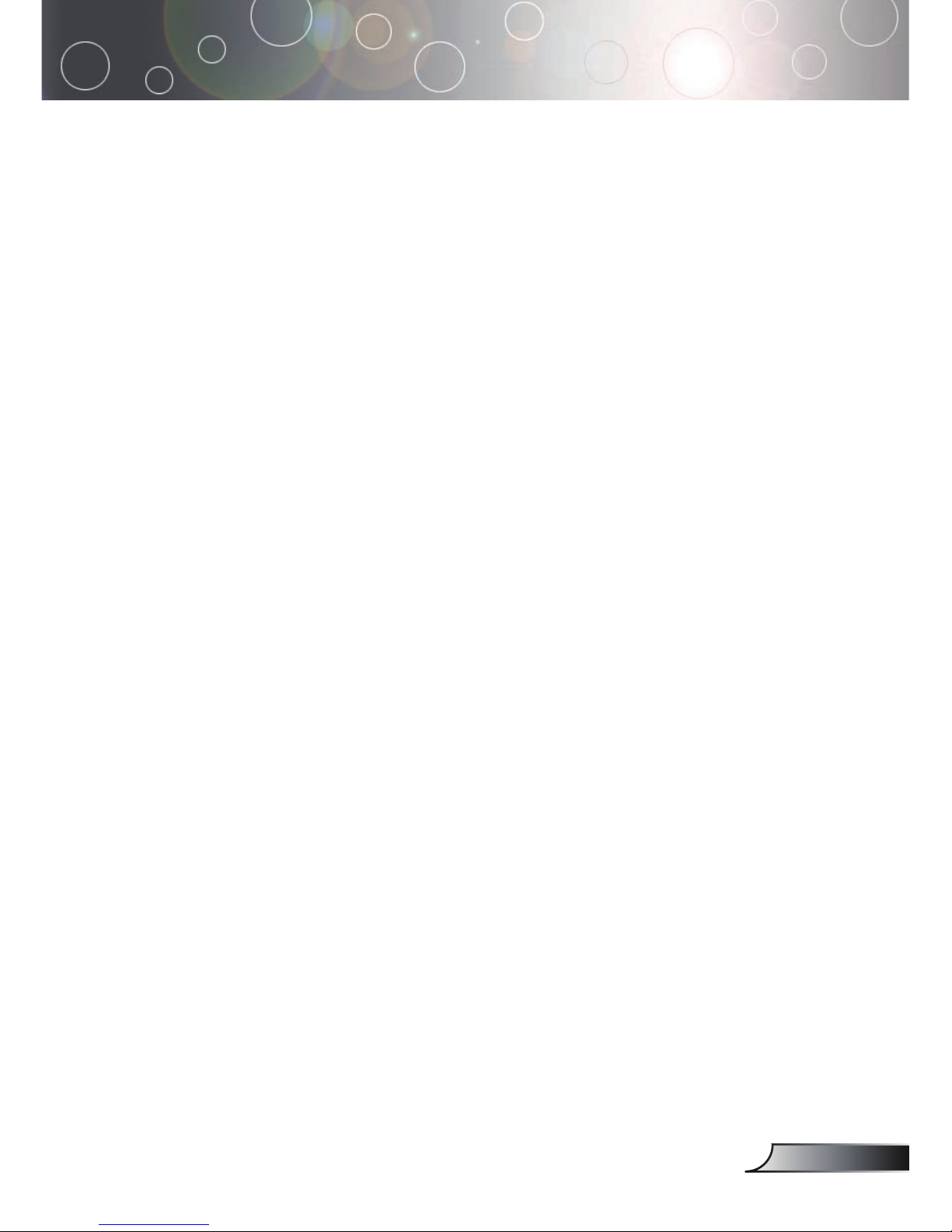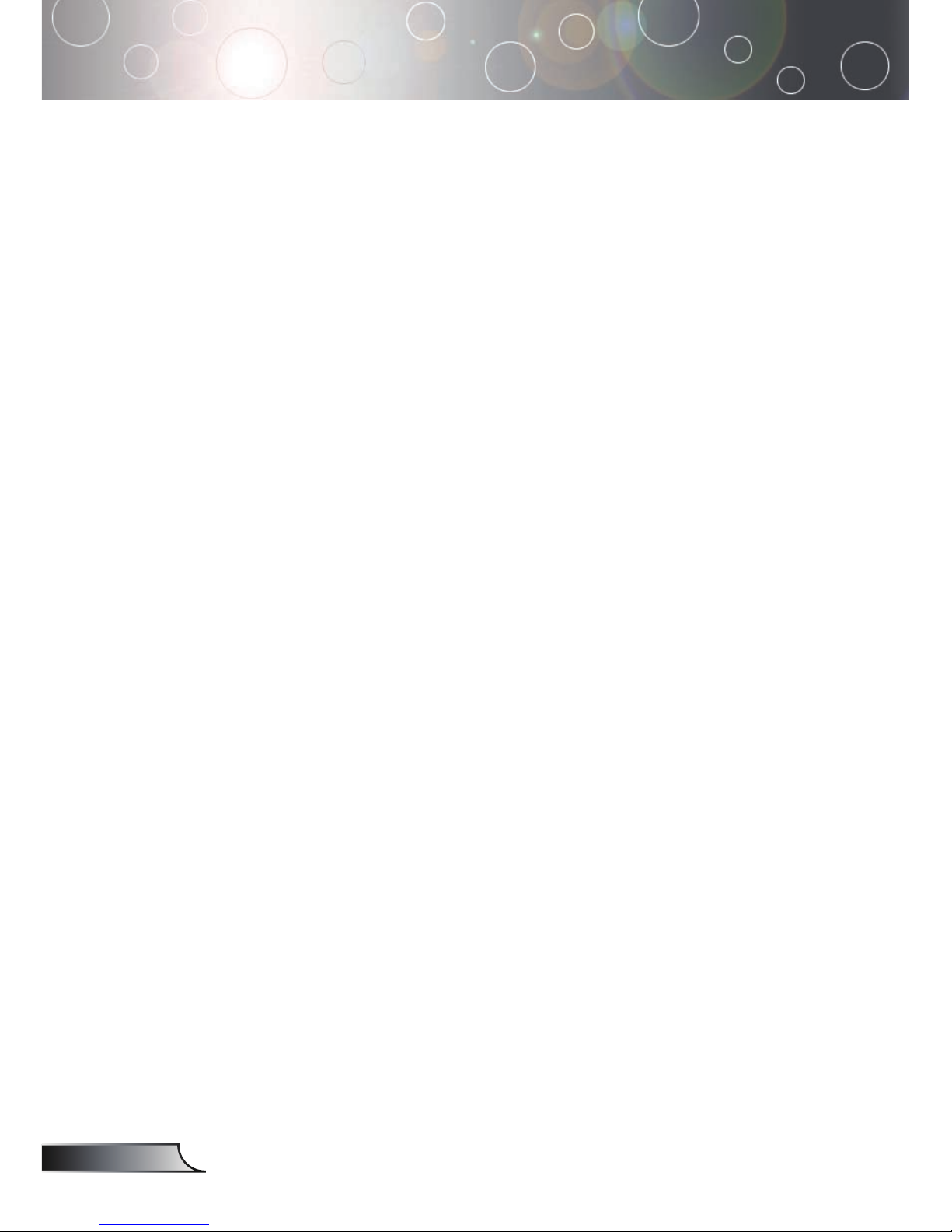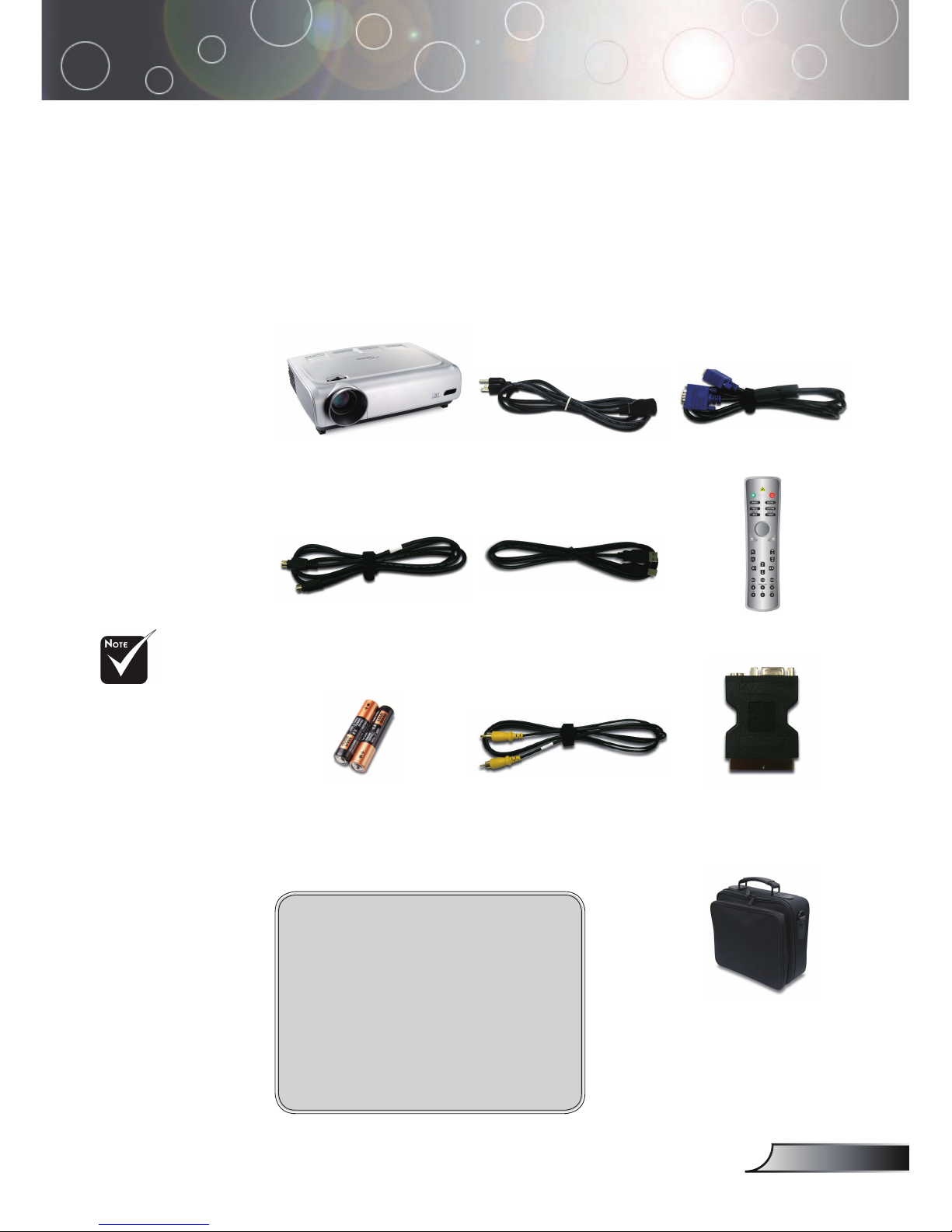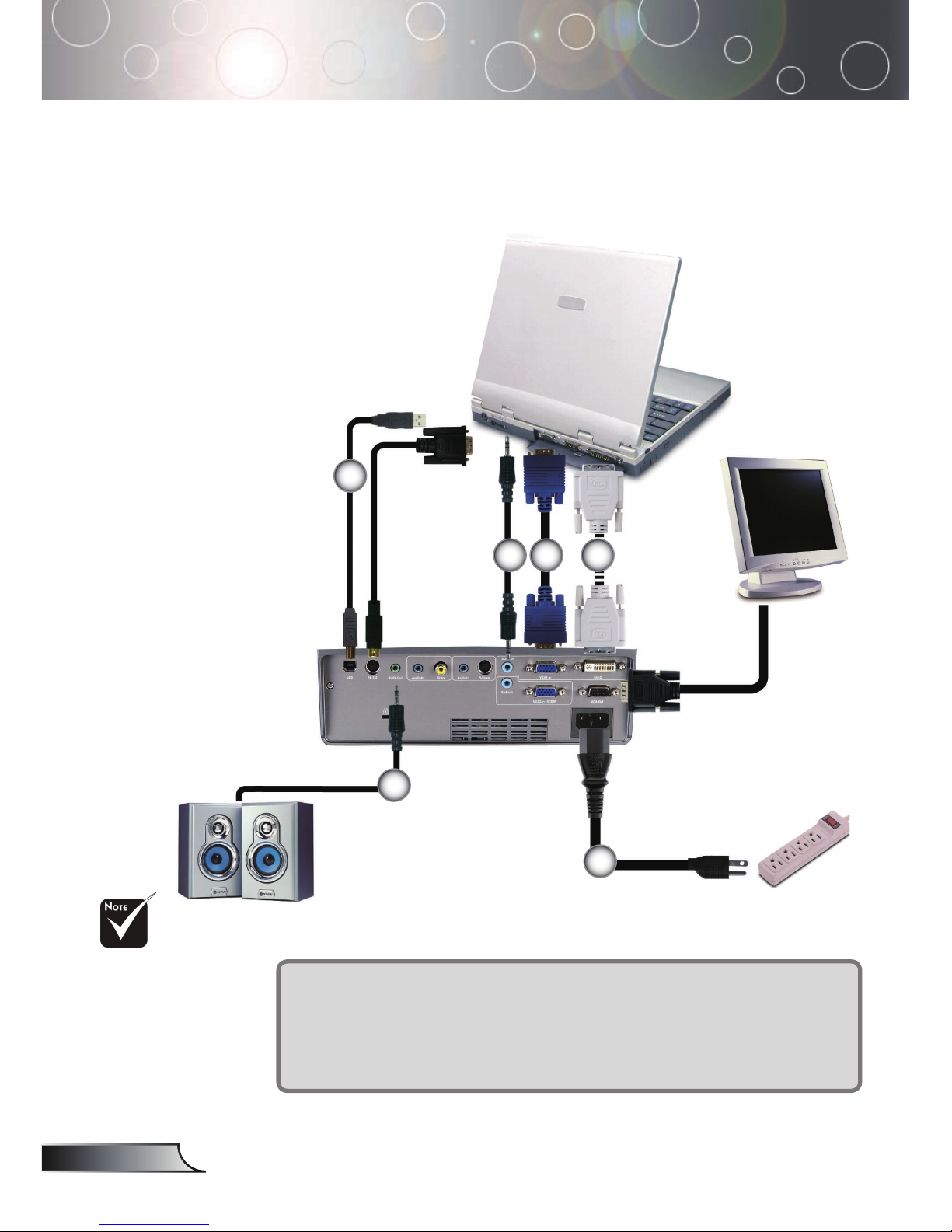1English
Table of Contents
Table of Contents ......................................................................................... 1
Usage Notice................................................................................................ 2
Precautions...........................................................................................................2
Introduction................................................................................................... 4
Product Features..................................................................................................4
Package Overview................................................................................................5
Product Overview .................................................................................................6
Main Unit........................................................................................................................6
Control Panel .................................................................................................................7
Connection Ports ...........................................................................................................8
Remote Control with Mouse Function and Laser Pointer ..............................................9
Installation .................................................................................................. 10
Connecting the Projector....................................................................................10
Connect the Computer/Notebook ................................................................................10
Connect the Video ....................................................................................................... 11
Powering On/Off the Projector............................................................................12
Powering On the Projector...........................................................................................12
Powering Off the projector ...........................................................................................13
Warning Indicator.........................................................................................................13
Adjusting the Projected Image............................................................................14
Adjusting the Projector Image Height ..........................................................................14
Adjusting the Projector Zoom / Focus..........................................................................15
Adjusting Projected Image Size ...................................................................................15
User Controls ............................................................................................. 16
Control Panel & Remote Control ........................................................................16
On-Screen Display Menus..................................................................................19
How to Operate ...........................................................................................................19
Menu Tree....................................................................................................................20
Image-I ........................................................................................................................21
Image-II .......................................................................................................................23
Colour Adjustment........................................................................................................25
Language .....................................................................................................................25
Management ................................................................................................................26
Lamp Setting................................................................................................................29
Appendices................................................................................................. 30
Troubleshooting ..................................................................................................30
Replacing the Lamp............................................................................................34
Compatibility Modes ...........................................................................................35
RS232 Commands .............................................................................................36
Ceiling Mount Installation ...................................................................................37
Optoma Global Ofces .......................................................................................38
Regulation & Safety notices ...............................................................................40