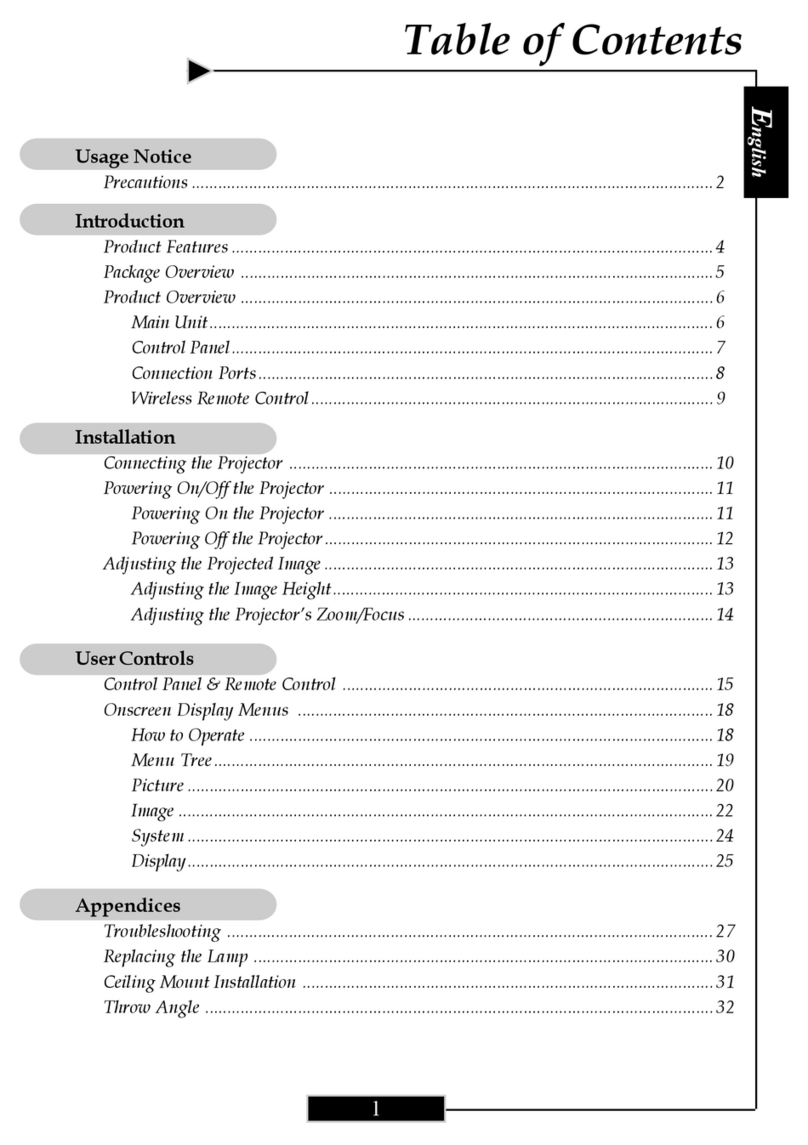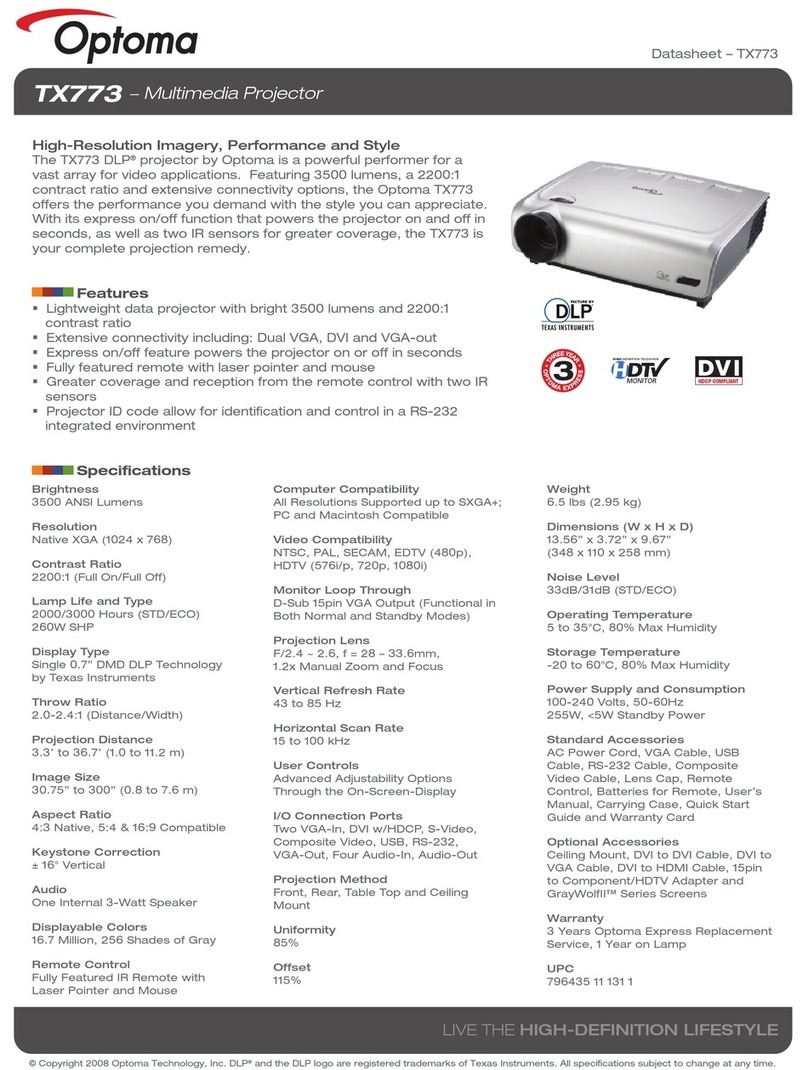IMPORTANT SAFETY INSTRUCTIONS
WARNING
TO PREVENT ELECTRIC SHOCK, IF THE UNIT IS PROVIDED WITH APOLARIZED PLUG, DO NOT
CONNECTTHE PLUG INTOAN EXTENSIONCORD, RECEPTACLE, OR OTHER OUTLETS UNLESS
THE PLUG CAN BE FULLY INSERTED WITH NO PART OF THE BLADES EXPOSED.
TO PREVENT FIRE OR SHOCK HAZARD. DO NOT EXPOSE THISAPPLIANCE TO RAIN OR
MOISTURE.
TO PREVENTELECTRIC SHOCK, MATCH THE WIDE BLADE OF PLUG TO THE WIDE SLOT,AND
FULLY INSERTTHE PLUG.
This lightning flash with arrowhead symbol, within an equilateral
triangle, is intended to alert the user to the presence of uninsulated
“dangerous voltage” within the product’s enclosure that may be of
sufficient magnitude to constitute a risk of electric shock to persons.
Warning : To reduce the risk of electric shock, do not remove cover (or
back). No user serviceable parts inside. Refer servicing to qualified
service personnel.
The exclamation point within an equilateral triangle is intended to alert
the user to the presence of important operating and maintenance
(servicing) instructions in the literature accompanying the appliance.
1. Read these instructions.
2. Keep these instructions.
3. Heed all warnings.
4. Follow all instructions.
5. Install the projector and AC/DC Adapter in accordance with the manufacturer’s instruction.
6. Only use the accessories specified by the manufacturer.
7. The power rating of the projector is located on its bottom enclosure and the power rating of
the AC/DC Adapter is located on its rear enclosure.
8. The projector and AC/DC Adapter shall not be exposed to dripping and splashing and that no
objects filled with liquids, such as vases, shall be placed on the projector and AC/DC Adapter.
9. To completely disconnect the power input, the mains plug of the AC/DC Adapter must be
disconnected from the mains supply.
10. The mains plug of the AC/DC Adapter should not be obstructed AND should be easily
accessible during intended use.
11. Do not block any ventilation openings.
12. Do not install the projector and AC/DC Adapter near any heat source such as radiators, heat
registers, stoves, or other apparatus (including amplifiers) that produce heat.
13. Keep plastic, paper, and combustible materials at least 0.5m (2ft.) away from the projector
lens and vents.
14. Unplug the projector and AC/DC Adapter during lightning storms or when unused for long
periods of time.
15. Clean both the projector and AC/DC Adapter only with a dry cloth.
16. Do not look directly into the lens when the projector is ON.
17. Servicing is required when the projector and/or AC/DC Adapter have/has been damaged.
Refer all servicing to qualified personnel.
GB-2
Downloaded From projector-manual.com Optoma Manuals