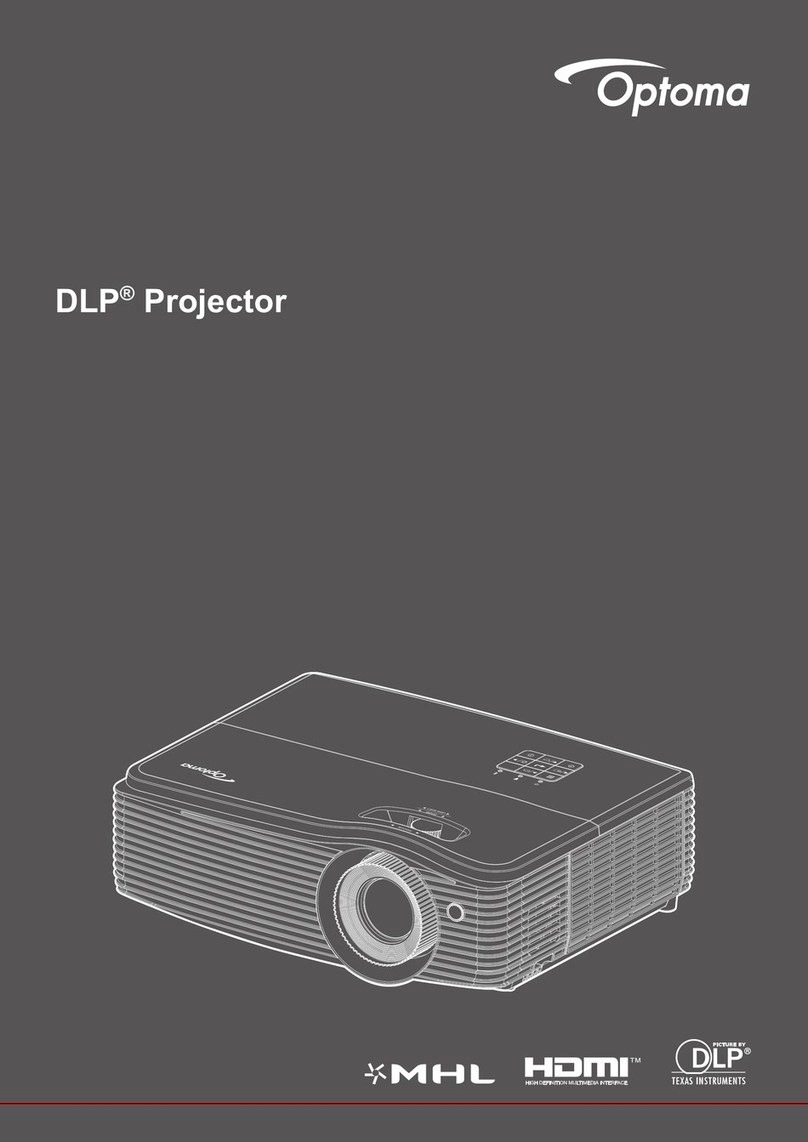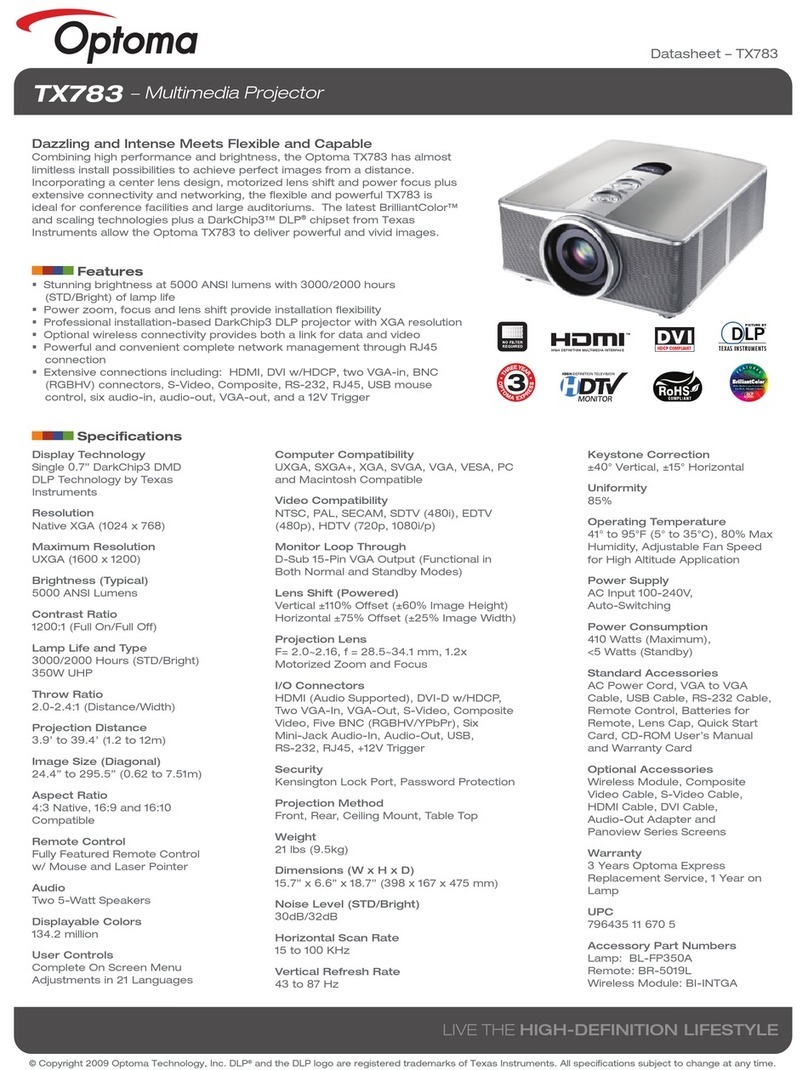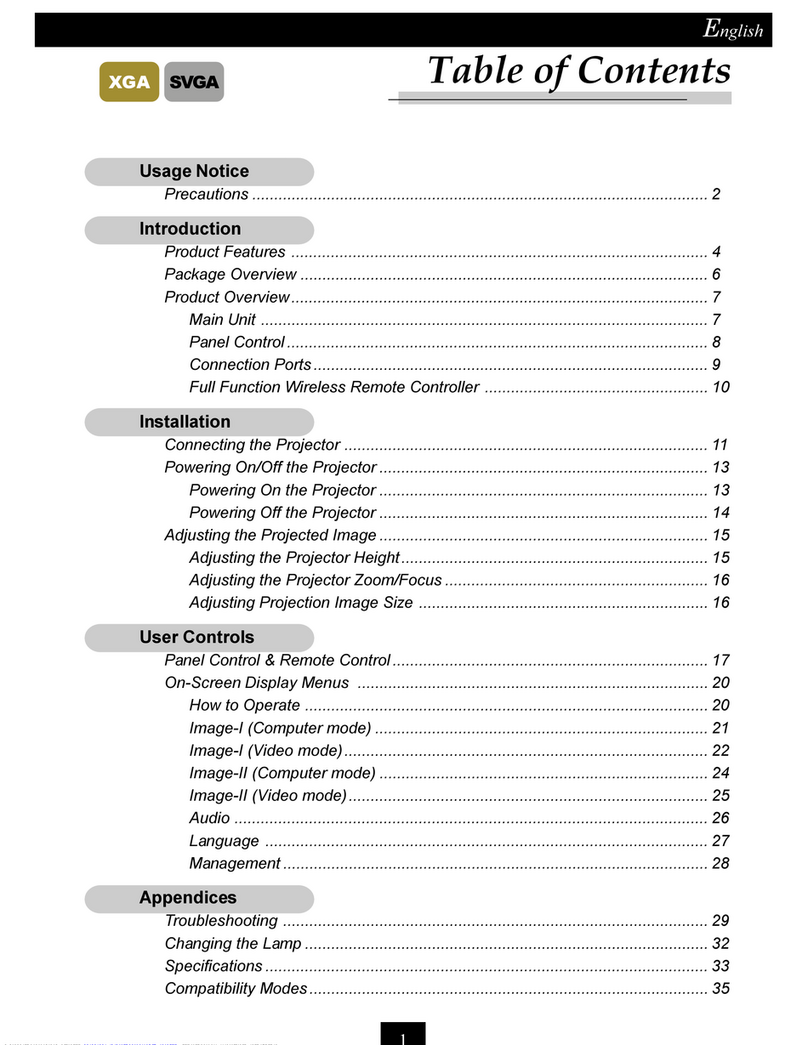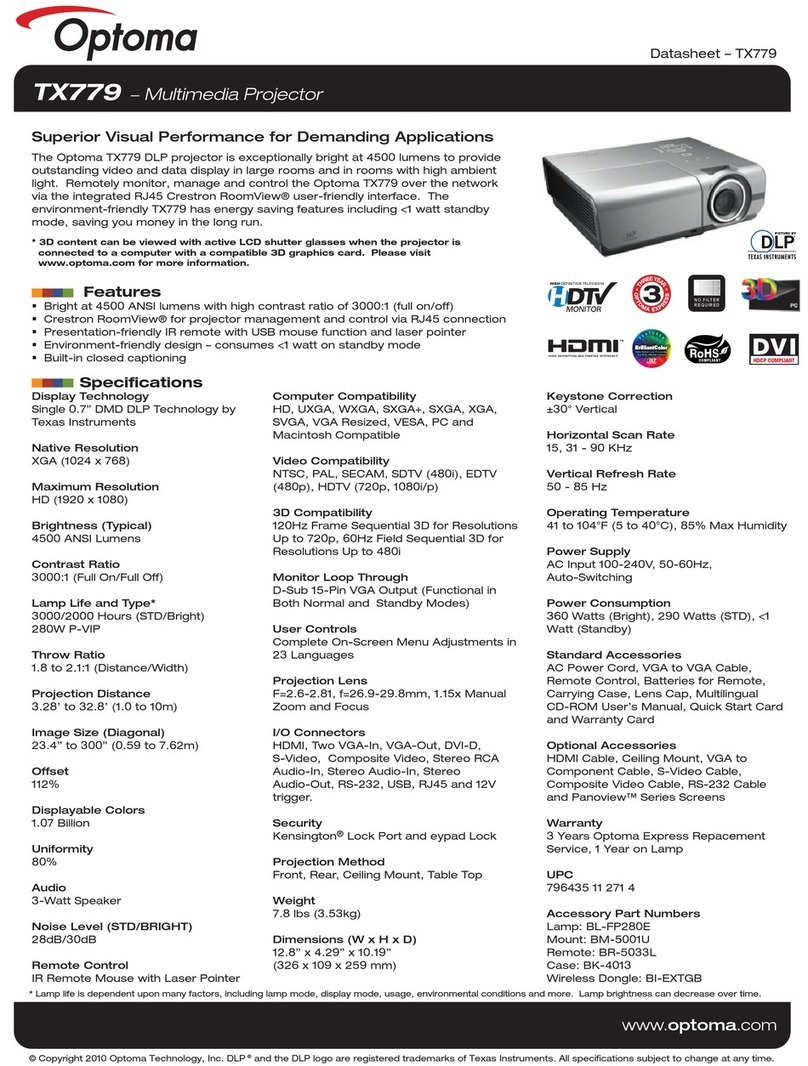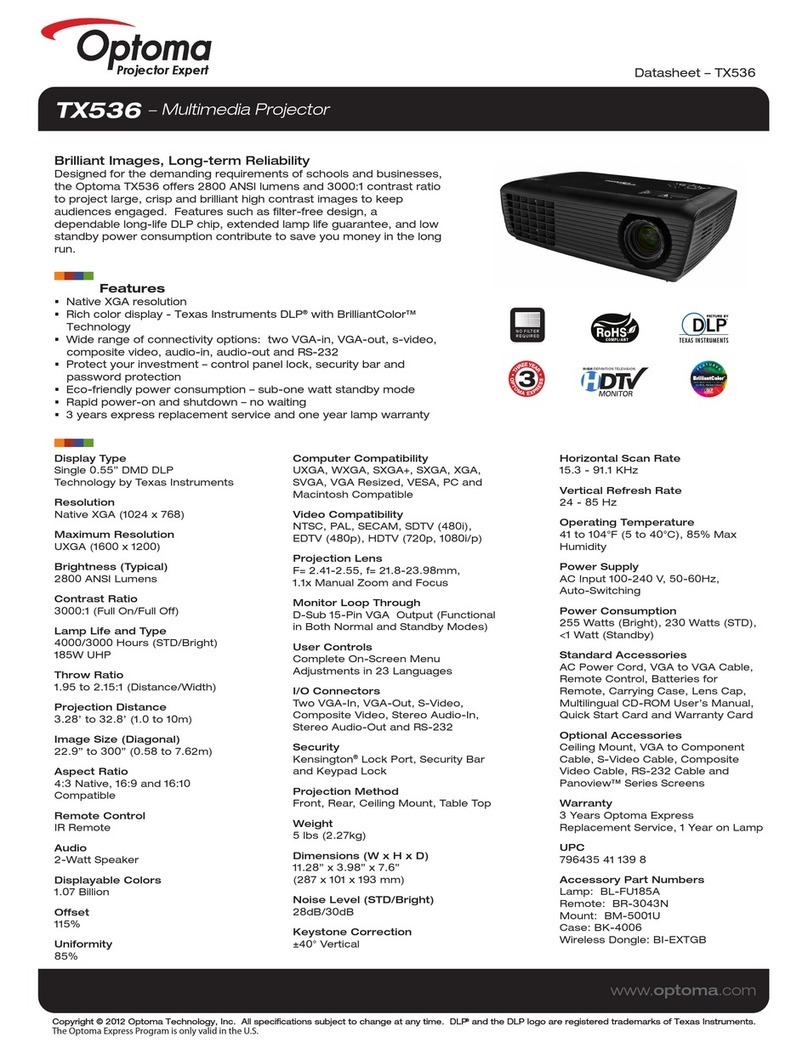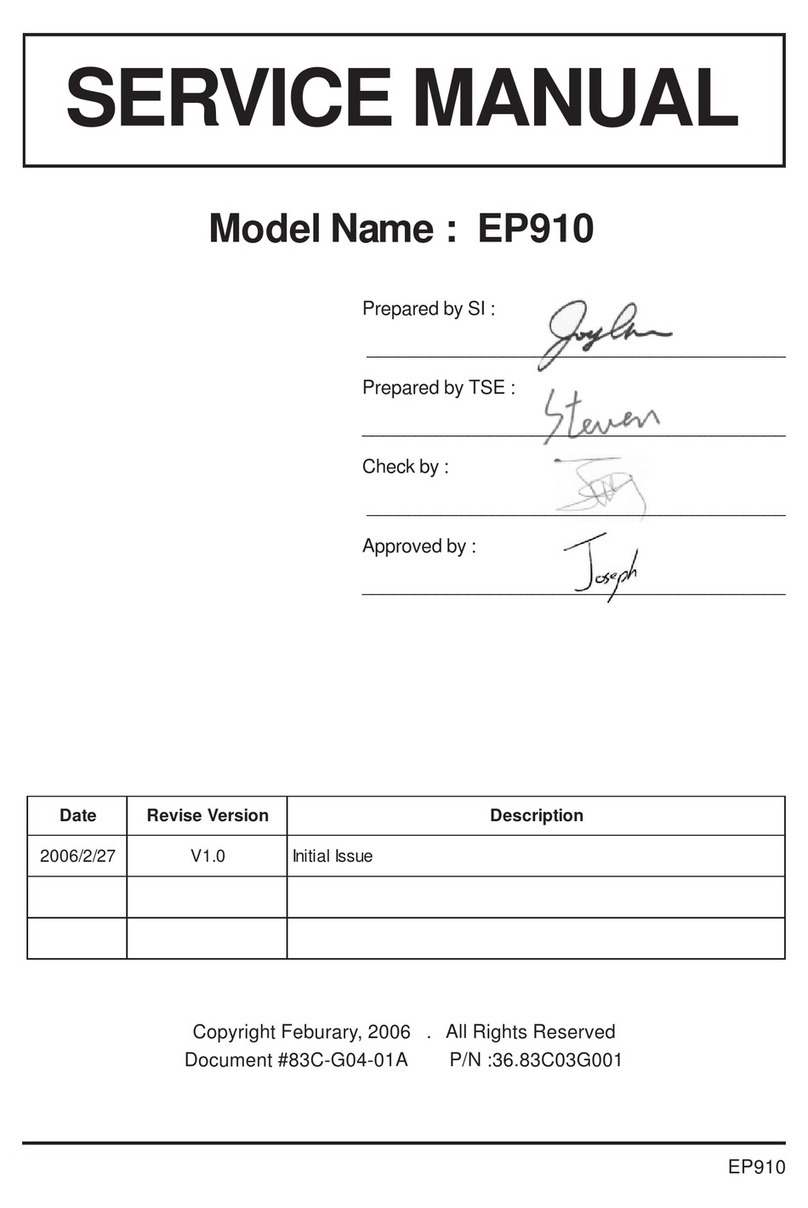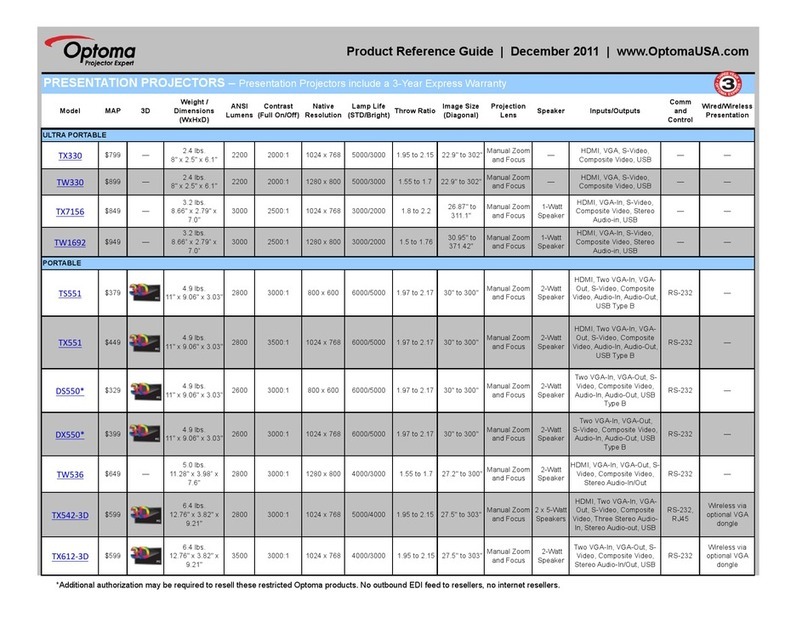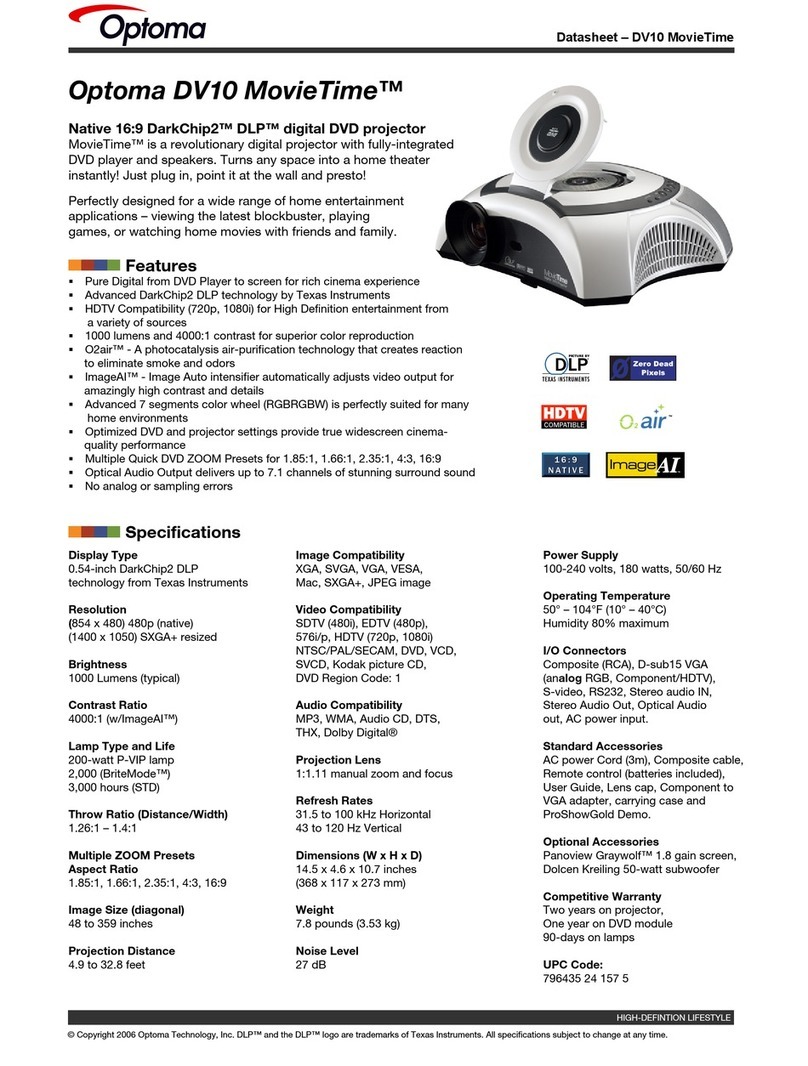1English
Table of Contents ...................................................................................1
Usage Notice..........................................................................................2
Safety Information .........................................................................................2
Precautions....................................................................................................3
Eye Safety Warnings .....................................................................................5
Product Features...........................................................................................5
Introduction.............................................................................................6
Package Overview.........................................................................................6
Product Overview ..........................................................................................7
Main Unit................................................................................................................ 7
Control Panel ......................................................................................................... 8
Input / Output Connections .................................................................................... 9
Remote Control.................................................................................................... 11
Installation ............................................................................................12
Connecting the Projector.............................................................................12
Connect to Computer/Notebook .......................................................................... 12
Connect to Video Sources ................................................................................... 13
Powering On/Off the Projector.....................................................................15
Powering On the Projector................................................................................... 15
Powering Off the projector ................................................................................... 16
Warning Indicator ................................................................................................. 16
Adjusting the Projected Image.....................................................................17
Adjusting the Projector’s Height........................................................................... 17
Adjusting the Projector’s Zoom / Focus ............................................................... 18
Adjusting Projected Image Size ........................................................................... 18
Adjusting Projected Image Position Using PureShift ........................................... 19
User Controls .......................................................................................21
Control Panel & Remote Control .................................................................21
Control Panel ....................................................................................................... 21
Remote Control.................................................................................................... 22
Using the USB Remote Mouse Control ............................................................... 24
Using the ENTER / HELP button ......................................................................... 24
On-screen Display Menus ...........................................................................27
How to operate .................................................................................................... 27
Menu Tree............................................................................................................ 28
Image ................................................................................................................... 29
Display ................................................................................................................. 32
Setup.................................................................................................................... 37
Options................................................................................................................. 49
Appendices...........................................................................................52
Troubleshooting...........................................................................................52
Image Problems .................................................................................................. 52
Other Problems ................................................................................................... 55
Projector Status Indication .................................................................................. 55
Remote Control Problems ................................................................................... 56
Replacing the Lamp.....................................................................................57
Compatibility Modes ....................................................................................59
RS232 Commands ......................................................................................60
Ceiling Mount Installation ............................................................................63
Optoma Global Offices ................................................................................64
Regulation & Safety notices ........................................................................66
Table of Contents