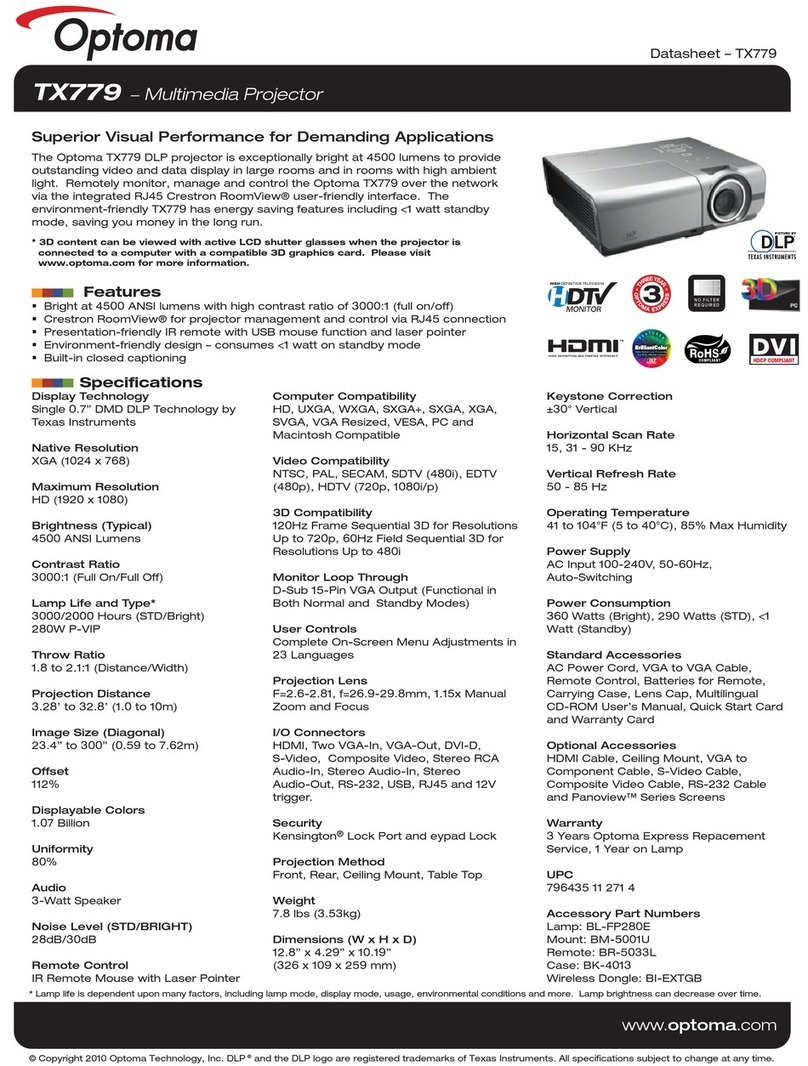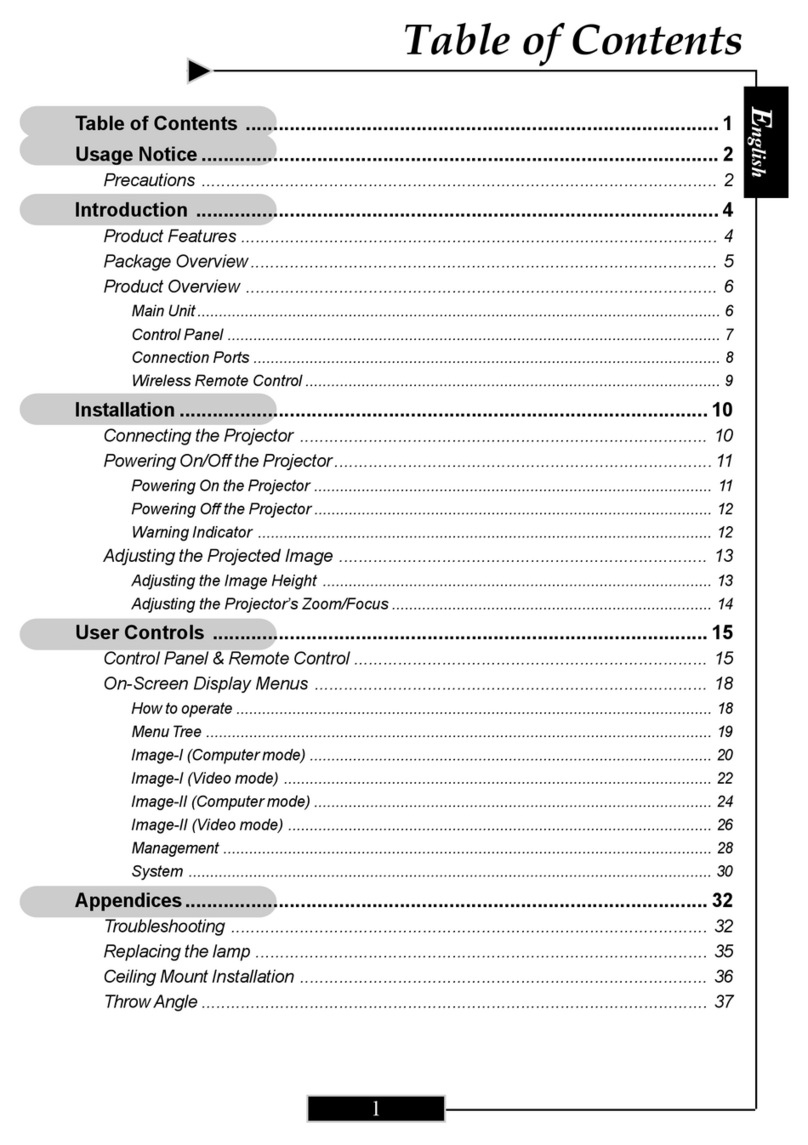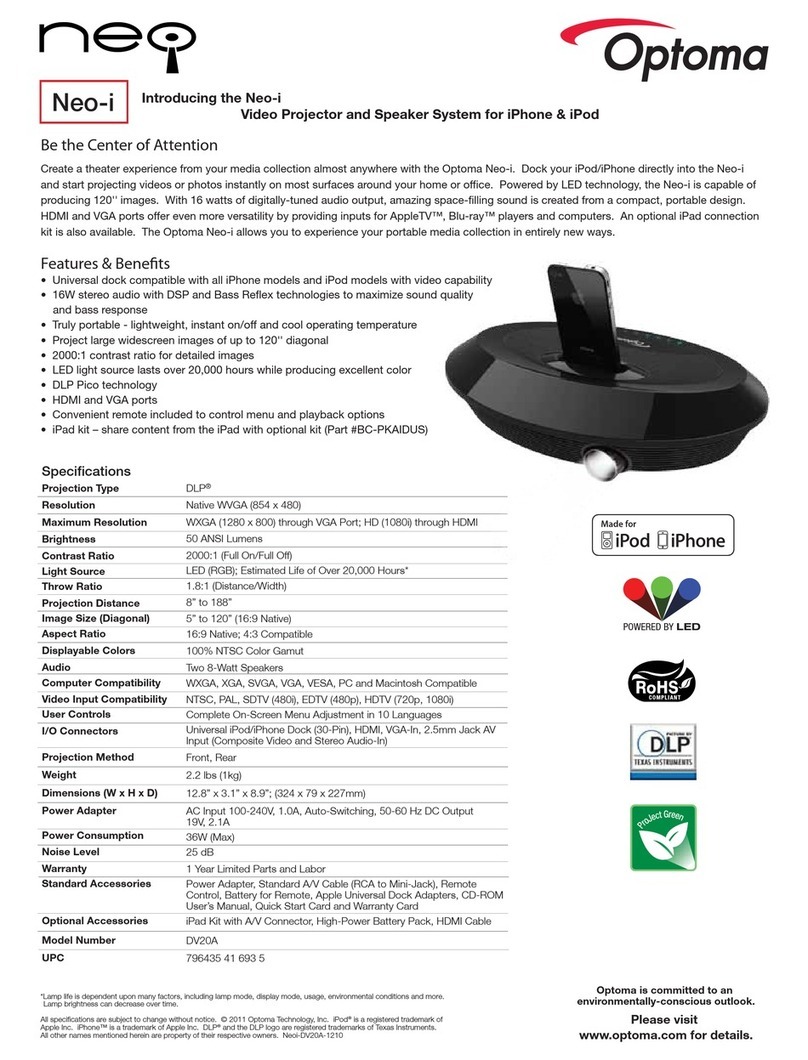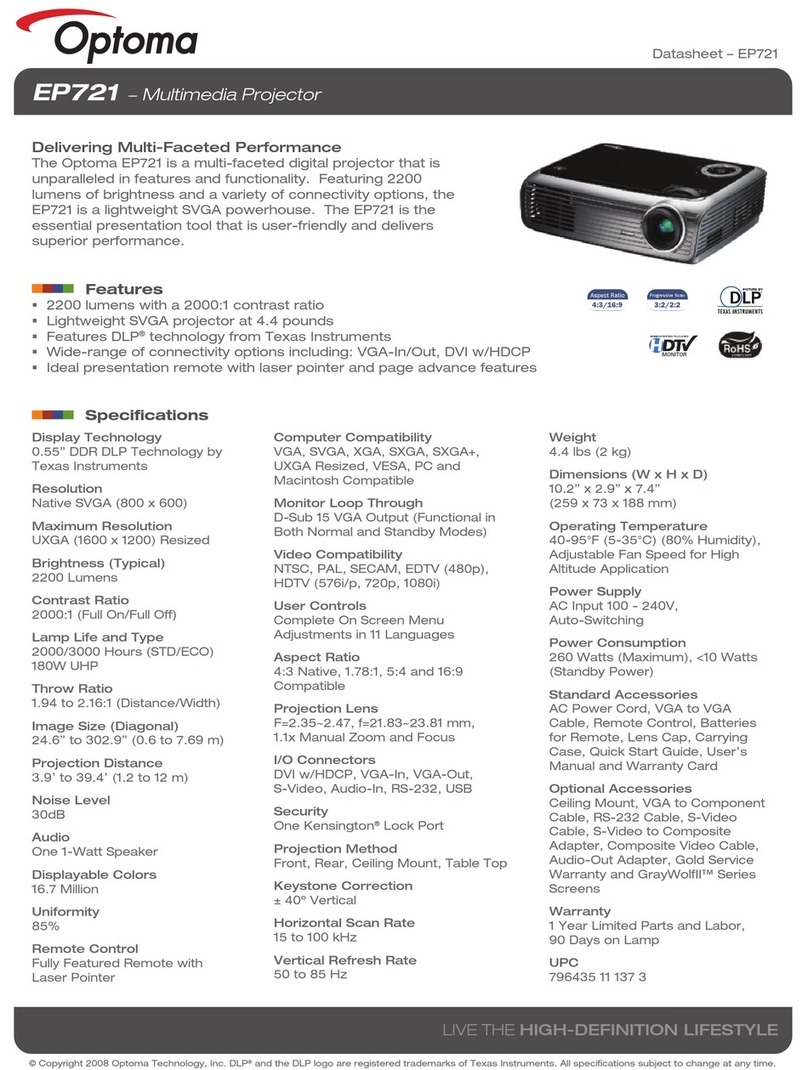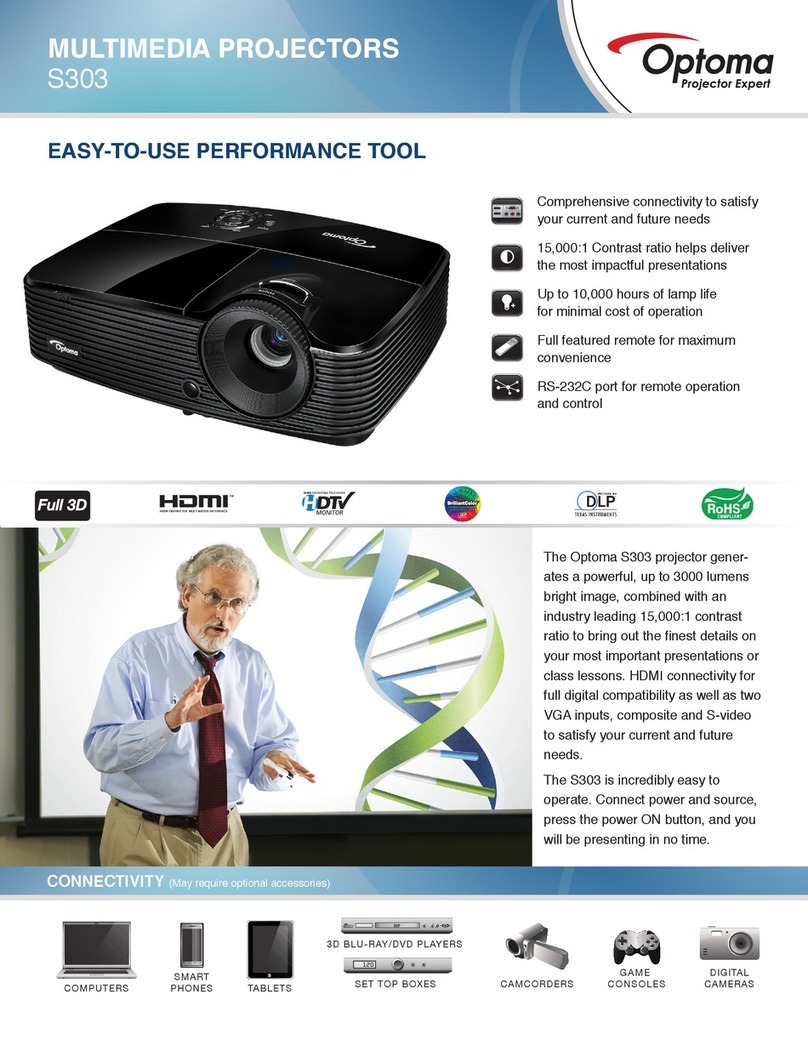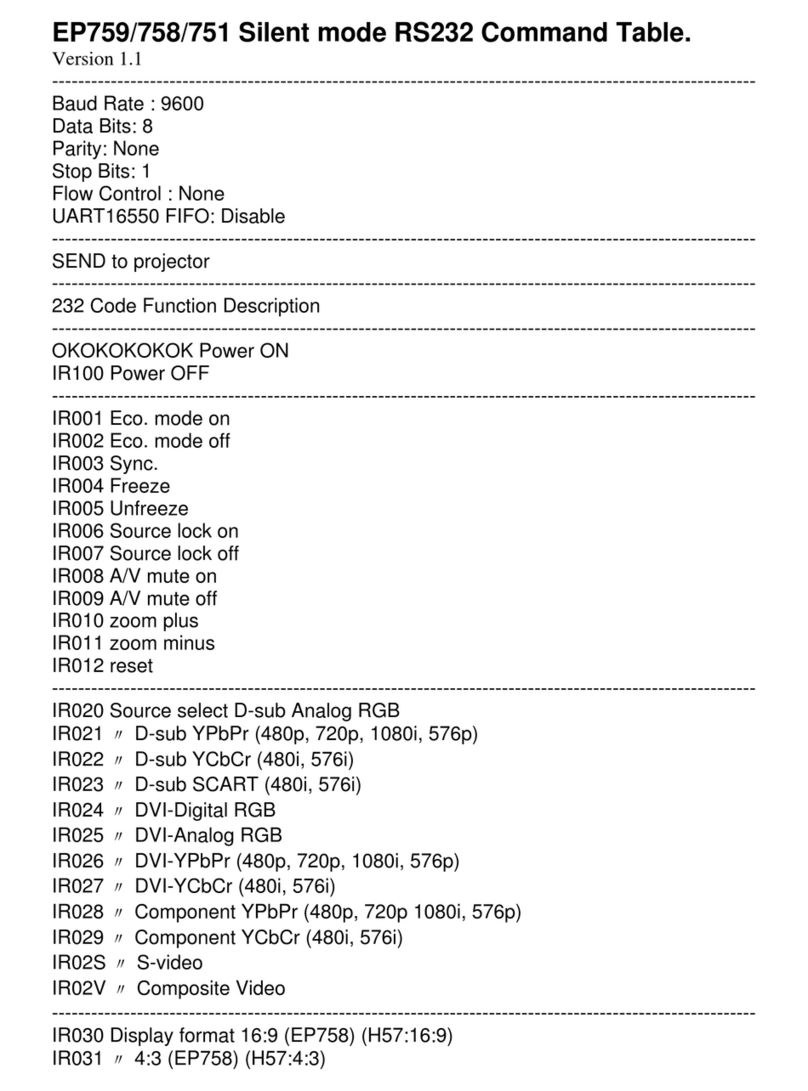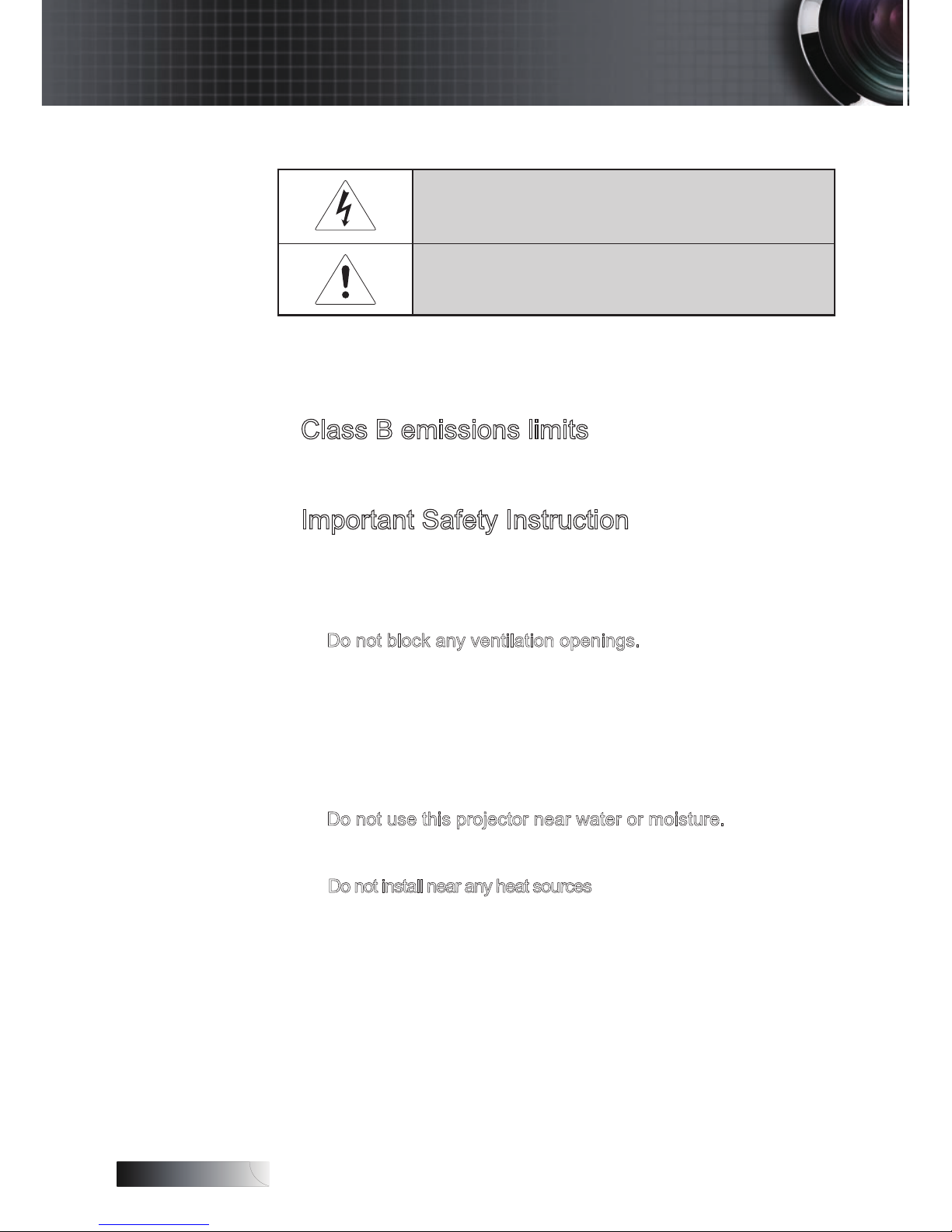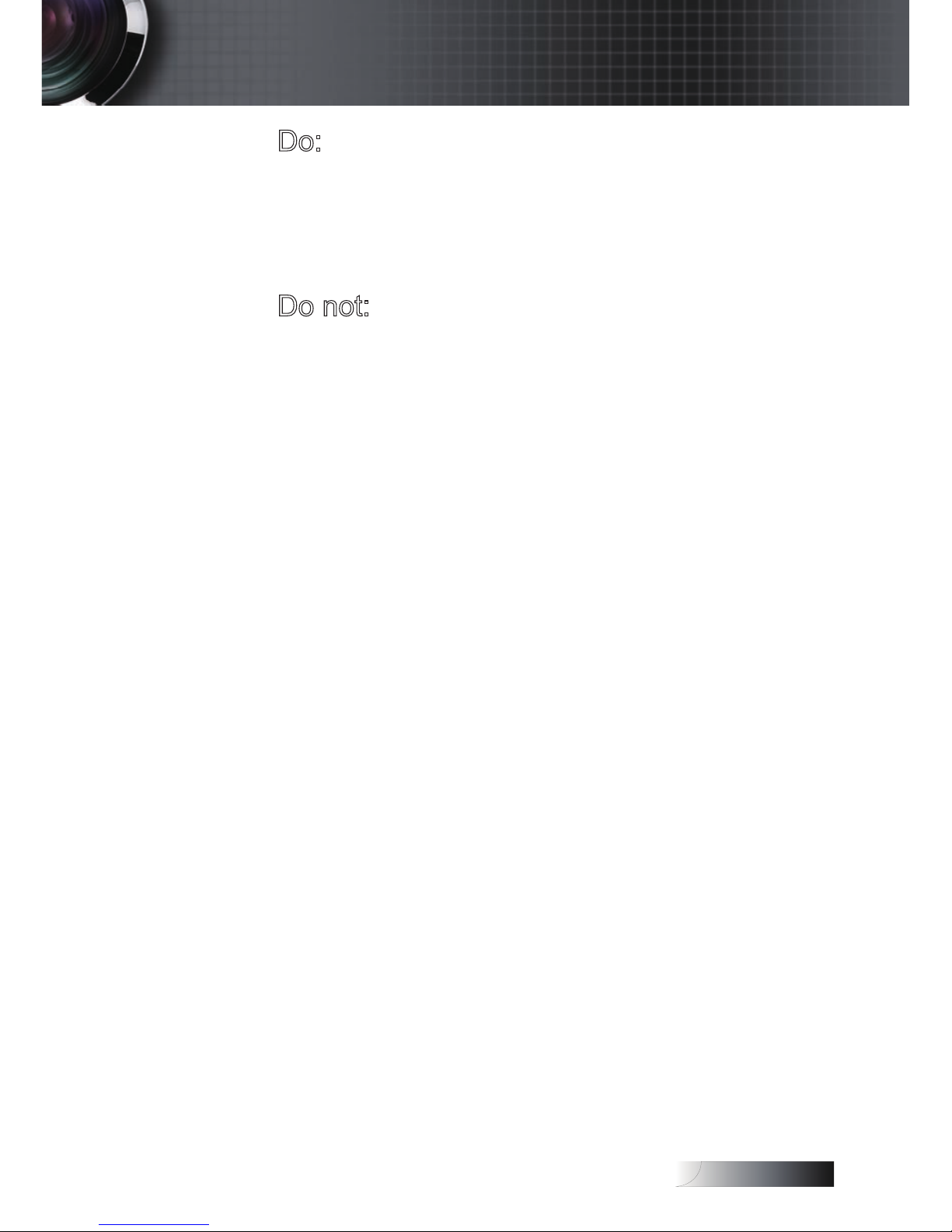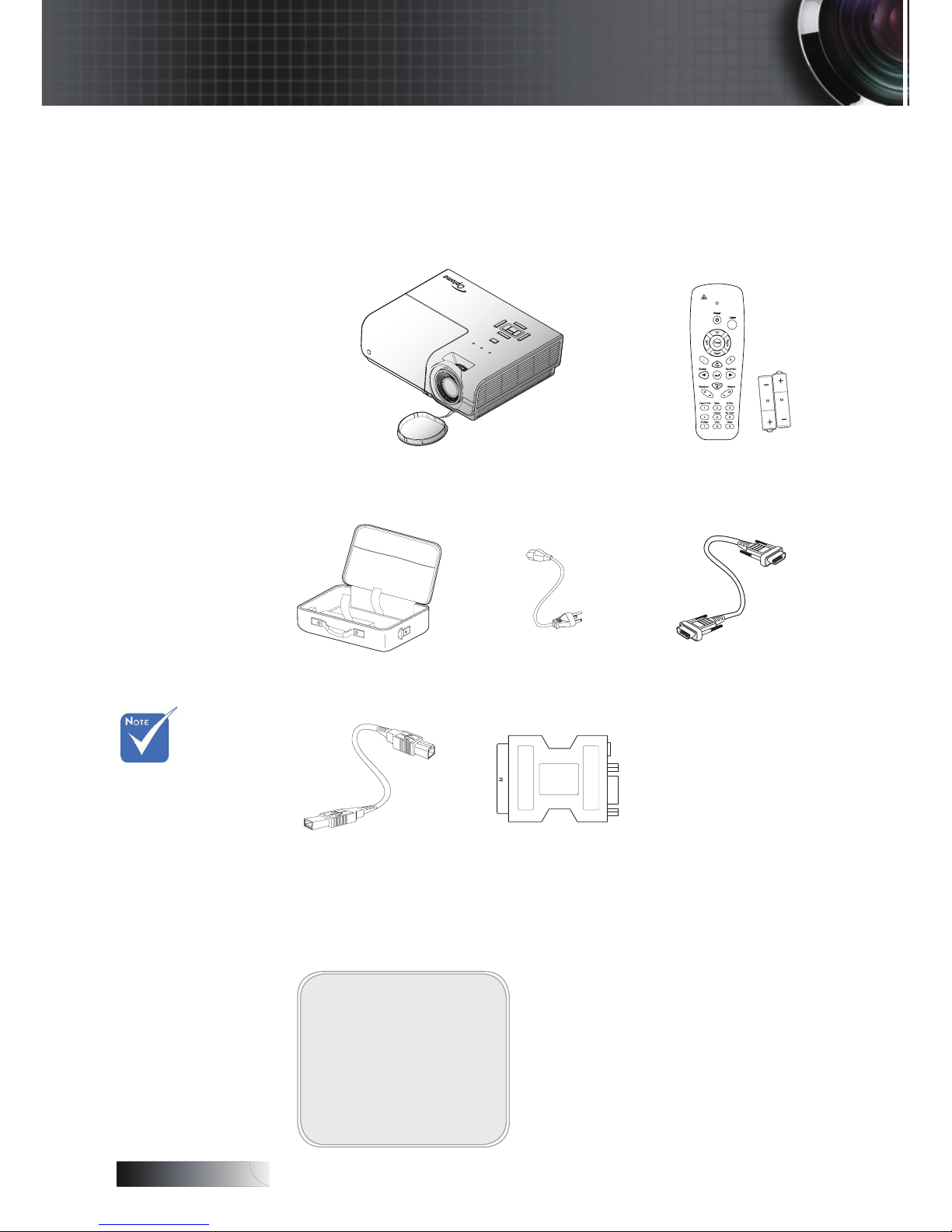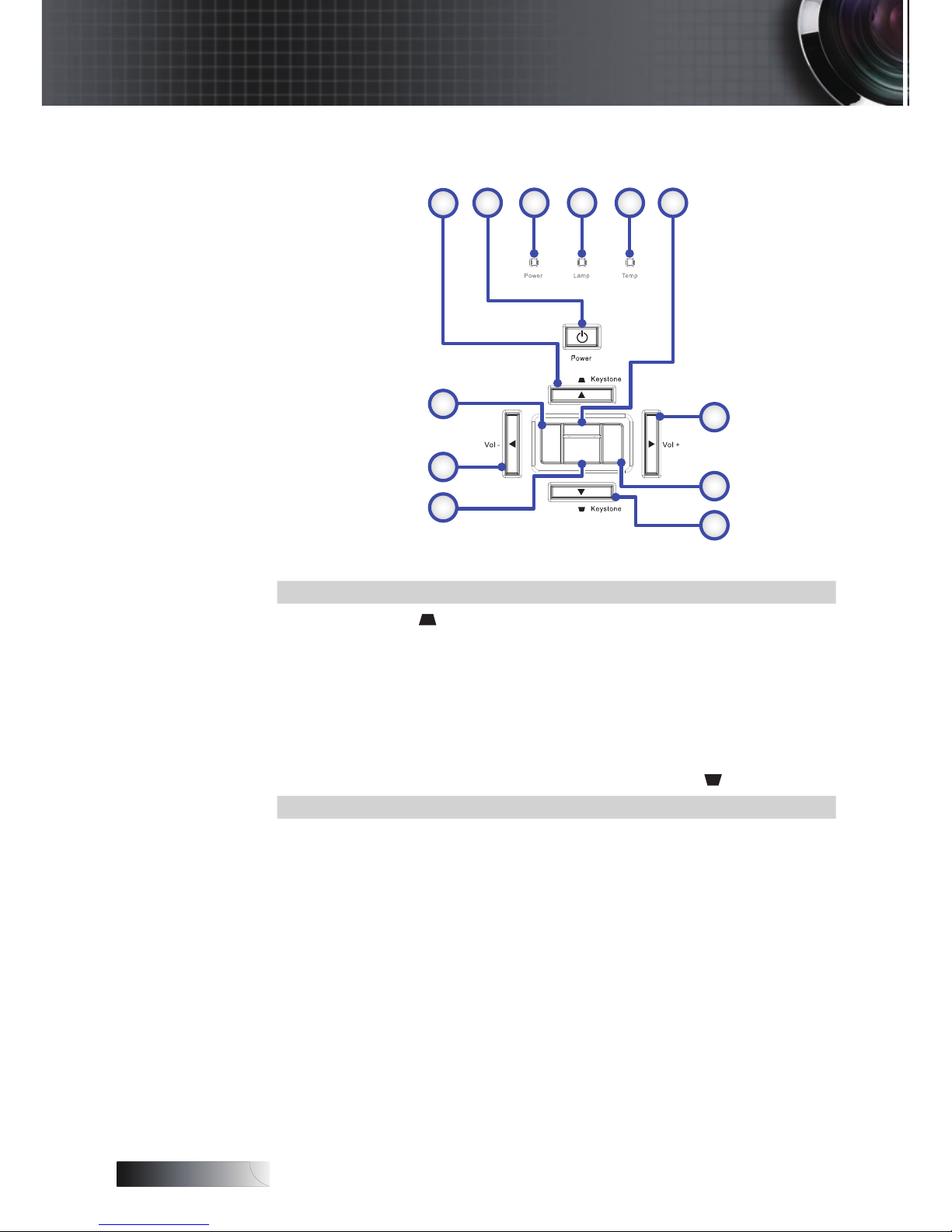Usage Notice...................................................................................................................... 2
Safety Information ........................................................................................................................2
Class B emissions limits................................................................................................................................................................2
Important Safety Instruction........................................................................................................................................................2
Precautions.....................................................................................................................................4
Eye Safety Warnings.....................................................................................................................6
Introduction ....................................................................................................................... 7
Product Features ...........................................................................................................................7
Package Overview ........................................................................................................................8
Product Overview.........................................................................................................................9
Main Unit ........................................................................................................................................................................................9
Control Panel................................................................................................................................................................................10
Rear View......................................................................................................................................................................................11
Remote Control ............................................................................................................................................................................12
Installation........................................................................................................................ 13
Connecting the Projector............................................................................................................13
Connect to Computer / Notebook............................................................................................................................................13
Connect to Video Sources...........................................................................................................................................................14
Powering On/Off the Projector ................................................................................................15
Powering On the Projector .........................................................................................................................................................15
Powering Off the Projector.........................................................................................................................................................16
Warning Indicator........................................................................................................................................................................16
Adjusting the Projected Image..................................................................................................17
Adjusting the Projector’s Height ...............................................................................................................................................17
Adjusting the Zoom / Focus......................................................................................................................................................18
Adjusting Projection Image Size................................................................................................................................................19
User Controls................................................................................................................... 20
Control Panel ...............................................................................................................................20
Remote Control ...........................................................................................................................21
On-screen Display Menus..........................................................................................................23
How to operate.............................................................................................................................................................................23
Menu Tree.....................................................................................................................................................................................24
Image ............................................................................................................................................25
Display..........................................................................................................................................30
Setup .............................................................................................................................................32
Options .........................................................................................................................................43
LAN_RJ45.....................................................................................................................................48
Appendices ...................................................................................................................... 51
Troubleshooting ..........................................................................................................................51
Image .............................................................................................................................................................................................51
Other..............................................................................................................................................................................................53
Projector LED Status Indicator ..................................................................................................................................................54
Remote Control ............................................................................................................................................................................55
Audio.............................................................................................................................................................................................55
Replacing the Lamp.....................................................................................................................................................................56
Cleaning the Projector ................................................................................................................58
Cleaning the Lens ........................................................................................................................................................................58
Cleaning the Case ........................................................................................................................................................................58
Compatibility Modes..................................................................................................................59
RS232 Commands .......................................................................................................................61
RS232 Protocol Function List.....................................................................................................62
Ceiling Installation......................................................................................................................69
Optoma Global Ofces...............................................................................................................70
Regulation & Safety notices.......................................................................................................72
Operation conditions..................................................................................................................73
Table of Contents