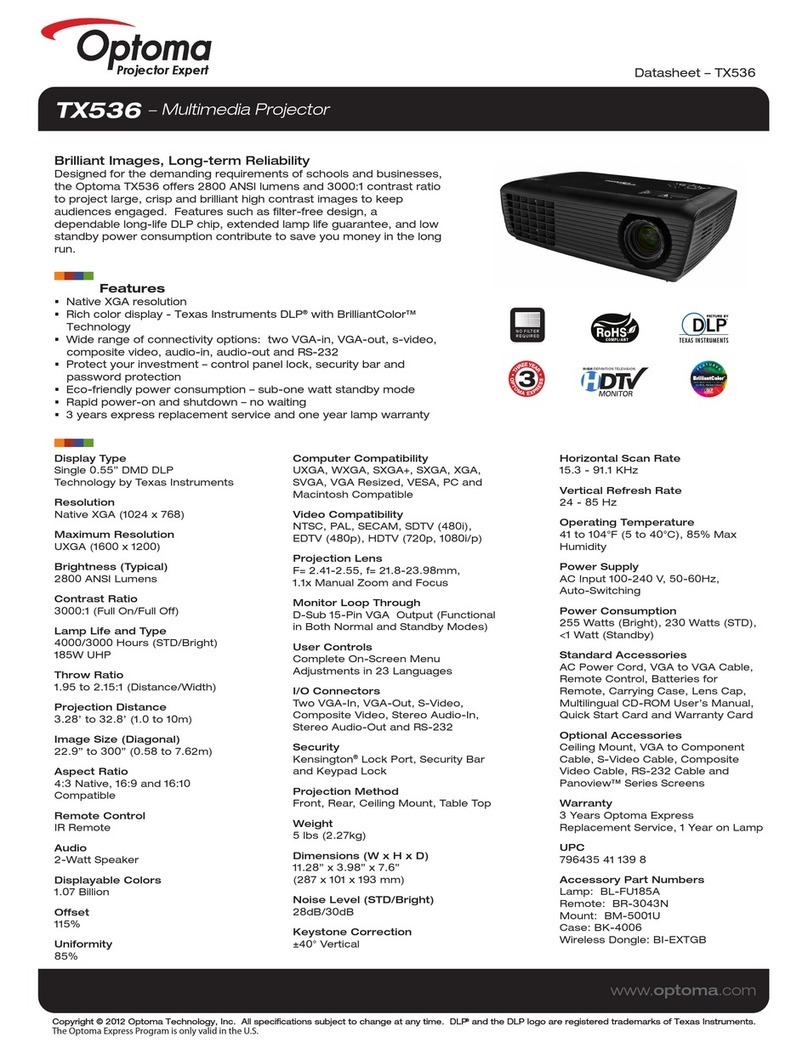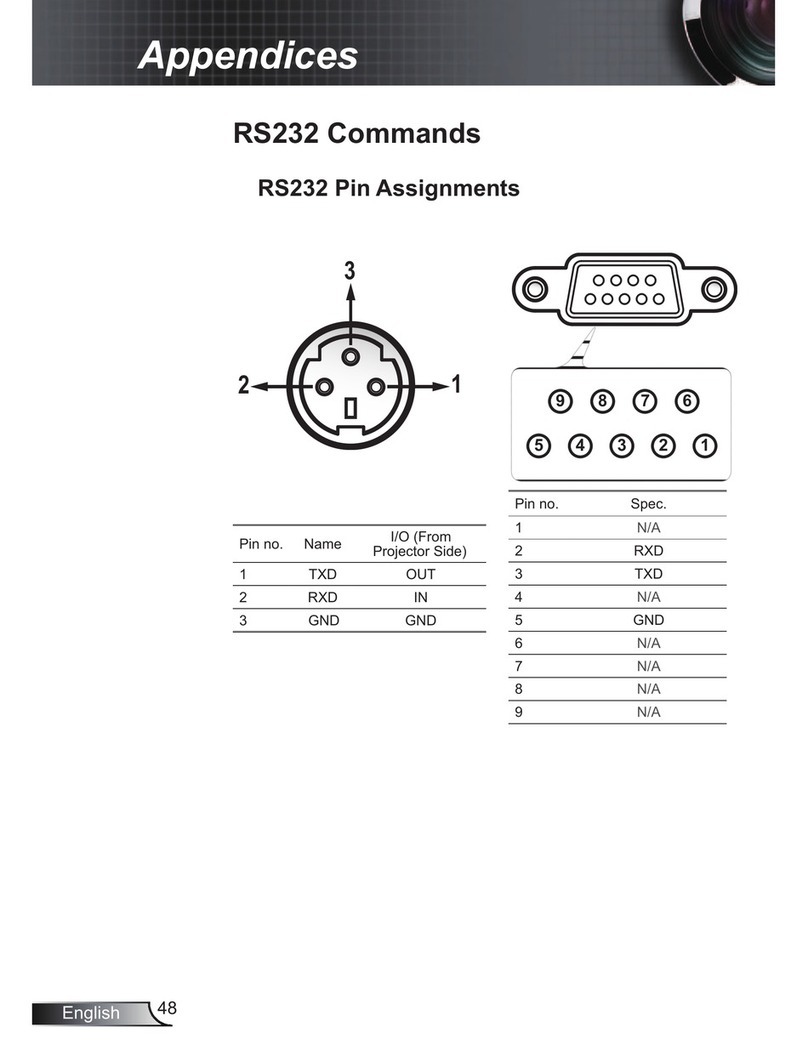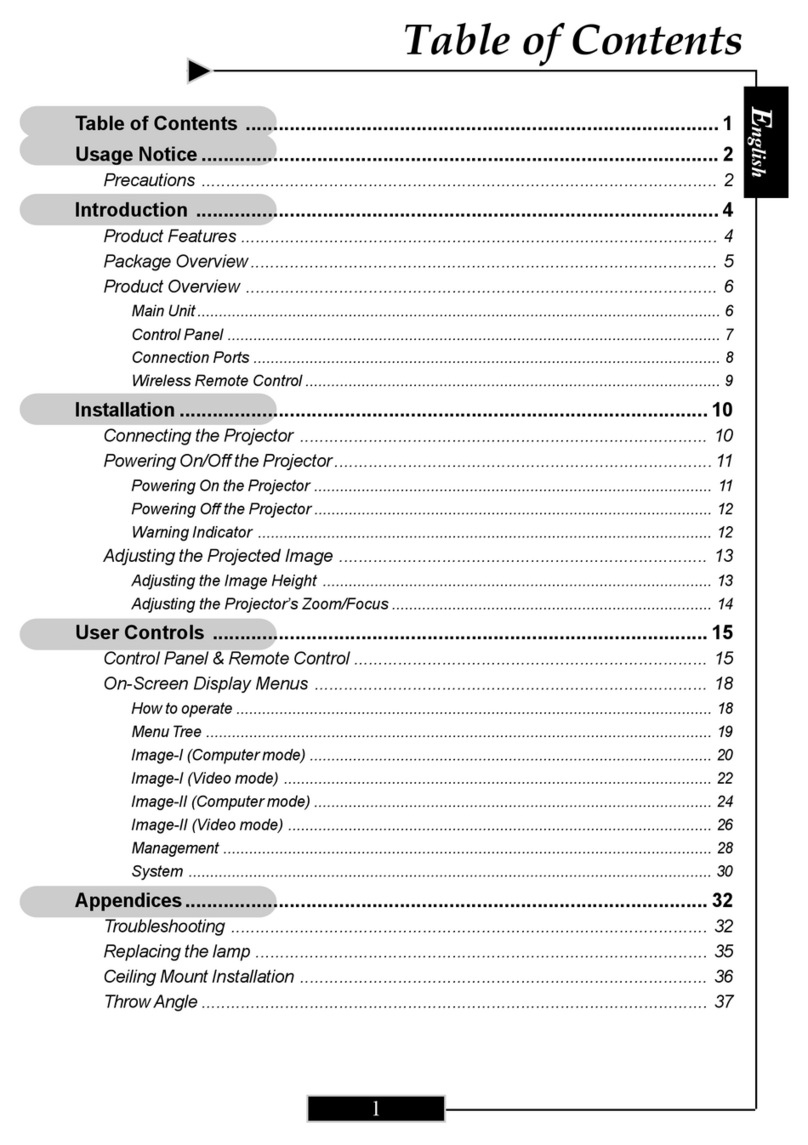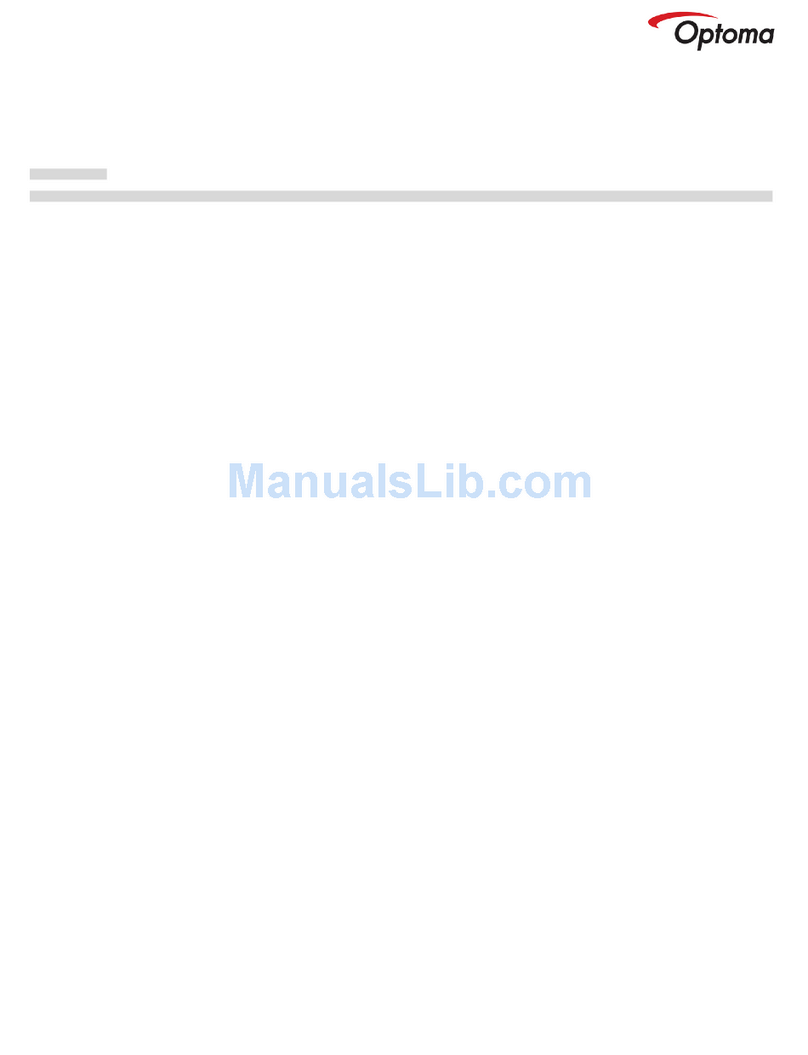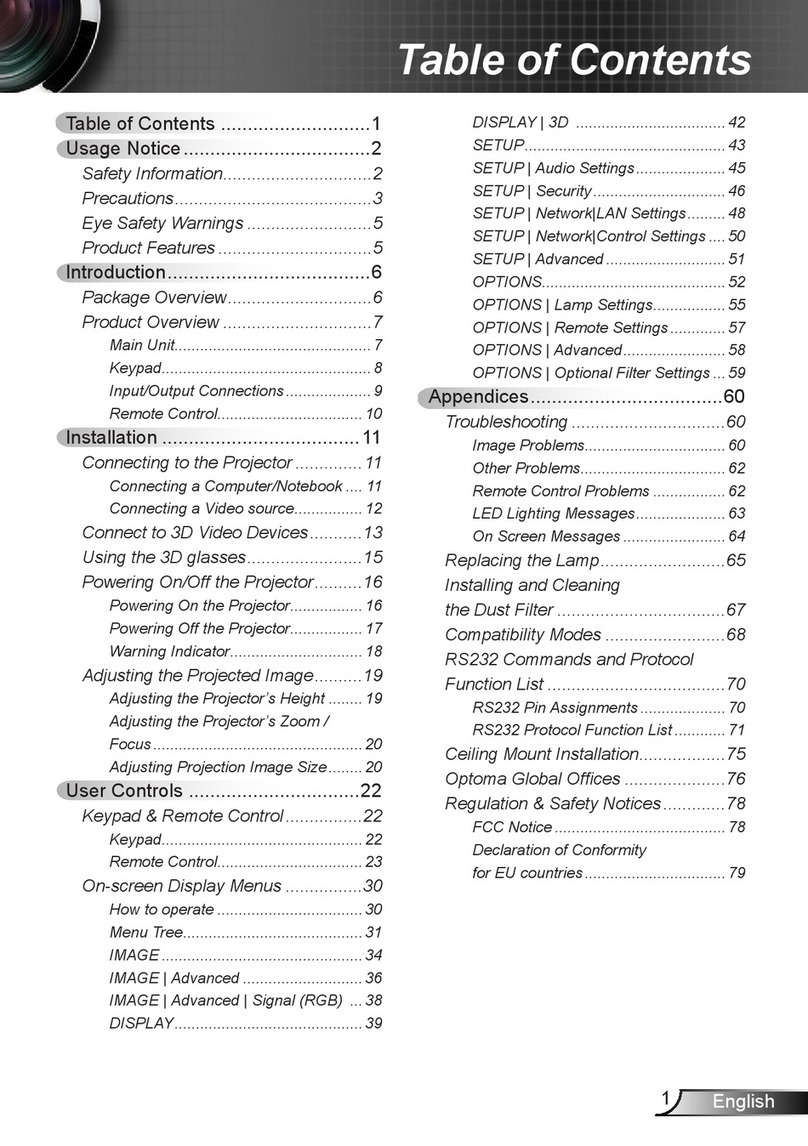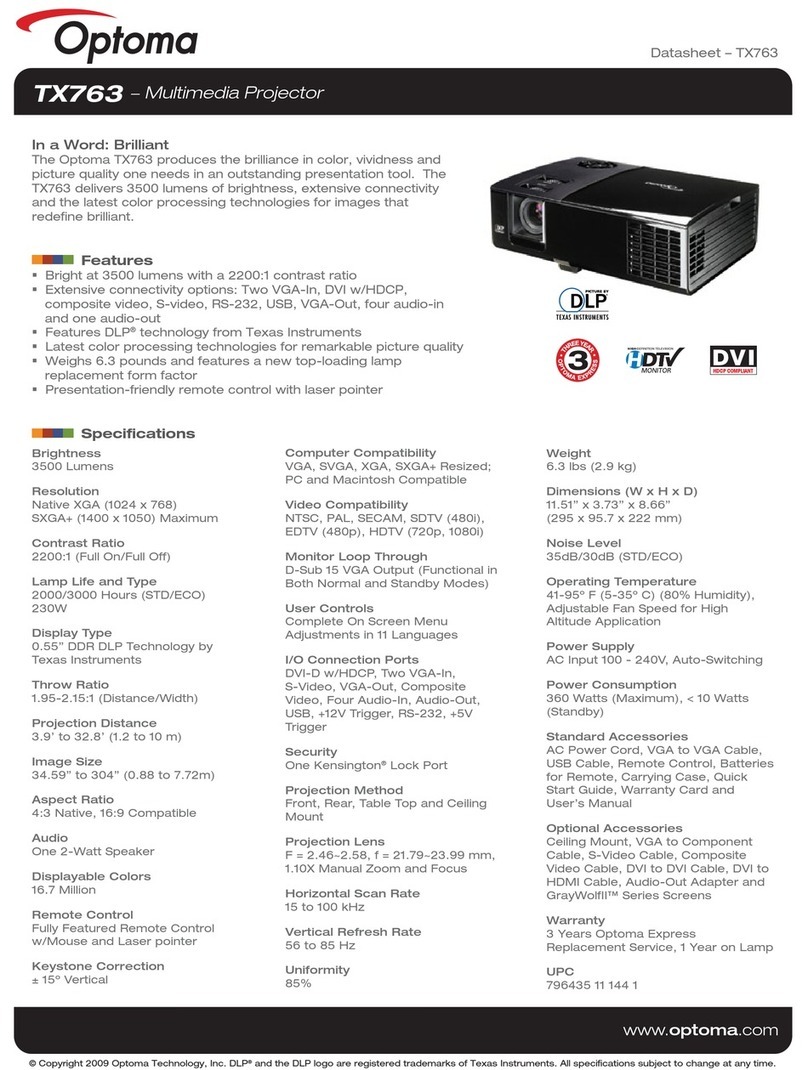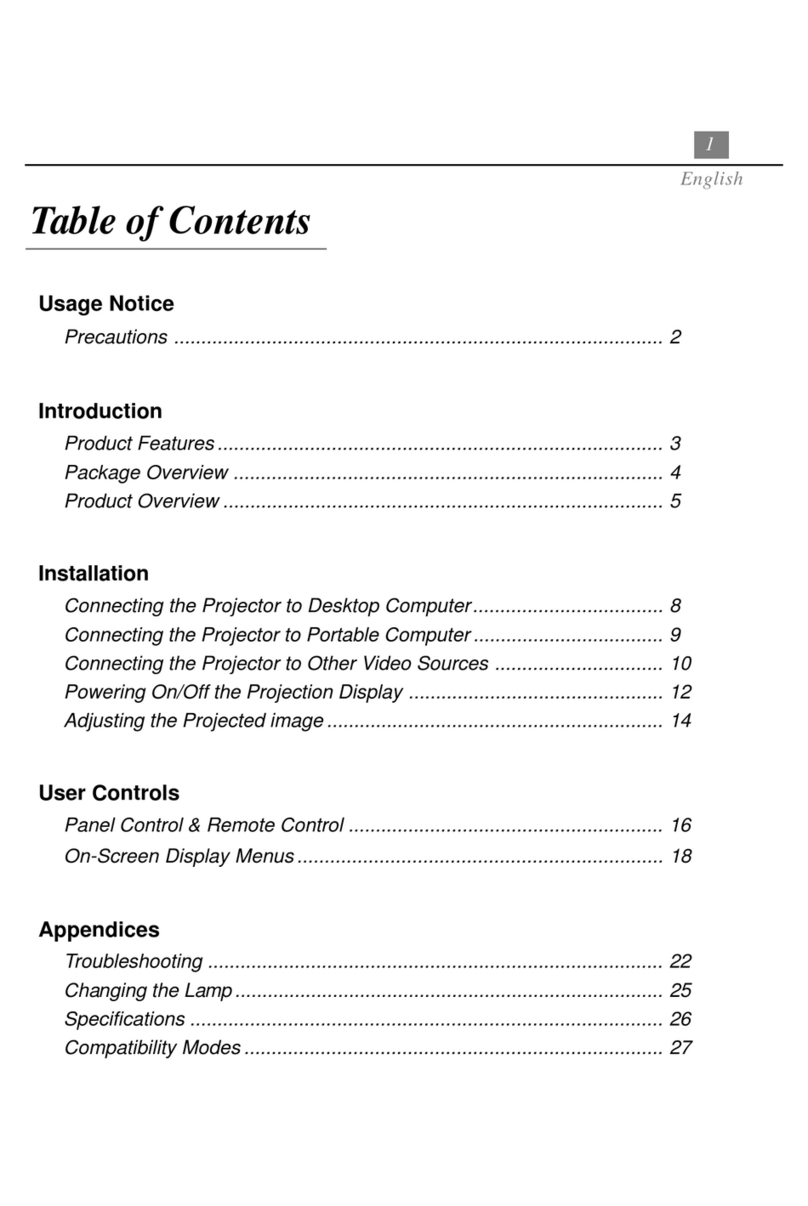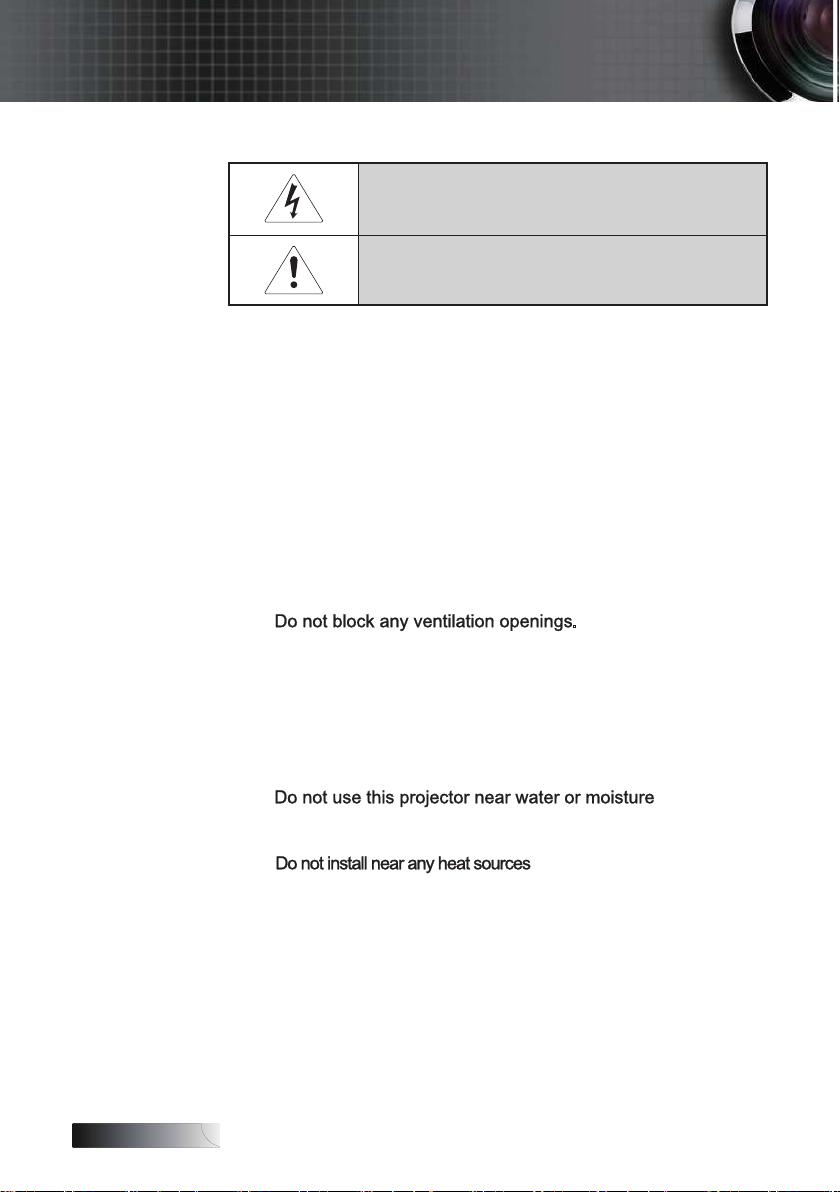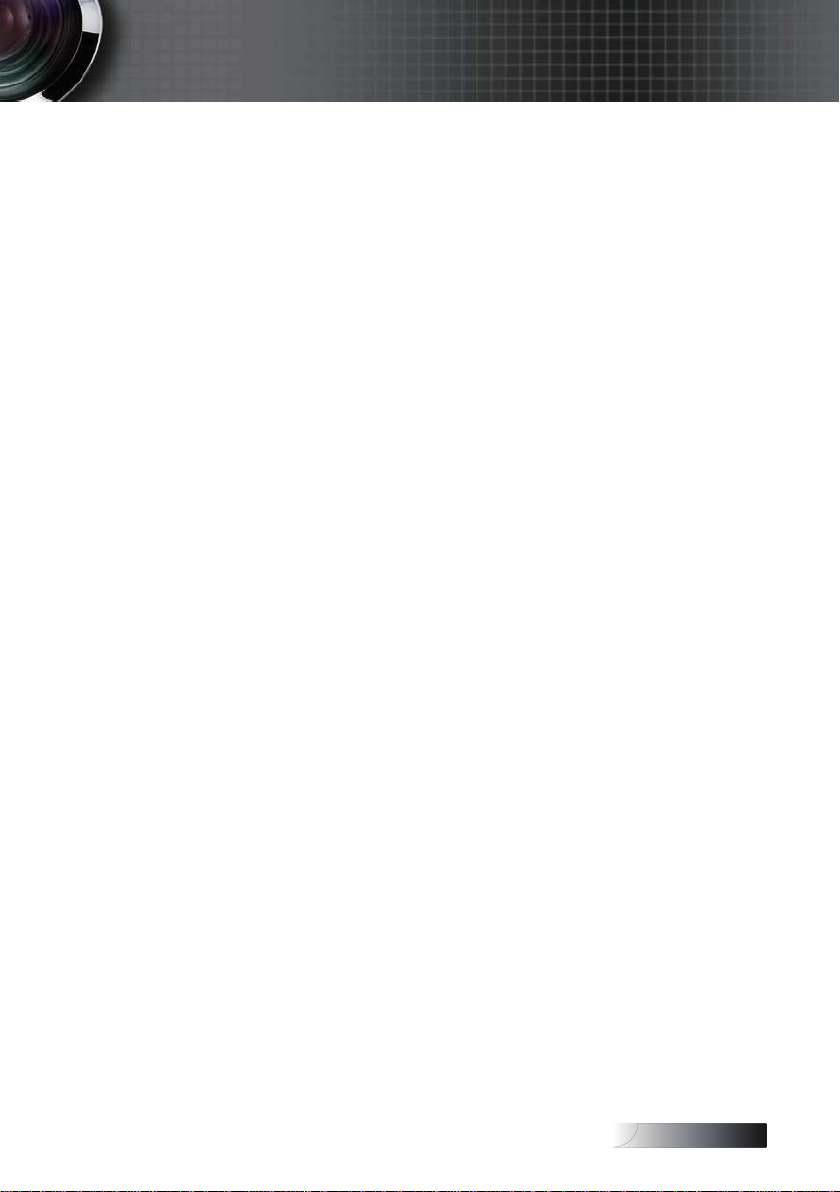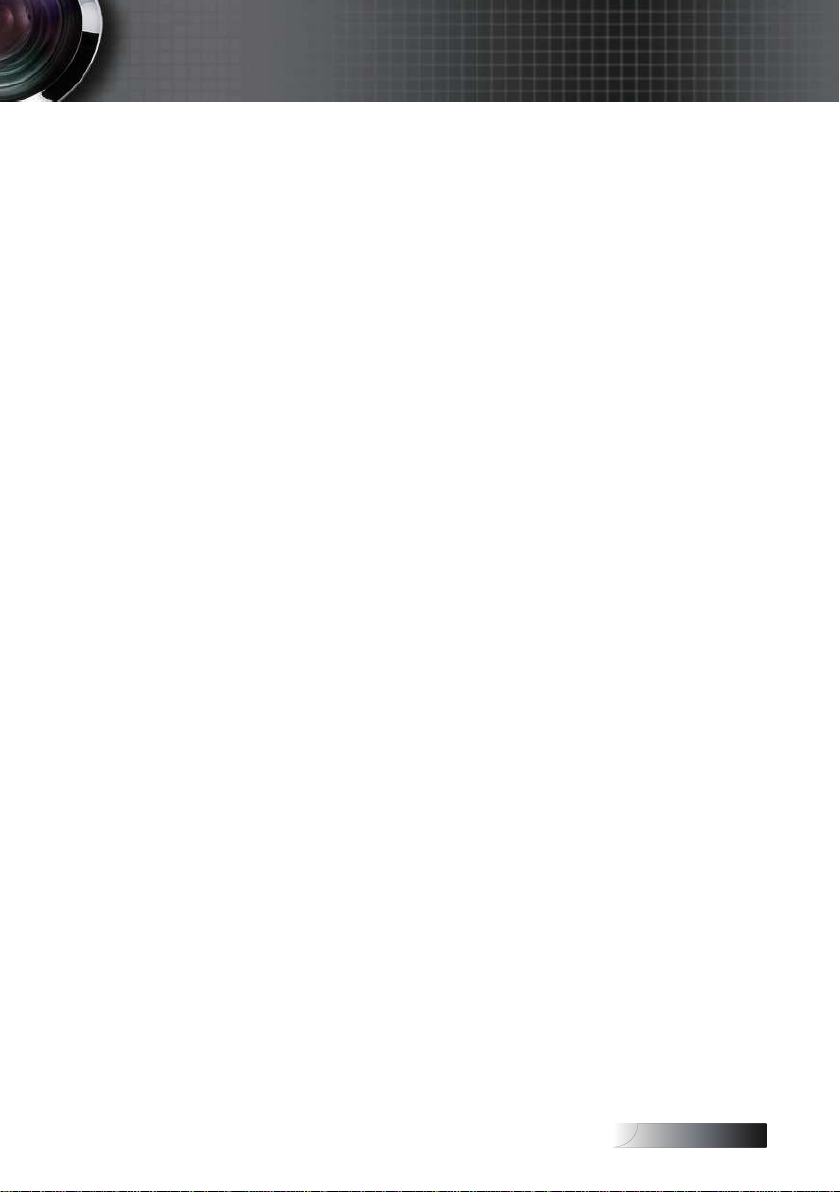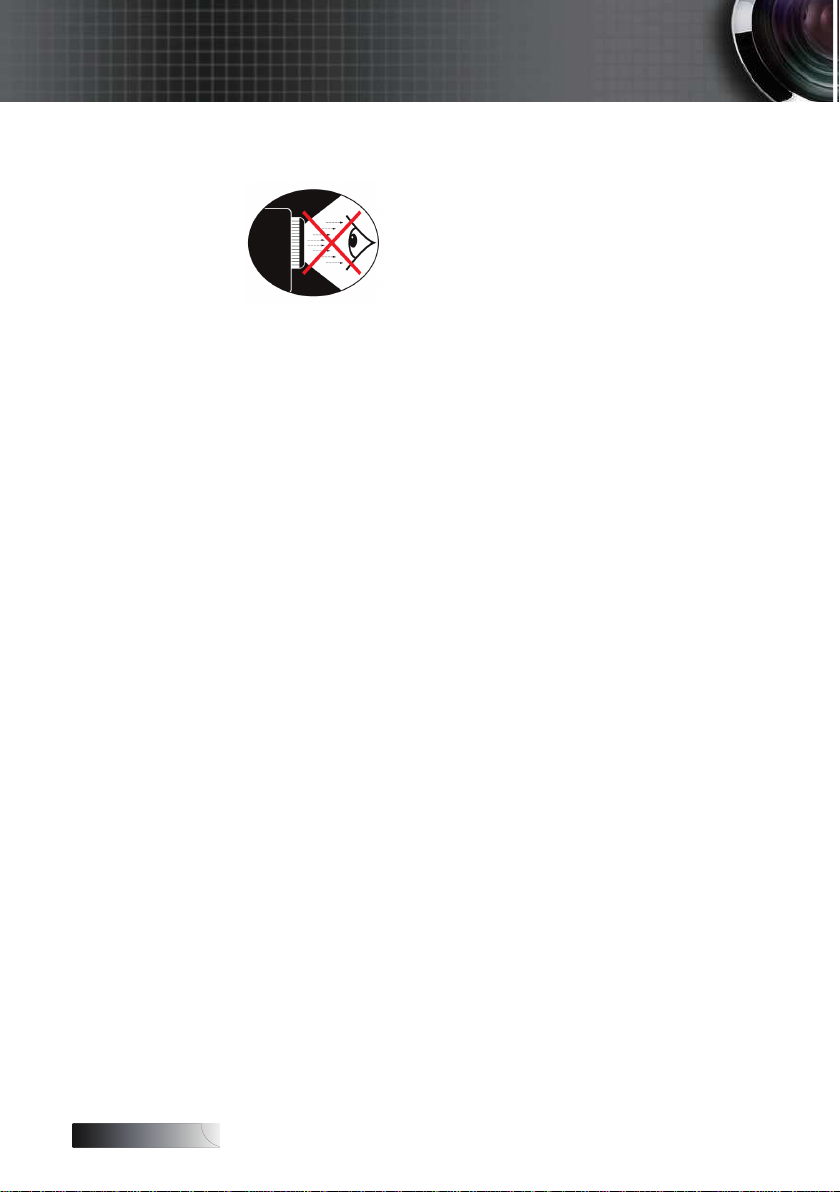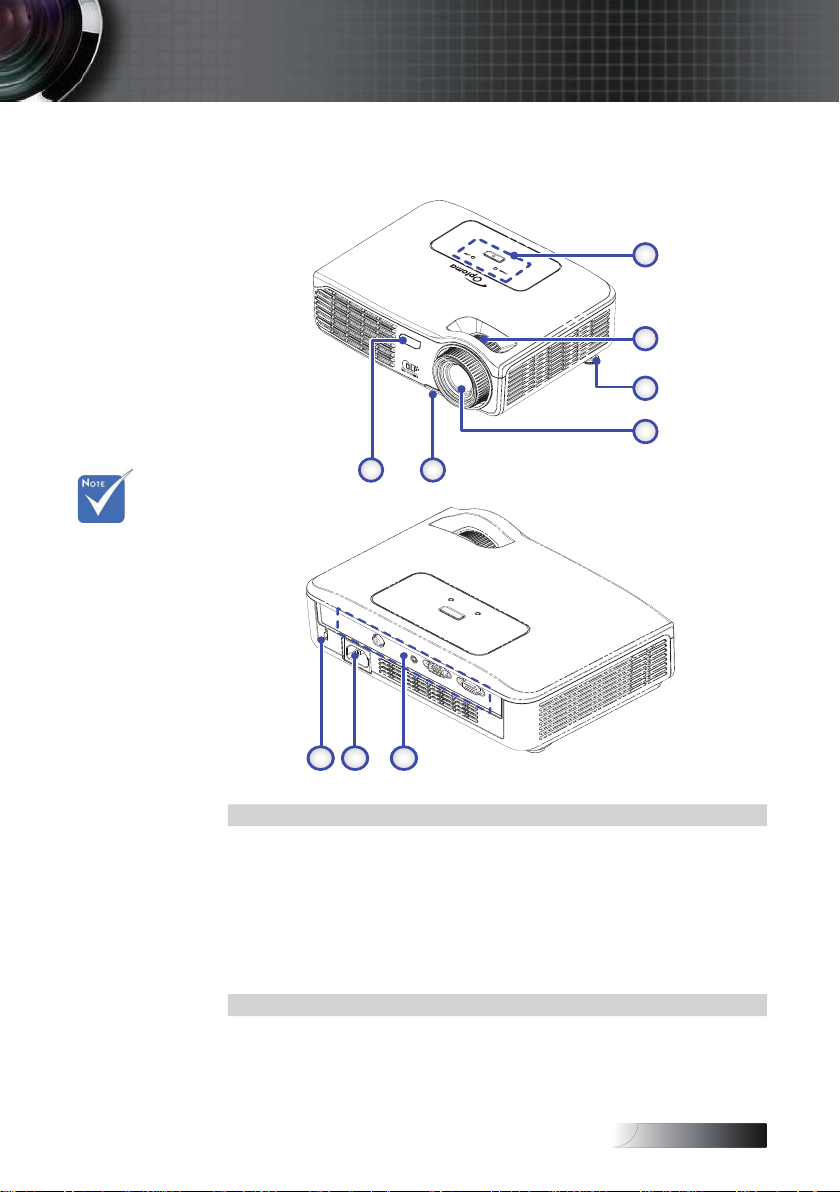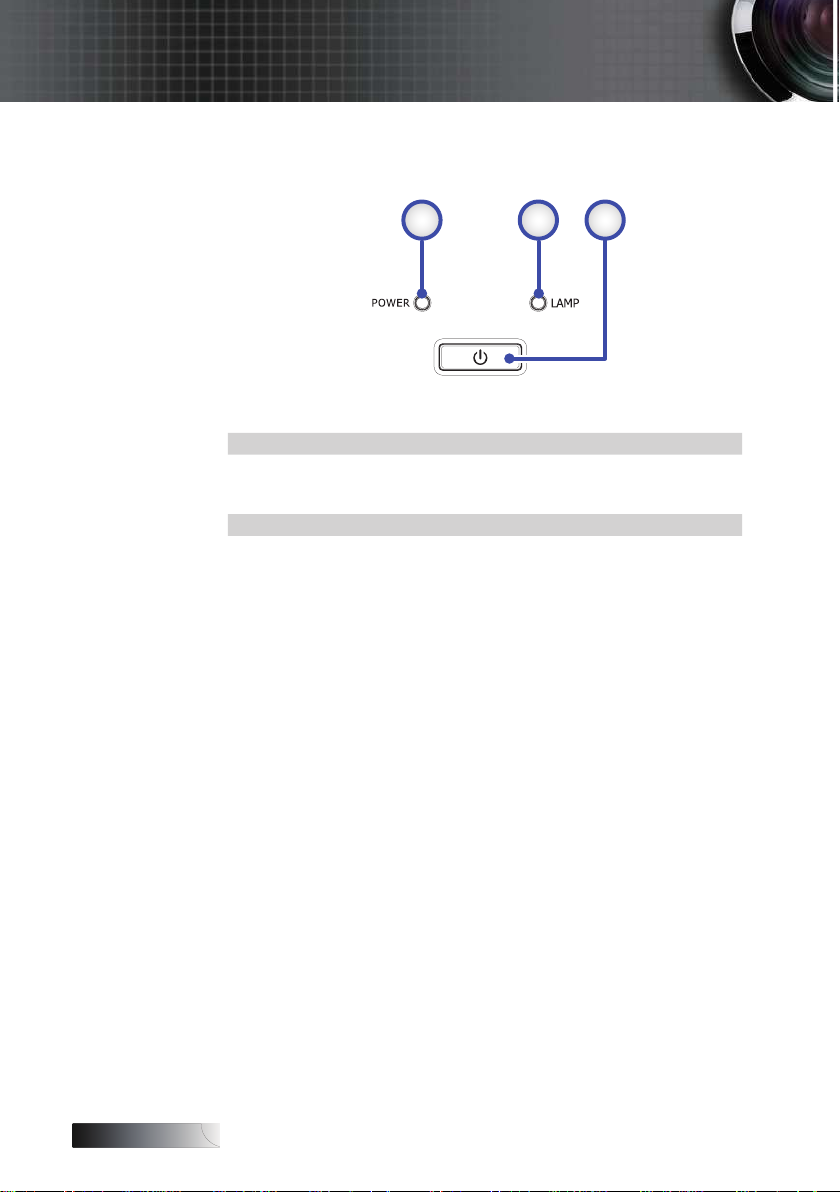Usage Notice...................................................................................................................... 2
Safety Information ........................................................................................................................2
Class B emissions limits................................................................................................................................................................2
Important Safety Instruction........................................................................................................................................................2
Precautions.....................................................................................................................................4
Eye Safety Warnings.....................................................................................................................6
Product Features ...........................................................................................................................7
Introduction ....................................................................................................................... 8
Package Overview ........................................................................................................................8
Product Overview .........................................................................................................................................................................9
Main Unit ........................................................................................................................................................................................9
Control Panel................................................................................................................................................................................10
Rear View......................................................................................................................................................................................11
Remote Control ............................................................................................................................................................................12
Installation........................................................................................................................ 13
Connecting the Projector............................................................................................................13
Connect to Computer / Notebook............................................................................................................................................13
Connect to Video Sources...........................................................................................................................................................14
Powering On/Off the Projector ................................................................................................15
Powering On the Projector .........................................................................................................................................................15
Powering Off the Projector.........................................................................................................................................................16
Warning Indicator........................................................................................................................................................................16
Adjusting the Projected Image..................................................................................................17
Adjusting the Projector’s Height ...............................................................................................................................................17
Adjusting the Focus.....................................................................................................................................................................17
Adjusting Projection Image Size................................................................................................................................................18
User Controls................................................................................................................... 19
Control Panel ...............................................................................................................................19
Remote Control ...........................................................................................................................20
On-screen Display Menus..........................................................................................................21
How to operate.............................................................................................................................................................................21
Menu Tree.....................................................................................................................................................................................22
Image ............................................................................................................................................23
Display..........................................................................................................................................28
Setup .............................................................................................................................................30
Options .........................................................................................................................................39
Appendices ...................................................................................................................... 43
Troubleshooting ..........................................................................................................................44
Image .............................................................................................................................................................................................44
Other..............................................................................................................................................................................................47
Projector LED Status Indicatior .................................................................................................................................................48
Remote Control ............................................................................................................................................................................49
Audio Problems ...........................................................................................................................................................................49
Replacing the Lamp.....................................................................................................................................................................50
Cleaning the Projector ................................................................................................................52
Cleaning the Lens ........................................................................................................................................................................52
Cleaning the Case ........................................................................................................................................................................52
Compatibility Modes..................................................................................................................53
RS232 Commands .......................................................................................................................55
RS232 Protocol Function List.....................................................................................................56
Ceiling Installation......................................................................................................................63
Optoma Global Ofces...............................................................................................................64
Regulation & Safety notices.......................................................................................................66
Operation conditions..................................................................................................................67
Table of Contents