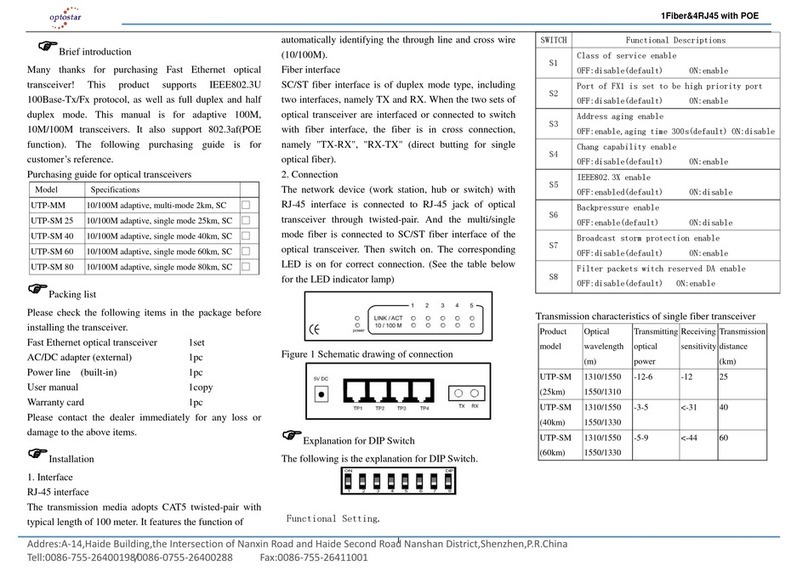Table of Contents
Chapter 1 Product Introduction .......................................................................................3
1.1 Product Overview...................................................................................................3
1.2 Features..................................................................................................................3
1.3 External Component Description ...........................................................................3
1.3.1 Front Panel...................................................................................................3
1.3.2 Rear Panel ...................................................................................................5
1.4 Package Contents..................................................................................................5
Chapter 2 Installing and Connecting the Switch............................................................6
2.1 Installation...............................................................................................................6
2.1.1 Desktop Installation......................................................................................6
2.1.2 Rack-mountable Installation in 19-inch Cabinet..........................................6
2.1.3 Power on the Switch....................................................................................7
2.2 Connect Computer (NIC) to the Switch..................................................................7
Chapter 3 How to Login the Switch.................................................................................8
3.1 Switch to End Node................................................................................................8
3.2 How to Login the Switch.........................................................................................8
Chapter 4 Switch Configuration.....................................................................................10
4.1 Status....................................................................................................................10
4.1.1 System Information....................................................................................10
4.1.2 Logging Message.......................................................................................11
4.1.3 Port.............................................................................................................11
4.1.4 Link Aggregation ........................................................................................13
4.1.5 LLDP Statistics...........................................................................................13
4.1.6 IGMP Snooping Statistics...........................................................................14
4.2 Network.................................................................................................................15
4.2.1 IPAddress..................................................................................................15
4.2.2 Time Settings .............................................................................................15
4.3 Switching ..............................................................................................................16
4.3.1 Port Setting.................................................................................................16
4.3.2 Error Disabled ............................................................................................17
4.3.3 Mirror..........................................................................................................18
4.3.4 Link Aggregation ........................................................................................18
4.3.5 Vlan Management......................................................................................21
4.3.6 Multicast ...................................................................................................25
4.3.7 Jum bo Frame............................................................................................30
4.3.8 STP ............................................................................................................30
4.4 Mac Address Table...............................................................................................34
4.4.1 Static Mac Setting ......................................................................................34
4.4.2 MAC Filtering .............................................................................................35
4.4.3 Dynamic Address Setting...........................................................................35
4.4.4 Dynamic Learned.......................................................................................36