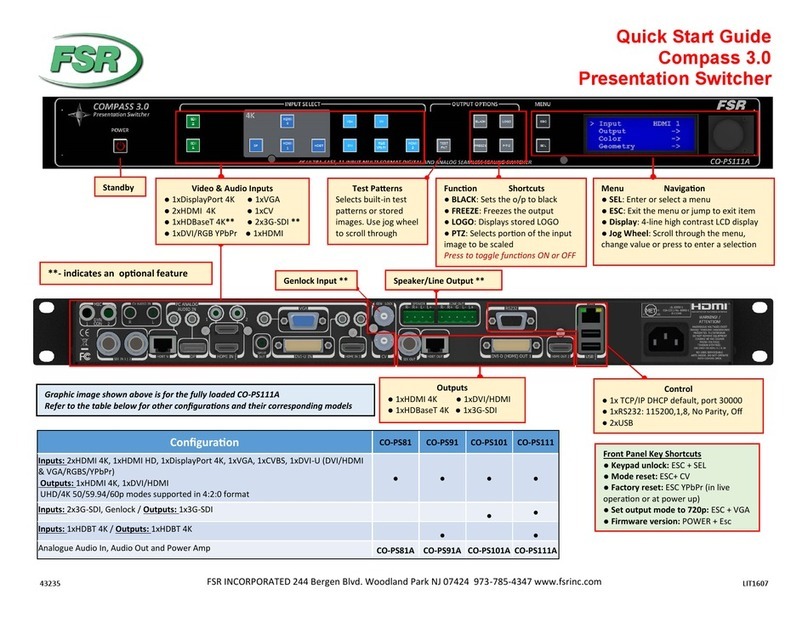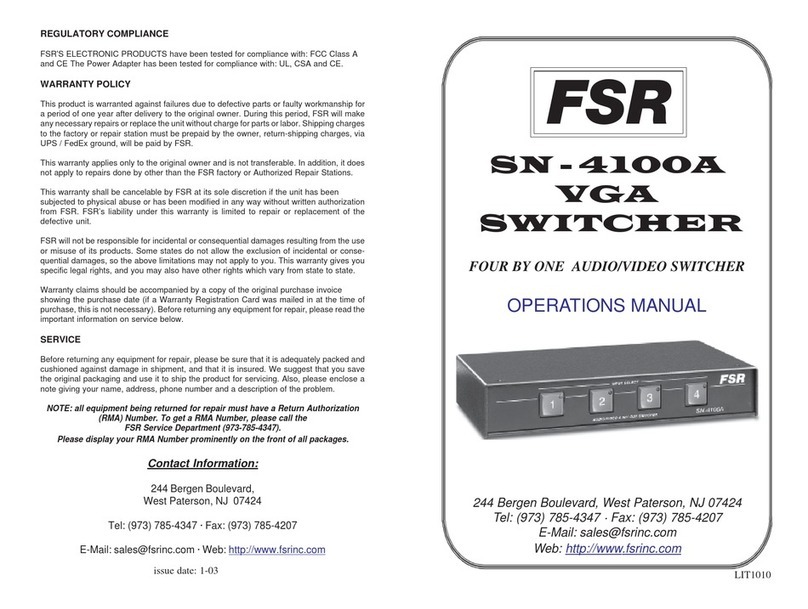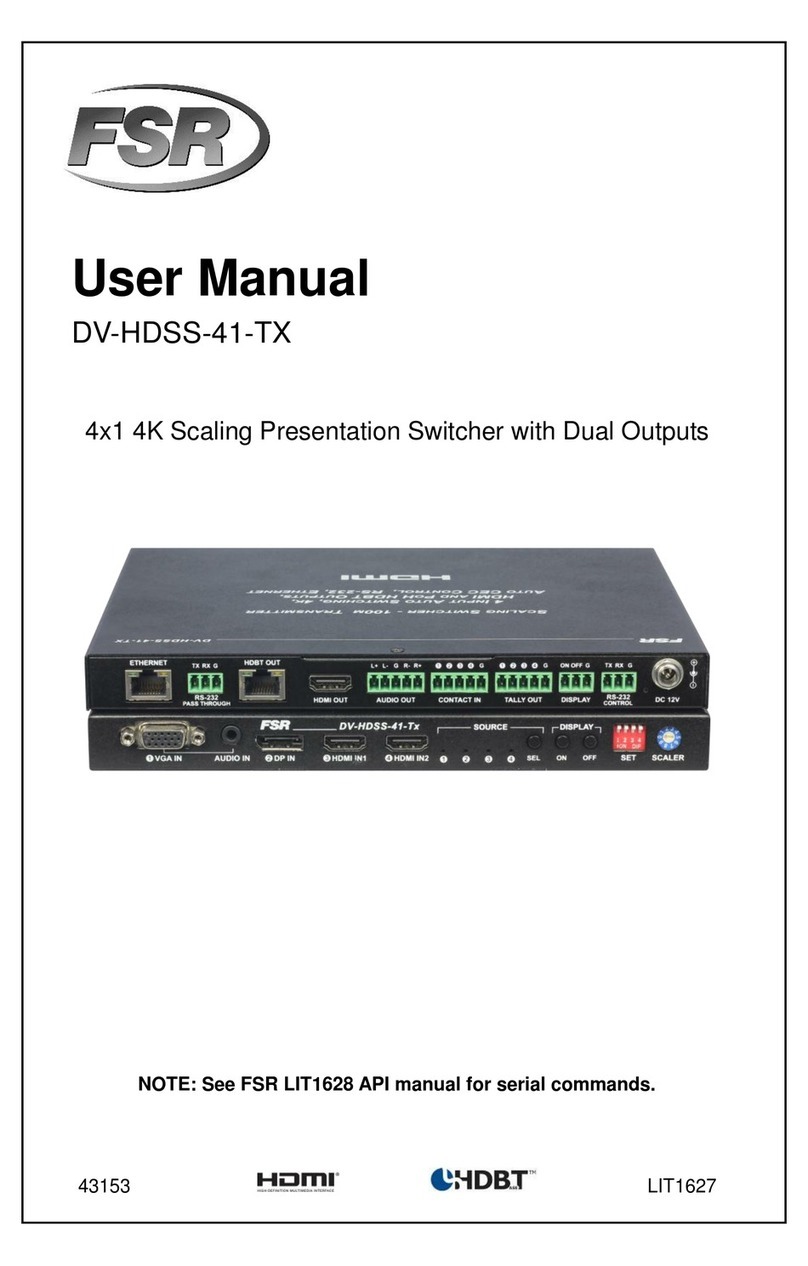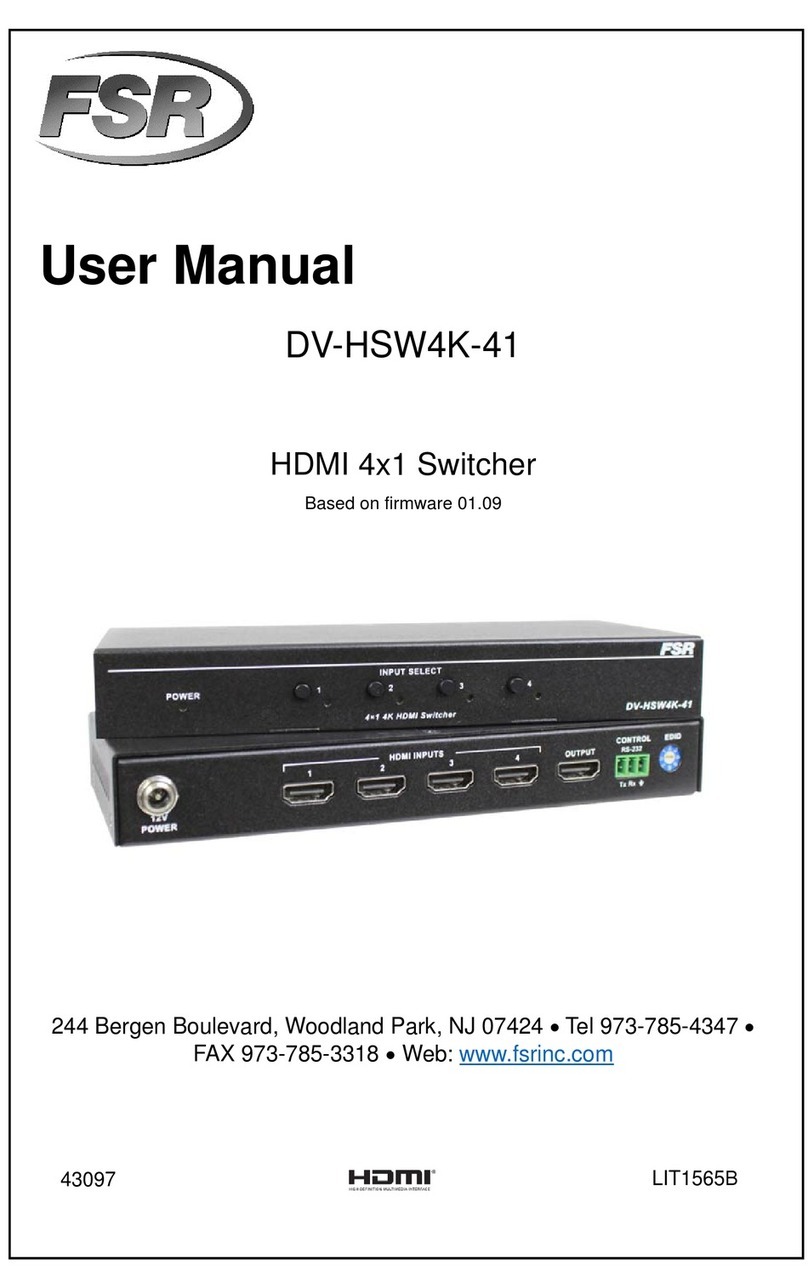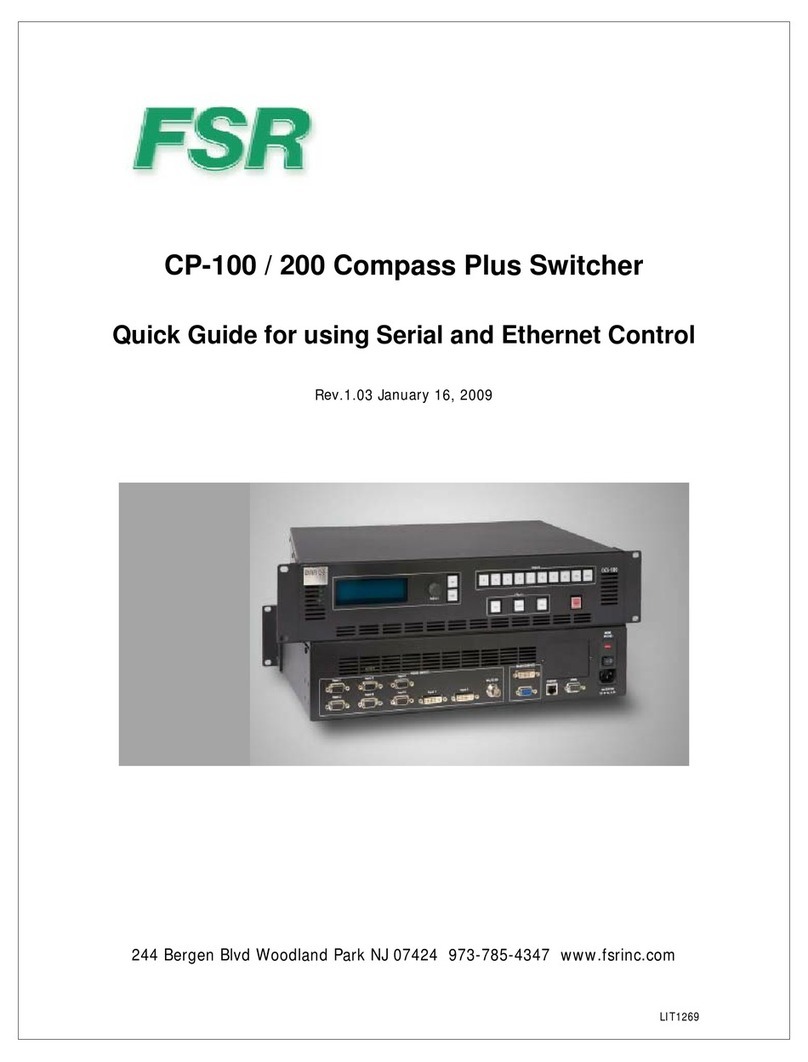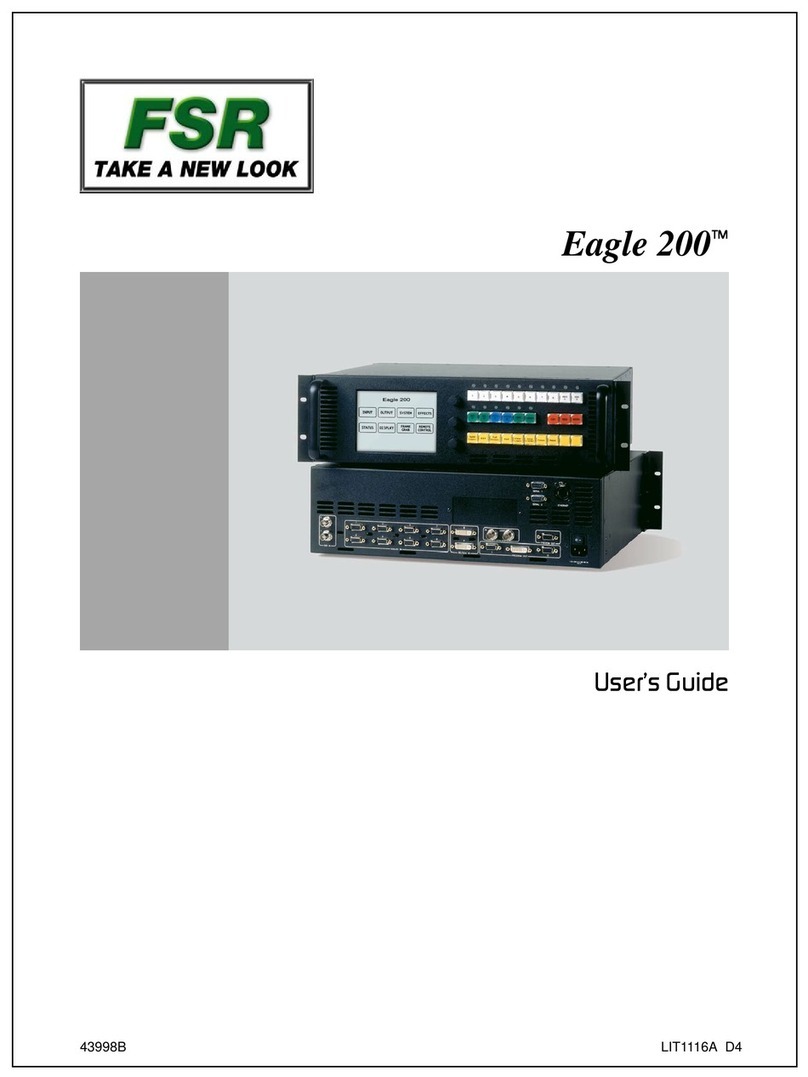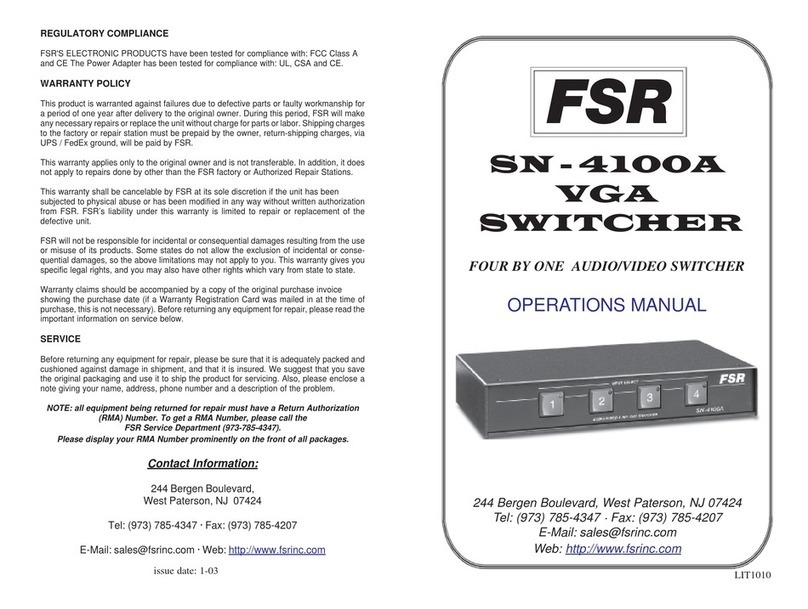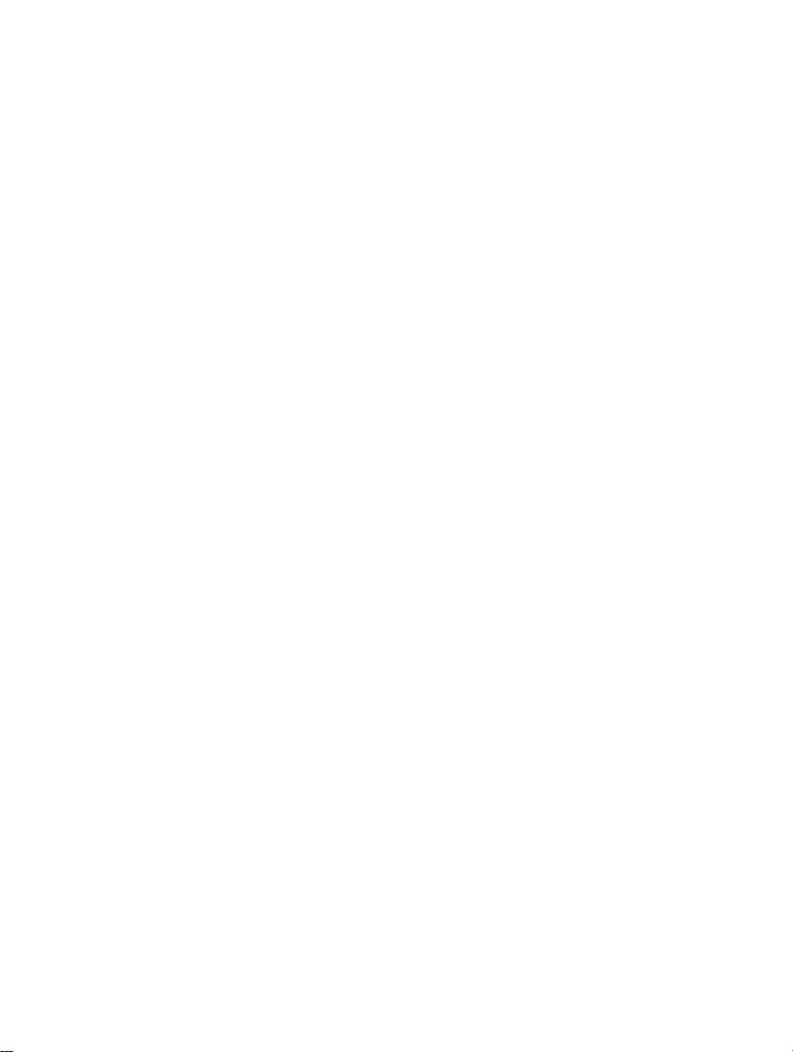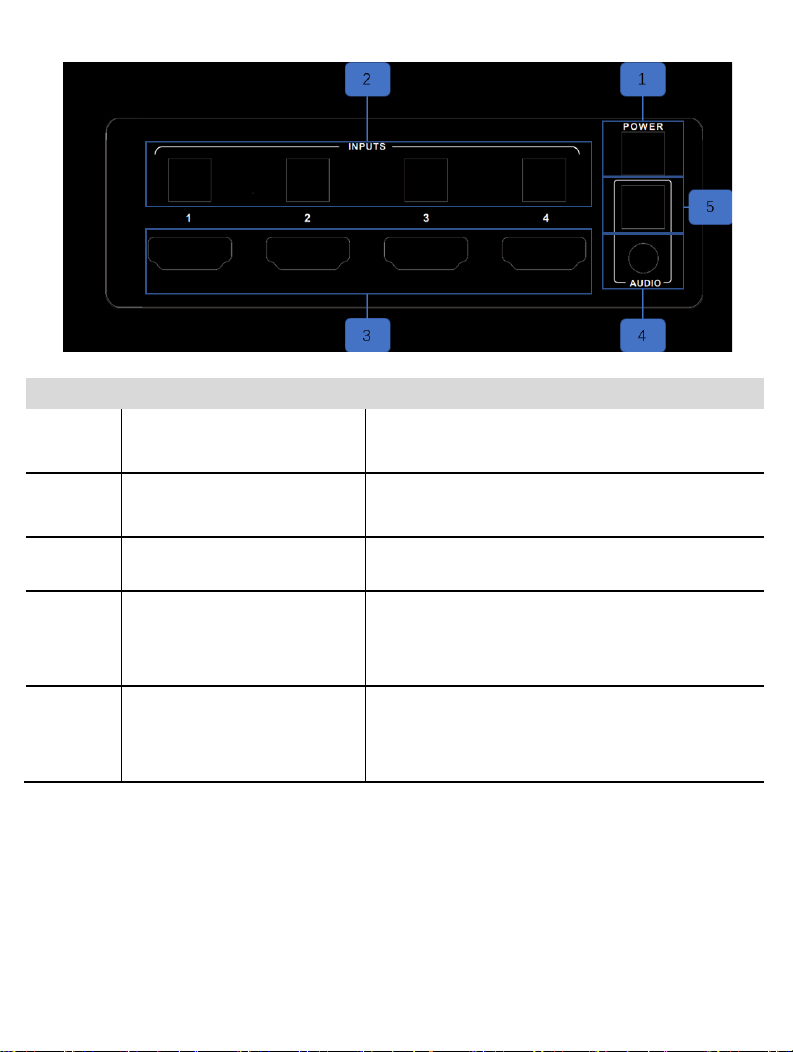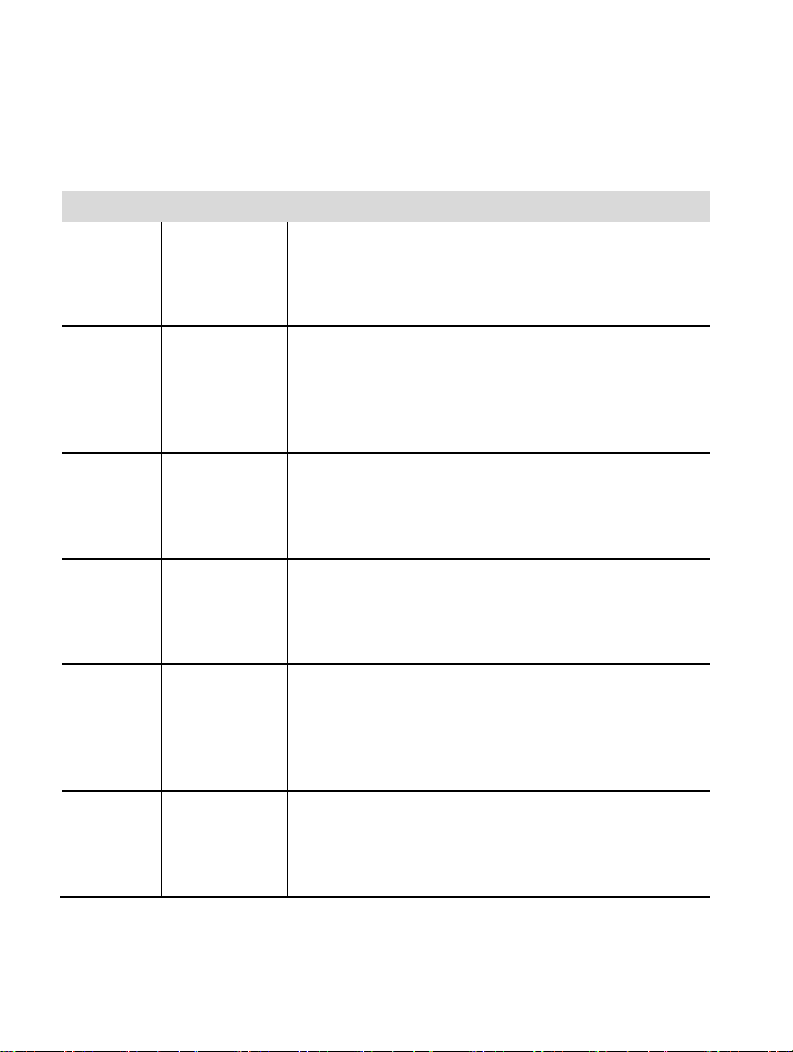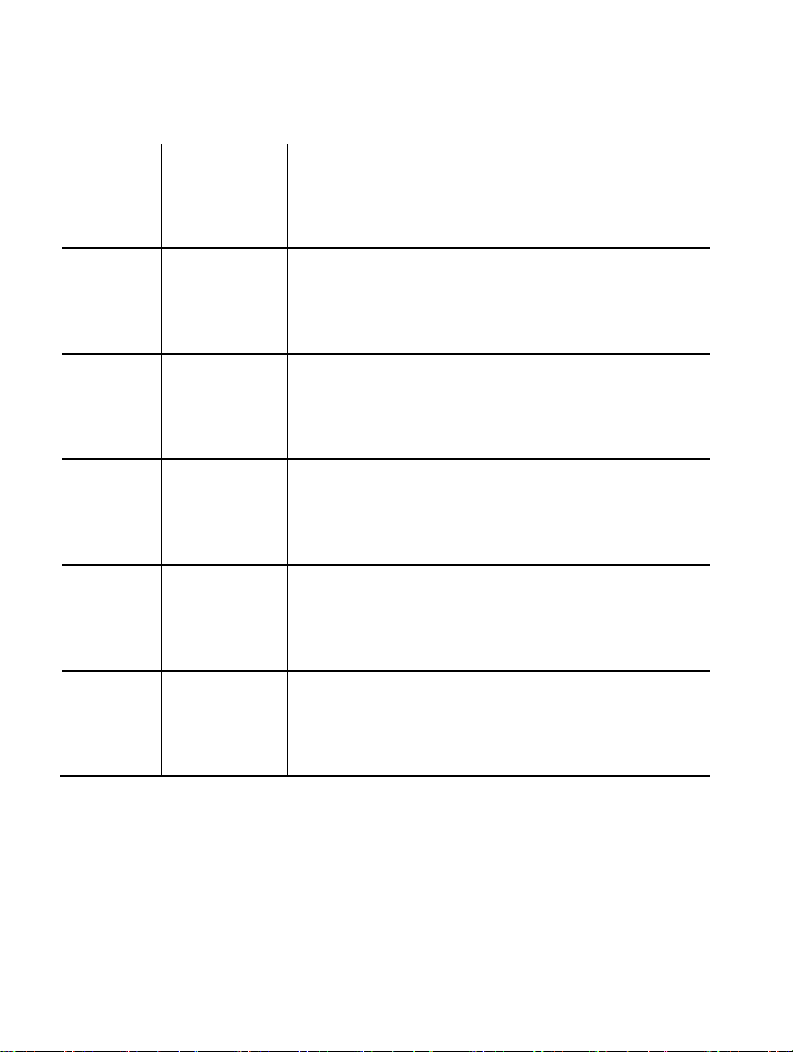3/ 78
Table of Contents
Getting Started ......................................................................................................................................... 5
Panel Layout ...................................................................................................................................... 5
Front Pan el ................................................................................................................................... 5
Rear Panel.................................................................................................................................... 7
Power Cord and Adapter .......................................................................................................... 10
Installation......................................................................................................................................... 11
How to Connect the DV-T6SS4K-41A Multi-format Presentation Scal er Switcher ............ 11
Wiring Diagram .......................................................................................................................... 12
Operating ................................................................................................................................................ 12
Display On/Off .................................................................................................................................. 12
Video Source Selection Switch ...................................................................................................... 14
Audio Selection Mode Switch......................................................................................................... 14
Output Resolution ............................................................................................................................ 15
Advanced Settings ................................................................................................................................. 17
RS232 Setting .................................................................................................................................. 17
IP Setting .......................................................................................................................................... 19