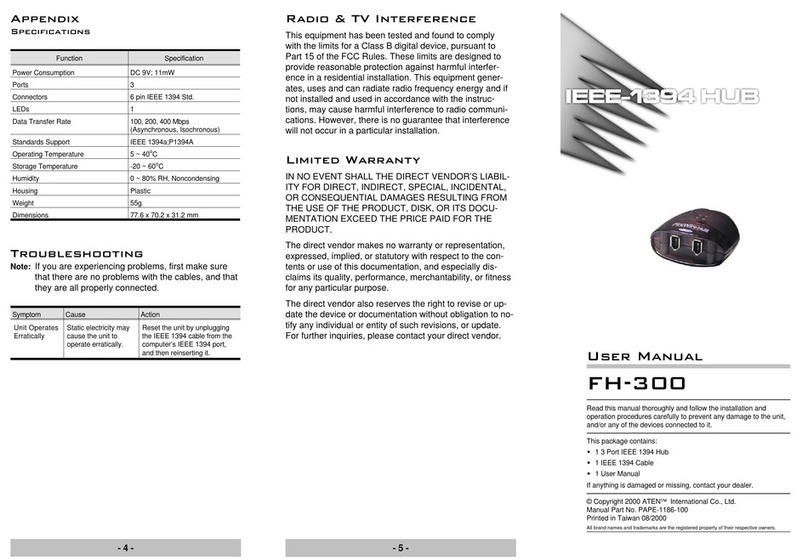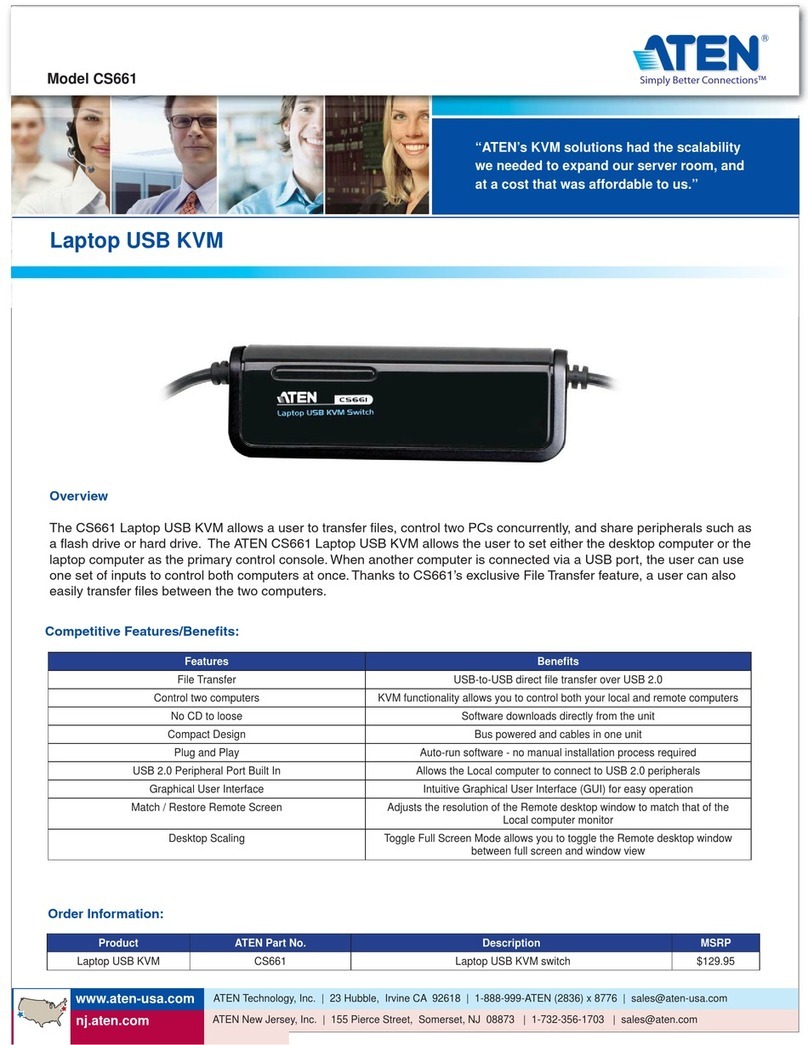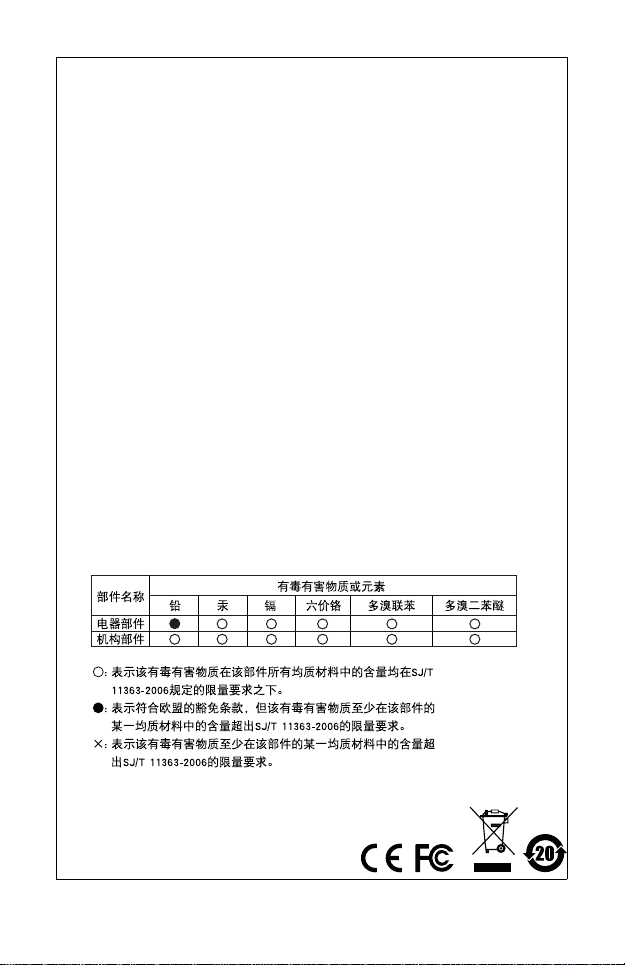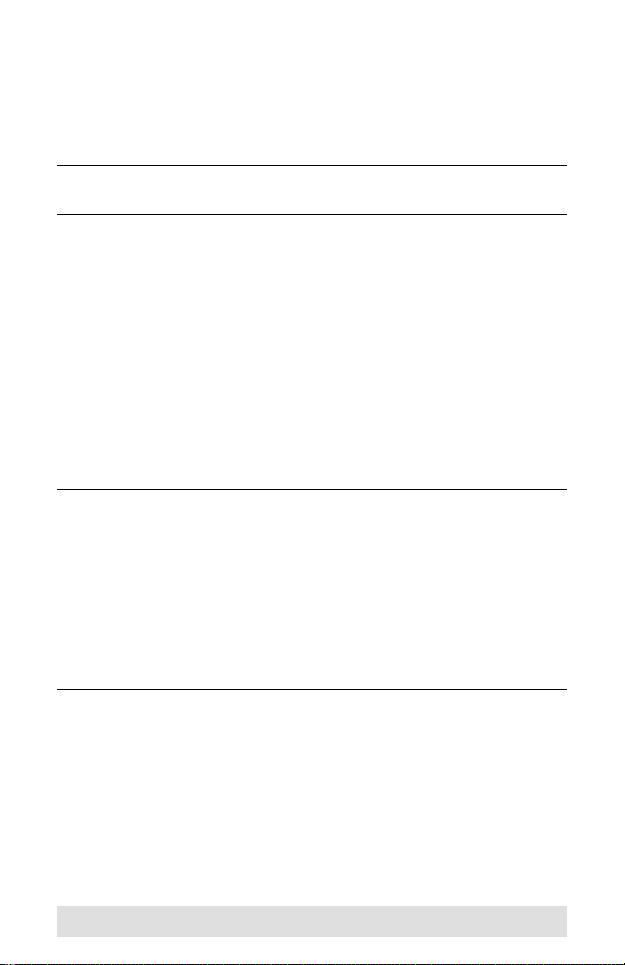ATEN VanCryst VM0404H User manual
Other ATEN Switch manuals

ATEN
ATEN CL5708IM User manual
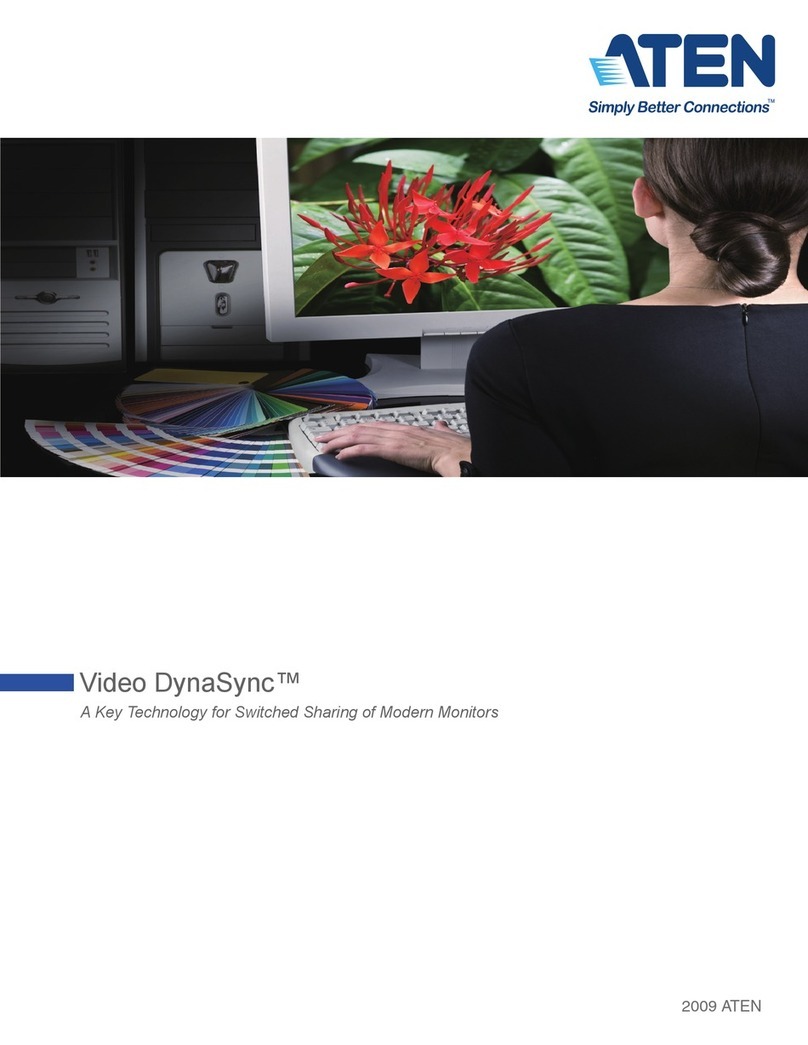
ATEN
ATEN Video DynaSync Installation guide
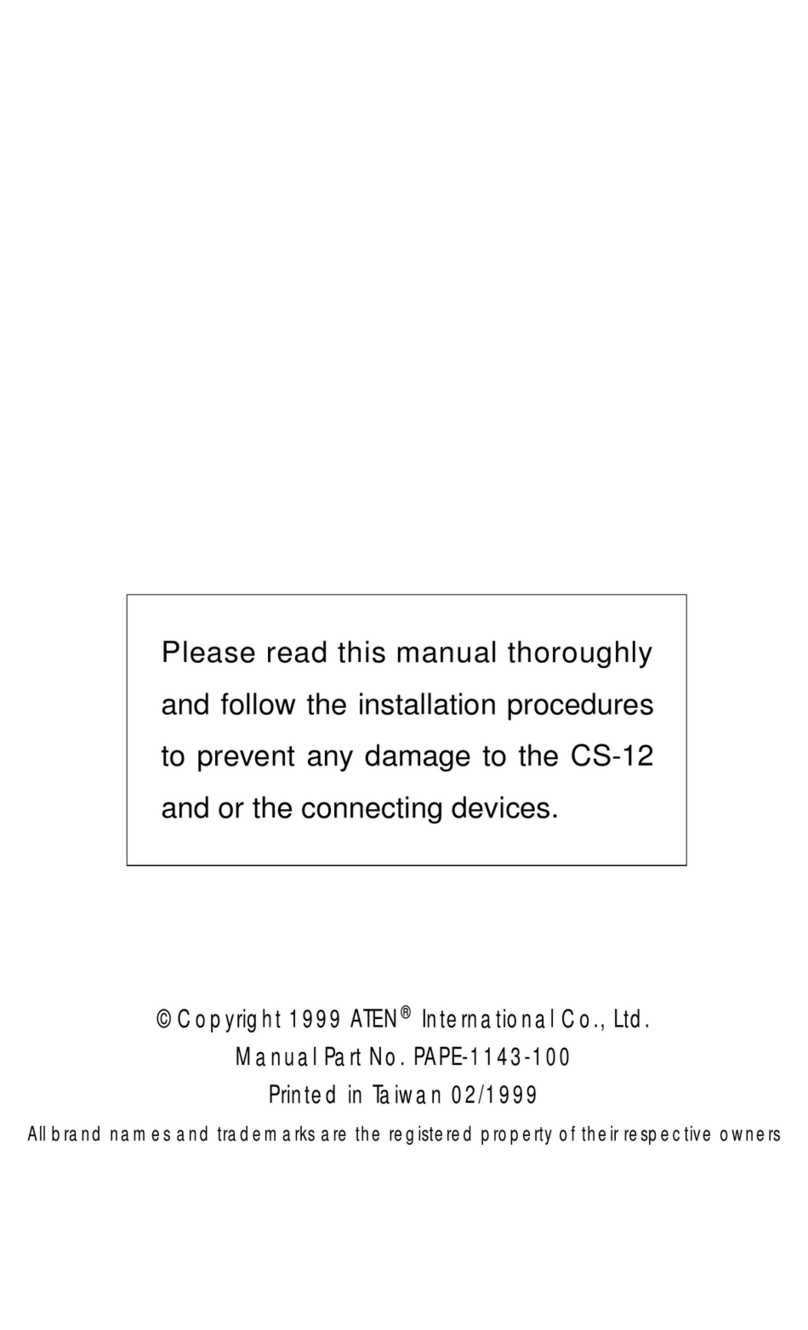
ATEN
ATEN ServerMaster CS12 CS12 CS12 User manual
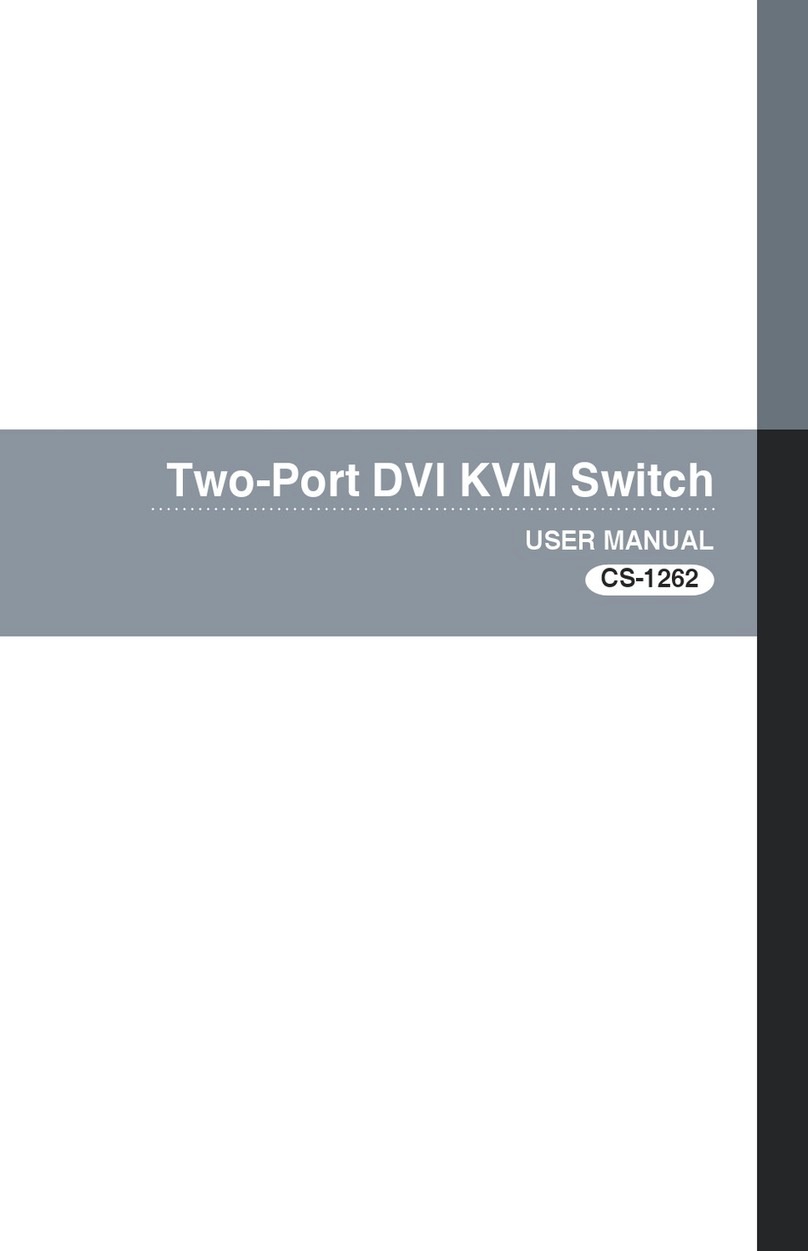
ATEN
ATEN CS-1262 User manual
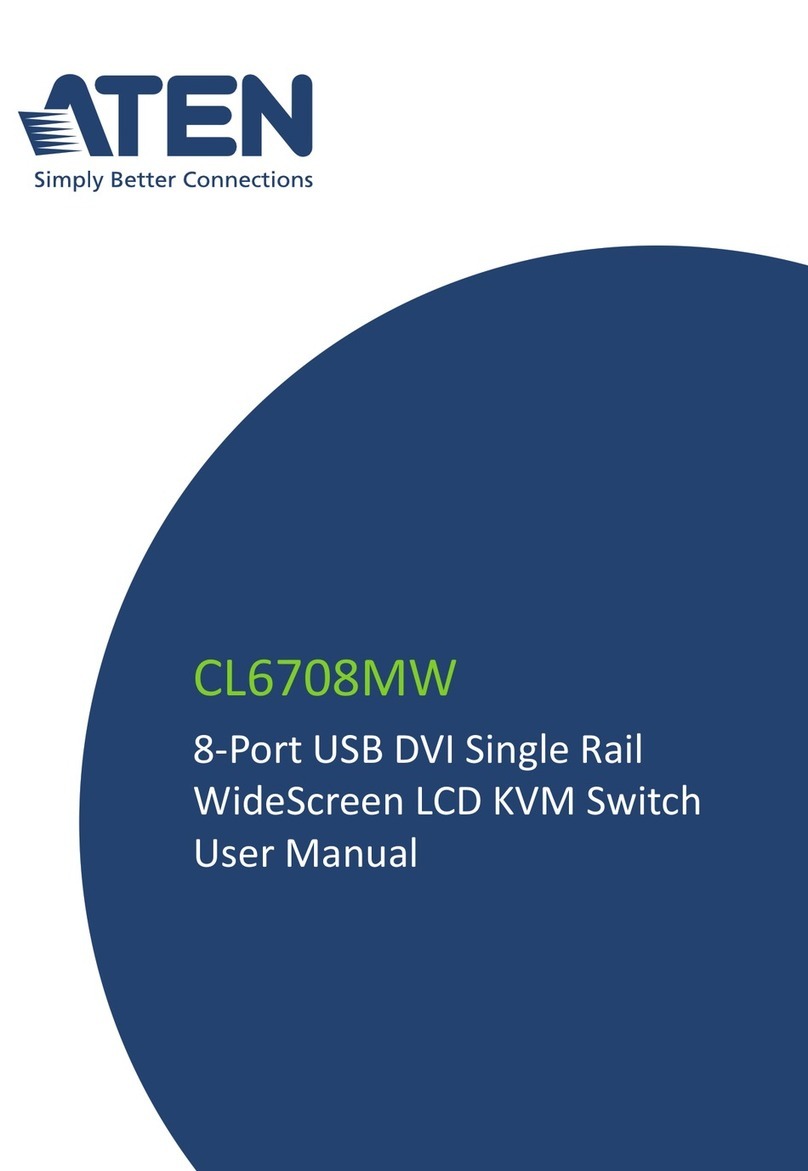
ATEN
ATEN CL6708MW User manual

ATEN
ATEN CS1922M User manual

ATEN
ATEN Altusen KN1108V User manual

ATEN
ATEN KL1108VN User manual

ATEN
ATEN CS-128A User manual

ATEN
ATEN Master View ACS-1712 User manual

ATEN
ATEN CL5816 User manual

ATEN
ATEN KVMP CS1784A User manual
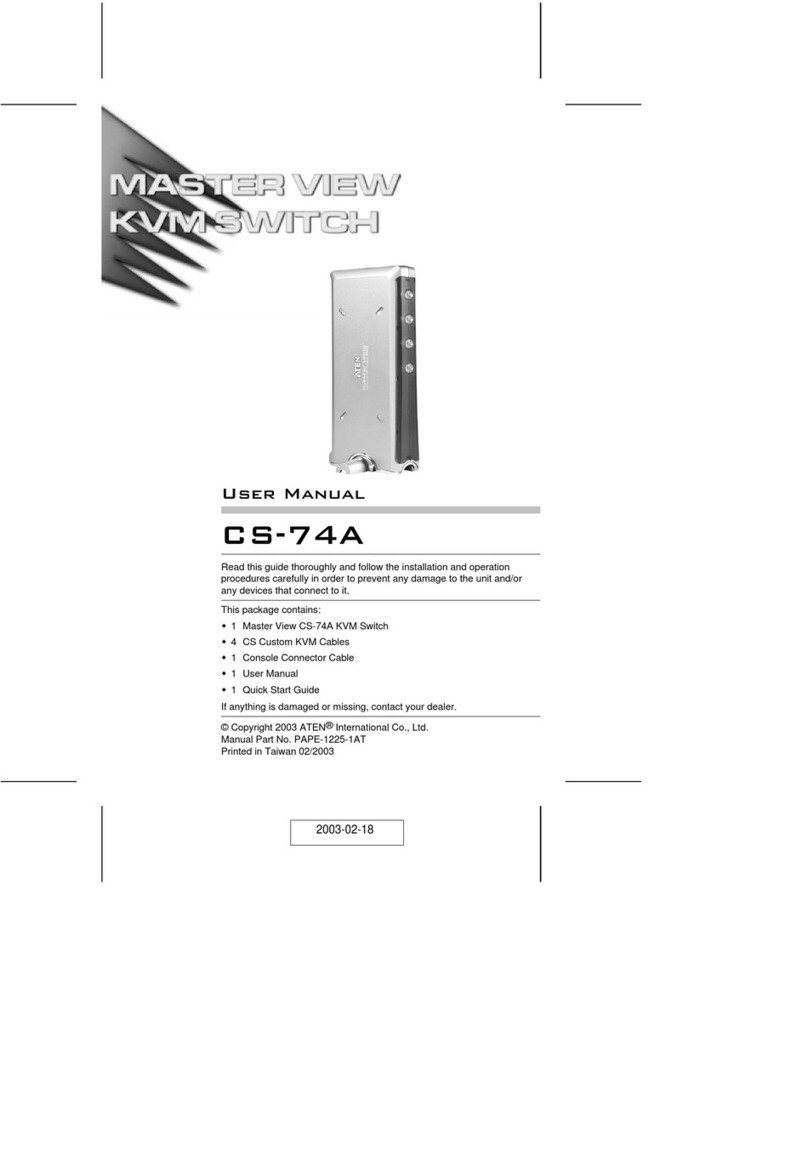
ATEN
ATEN Master View CS-74A User manual

ATEN
ATEN Master View CS-9134 User manual

ATEN
ATEN MiniView CS-14 User manual
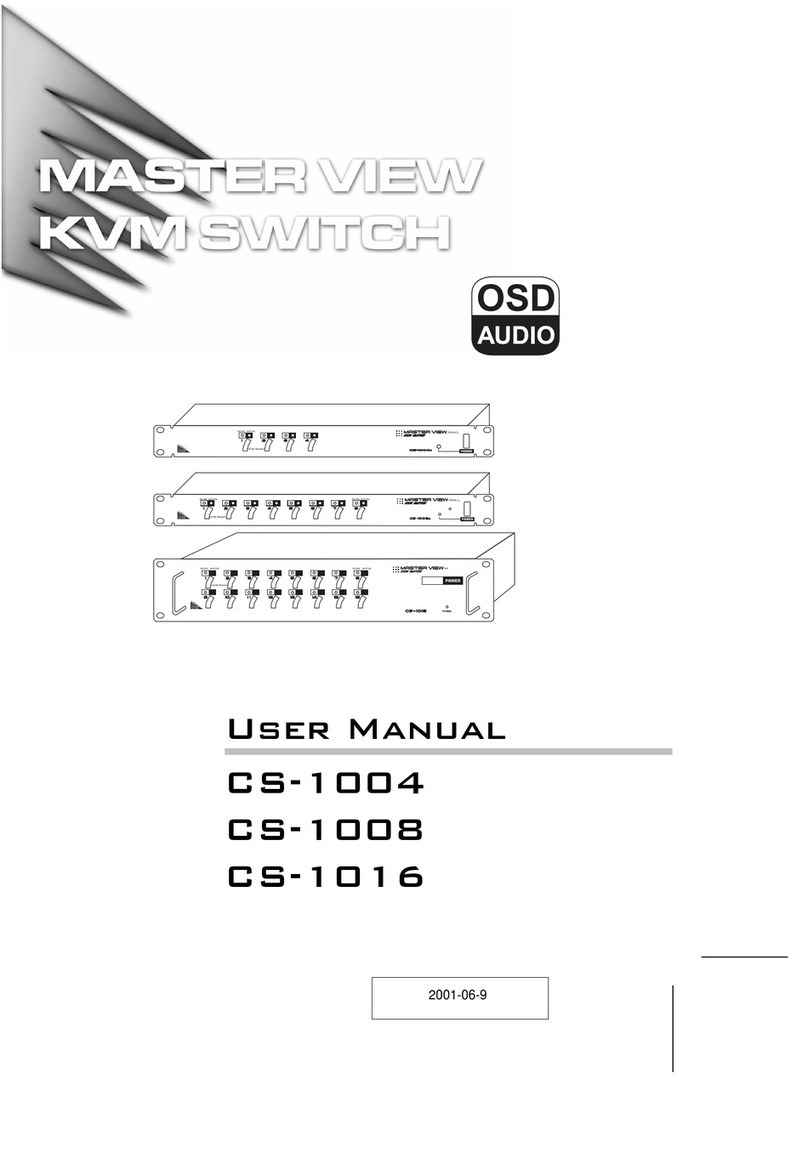
ATEN
ATEN Master View CS-1004 User manual
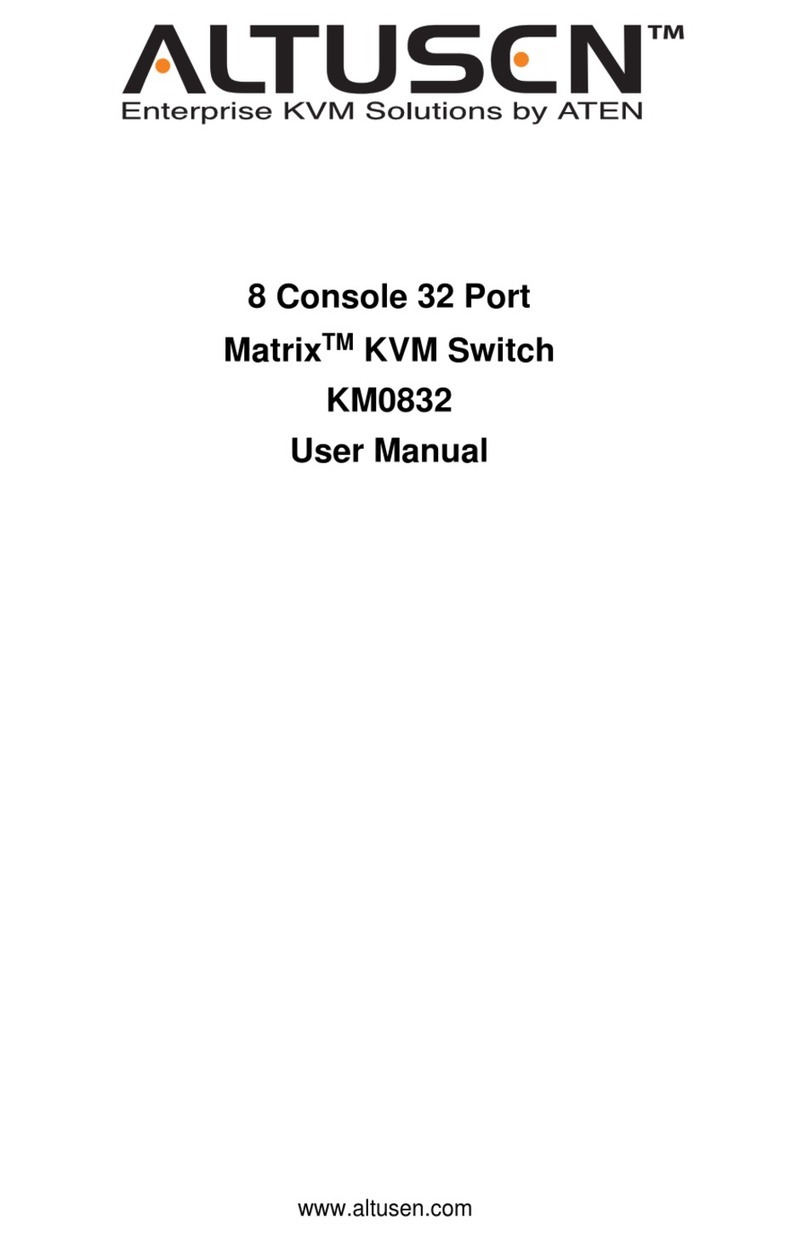
ATEN
ATEN ALTUSEN KM0832 User manual

ATEN
ATEN CS724KM User manual

ATEN
ATEN MASTER VIEW CL-1208 User manual
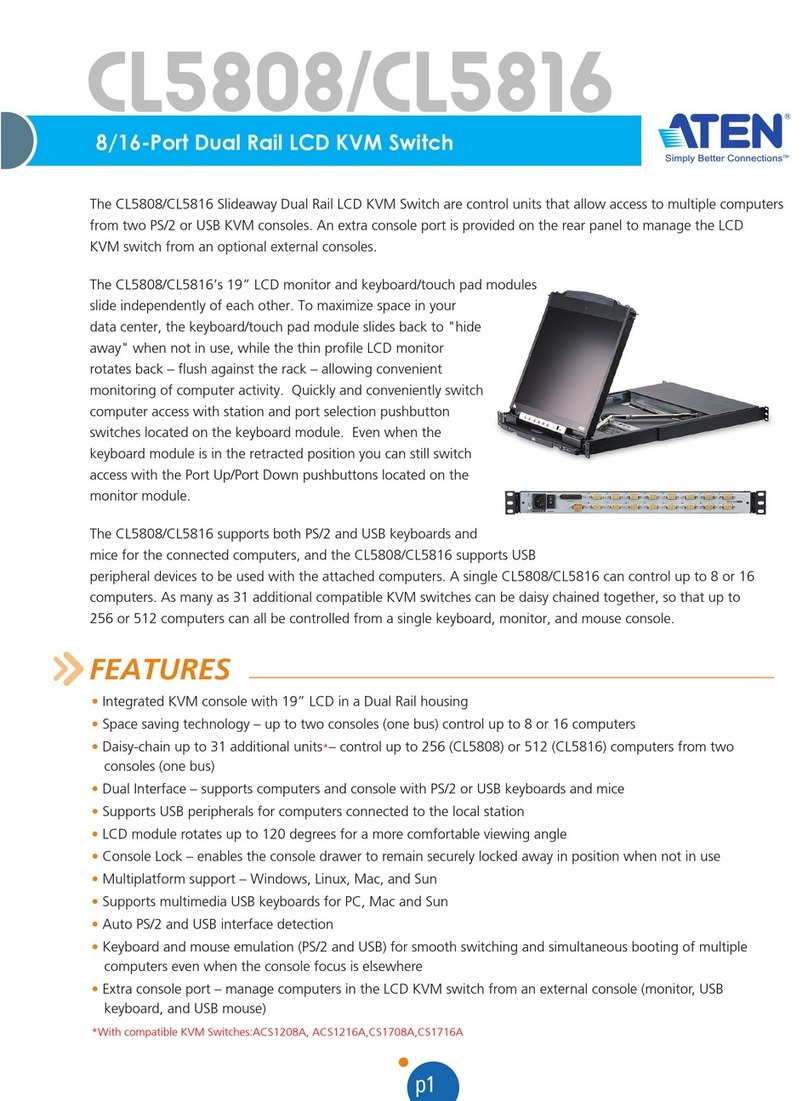
ATEN
ATEN CL5808 User manual