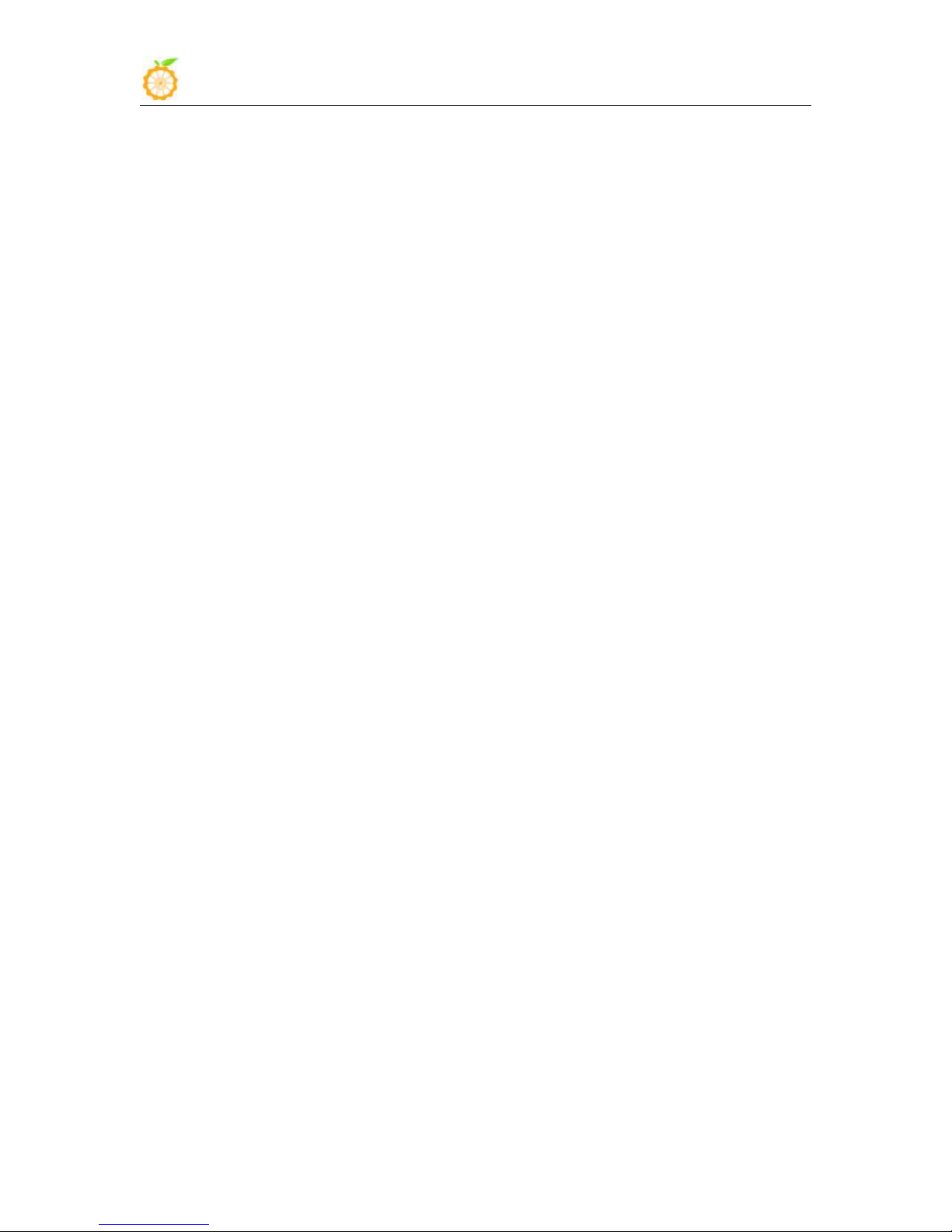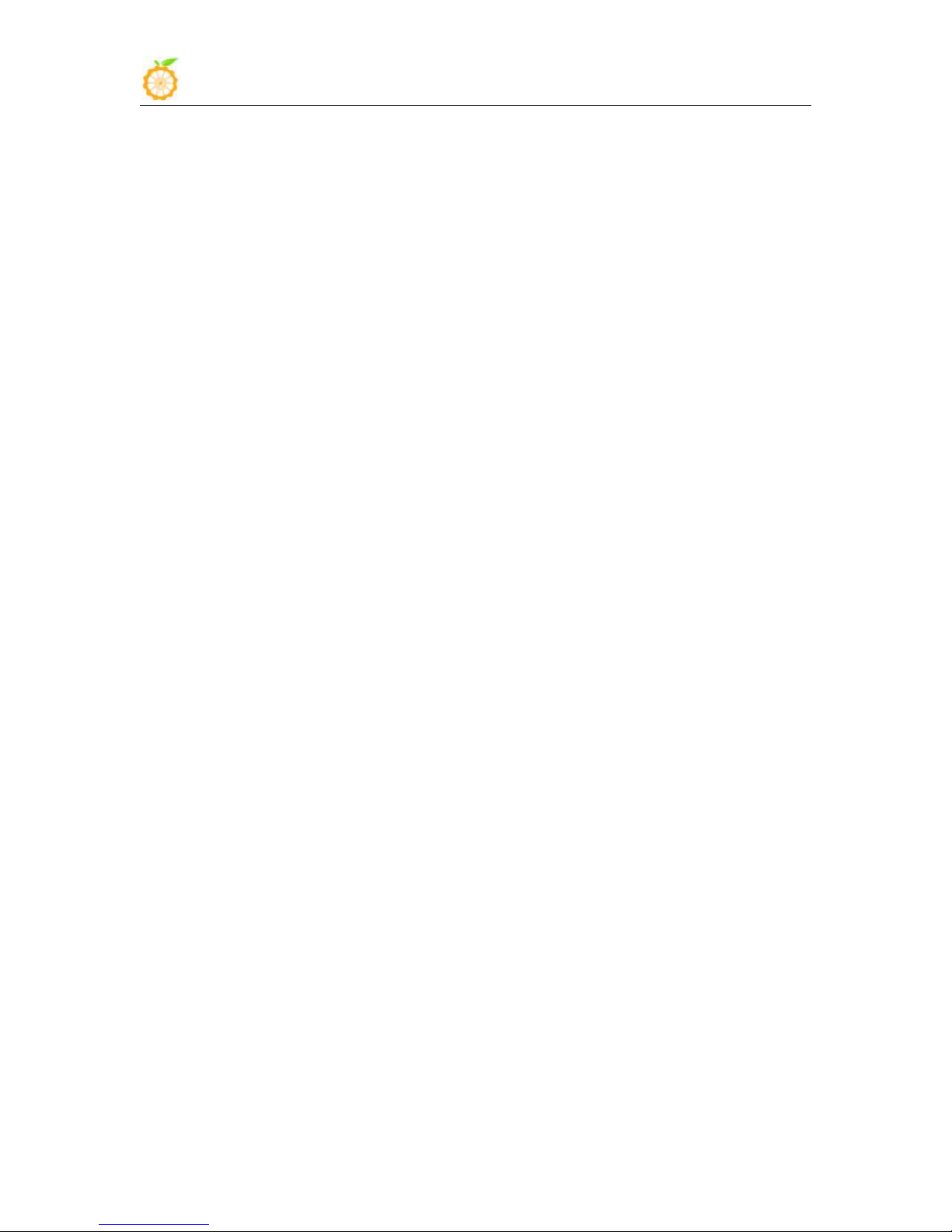
Orange Pi Manual Copy right by Shenzhen Xunlong Software Co., Ltd
www.orangepi.org www.xunlong.tv
Contents
I. Orange Pi Introduction........................................................................................................................... 1
1. What is Orange Pi PC2?........................................................................................................ 1
2. What can I do with Orange Pi PC2?......................................................................................1
3. Whom is it for?...................................................................................................................... 1
4. Hardware specification of Orange Pi PC2............................................................................ 1
5. GPIO Specifications.............................................................................................................. 4
6. Specification of CSI Camera Connector............................................................................... 6
II. Using Method Introduction...................................................................................................................7
1. Step 1: Prepare Accessories Needed..................................................................................... 7
2. Step 2: Prepare a TF Card for Booting..................................................................................8
3. Step 3: Start your Orange Pi................................................................................................14
4. Step 4: Turn off your Orange Pi correctly...........................................................................17
5. Other configuration............................................................................................................. 17
6. Universal software configurationr.......................................................................................19
III. Linux Kernel Source Code Compilation...........................................................................................32
1. Download Linux Source Code............................................................................................ 32
2. Compile Project Source Code............................................................................................. 33
3. Update the Kernal Image File and Replace Library........................................................... 35
IV. Android Kernel Source Code Compilation.......................................................................................38
1. Install JDK...........................................................................................................................38
2. Install Platform Supported Software................................................................................... 39
3. Download Android Source Package....................................................................................39
4. Install Compiler Tool Chain................................................................................................ 40
5. Compile Lichee source Code.............................................................................................. 40
6. Compile Command of Android Code..................................................................................40
V. Use Project Configuration Files..........................................................................................................44
1. sys_config.fex Introduction.................................................................................................44
2. Examples..............................................................................................................................44
VI. OrangePi Driver development...........................................................................................................47
1. Device Driver and Application Programming.....................................................................47
2. Compile device driver......................................................................................................... 50
3. Corss-complile or compiled Application code....................................................................53
4. Running driver and application........................................................................................... 55
VII. Using Debug tools on OrangePi...................................................................................................... 56
1. Operation Steps on Windows.............................................................................................. 56
2. Operation steps on Linux.....................................................................................................60