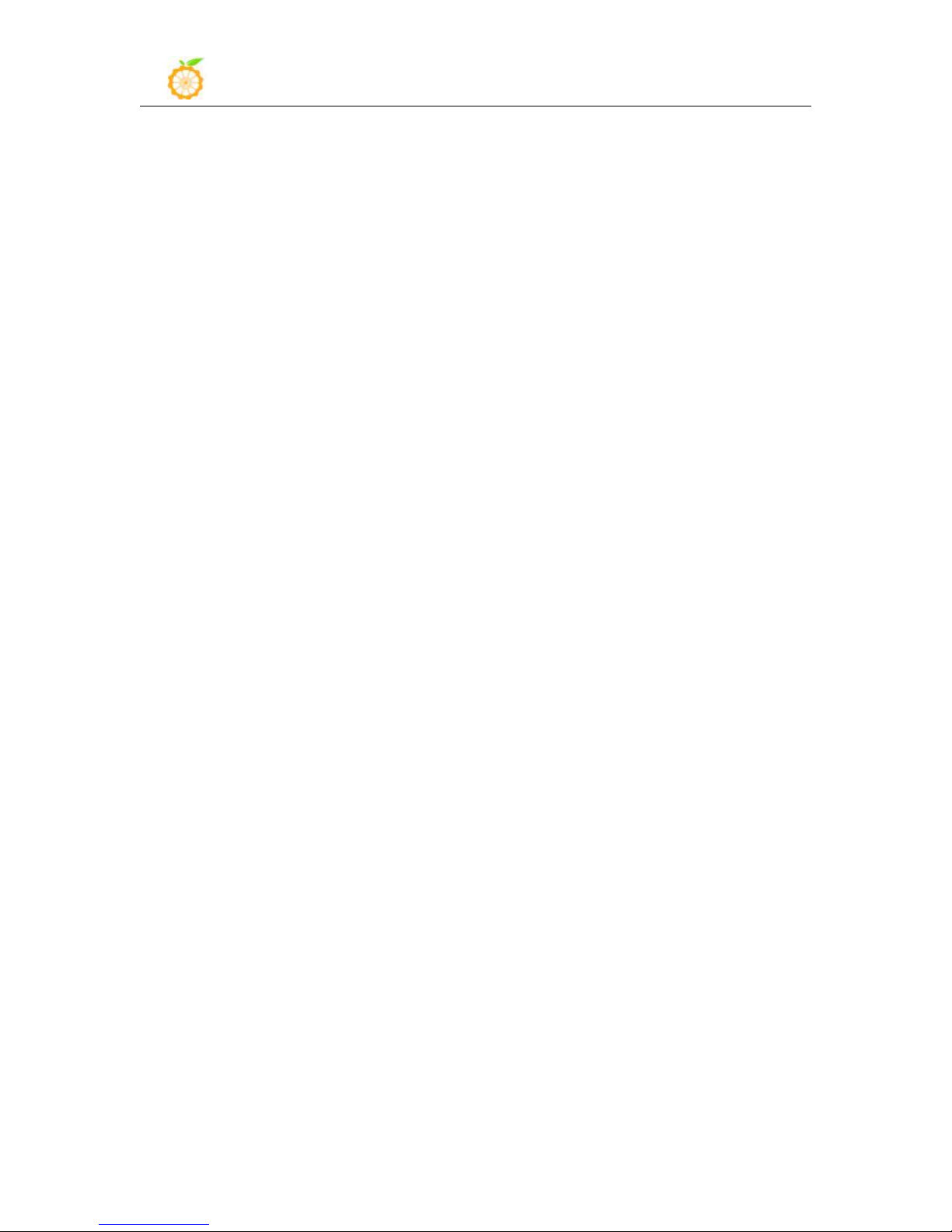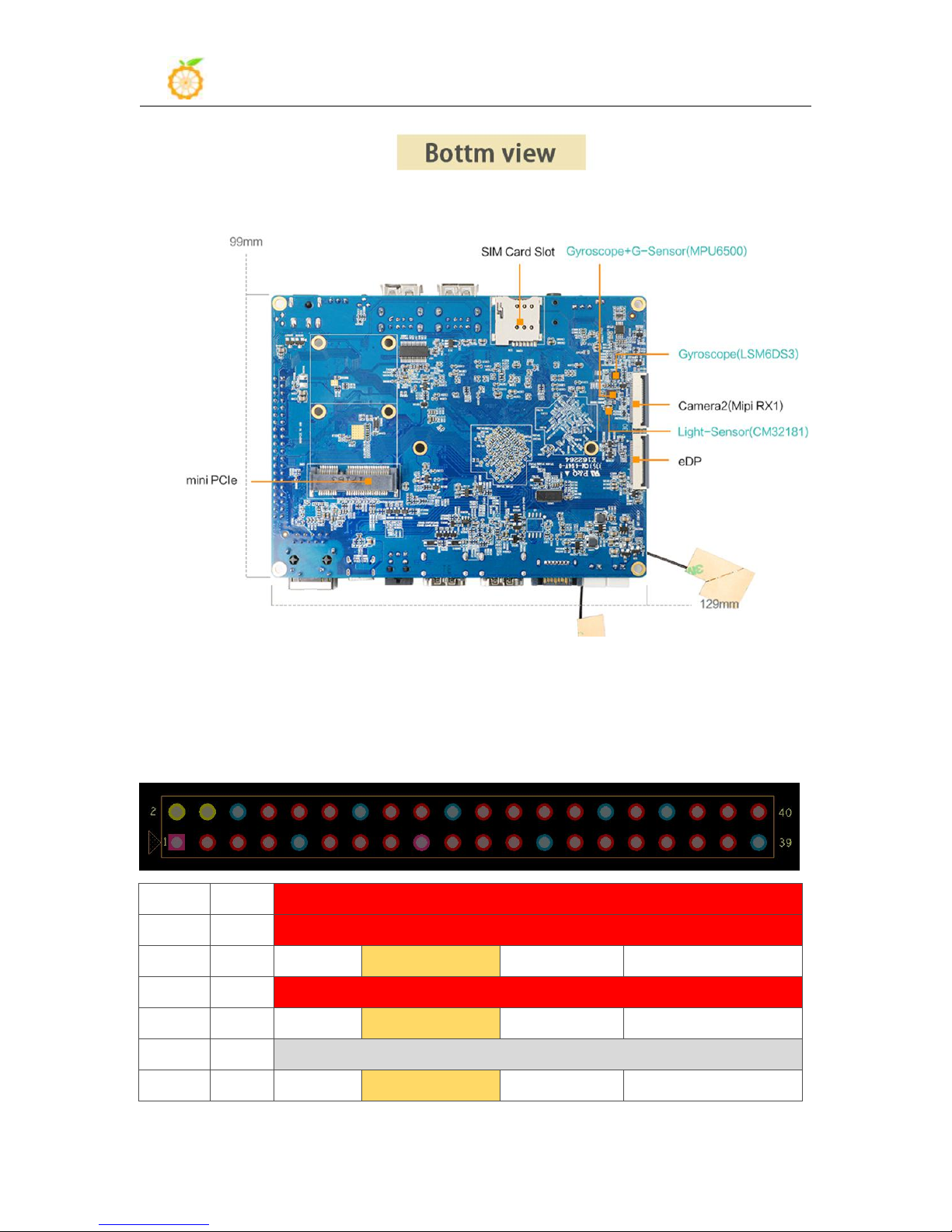Orange Pi User Manual Shenzhen Xunlong Software Co., Ltd.
www.orangepi.org III www.xunlong.tv
Contents
I. Orange Pi RK3399 Introduction............................................................................................................ 1
1. What is Orange Pi RK3399?..........................................................................................................1
2. What can I do with Orange Pi RK3399?.......................................................................................1
3. Whom is it for?.............................................................................................................................. 1
4. Orange Pi RK3399 Hardware specification.................................................................................. 1
5. GPIO Specifications...................................................................................................................... 5
II. Using Method Introduction...................................................................................................................8
1.Hardware Requirement..............................................................................................................8
2.Software Requirement............................................................................................................... 8
3.Power Supply Requirement.......................................................................................................8
III. Android Compilation Environment Construction............................................................................... 9
1.Download SDK compression package......................................................................................9
2.Construct Compilation Environment.........................................................................................9
3.Compilation of SDK Source Code.......................................................................................... 10
4.Generated Firmware................................................................................................................ 11
IV. Android Firmware Flashing............................................................................................................... 12
1.Flashing image on Windows....................................................................................................13
2.Flashing image on Linux.........................................................................................................15
3.FAQ of Image Flashing........................................................................................................... 18
V. Linux Environment Construction and Firmware Compilation...........................................................21
1.Download SDK compression package....................................................................................21
2.Construct Compilation Environment.......................................................................................21
3.Install Software Package......................................................................................................... 21
4.Compile Linux SDK and Make Firmware.............................................................................. 21
5.Flash Linux Firmware............................................................................................................. 23
VI. Construct Compilation Environment and Make Rootfs Image.........................................................25
1.Construct Compilation Environment...............................................................................................25
2.Download Linux Rootfs Source Code Package.............................................................................. 25
3.Modify Rootfs and Add Customize Software................................................................................. 25
4.Make Rootfs Image..........................................................................................................................26