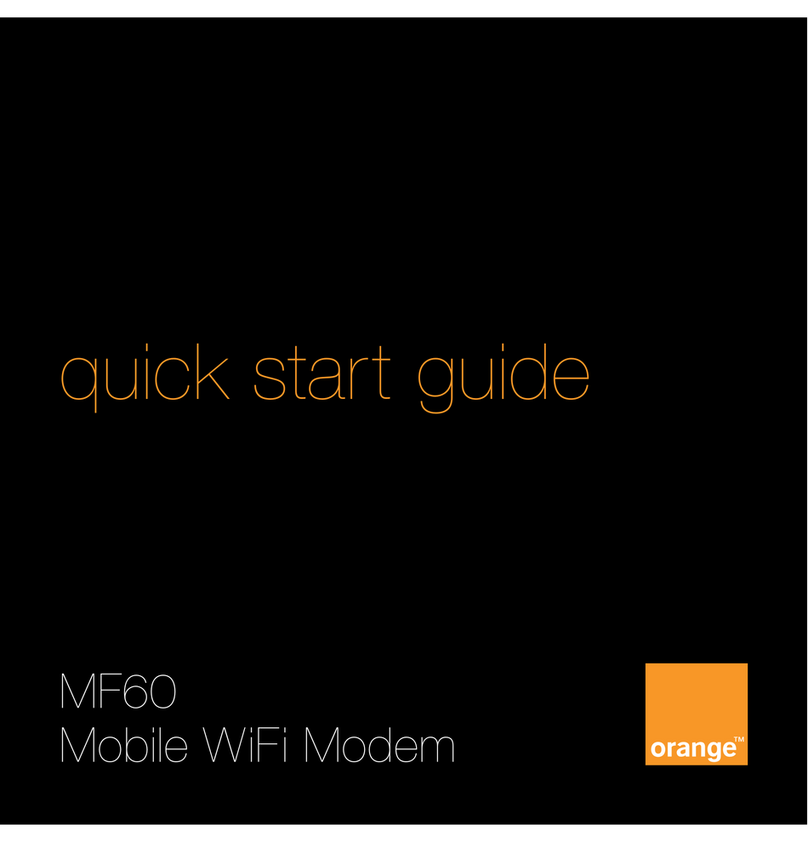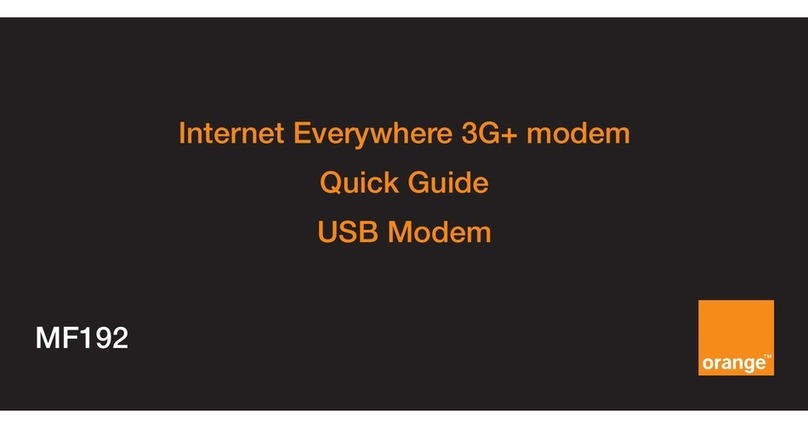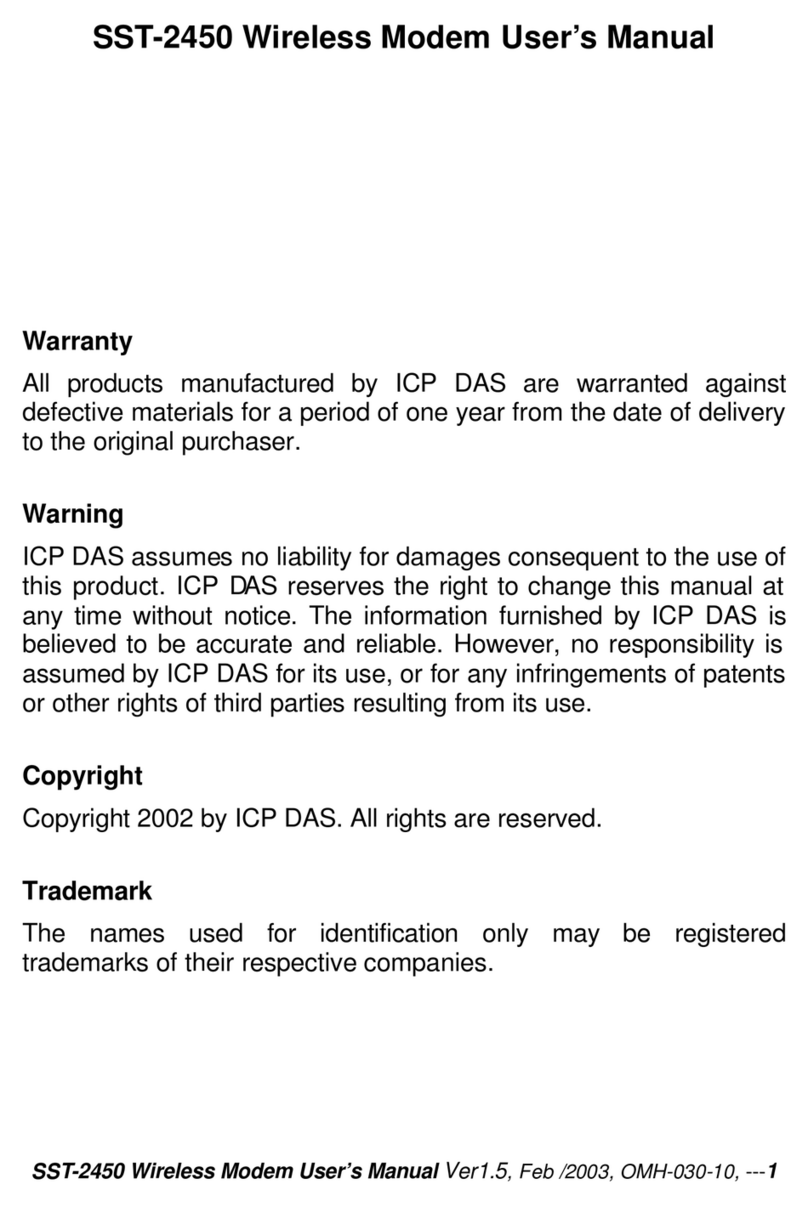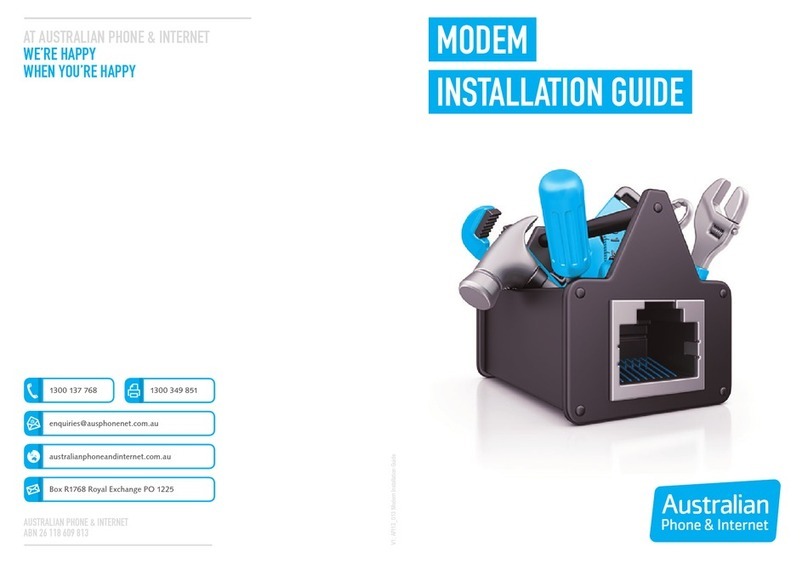ORANGE E160e User manual

Orange E160e
quick start guide

your dongle
USB connector
SIM card holder
microSD slot
External antenna jack
Strap hole
Indicator
Orange E160e quick start guide

before you get started
Orange E160e quick start guide
register with Orange:
Before you begin using your dongle, you’ll
need to register with Orange.
Please call Orange Registrations on 980
from your Orange mobile or 07973 100
980 from any other phone.
You will be asked for the following information:
1The SIM card number, which is on the
back of your SIM card.
2A password for security purposes.
3Your address including the postcode.
Your dongle’s phone number will be
provided, please make a note of it below,
in case you need to refer to it again or
for sending and receiving texts:
my number
make sure your laptop or computer:
nis switched on with all applications
and windows closed
neither meets or exceeds the minimum
operating system requirements:
Windows™ 2000/XP/Vista
Mac OS™ X 10.4 or 10.5 with
latest updates
nhas a display resolution of at least
800 x 600
nhas at least 50mb memory free on its
hard drive to install the Orange Mobile
Partner software.
note...
if you are a business user, you may need
to gain ‘administrator rights’ before starting
the installation process. Please check your
company IT policy. !

getting started with your dongle
Orange E160e quick start guide
1 Remove the cap from your dongle.
2Carefully remove the SIM Card holder.
3Gently place your SIM Card into
the holder.
4 Replace the holder back into
the dongle.
1
2
3
4

connecting your dongle to your laptop or PC
Orange E160e quick start guide
1Connect your dongle directly into a free
USB port.
2Connect your dongle via the extension
cable supplied inbox.
You can connect your dongle in one of two ways:
why use the cable...
we recommend you use the cable to
avoid accidental damage to either your
laptop, dongle or both in the event you
knock or catch your dongle. ?

installing your software
Orange E160e quick start guide
1Once you’ve connected your dongle
the installation process will start
automatically. Please wait a few
moments for your computer to
detect the dongle.
2The Orange Mobile Partner software
setup wizard will appear. If the wizard
does not appear:
nMicrosoft Windows™ users load
My Computer and find the Mobile
Partner drive. Double clicking the
drive should begin the installation
nMac™ users should open the
setup wizard by selecting the
Orange Mobile Partner icon from
your desktop.
If you are still experiencing problems
please consult the troubleshooting page
at the back of this guide.
3Read and Accept the license
agreement when it pops up.
4Follow the setup wizard to install
the Orange Mobile Partner software.
This process should only take a few
minutes, but the length of time might
vary depending on the specification
of your laptop or computer.
5When the setup wizard has successfully
finished, PC users will be prompted
to click Finish. Mac users should
click on Restart to complete the
installation process.

using your Orange Dongle
Orange E160e quick start guide
After the Orange Mobile Partner software
has been installed, an icon should appear
on your desktop, or in your Applications
folder (for Mac users):
Simply double click this icon to open
the software. Depending on what type
of computer you have the following
screen should appear:
Windows Mac

surfing the internet
Orange E160e quick start guide
nthe signal bar should appear in the
bottom left corner of your screen
and will show if your connection has
been successful
nto connect to the Internet, simply click
the button
nonce connected, simply open your
browser to start using the internet
nto end your session, click
in the Orange Mobile Partner window.

what do the different lights mean?
Orange E160e quick start guide
Green light – you are connected to
the Orange EDGE / GPRS Network.
Blue light – you are connected
to the Orange 3G Network.
Cyan light – you are connected
to the Orange 3G+ Network.
Orange EDGE / GPRS, 3G and 3G+ are
the names we’ve given to our different
speeds of network. We always connect
you to the fastest available network for
the area you’re in, 3G+ is fastest.
While your dongle is connected you may notice different coloured
lights appearing.

using a microSD card
Orange E160e quick start guide
For Windows™:
Once you’ve inserted the microSD card
into your dongle and it is connected to
your laptop or computer, it will appear as
another drive in My Computer, which you
can access by clicking on the Start Menu.
To access it, simply double click on the
relevant drive.
Your dongle also supports the use of microSD cards with memory up to 8GB
You can transfer photos and other files to and from your laptop or computer
by using the dongle as you would by using any other type of memory card.
note…
do not remove the microSD card whilst
in use. Removing the card may damage
either the card or USB Modem or could
result in loss of all data stored. !
For Mac™:
Once you’ve inserted the microSD card
into your dongle and it is connected to
your Mac, it will appear as another drive
on your desktop. To access it, simply click
on the relevant drive.
Insert or remove a microSD card
as shown.

you can also use your dongle to:
Orange E160e quick start guide
manage your Phonebook
Add, Edit or delete contacts from your
Phonebook by clicking on .
send and read text messages
1Click on .
2Click on the new text icon .
3Choose a recipient from your address
book or type in a mobile number and
click Send.
note…
the SIM card provided with your dongle
has a unique mobile number. If you need
to check your mobile number so friends
or family can send you texts, simply click
Tools from the menu, select Diagnostics
and then select the SIM/USIM tab.
Your mobile number is listed under
‘Own Number(MSISDN)’. !
access the internet when
travelling abroad
1Your SIM card is not enabled for
roaming by default. To enable roaming
please call Orange Customer Services
on 150 from your Orange phone or
07973 100150 from any other phone.
2Please note that any data used whilst
roaming will not be deducted from
any domestic bundle. Roaming will
be charged at a separate per MB
rate and will be dependent upon
the country of use. Please see
orange.co.uk/international for
specific pricing.

troubleshooting
having problems?
For further support information & FAQs,
please either refer to the provided manual
by clicking Help in the Orange Mobile
Partner software, or refer to our FAQs at
www.orange.co.uk/interneteverywhere
still not working
If you require any further support or have
any general enquiries, please call Orange
Customer Services on 150 from your
Orange mobile or 07973 100 150 from
any other phone.
The information contained in this user guide is correct at the
time of going to press, but Orange reserves the right to make
subsequent changes to it and services may be modified,
supplemented or withdrawn. November 2008.
© Orange Personal Communications Services Limited 2008.
Orange and wirefree™ and any other Orange product or
service names referred to in this user guide are trade marks
of Orange Personal Communications Services Limited.
PCN-D1864
Orange Personal Communications
Services Limited.
PO Box 10
Patchway
Bristol
BS32 4BQ
www.orange.co.uk
Table of contents
Other ORANGE Modem manuals
Popular Modem manuals by other brands
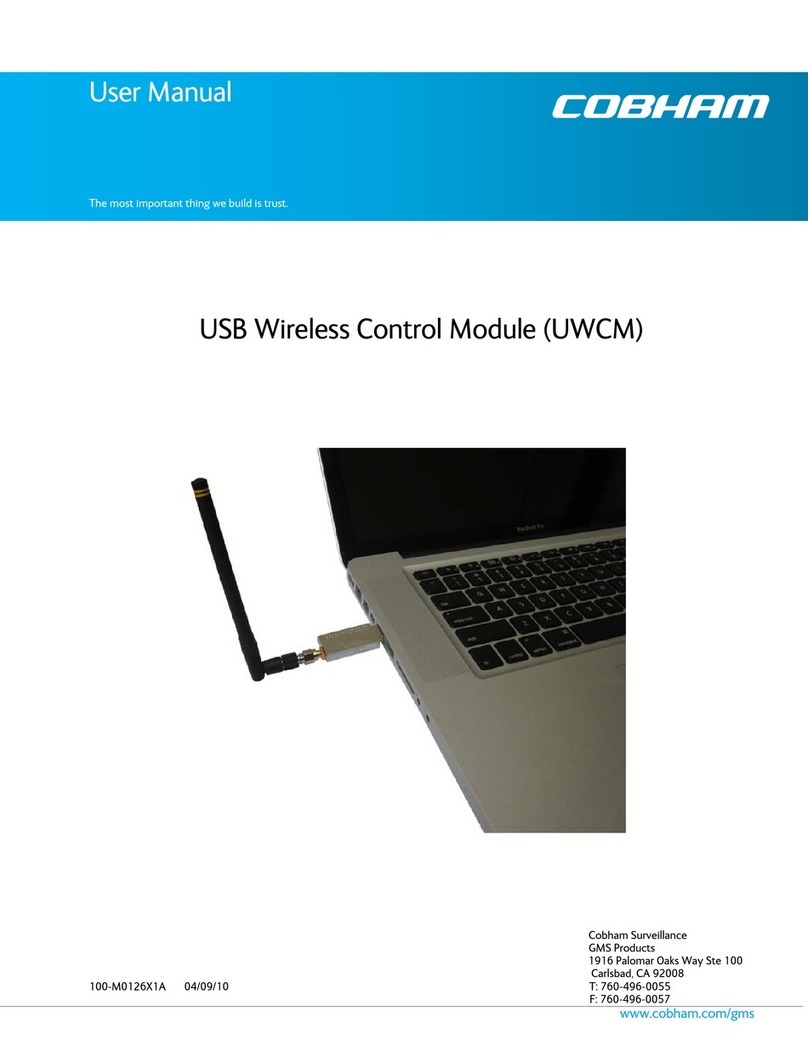
COBHAM
COBHAM USB Wireless Control Module (UWCM) user manual
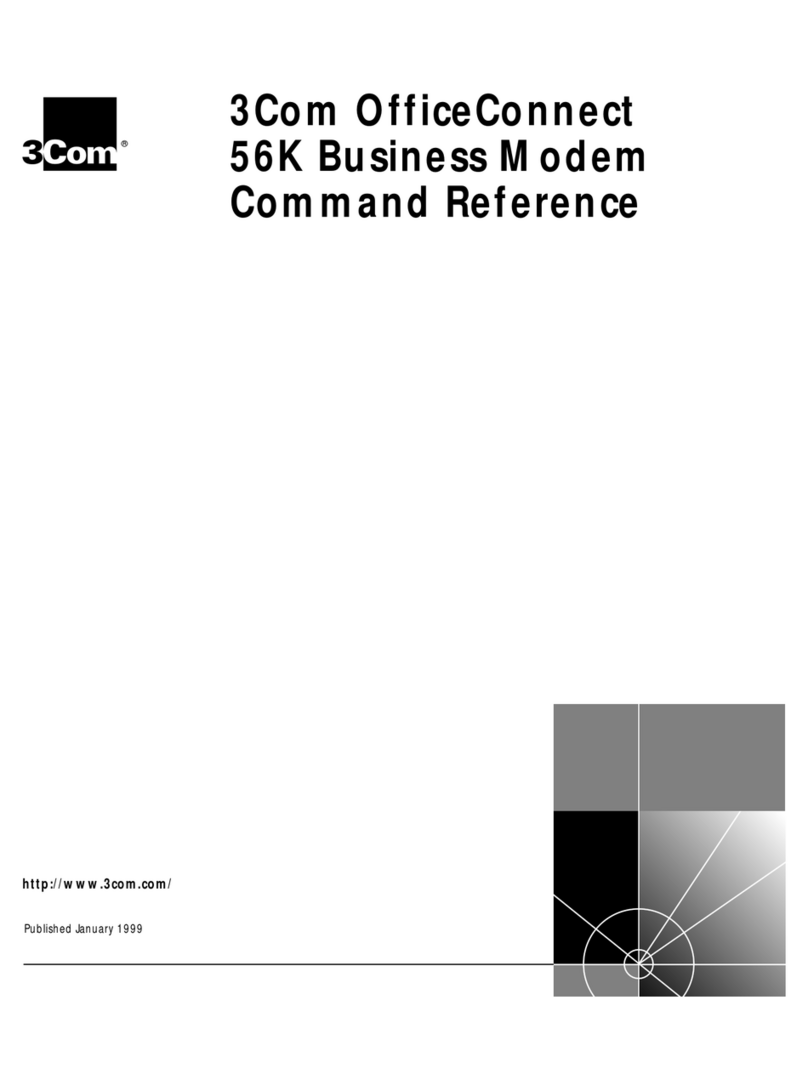
3Com
3Com U.S. Robotics 56K Voice Command reference
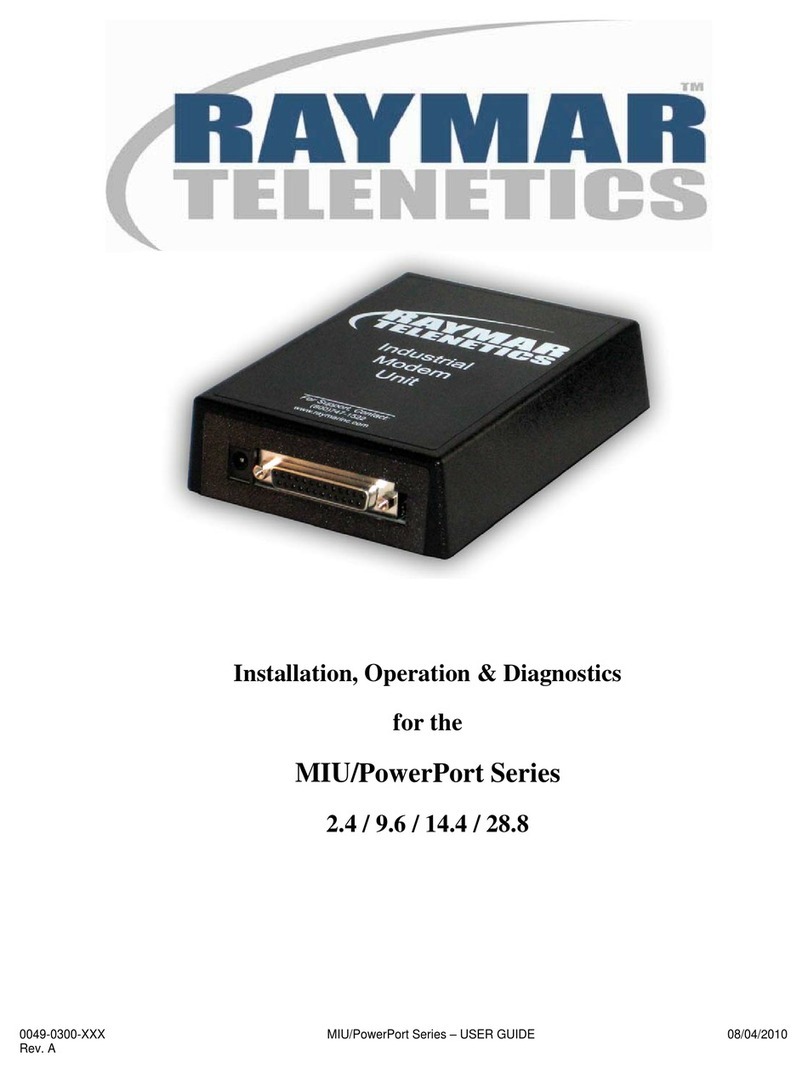
Raymar
Raymar 2.4 MIU/PowerPort Series Installation & operation manual

Maestro
Maestro 100 CDMA Quick start guide & user manual
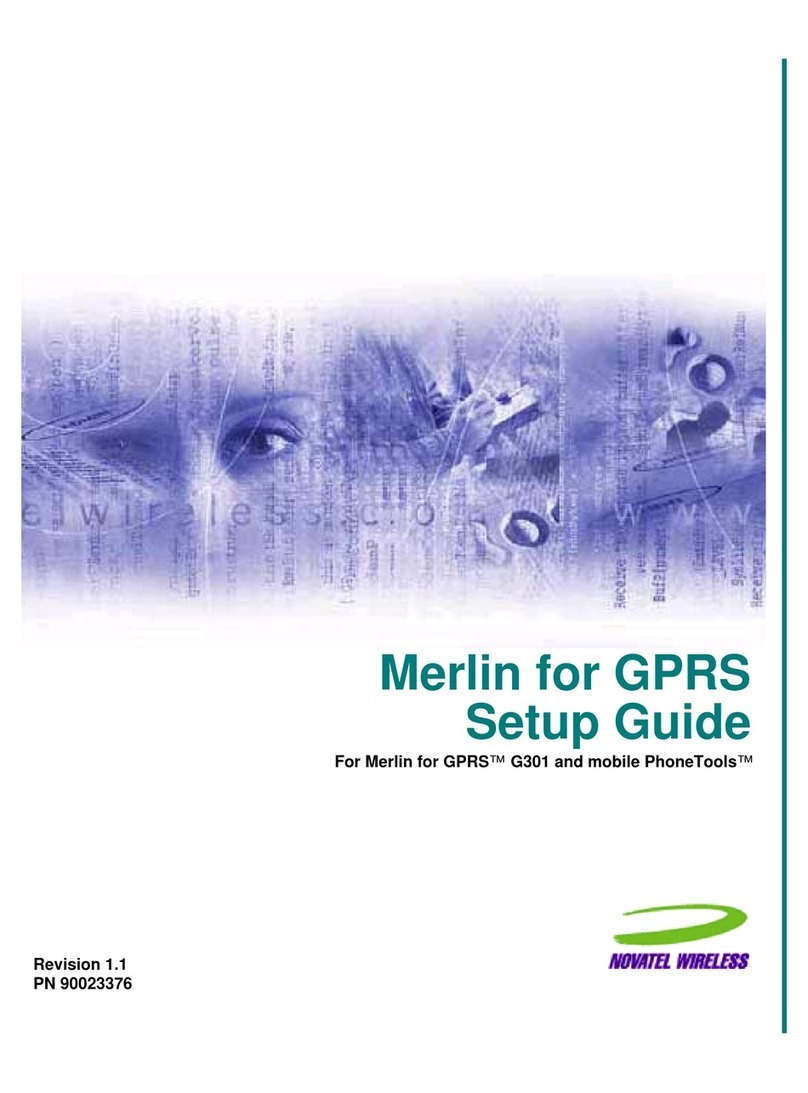
Novatel
Novatel Merlin for GPRS G301 Setup guide

Embedded Planet
Embedded Planet epConnected Vehicle Product user manual