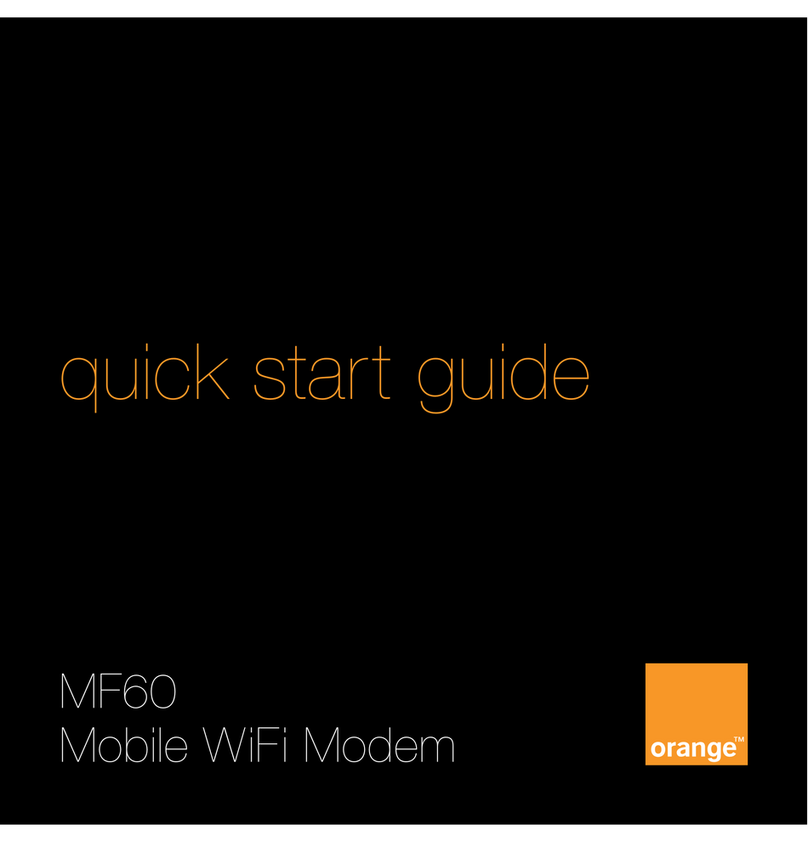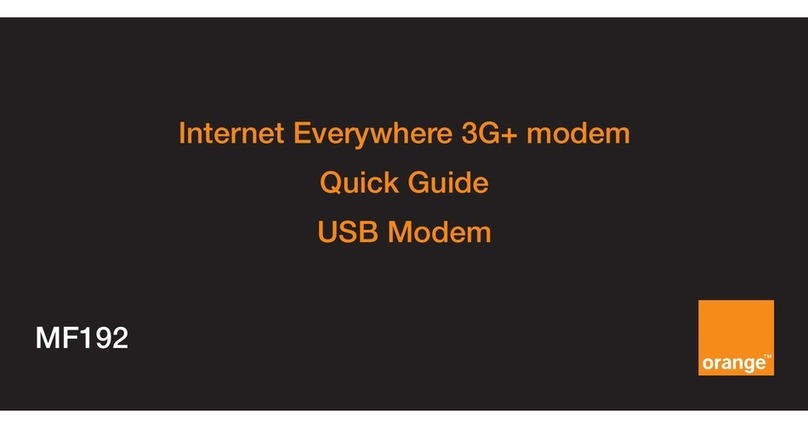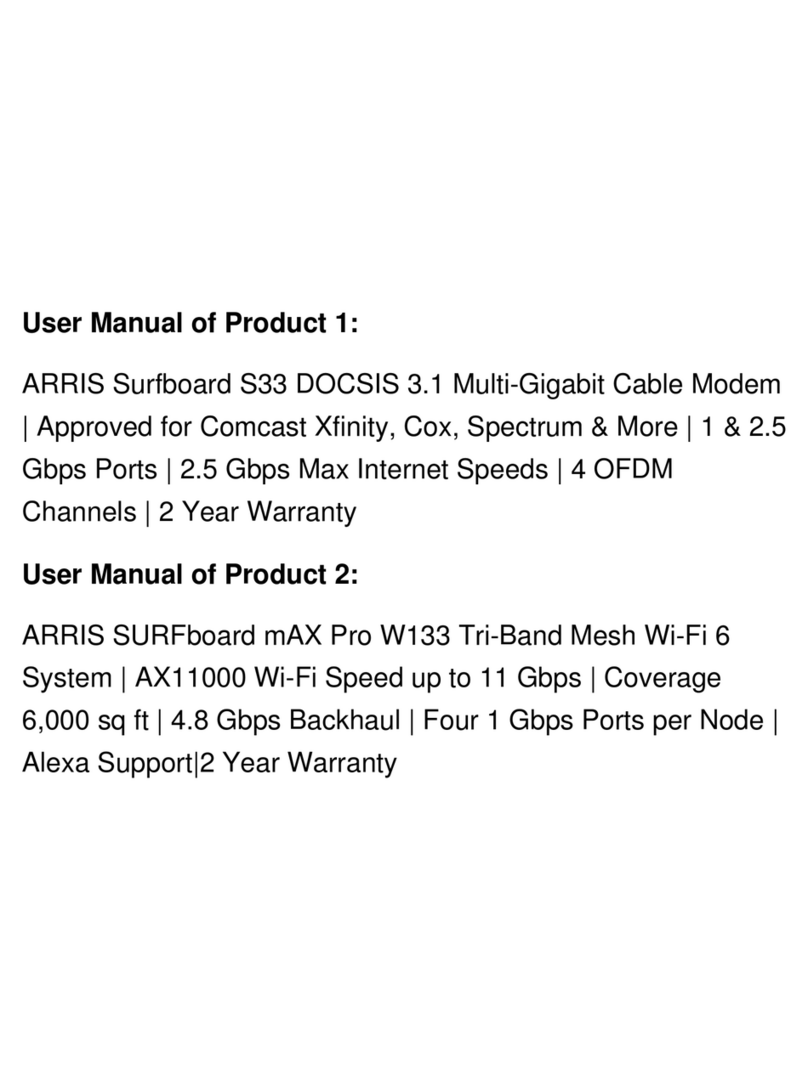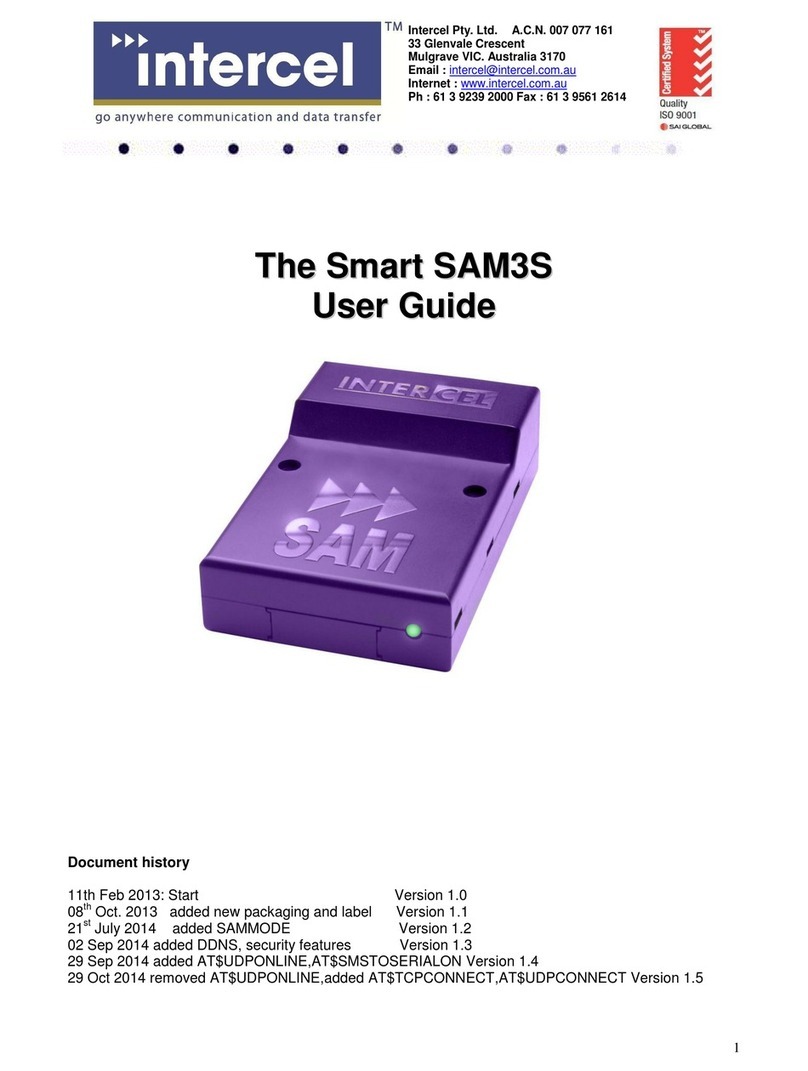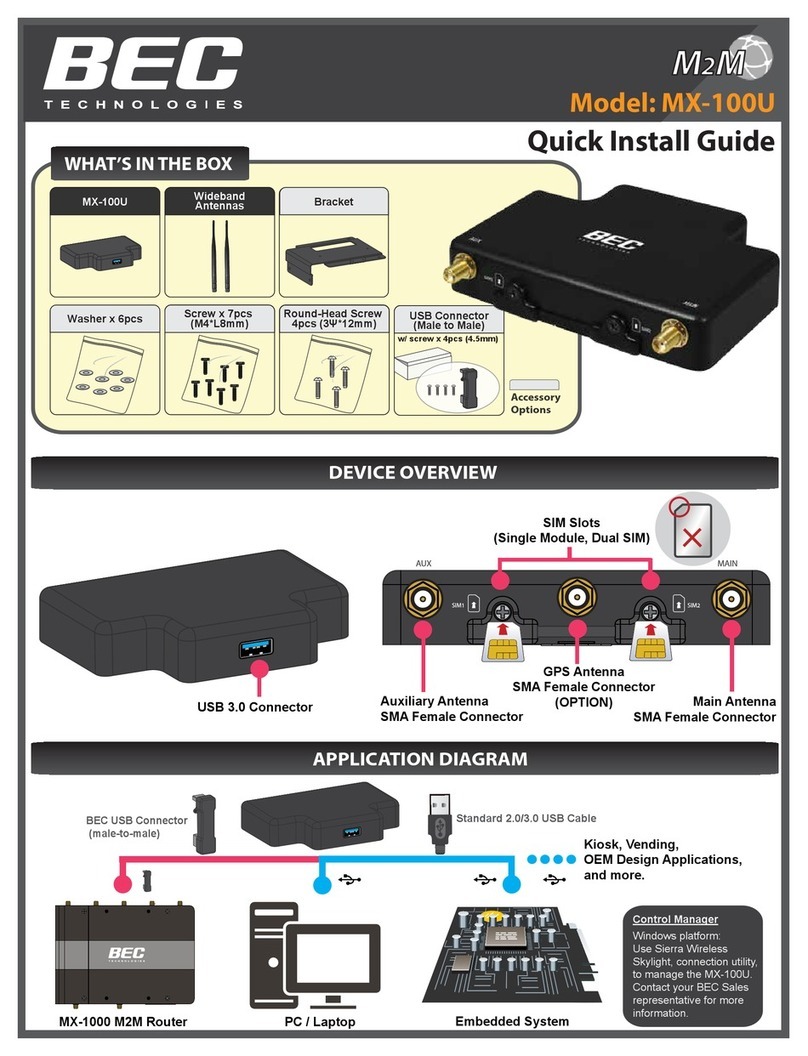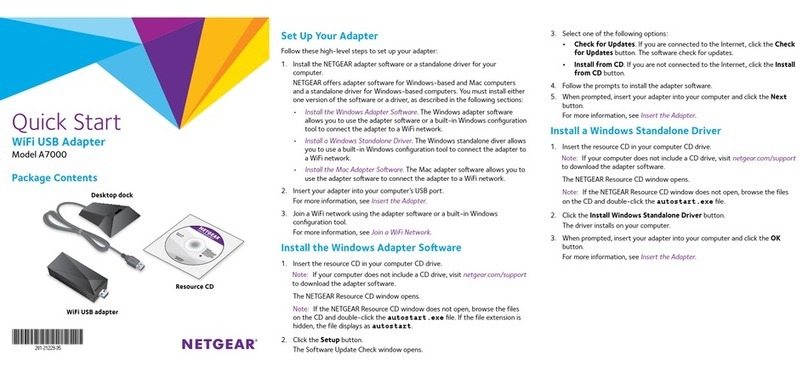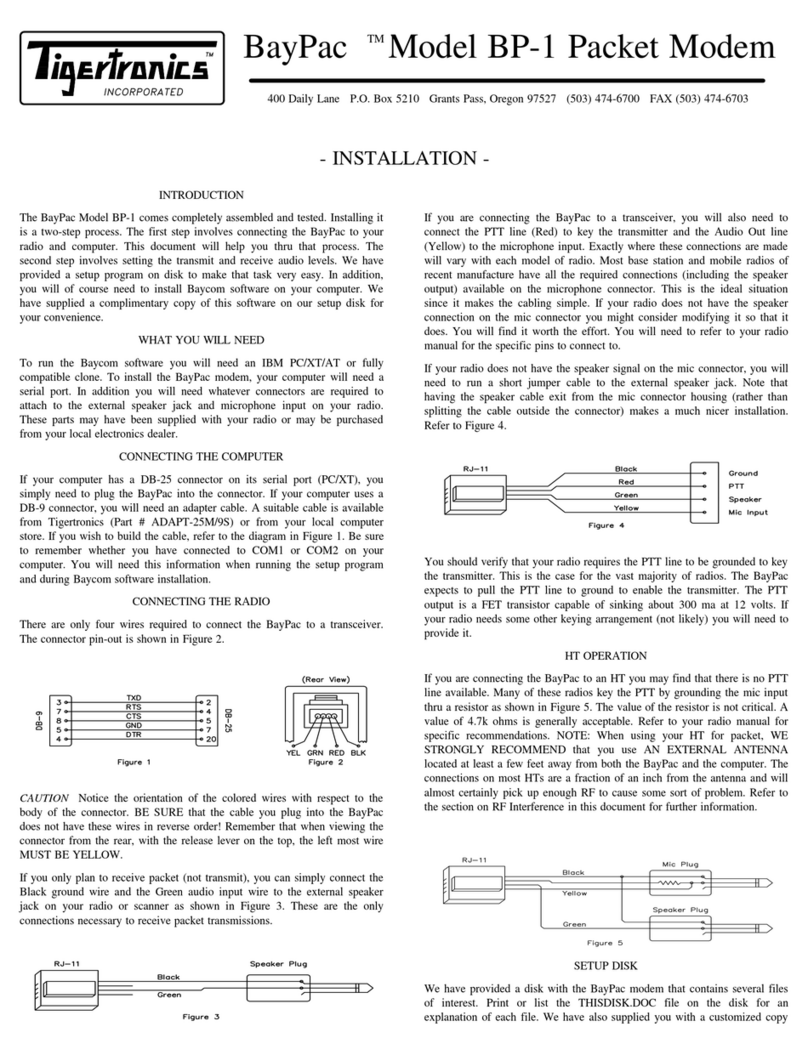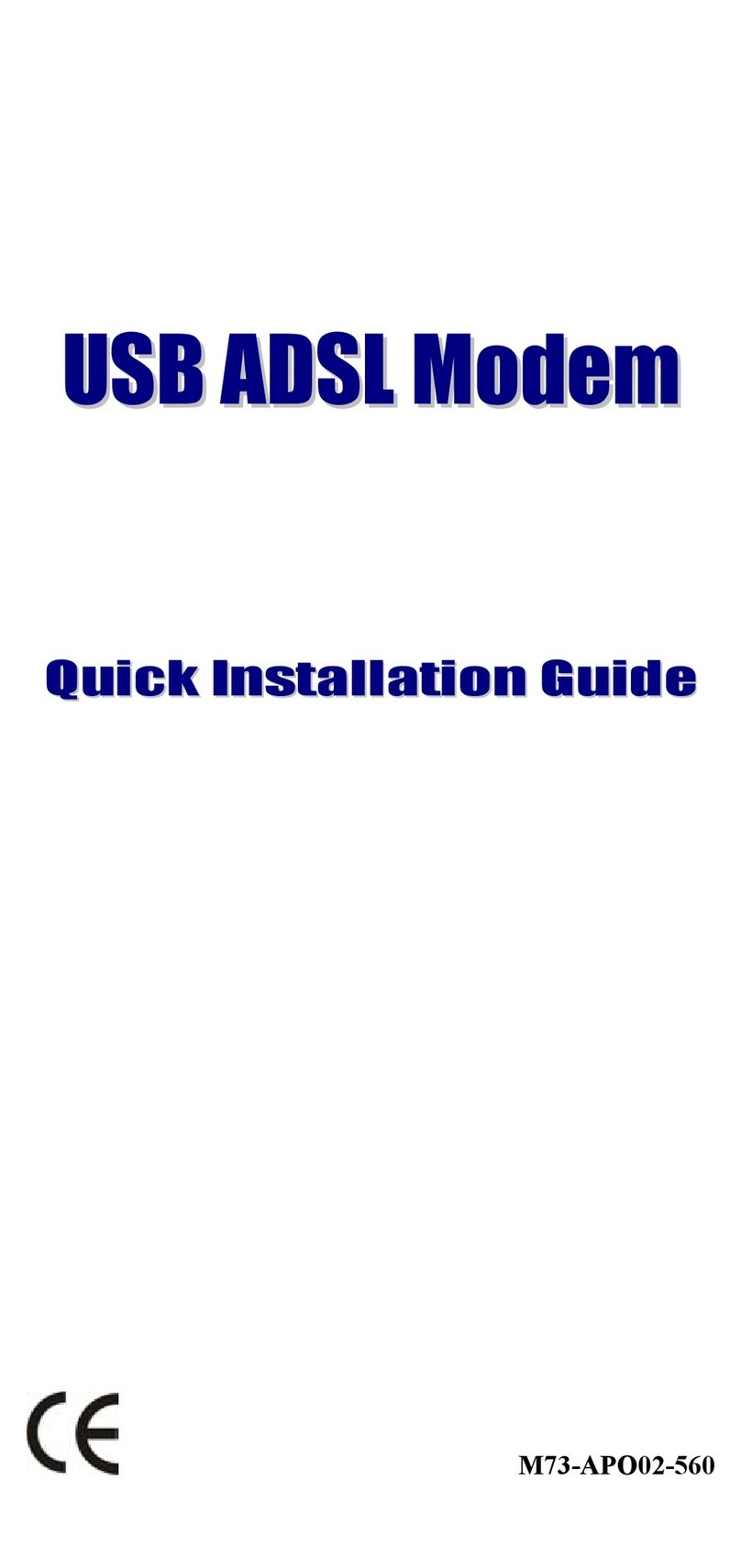ORANGE E1752 User manual

Orange E1752
quick start guide
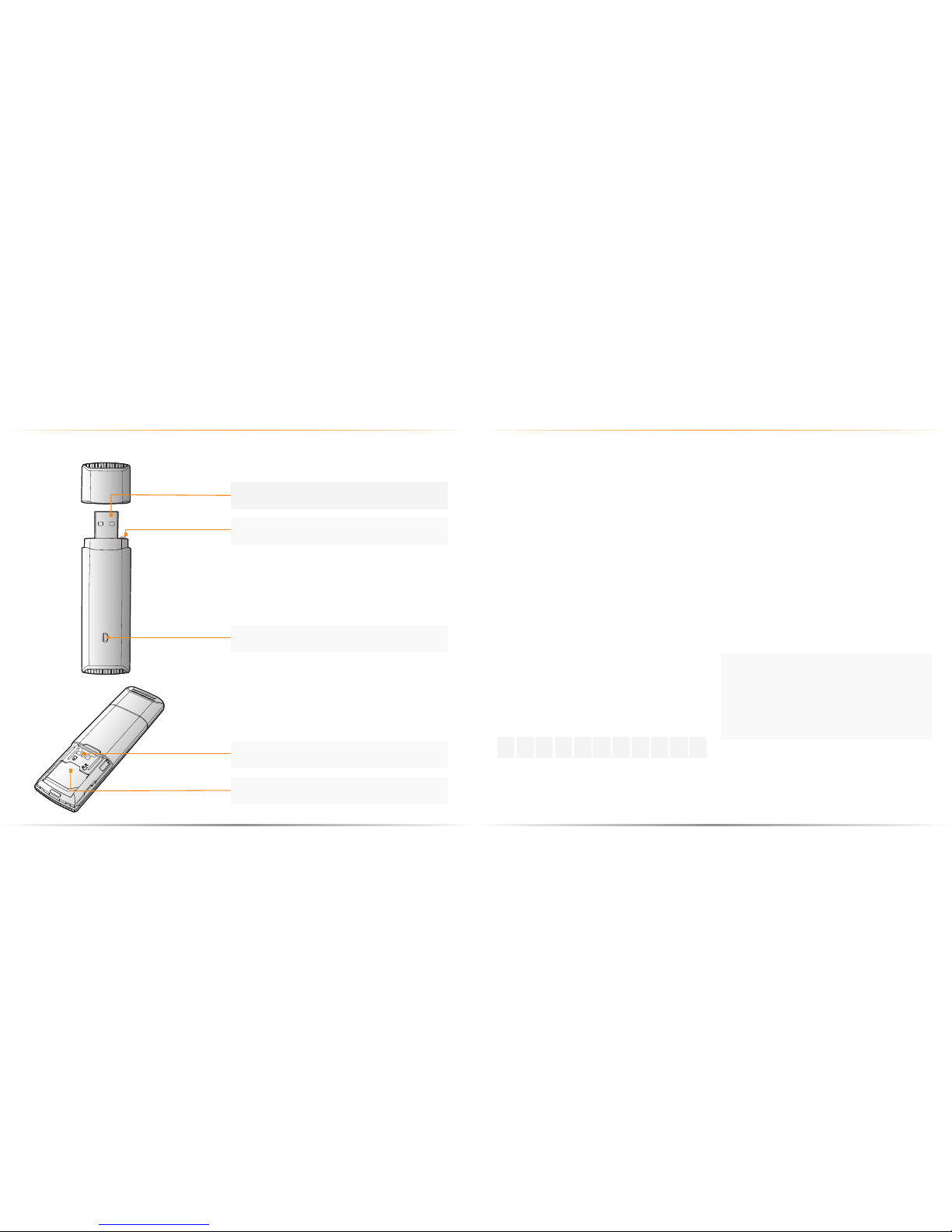
your dongle
USB connector
SIM card holder
microSD slot
Strap hole
Indicator
before you get started
Orange E1752 quick start guide Orange E1752 quick start guide
register with Orange:
Before you begin using your dongle,
you’ll need to register with Orange.
Please call Orange Registrations on
980 from your Orange mobile or
07973 100 980 from any other phone.
You will be asked for the following information:
1The SIM card number, which is
on the back of your SIM card.
2A password for security purposes.
3Your address including the postcode.
Your dongle’s phone number will be
provided, please make a note of it below,
in case you need to refer to it again or
for sending and receiving texts:
my number
make sure your laptop or computer:
nis switched on with all applications
and windows closed
neither meets or exceeds the minimum
operating system requirements:
Windows™ 2000/XP/Vista/7
Mac OS™ X 10.4 or 10.5 with
latest updates
nhas a display resolution of at least
800 x 600
nhas at least 50MB free disk space to
install the Orange connection manager.
note...
if you are a business user, you may need
to gain ‘administrator rights’ before starting
the installation process. Please check your
company IT policy. !

getting started with your dongle
Orange E1752 quick start guide
1 Slide the back cover to remove it from
the USB Stick.
2Insert the SIM card and the microSD
card into the corresponding card slots,
as shown in the following diagram.
3Replace the back cover and slide it
into place.
1
2
3
connecting your dongle to your laptop or PC
Orange E1752 quick start guide
1Connect your dongle directly into a
free USB port.
2Connect your dongle via the extension
cable supplied inbox.
You can connect your dongle in one of two ways:
why use the cable...
the cable will increase the radio
performance of your dongle by allowing
you to move it away from your laptop/
computer. It is also recommended that you
keep the dongle away from your body.
note...
nthe microSD card is an optional
accessory. If it is not provided in the
package, you can buy one yourself
nensure that the microSD and SIM
card are inserted correctly
ndo not remove the microSD or
SIM card when the card is in use.
Otherwise, the card as well as your
USB Stick may get damaged and the
data stored on the card may be lost. ?
!

installing your software
Orange E1752 quick start guide
The E1752 is plug and play.
Simply insert the device into your PC
or laptop and the software and driver
installation will start automatically.
for Windows®:
The installation will start automatically.
Simply click Next and follow the on-screen
instructions. When the Successful
installation message appears, click
the Finish button. If installation does not
start automatically, use Windows Explorer
to navigate to the Internet Everywhere
drive, and double click Autorun.exe.
for Mac OS®:
A Finder window will open. Simply click
on the Internet Everywhere.pkg icon,
and follow the on-screen instructions.
When the Install Succeeded message
appears, click the Close button.
using your Orange Dongle
Orange E1752 quick start guide
for Windows®and Mac OS®:
Start up your computer and insert
the E1752 in a free USB slot.
The Internet Everywhere connection
manager will automatically start.
Enter your SIM PIN if requested
(only applicable if you chosen to
PIN protect your SIM).
Click the Connect button.
Once connected, simply open your
browser to start using the internet
To end your session, click Disconnect
in the window.
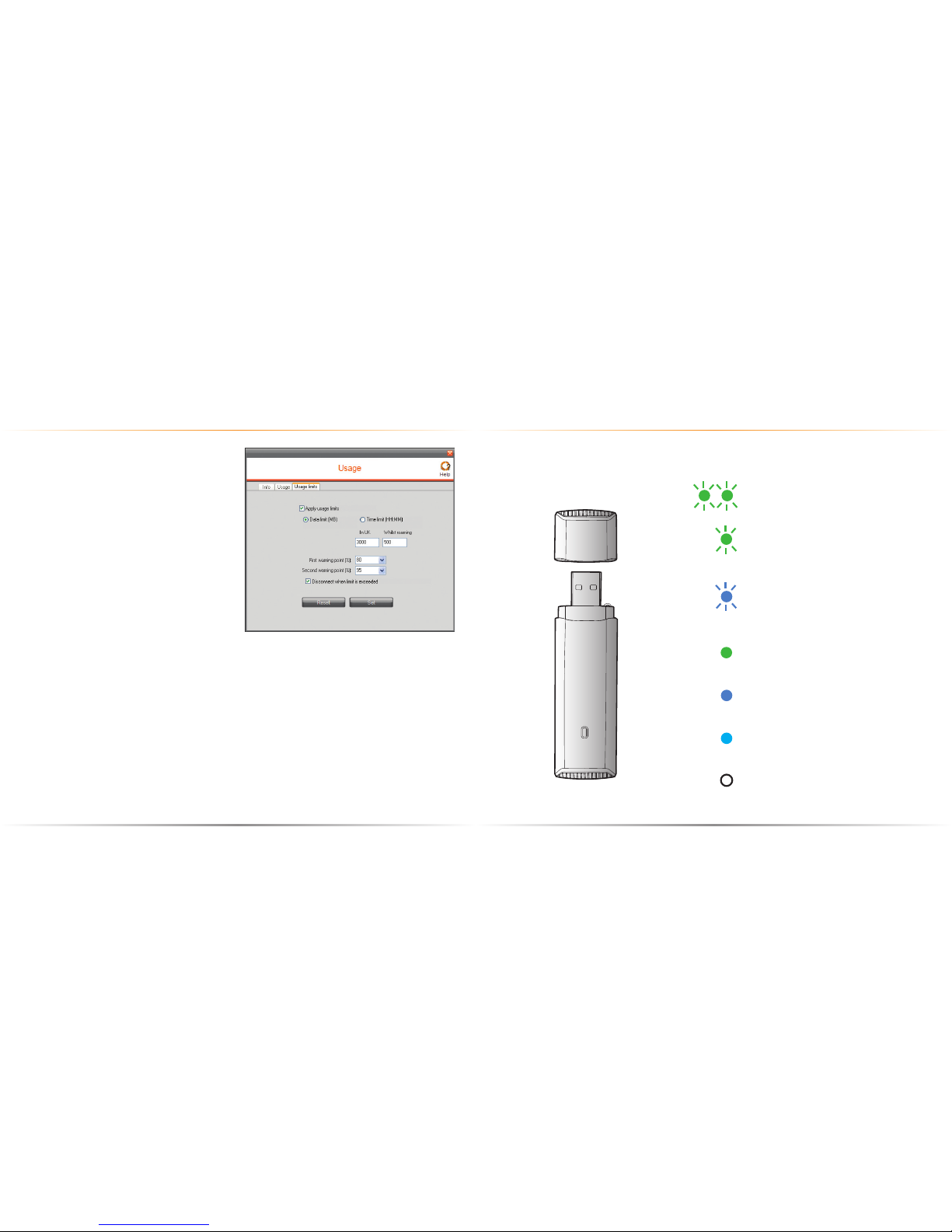
useful info
Orange E1752 quick start guide
nif you have problems connecting
to Mobile Broadband, click the
Connection Manager’s Help button
nto keep track of your data usage,
click the Connection Manager’s
Usage button
nchoosing the Usage limits tab
will allow you to set alerts that
warn you when you are about to
exceed your monthly allowance
(see screenshot below).
Orange EDGE / GPRS, 3G and 3G+ are
the names we’ve given to our different
speeds of network. We always connect
you to the fastest available network for
the area you’re in, 3G+ is fastest.
what do the different lights mean?
Orange E1752 quick start guide
Green, blinking twice every 3s –
the dongle is powered on.
Green, blinking once every 3s –
the dongle is registering with a
2G network.
Blue, blinking once every 3s –
the dongle is registering with
a 3G/3G+ network.
Green, solid – the dongle is
connected to a 2G network.
Blue, solid – the dongle is
connected to a 3G network.
Cyan, solid – the dongle is
connected to a 3G+ network.
Off – the dongle is removed.
While your dongle is connected you may notice different coloured
lights appearing.

…………………………………………………………………
…………………………………………………………………
…………………………………………………………………
…………………………………………………………………
…………………………………………………………………
…………………………………………………………………
…………………………………………………………………
…………………………………………………………………
…………………………………………………………………
…………………………………………………………………
…………………………………………………………………
…………………………………………………………………
…………………………………………………………………
…………………………………………………………………
…………………………………………………………………
…………………………………………………………………
…………………………………………………………………
…………………………………………………………………
…………………………………………………………………
…………………………………………………………………
…………………………………………………………………
…………………………………………………………………
…………………………………………………………………
…………………………………………………………………
…………………………………………………………………
…………………………………………………………………
…………………………………………………………………
…………………………………………………………………
…………………………………………………………………
…………………………………………………………………
…………………………………………………………………
…………………………………………………………………
…………………………………………………………………
…………………………………………………………………
…………………………………………………………………
…………………………………………………………………
…………………………………………………………………
…………………………………………………………………
…………………………………………………………………
…………………………………………………………………
…………………………………………………………………
…………………………………………………………………
…………………………………………………………………
…………………………………………………………………
…………………………………………………………………
…………………………………………………………………
…………………………………………………………………
…………………………………………………………………
…………………………………………………………………
…………………………………………………………………
Orange E1752 quick start guide
notesnotes
Orange E1752 quick start guide
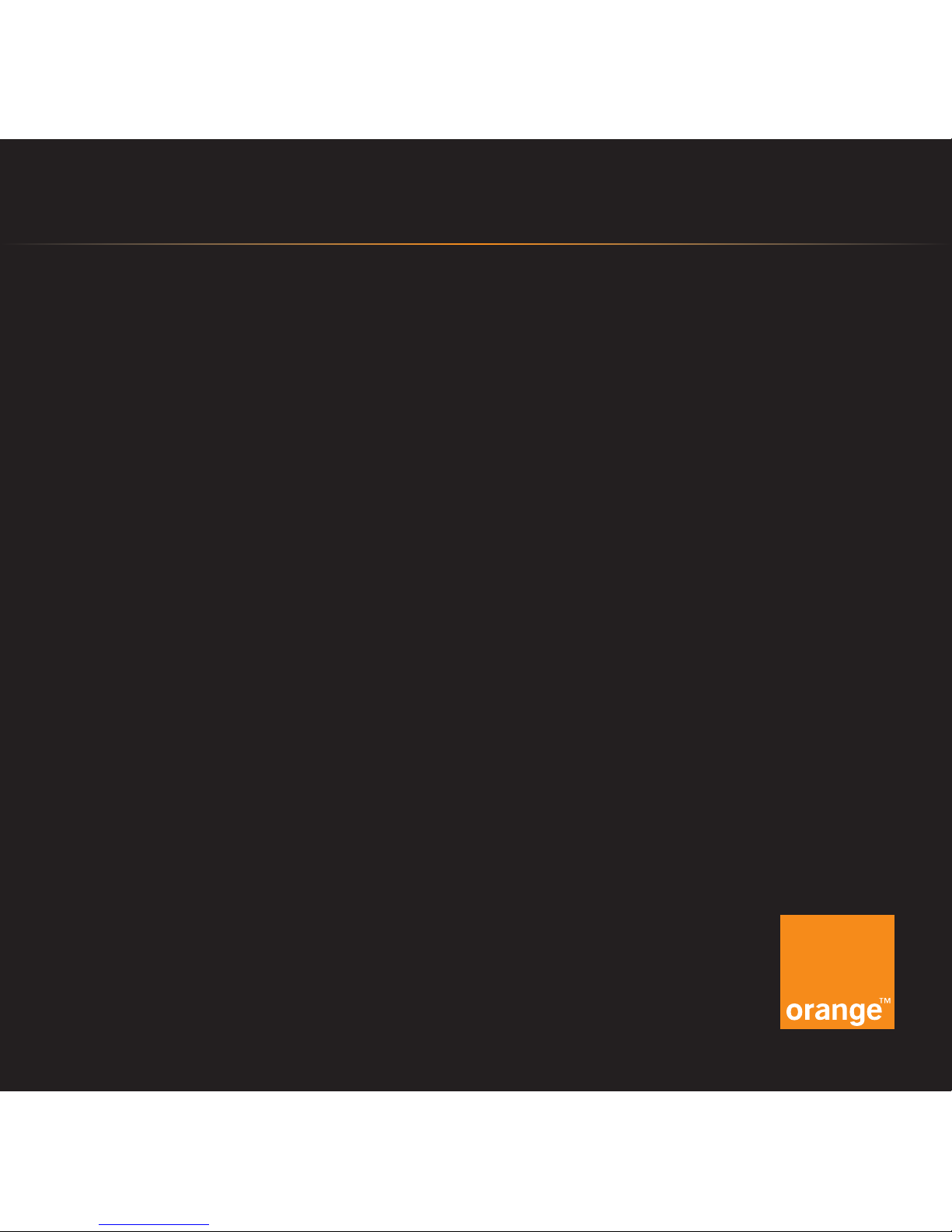
troubleshooting
having problems?
For further support information & FAQs,
please either refer to the provided manual
by clicking Help in the Orange Mobile
Partner software, or refer to our FAQs at
www.orange.co.uk/interneteverywhere
still not working
If you require any further support or have
any general enquiries, please call Orange
Customer Services on 150 from your
Orange mobile or 07973 100 150 from
any other phone.
The information contained in this user guide is correct at the
time of going to press, but Orange reserves the right to make
subsequent changes to it and services may be modified,
supplemented or withdrawn. October 2009.
© Orange Personal Communications Services Limited 2009.
Orange and wirefree™ and any other Orange product or
service names referred to in this user guide are trade marks
of Orange Personal Communications Services Limited.
PCN-D1293
Orange Personal Communications
Services Limited.
PO Box 10
Patchway
Bristol
BS32 4BQ
www.orange.co.uk
Table of contents
Other ORANGE Modem manuals