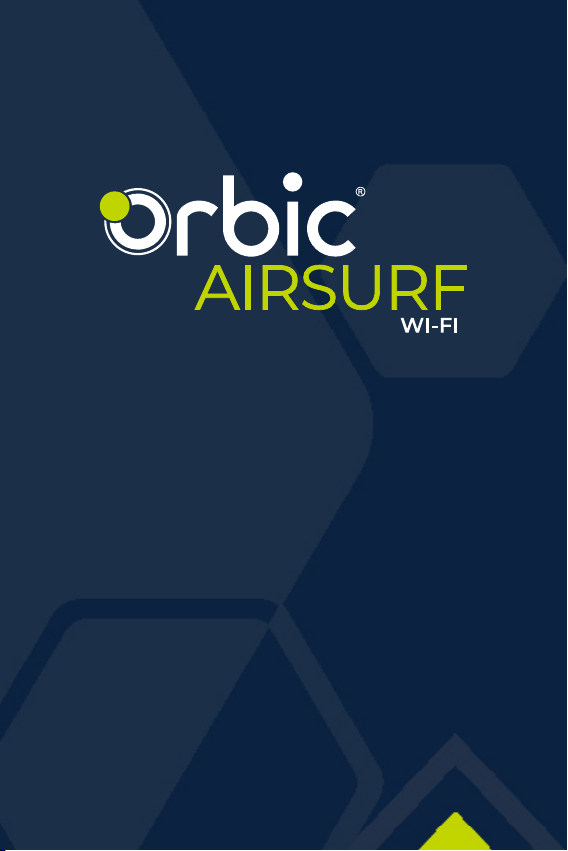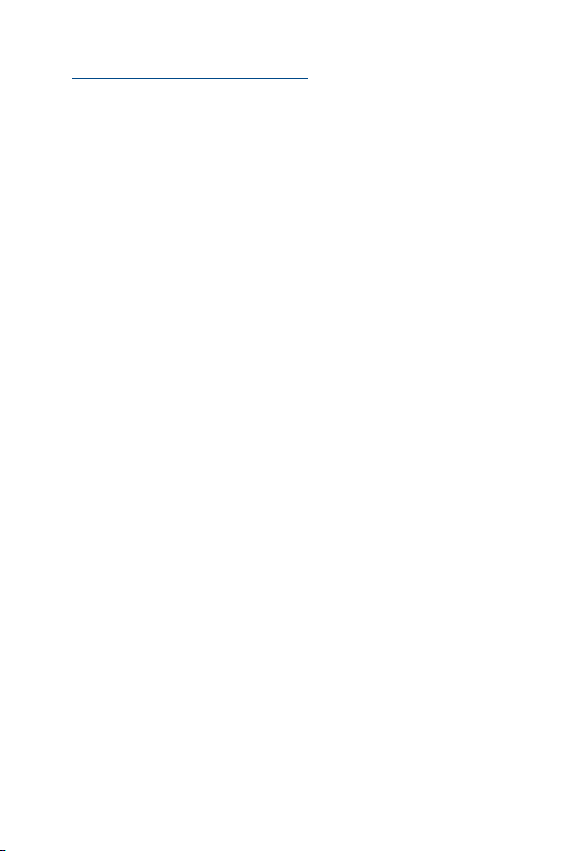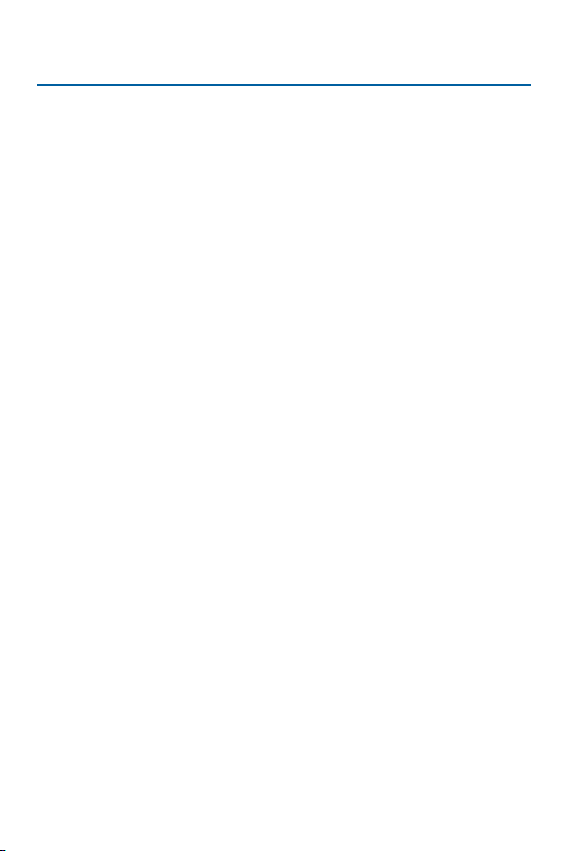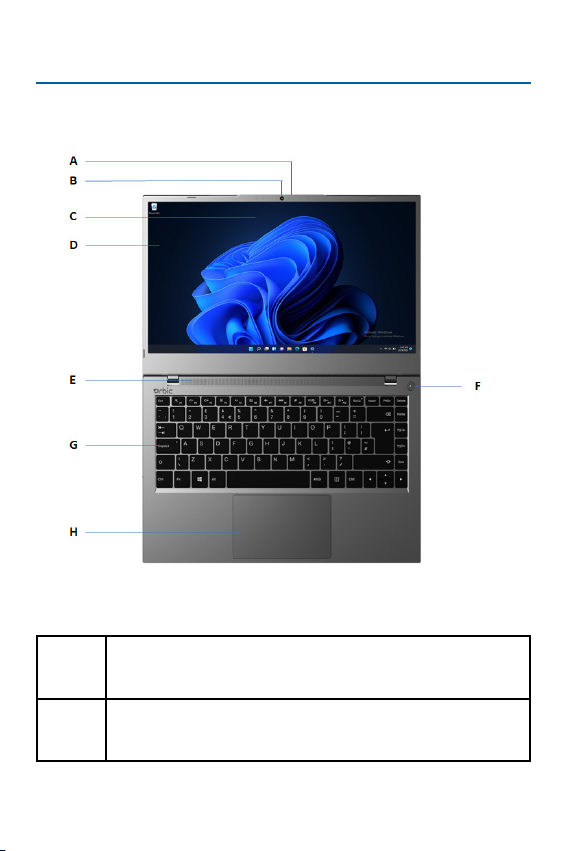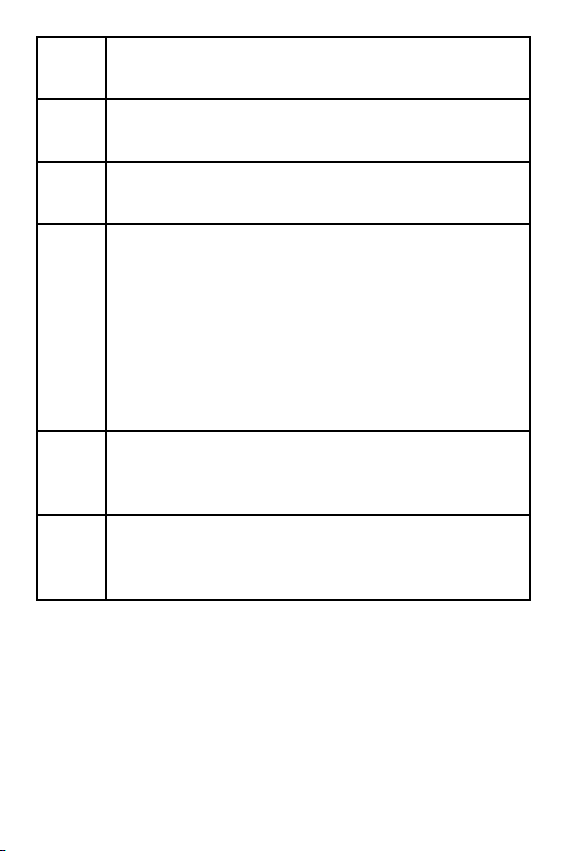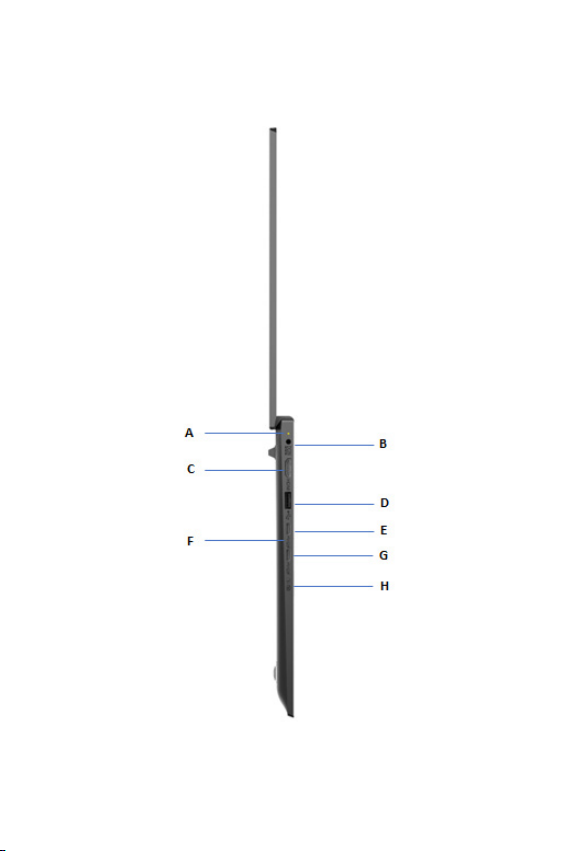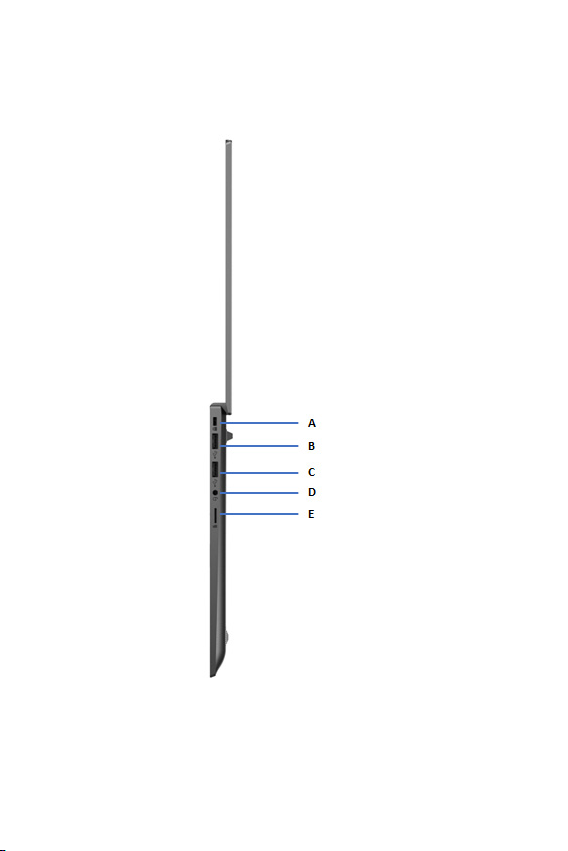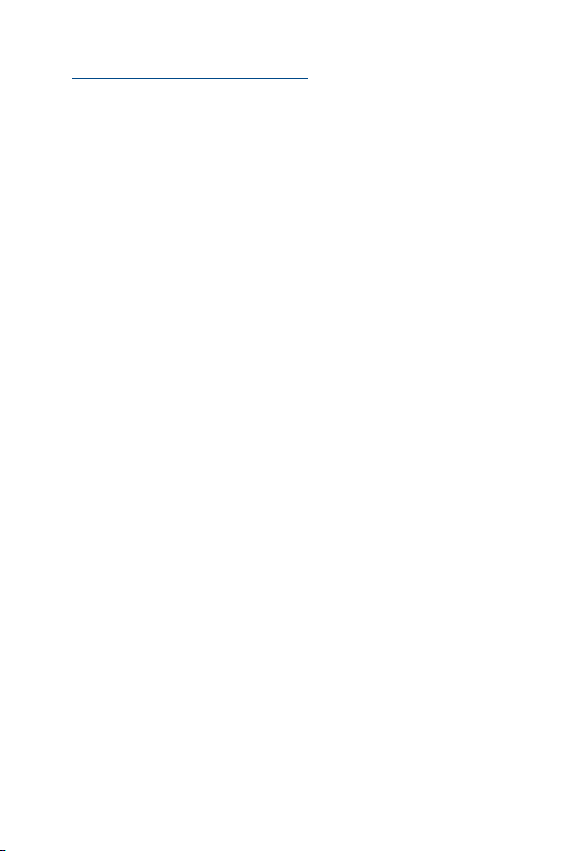
2
Table of Contents
Overview . . . . . . . . . . . . . . . . . . . . . . 4
Package Content . . . . . . . . . . . . . . . . .5
Getting Started - Device Overview . . . . 6
Front View. . . . . . . . . . . . . . . . . . . . . . . . 6
Left View . . . . . . . . . . . . . . . . . . . . . . . . 8
Right View . . . . . . . . . . . . . . . . . . . . . . .10
Bottom View . . . . . . . . . . . . . . . . . . . . . .12
Keyboard View . . . . . . . . . . . . . . . . . . . .13
Using the Touchpad . . . . . . . . . . . . . .14
Touchpad Gestures . . . . . . . . . . . . . . . . .15
Set up your Device . . . . . . . . . . . . . . . 16
Charging the Battery . . . . . . . . . . . . . . . .16
Turning the Device ON . . . . . . . . . . . . . . . 17
Connect to a Network . . . . . . . . . . . . .18
Connecting to a Wireless LAN. . . . . . . . . .18
Bluetooth Wireless Connection. . . . . . . . 20
Send/Receive les via Bluetooth . . . . . . . 25
Update Management . . . . . . . . . . . . .27
Start . . . . . . . . . . . . . . . . . . . . . . . . . . . 27
Power OFF / Reboot. . . . . . . . . . . . . . . . 27
Lock the Screen. . . . . . . . . . . . . . . . . . . 27
Wi-Fi Connection. . . . . . . . . . . . . . . . . . 27
Bluetooth 5.1 . . . . . . . . . . . . . . . . . . . . . 27
Select your Language Settings . . . . . . . . 27