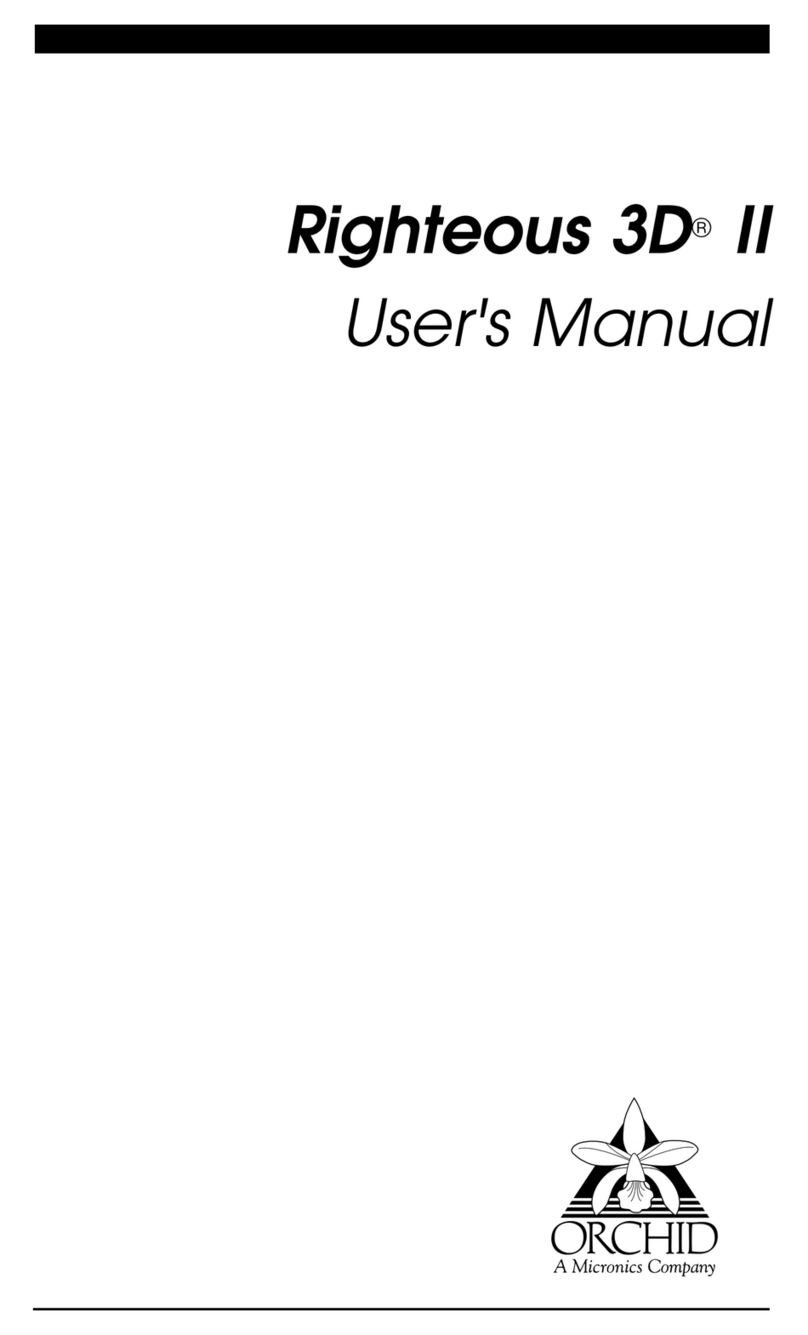Fahrenheit Video 3D User's Manual
Introduction
Thank you for choosing the Fahrenheit Video 3D.
Fahrenheit Video 3D is an advanced multimedia graph-
ics and digital video accelerator. It features 2D and 3D
graphics performance and full motion digital video
acceleration. Full motion digital video can be scaled up
to full screen at 1024x768 resolution and maintain 30
frames per second playback.
Fahrenheit Video 3D is multimedia-ready for your 486
or Pentium PCI-based system and is available with 2MB
of single-cycle EDO DRAM memory. It comes with
dual Local Peripheral Bus (LPB) connectors, which can
also be used as a single VESA feature connector.
Fahrenheit Video 3D also includes hardware MPEG
and TV Tuner upgrade options.
The 3D graphics processor provides three dimensional
graphics acceleration with multimedia and entertain-
ment applications. The 3D accelerated features in-
clude Bi-Linear and Tri-Linear filtering, MIP mapping
and gouraud shading, perspective correction, video
texture mapping, depth cueing and fogging, and alpha
blending and Z-buffering.
You can display resolutions up to 1600x1200, color
depths up to 16.7 million colors and high refresh rates
up to 160Hz. Fahrenheit Video 3D supports the leading
graphics standards like VESA Video BIOS Extensions
and Display Data Channel (DDC). For energy effi-
ciency, full support is provided for the Green PC
specification using VESAs DPMS (Display Power Man-
agement Signaling) standard.
Fahrenheit Video 3D provides customized drivers.
These drivers improve performance and functionality
and come with user-friendly utilities such as the Fahr-
enheit Video 3D control panel, Virtual Desktop and
the XingMPEG Player for MPEG video playback.
Care has been taken to ensure that Fahrenheit Video
3D will provide you with years of trouble-free opera-
tion. We believe youll be pleased with your purchase.
4