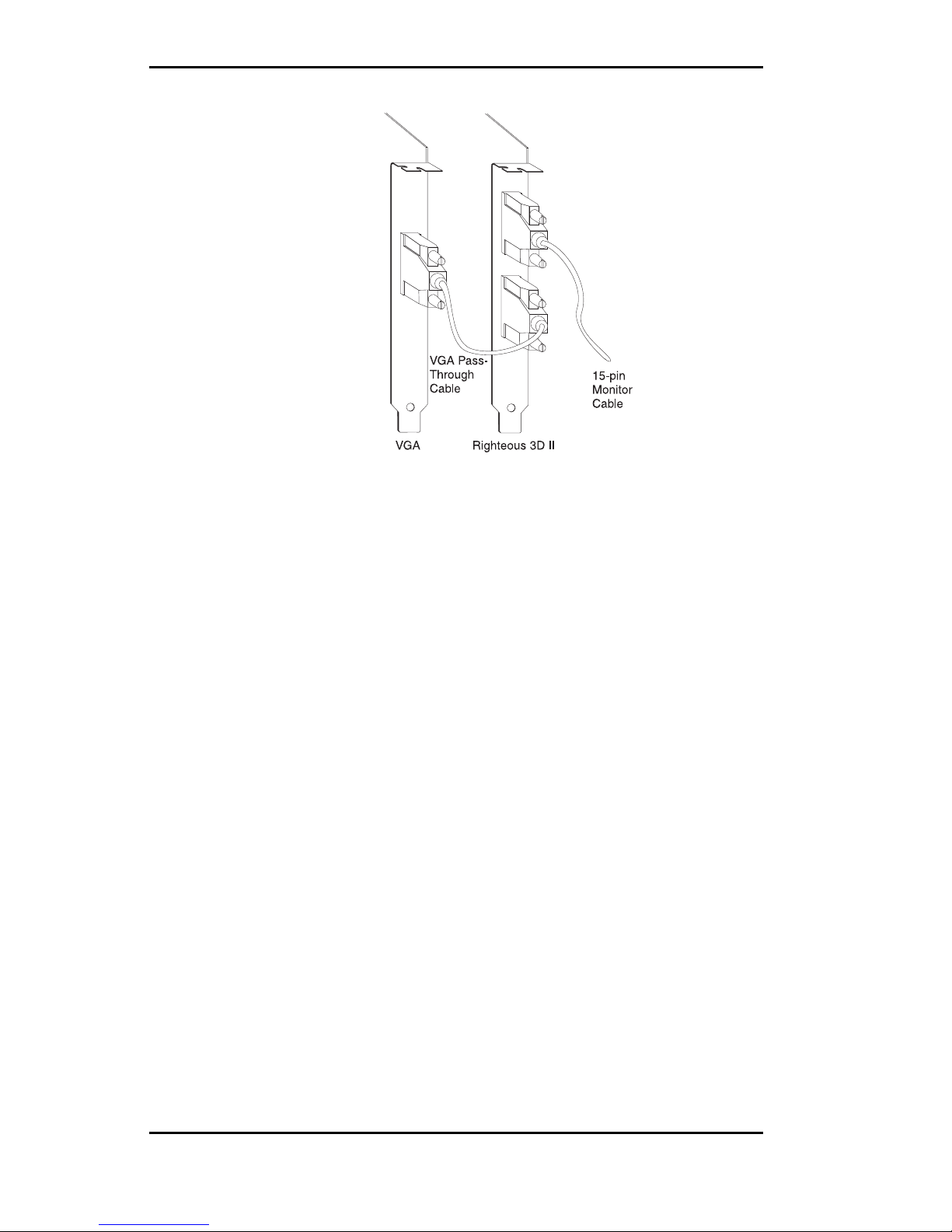Righteous 3D II User's Manual
Introduction
Thank you for entering the generational leap beyond in
PCgraphics—three-dimensionalgraphicswiththeRigh-
teous 3DII. It's a dedicated 3D accelerator that oper-
ates transparently with existing 2D graphics accelera-
tors and delivers true arcade 3D graphics performance.
Designed for the serious game player who demands the
highest performance for games, Righteous 3D II deliv-
ers “Righteous Results.”
Righteous 3D II is multimedia-ready for your Pentium
PCI-based system. It installs into an available PCI slot
and connects via a cable to your VGA graphics accel-
erator. Righteous 3D II is available in configurations of
8MB or 12MB of EDO DRAM memory.
Based on 3Dfx Interactive Voodoo2 Graphics,™ Righ-
teous 3D II’s triple 64-bit memory architecture provides
direct access to the frame buffer and texture memory.
Thisadvanceddesignusesdualtexture-processingunits,
each of which can apply texture to an object in a single
pass.
In addition, two Righteous 3D II’s of the same memory
configuration can be connected together to accelerate
the next generation of games. When connected by an
internal cable, the cards automatically enter Scanline
Interleave (SLI) mode and work simultaneously on
each frame of animation, which provides an impressive
increase in performance.
Care has been taken to ensure that Righteous 3D II will
provide you with years of trouble-free operation. We
believe you’ll be pleased with your purchase.
4