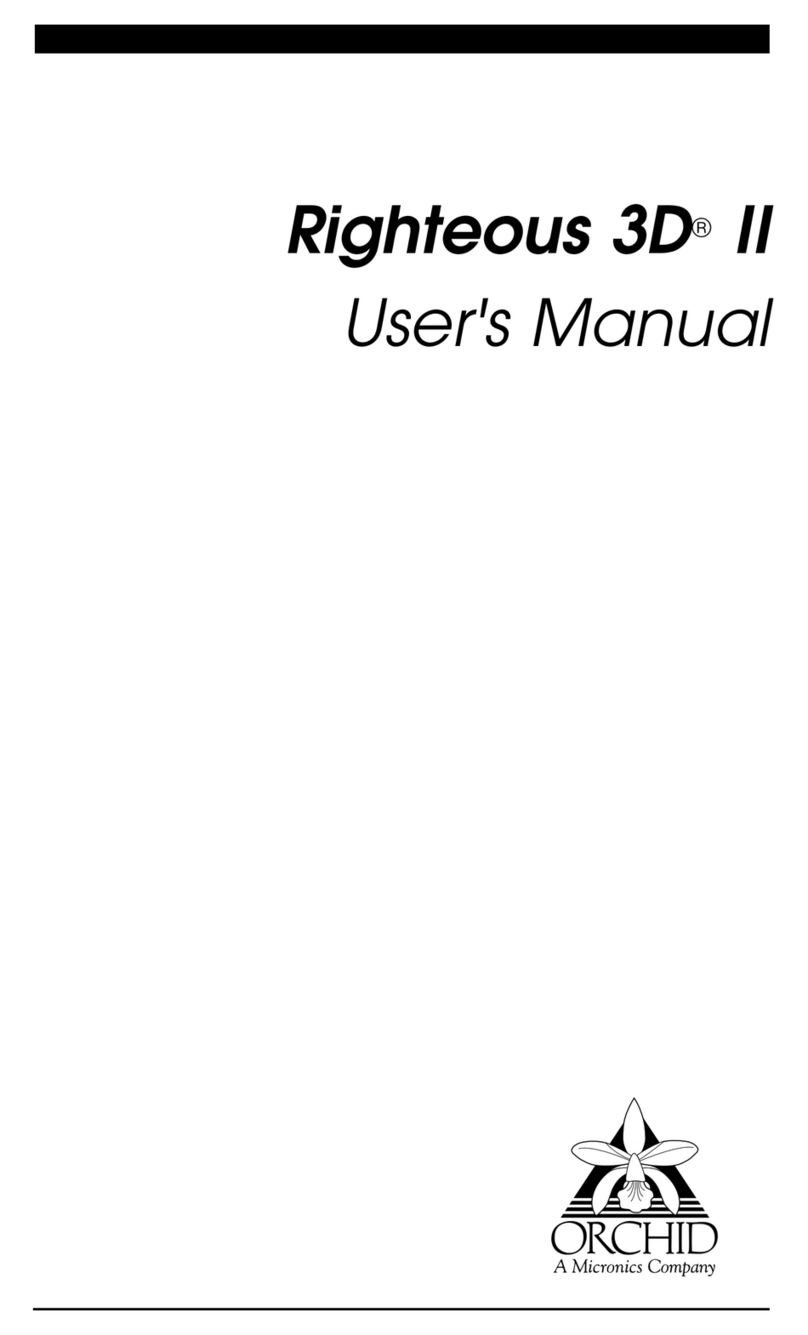Fahrenheit ProVideo 64 User's Manual
INTRODUCTION
FahrenheitProVideo64™ isa64-bitgraphicsaccelerator
with digital video scaling and acceleration,all on one card!
The merging of graphics and video acceleration provides
smoothdisplayoffull-screenimages,digitalmoviefilesor
digital moving images. You can complement your high-
speed graphics with high-fidelity audio by adding an
Orchid sound card to your system.
Withupto 4MBofVRAMmemory, FahrenheitProVideo
supports 386, 486, VL-Bus, PCI and Pentium systems.
Operating at resolutions up to 1600x1200 and refresh
ratesupto120Hz,FahrenheitProVideo64providestrue
high resolution graphics and full VESA compliance.
The video acceleration feature of Fahrenheit ProVideo
64 can perform horizontal and vertical digital video
scaling, colorspaceconversionanddithering.Fahrenheit
ProVideo 64 also features the Xing Software MPEG
codec for full-screen, full-motion playback of MPEG
digital video.
The Fahrenheit ProVideo 64 uses your computer's CPU
for MPEG decoding. MPEG playback performance is
directly related to processor speed, the current screen
resolution and color depth. The MPEG decoding soft-
warecanbeusedinallresolutionsexcept16colormodes
and 1600x1200 resolutions.
Othersoftware enhancementsinclude Orchid’scustom-
izedWindowsHyperdriver thatincorporates videoscal-
ing,SuperZoom™,VirtualDesktopandSwitch-on-the-fly
Magnify. The Hyperdriver and SuperZoom features are
always active while in Windows, providing transparent
system and video acceleration. You can also save energy
withyourmonitorbyusingtheGreenPCPowerManage-
ment utility.
Thank you for purchasing Fahrenheit ProVideo 64. Care
has been taken to ensure that it will provide you with
years of trouble-free operation. We believe you will be
pleased with your purchase.
4