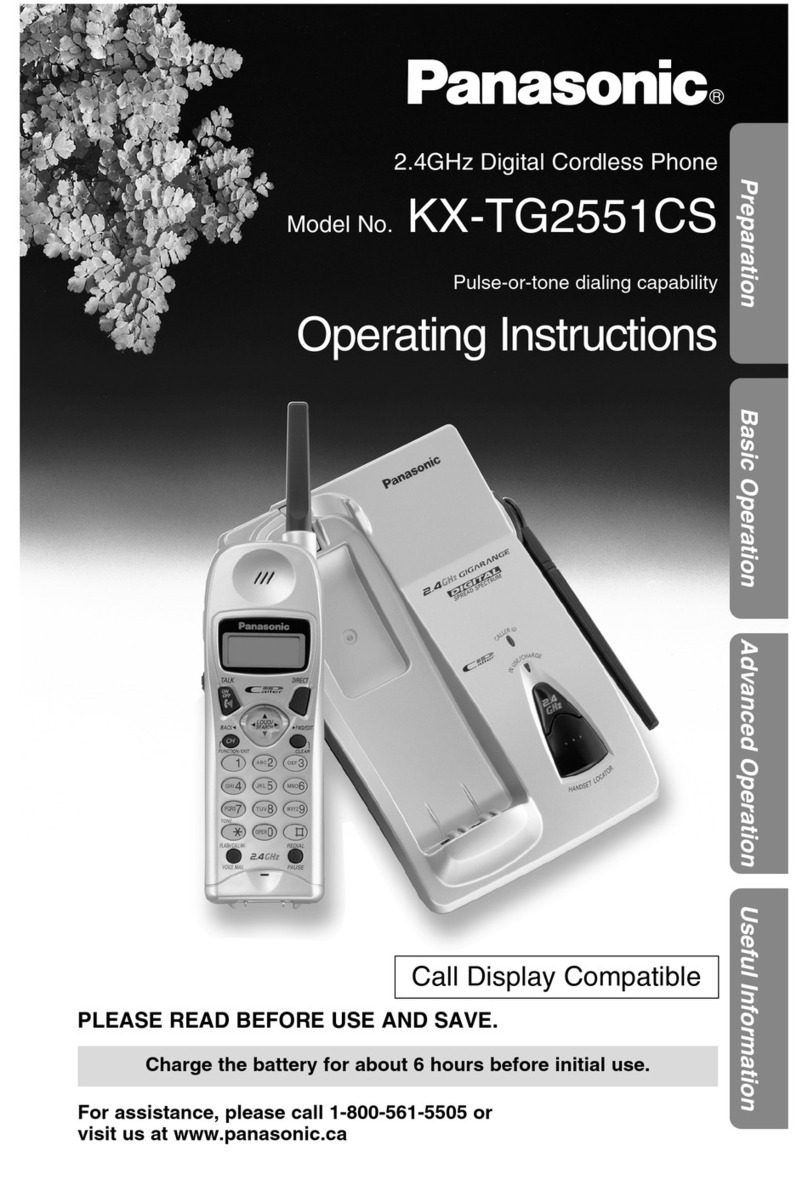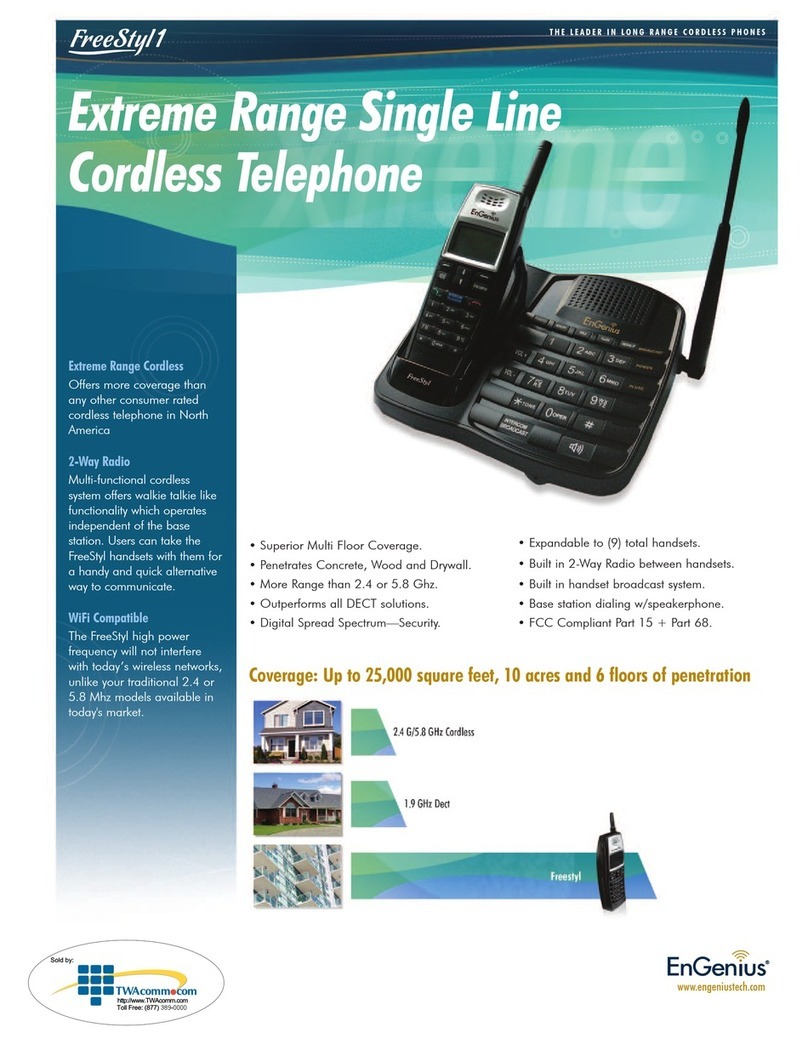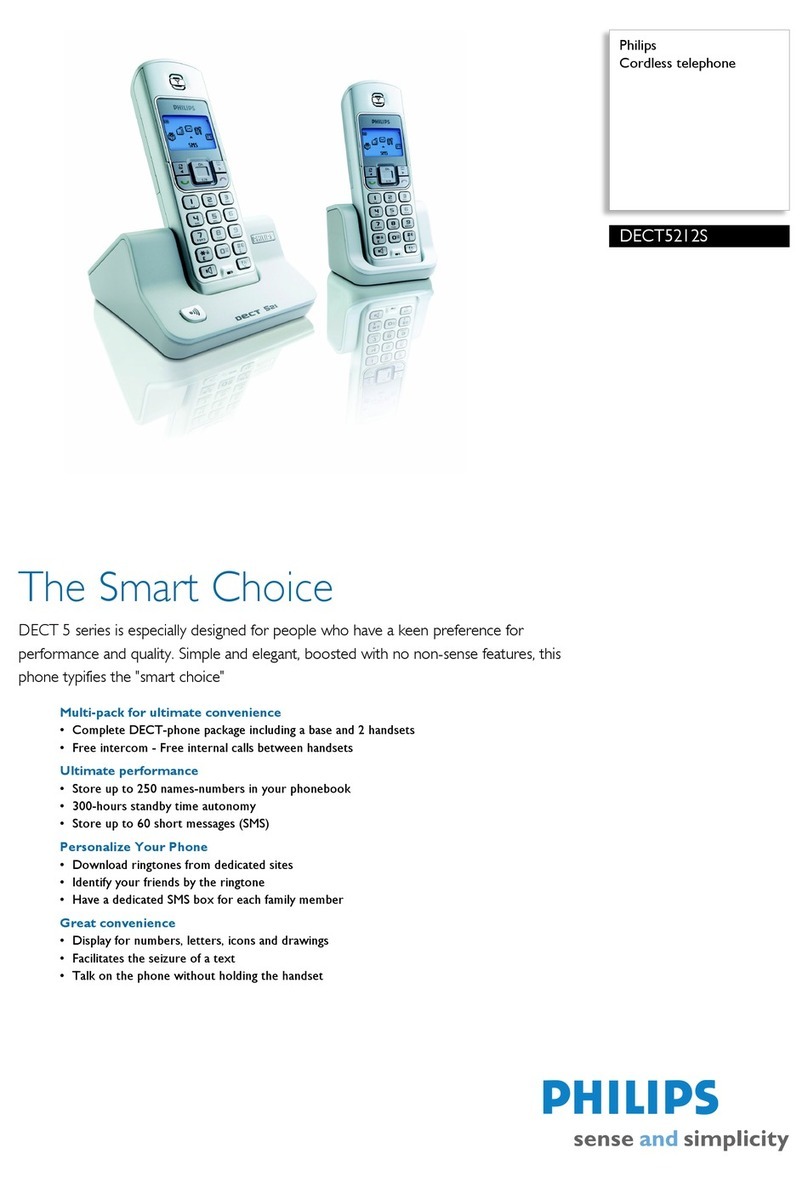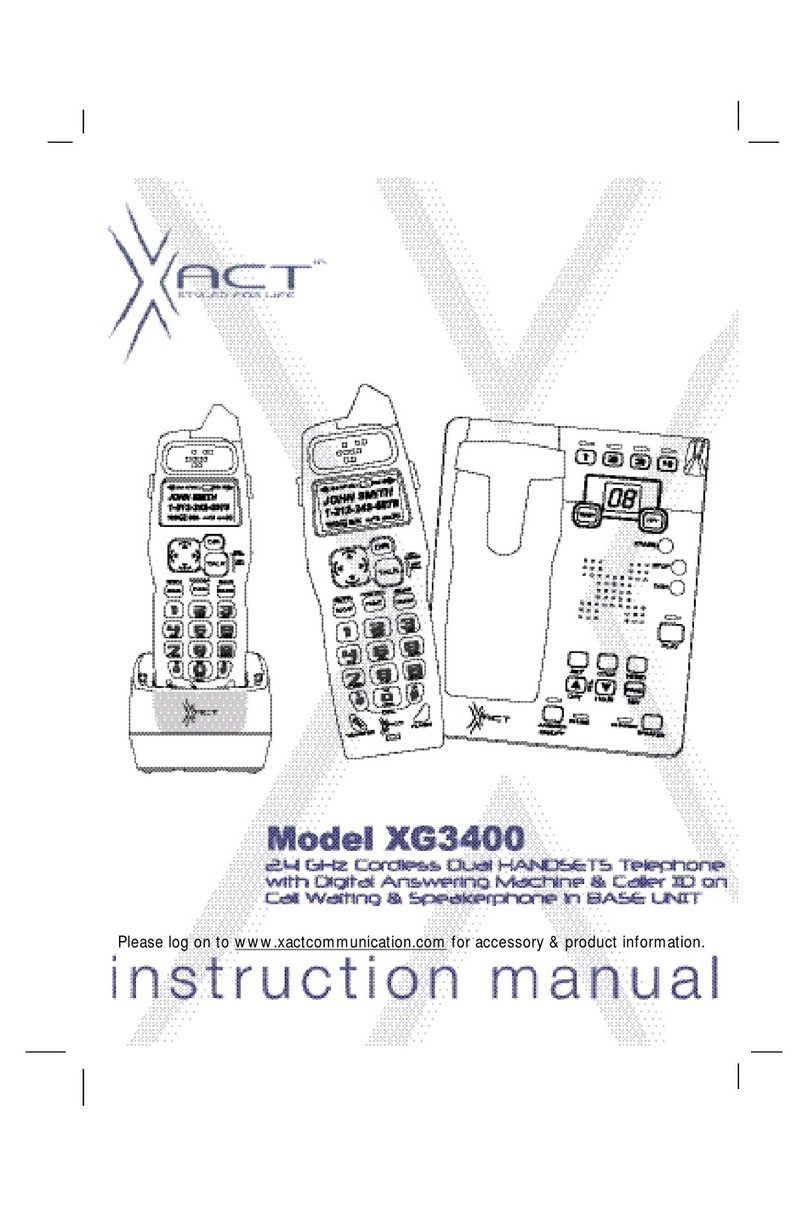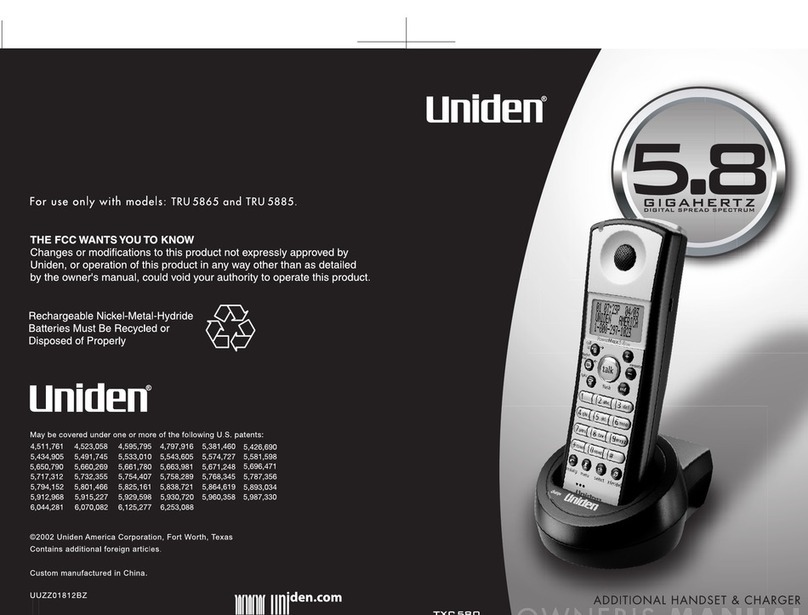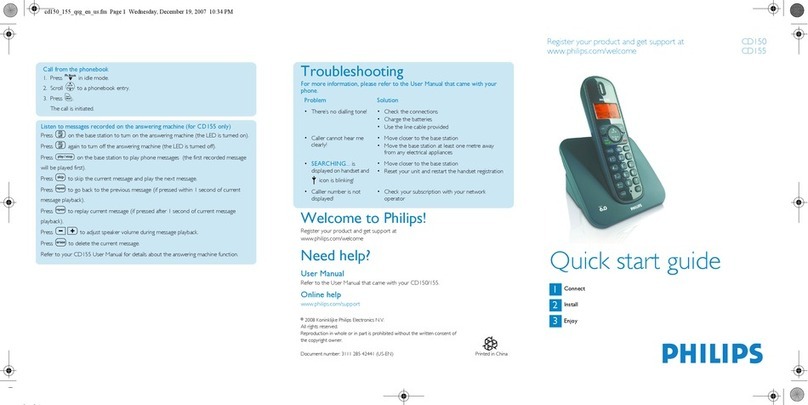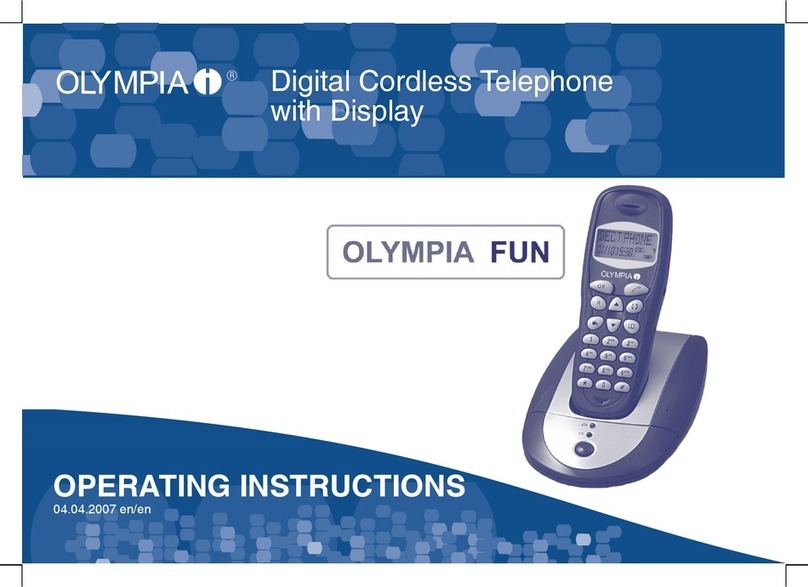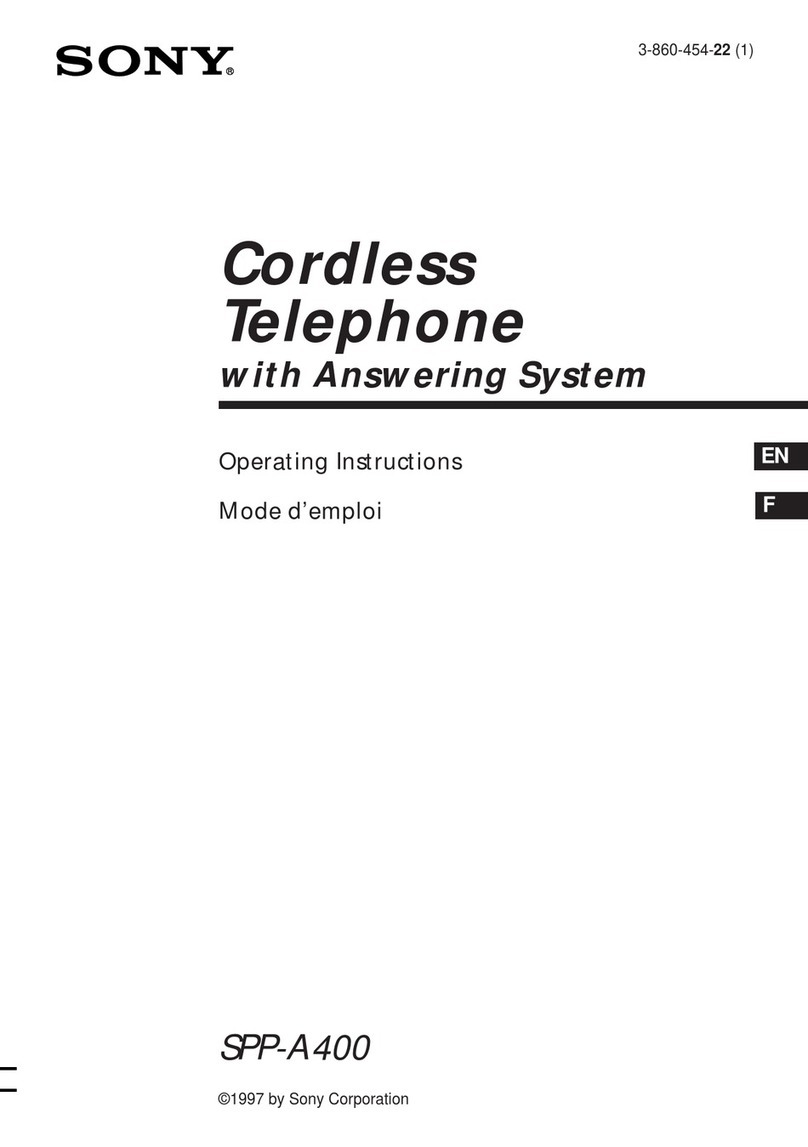Oregon Scientific ThermoDECT TD338 User manual
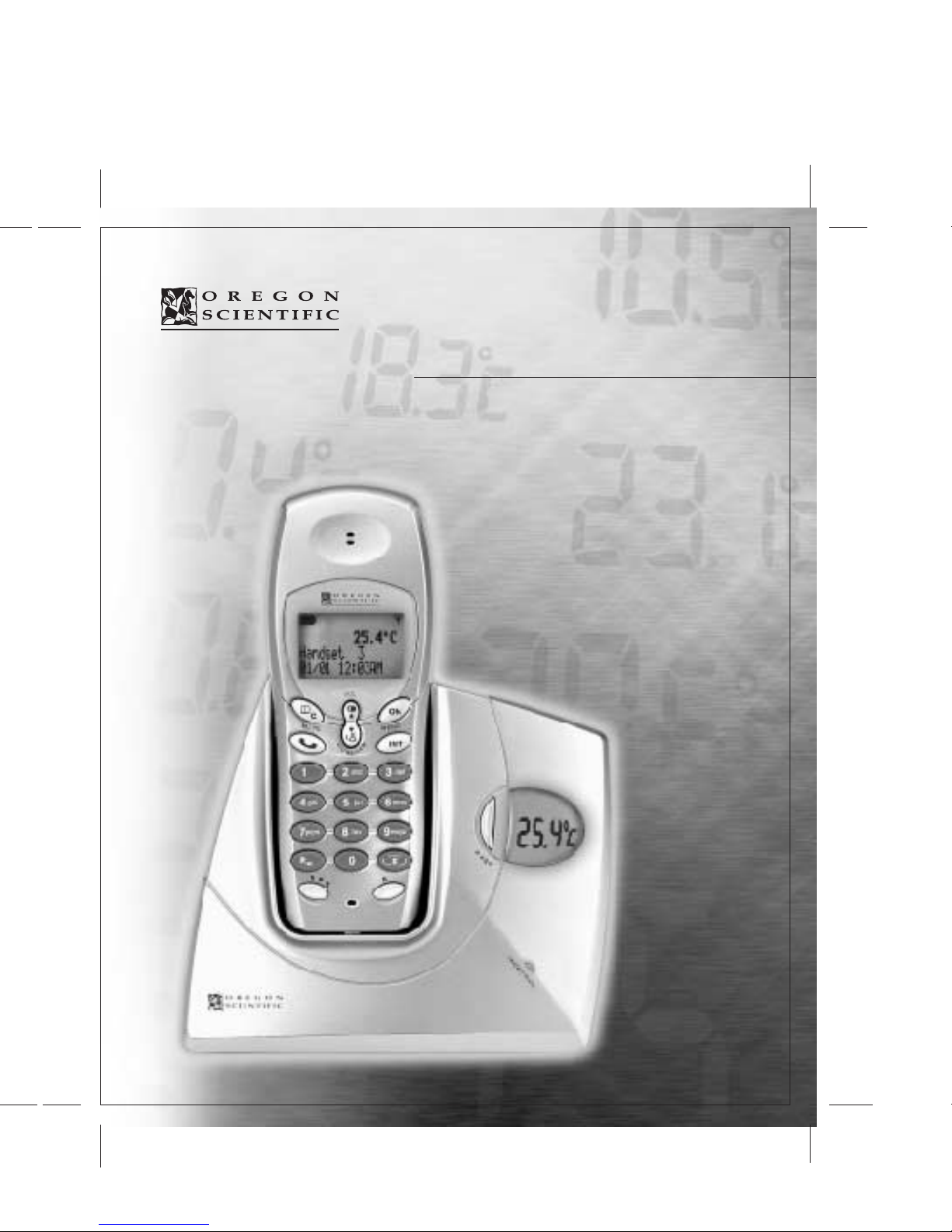
User Manual
Cordless Telephone
TD338
ThermoDECT
Manual de Usuario
Telefono Inalambrico
TD338
ThermoDECT
English CoverSpanish Cover
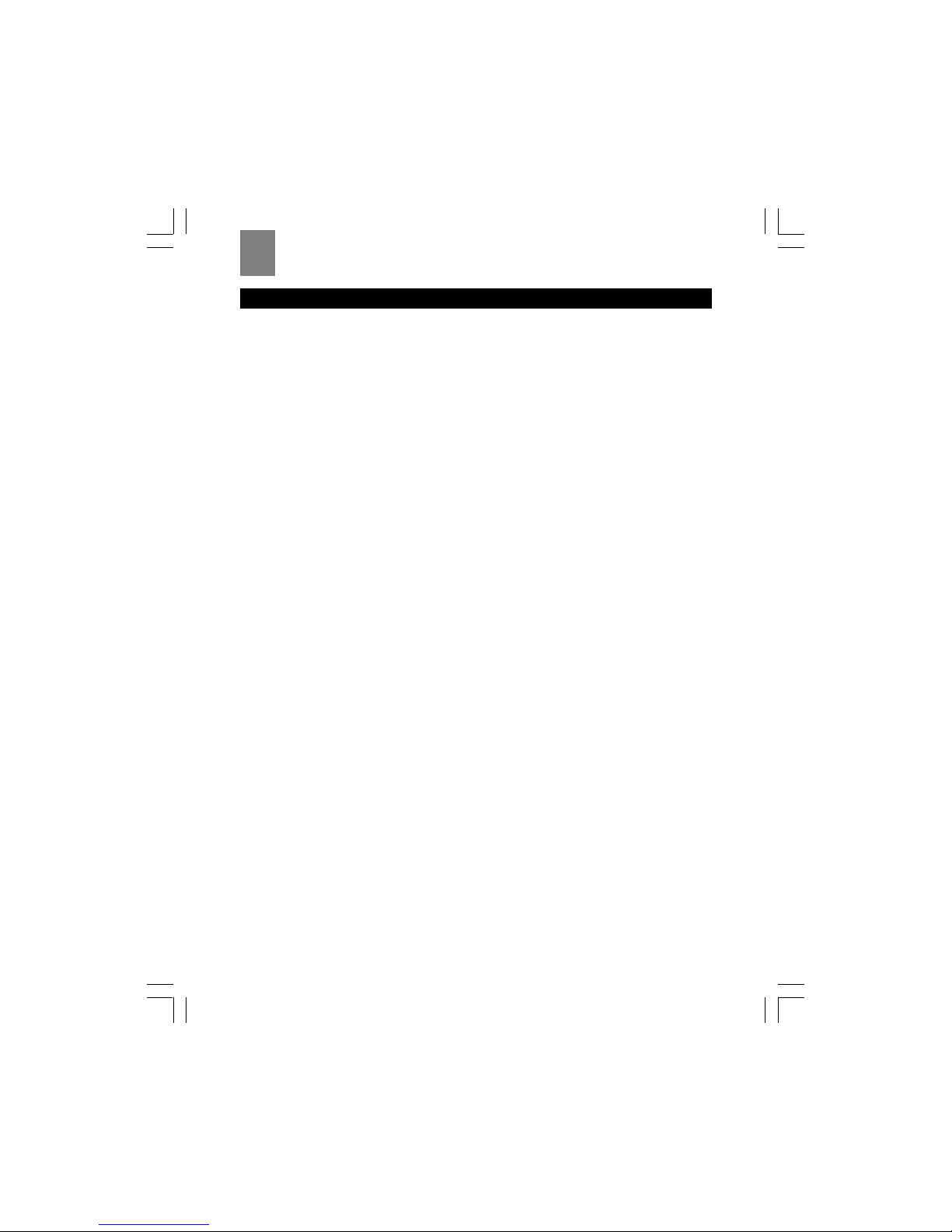
2
ENG
TABLE OF CONTENTS
Introduction....................................................................................................................... 4
Key features........................................................................................................................4
The handset ....................................................................................................................................... 4
The base unit ..................................................................................................................................... 5
Safety and care instructions............................................................................................5
Caring for your telephone ................................................................................................................... 5
Safety precautions ............................................................................................................................. 5
Setting up your telephone ...............................................................................................5
Unpacking the telephone.................................................................................................................... 5
Choosing a location for the base unit ................................................................................................ 6
Connecting the base unit ................................................................................................................... 6
Installing the handset batteries.......................................................................................................... 6
Charging the handset batteries .......................................................................................................... 6
Replacing the handset batteries......................................................................................................... 7
Attaching the belt clip .........................................................................................................7
Using your telephone .......................................................................................................7
Before you start ................................................................................................................................. 7
Making a telephone call...................................................................................................................... 7
Correcting a dialling error ................................................................................................................... 7
Redialing a number ............................................................................................................................. 7
Answering a telephone call................................................................................................................. 8
Returning missed calls ....................................................................................................................... 8
Ending a telephone call ...................................................................................................................... 8
Using the handset speakerphone....................................................................................................... 8
Muting the microphone ....................................................................................................................... 8
Paging the handset from the base unit .............................................................................................. 8
Displaying caller ID information .......................................................................................................... 8
Deleting call ID information................................................................................................................. 9
Using the telephone book ............................................................................................... 9
Programming the telephone book ....................................................................................................... 9
Recalling an entry from the telephone book ..................................................................................... 10
Deleting an entry from the telephone book ...................................................................................... 10
Changing an entry in the telephone book.........................................................................................10
Changing your telephone settings .............................................................................. 10
Setting the dial mode (pulse or tone dial)......................................................................................... 10
Changing the handset ring tone ....................................................................................................... 11
Changing the handset ring volume level........................................................................................... 11
Changing the earpiece volume level ................................................................................................. 11
Turning the low battery warning signal off or on ............................................................................... 12
Turning the out of range warning signal off or on ............................................................................. 12
Turning the key tone feature off or on.............................................................................................. 12
Turning the auto-answer feature off or on ........................................................................................ 13
Setting the handset display language .............................................................................................. 13
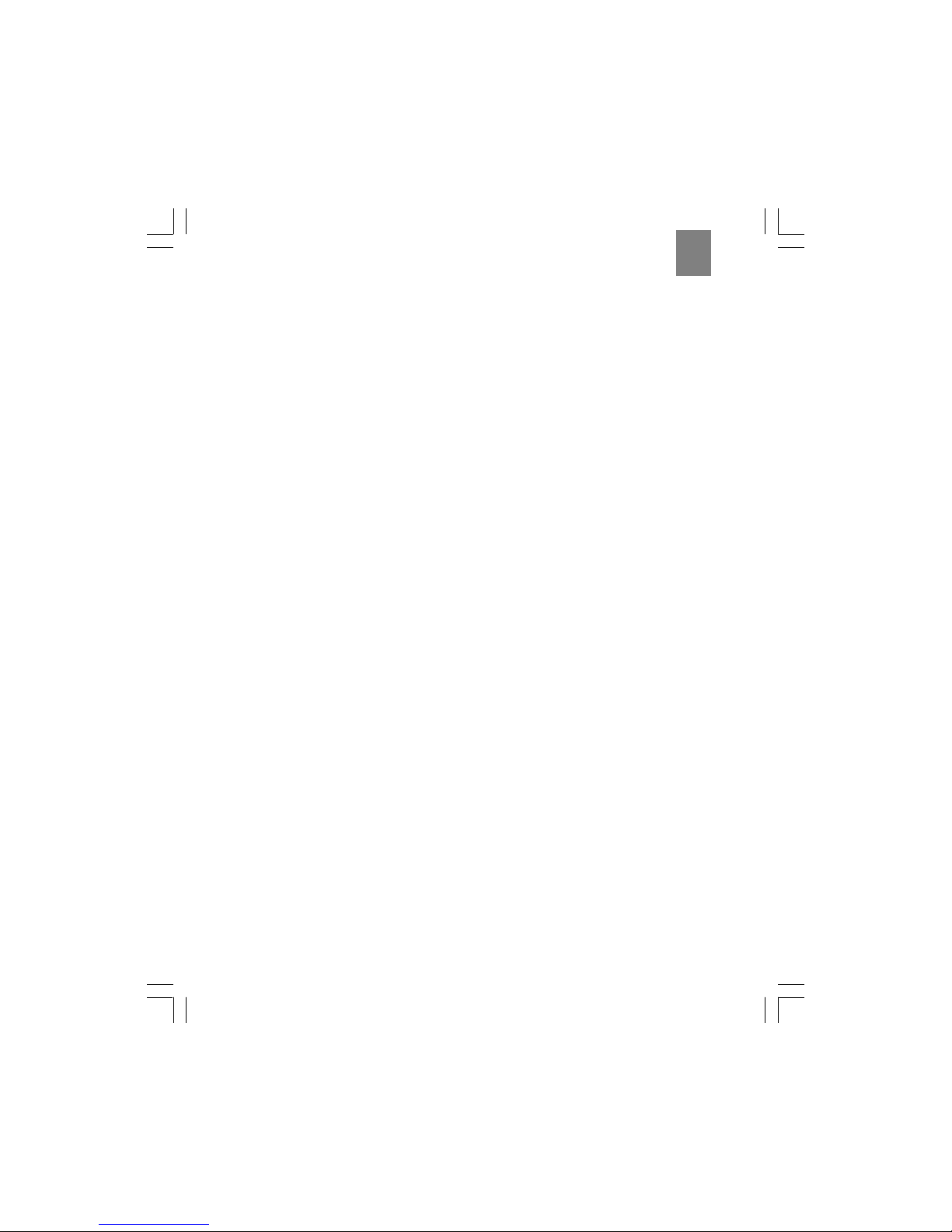
3
ENG
Using your telephone with a PABX or local telephone network ........................................................ 13
Changing the security PIN ............................................................................................................... 14
Resetting your telephone system..................................................................................................... 14
Using multiple handsets ................................................................................................15
Managing multiple handset and base unit registrations.................................................................... 15
Registering a new handset ............................................................................................................... 16
Removing a handset ......................................................................................................................... 17
Clearing all handset and base unit registrations .............................................................................. 17
Assigning a name to a handset........................................................................................................ 18
Setting a default base unit (multiple base units only) ...................................................................... 18
Checking the base ID of your handset (multiple base units only).................................................... 19
Setting handset ring priority ............................................................................................................. 19
Making an intercom call.................................................................................................................... 19
Changing the ring tone for an intercom call...................................................................................... 20
Making a 3-way conference call ....................................................................................................... 20
Using the call waiting feature ........................................................................................................... 20
Transferring calls between handsets ................................................................................................ 20
Monitoring the indoor temperature..............................................................................21
Changing from Celsius to Fahrenheit................................................................................................ 21
Setting and using the handset clock ...........................................................................21
Selecting 12- or 24-hour display....................................................................................................... 21
Changing the date format ................................................................................................................. 21
Changing the date and time ............................................................................................................. 22
Setting the handset alarm ................................................................................................................ 22
Deactivating the alarm...................................................................................................................... 22
Using the child-friendly features ..................................................................................22
Locking and unlocking the handset keypad ..................................................................................... 23
Setting up the baby call (emergency call) feature............................................................................ 23
Using the handset as a baby monitor (baby sit) .............................................................................. 24
Playing the snake game ................................................................................................................... 24
Playing the car game ....................................................................................................................... 25
Troubleshooting guide...................................................................................................26
Problems turning on the telephone................................................................................................... 26
Problems making and answering telephone calls ............................................................................. 26
Problems with multi-handset use...................................................................................................... 28
Problems withprogramming .............................................................................................................. 28
Additional resources.......................................................................................................28
Specifications ..................................................................................................................29
Warnings ...........................................................................................................................29

4
ENG
INTRODUCTION
Thank you for selecting the Oregon ScientificTM ThermoDECT cordless telephone as your personal
communications device of choice.Your telephone is designed to give you many years of reliable
service, and includes the following conveniences:
• Cool blue LCD backlight for caller ID, indoor temperature, and in use/battery charging indicators.
• Indoor temperature display in Celsius or Fahrenheit degrees.
• Caller ID display for up to ten pre-set numbers.
• An electronic telephone book capable of recalling up to 50 pre-set names and numbers.
• Recognition of up to four additional handset units for making intercom (handset to handset) and
3-way calls. Additional handsets are sold separately.
• Hands free speakerphone mode with microphone mute capability.
• Child-friendly baby monitor, emergency dial, keypad lock, and game play options.
• Adjustable ring tones, volume levels, language display, handset IDs, and low battery/out of range
warning signals.
• Dual-time clock with alarm.
• Long-life, 10-hour rechargeable batteries for those conversations that go on and on.
Read on to learn how to set up and use your new ThermoDECT telephone system.
KEY FEATURES
The handset
1 Clear/Phonebook/Mutebutton
- Press to view the previous menu or clear the last entered digit.
- Press to mute or un-mute the microphone.
- Press to view the phonebook.
2 Down/Caller ID button
- Press to scroll through the Caller ID menu.
- Press to decrease earpiece or speakerphone volume.
- Press to review caller ID information.
3 Phonebutton
Press to begin and end a telephone call.
4 Speakerphonebutton
Press to turn the speakerphone off or on.
5 Microphone
6 R button / Flash
- Press to switch to another call.
- Press to access services if you are using a local network (PABX, Centrex, etc.)
7 Keypad
Keypad 0-9, * and # buttons. Press to dial the number for the call
or to enter text for phonebook entries.
8 Intercom button
Press to make and terminate an intercom(handset to handset) call.
9 OKbutton
Press to select or confirm a menu option.
10Up/Redial button
- Press to scroll through the Caller ID menu or recall the last number dialled.
- Press to increase earpiece or speakerphone volume.
11Display
12Earpiece
13Headset jack
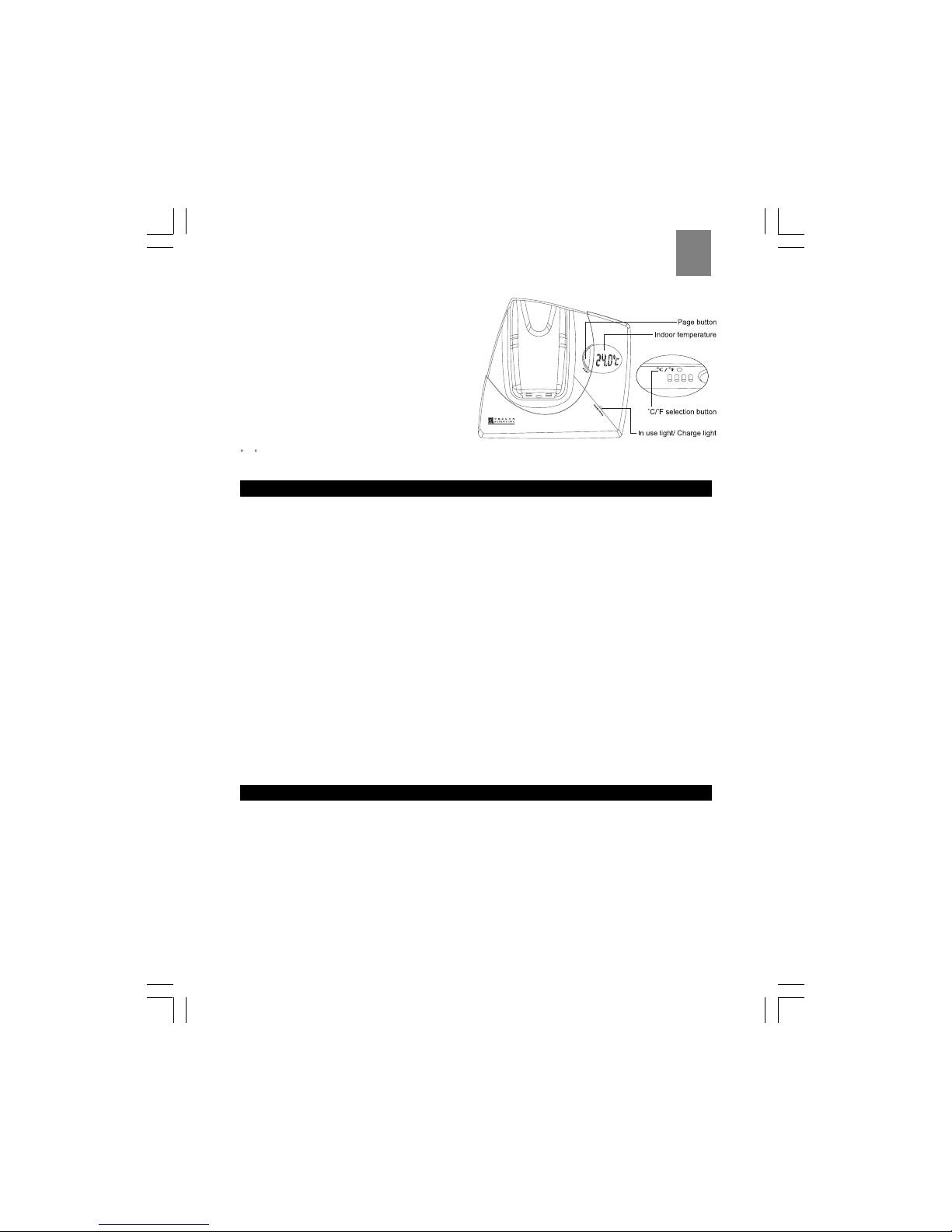
5
ENG
The base unit
Page button
Press to page the handset.
Indoortemperature
Displays the current indoor temperature in Celsius or
Fahrenheit degrees.
In use /charge light
- Lights steadily when a call is in progress.
- Lights steadily when the handset is charging.
- Flashes if a new messages or caller ID
number has been received.
C/ Fselectionbutton
Press the button at the back of the unit to switch between Celsius and Fahrenheit temperature display.
SAFETY AND CARE INSTRUCTIONS
Caring for your telephone
To ensure you receive the maximum benefit from using your telephone, please observe the following
guidelines.
• Do not use benzene, thinner, or similar cleaning agents to clean your ThermoDECT phone, as
these may cause permanent damage not covered by the warranty. Use a clean, damp cloth.
• Keep your ThermoDECT phone away from hot, humid conditions and direct sunlight.
• Do not attempt to repair the telephone yourself. Contact the retailer or an electrician if your
telephone requires servicing.
Safety precautions
Please observe the following safety precautions when setting up and using your ThermoDECT
telephone.
• Do not use your ThermoDECT phone in or near water. Using your telephone with wet hands,
while standing in water, or in wet conditions (such as in the rain) can damage the unit and cause
injury from electric shock.
• If the base unit falls into the water, do not attempt to retrieve it until you have unplugged the
power source. Pull the unit out by its cord. Never reach into the water to retrieve the unit.
• Never use your ThermoDECT telephone out-of-doors during a thunderstorm. Unplug the base
unit from the telephone line and power source when there are severe storms in your area.
Damage caused by lightening is not covered by the warranty.
• Do not attempt to open or modify your telephone.
SETTING UP YOUR TELEPHONE
Unpacking the telephone
When you unpack your ThermoDECT phone, make sure to keep all the packing materials in a safe
place, in case you need to later transport the phone or return it for servicing.
In the box, you will find:
• The ThermoDECT phone base unit
• The ThermoDECT phone cordless handset
• Two rechargeable batteries for the handset
• A 220-volt AC power cord
• A telephone line
• An attachable belt clip for the handset
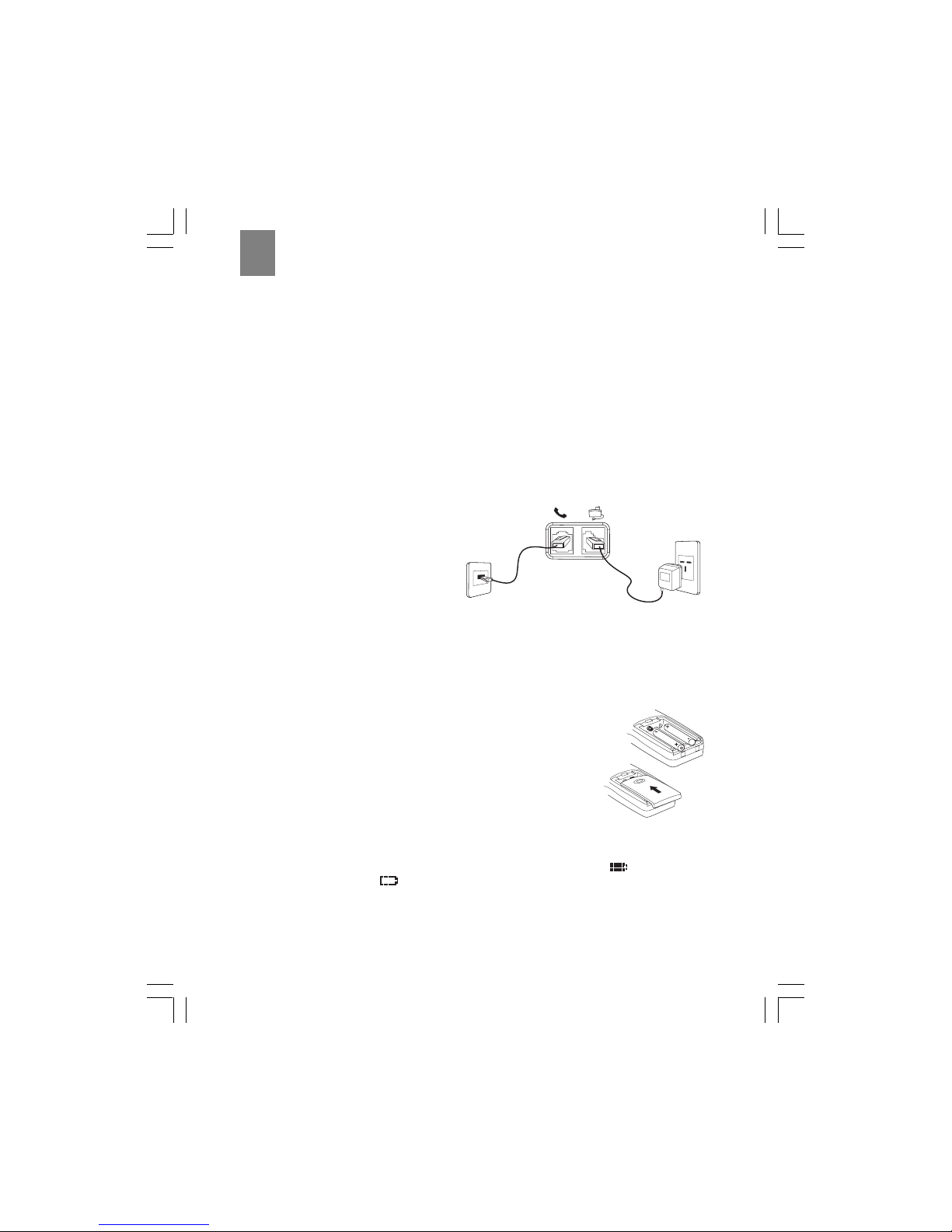
6
ENG
Choosing a location for the base unit
When selecting a location for your base unit, observe the following guidelines:
• Choose a location that provides easy access to a 220-volt AC power source. Never try to
lengthen the power cord. Use an appropriate AC power cord for your local power supply.
• Choose a location that will allow the telephone cable to reach a telephone jack.You can use an
extension jack or cable if necessary.
• Place the base unit as high as possible to obtain the maximum radio frequency range with the
handset.You may need to try several locations – such as upstairs, or near a first-floor landing –
to find the best range. Solid structures such as walls and doors may reduce the signal strength.
• Do not place the base unit near the sink, bathtub, or shower.
• Do not place the base unit near objects that may cause radio interference, such as another
telephone, large metal objects such a mirror or filing cabinet, or electrical appliance such as an
electric stove, washing machine, microwave oven, television, and fluorescent lights.
• Do not place the unit near heat sources such as radiators or air ducts, or in a place subject to
direct sunlight.
Connecting the base unit
To set up the base unit:
1. Plug the small end of the telephone cord
into the telephone socket located at the
back of the base unit, as shown in the
diagram to the right.
2. Plug the other end of the telephone cord
into the telephone wall socket.
3. Plug the small end of the AC power cord into the power socket located at the back of the base
unit.
4. Plug the other end of the AC power cord into a nearby AC wall socket.
Installing the handset batteries
Your ThermoDECT telephone is shipped with two rechargeable Ni-MH batteries (AAA size).To install the
batteries:
1. Open the battery compartment located at the back of the handset unit.
2. Insert the batteries as shown in the diagram to the right, matching
positive (+) polarity to positive, and negative (-) polarity to negative.
Note: Reversing the polarity may damage the handset.
3. Replace the battery compartment by sliding it in the direction shown by
the arrow in the diagram to the right. The lid clicks into place when it is
secure.
Charging the handset batteries
You must charge the handset batteries for 15 hours the first time you use them.
The battery icon on the handset display becomes progressively empty as the batteries become low.
When the batteries are fully charged, the icon looks full and dark, as shown here . When the icon
appears empty as shown here or if you hear the warning beep during a call, please:
• End the call as soon as possible.
• Don’t use the speakerphone mode since this consumes more energy than the normal talk mode.
• Put the handset back on the base unit for charging until the battery icon returns to high level.
Tophone
wall jack
To AC wall
outlet
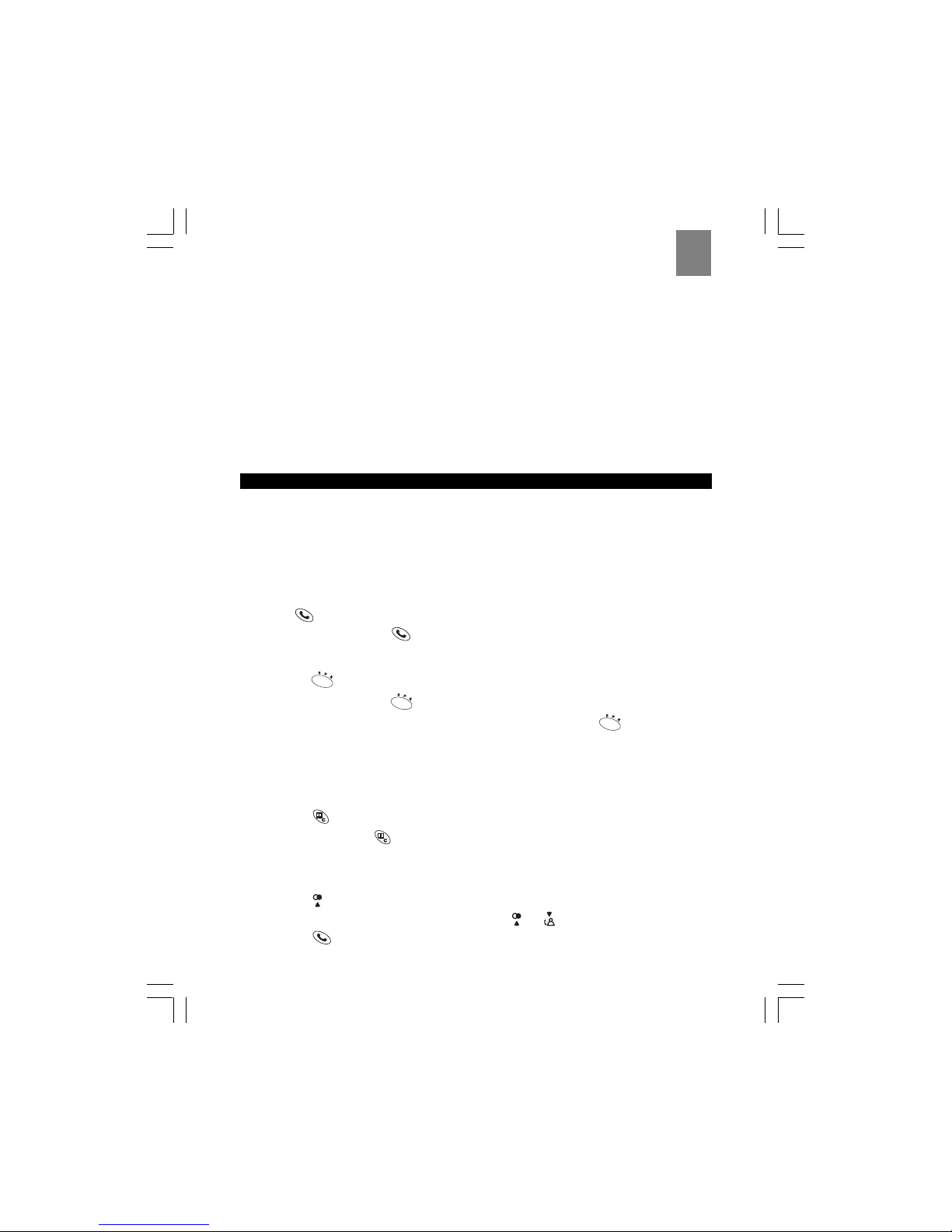
7
ENG
To charge the handset, put it back in the base cradle with the keypad facing outwards.The blue
CHARGE light on the base unit steadily lights to indicate that the handset is charging. When the battery
indicator appears full, and the charge light goes off, the batteries are fully charged.
Replacing the handset batteries
Rechargeable batteries may need to be replaced from time to time. If you find that you can no longer
recharge the batteries, replace them with two new batteries of the same size (AAA) and type
(rechargeable Ni-MH) following the instructions on page 6.
Attaching the belt clip
To attach the belt clip to the back of the handset:
1. Slide the belt clip over the back of the handset until the ventilation holes are aligned.
2. Gently push the belt clip until it clicks into place.
USING YOUR TELEPHONE
Before you start
When you first set up your unit, you may hear an out of range beeping tone and see the words Base 1
flashing on the handset display area. This is normal, and means that the handset needs to synchronize
with the base unit before you can use it. Hold the handset near the base unit for a few seconds until
the handset display stops flashing.
Making a telephone call
To make a telephone call using the Phone button:
1. Press to get the dial tone, then dial the number, OR
2. Dial the number then press .
To make a call using the speakerphone:
1. Press the button to get the dial tone, then dial the number, OR
2. Dial the number then press .
Note: To switch to speakerphone mode while you are on a call, press the button.
Once you place a call, the display on the handset will begin timing the call length after approximately 15
seconds.
Correcting a dialling error
To correct a dialling error:
1. Press the button to clear the digits one by one, OR
2. Continuously press the button to clear all the digits at once.
Redialing a number
To redial one of the last 10 numbers that you called:
1. Press the button to view a list of the last 10 numbers you dialed.
2. (Optional) To scroll through the list of numbers, press or to scroll up or down.
3. Press the button to call the selected number.
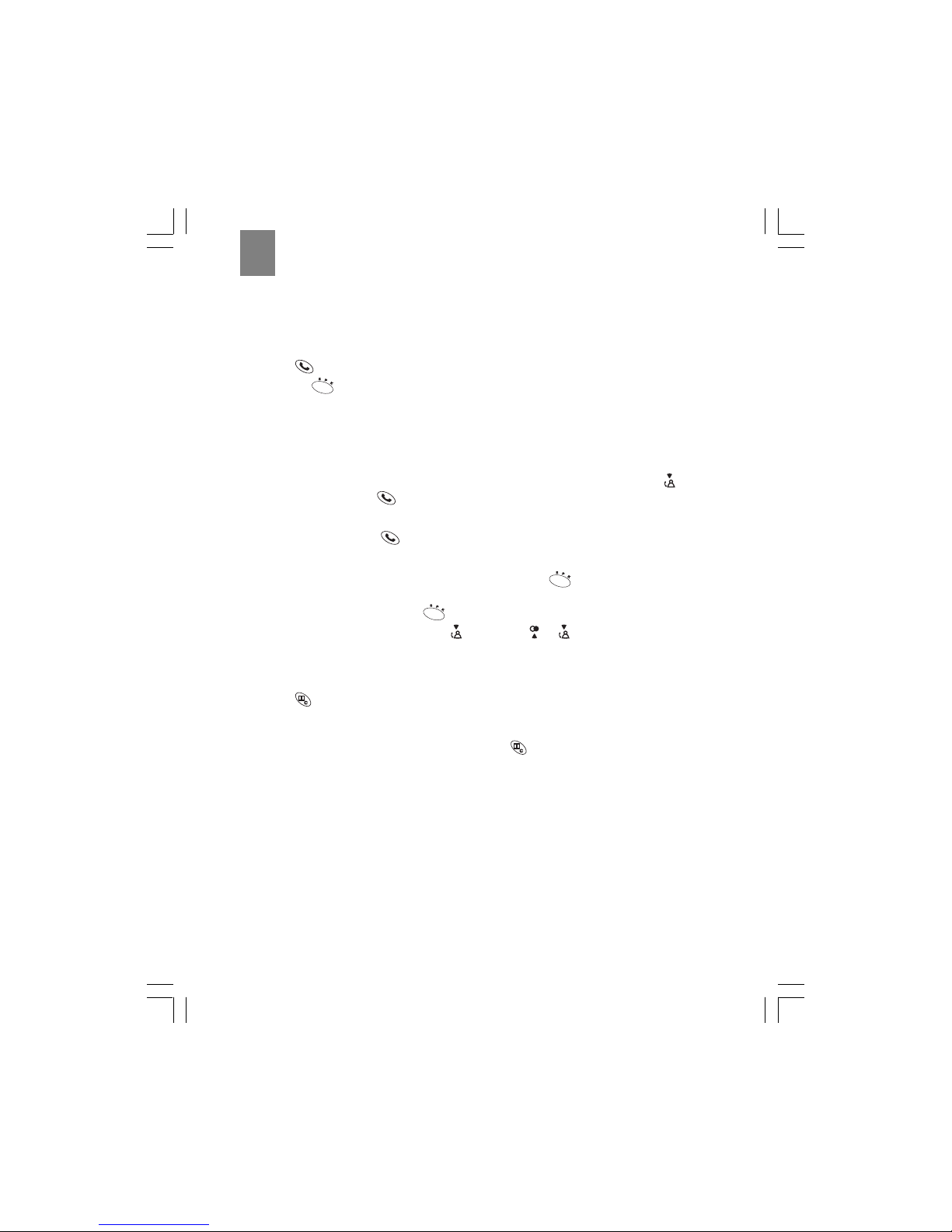
8
ENG
Answering a telephone call
When you receive an incoming call, the handset will ring and flash External call on the display. If you
are already on the line, you will hear a beep to let you know that you have a call waiting. (For more
information about call waiting, refer to page 20 of this user manual.)
To answer a call:
1. Press , OR
2. Press the button to use the speakerphone.
Once you answer the call, the display on the handset will begin timing the call length after approxi-
mately 15 seconds.
Returning missed calls
If you subribe for caller ID sevice through your telephone carrier your ThermoDect telephone can keep
track of missed calls information for you. When you miss a call, the handset will display “New Calls”
and the number of calls you missed.To review the call history (including caller ID), press the button.
To dial the number, press the button.
Ending a telephone call
To end a telephone call, press .
Using the handset speakerphone
To use the handset speakerphone during a conversation, press the button. The battery life for
speakerphone mode is ~ 1 hour.
To turn off the speakerphone, press the button again.
Note: To adjust the speaker volume, press first and then or .
Muting the microphone
You can temporarily mute the microphone on your handset to prevent a caller from hearing a side
conversation. To activate or deactivate the mute feature:
1. Press to mute the microphone.
Note: The handset display shows the words Secrecy on while the microphone is muted.You
cannot press any digits on the keypad until you return to normal listening mode.
2. To return the handset to normal listening mode, press again.
Paging the handset from the base unit
To locate a lost or misplaced handset, press the PAGE button on the base unit. This forces the handset
to ring for 30 seconds. Once you locate the handset, press any key to end the page.
Displaying caller ID information
If you have subscribed to caller ID service through your local carrier, your ThermoDECT telephone can
display the name and number of a caller.To be displayed, the name must either be supplied by your
network provider or entered in your phonebook.Your phone can track the caller IDs for up to 10 callers,
along with the following information:
• Caller number (up to 20 digits).
• Caller name (up to 8 characters) if this is stored in the phonebook or supplied by your telephone
network provider.
• The date and time of the last call made from the number.
• The number of calls made to the number.
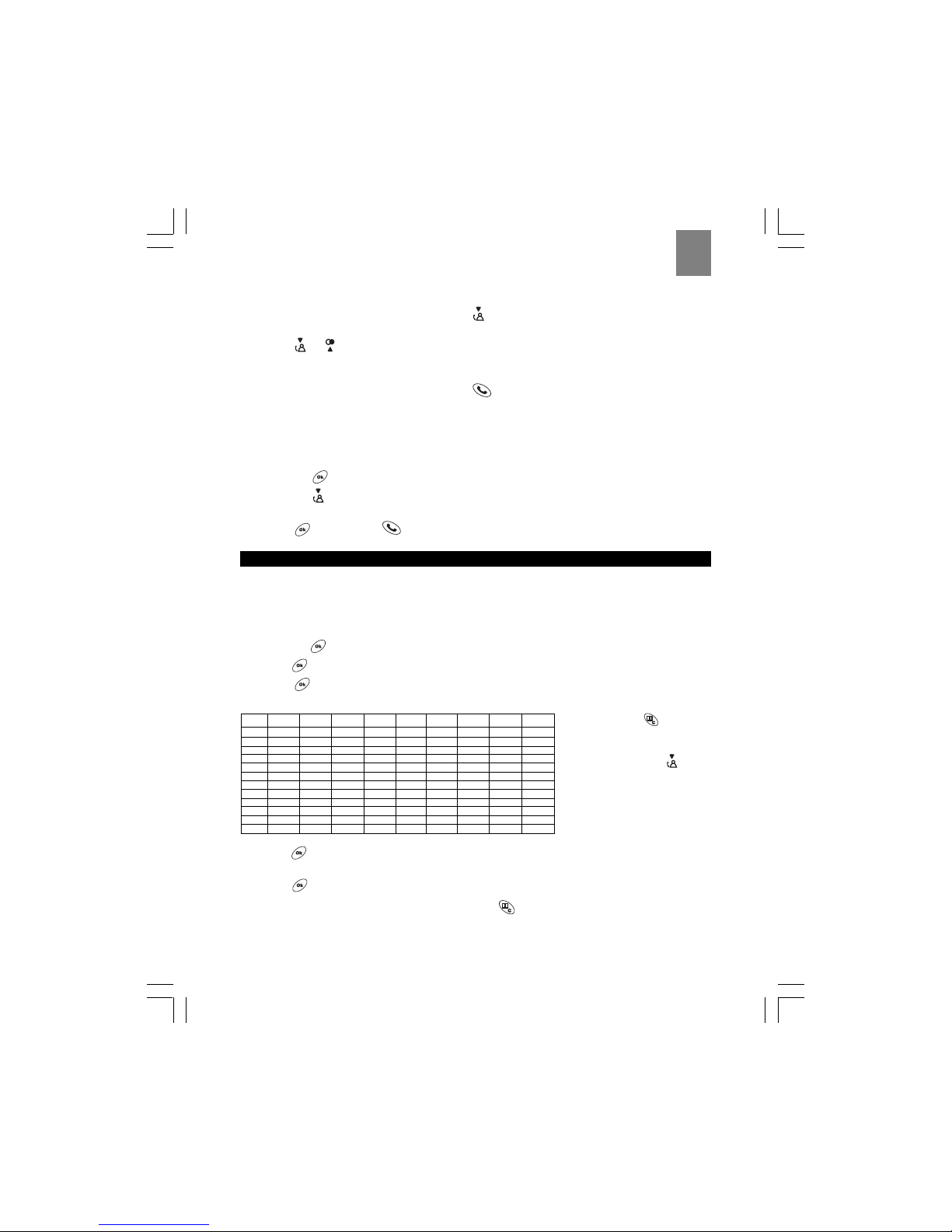
9
ENG
To display caller ID information:
1. With the handset in standby mode, press the button to view the list of caller IDs. A No Entry
Stored message displays if there are no entries stored in the caller ID bank.
2. Press or to select the name you want to check. If there is no number available for the
caller you select, a line (_____) displays on the handset. A warning tone sounds when you reach
the end of the list.
Tip: To place a call to the number, press the button while the number is displayed on the
handset.
Deleting caller ID information
To delete call information for a caller ID:
1. Repeat Steps 1 – 2 above to select the caller ID for which you wish to delete call information.
2. Press the button.
3. Press the button.
4. Select Delete from the options.
5. Press to confirm, or to cancel.
USING THE TELEPHONE BOOK
Your ThermoDECT telephone can store up to 50 names and telephone numbers. Names are limited to 8
characters and numbers are limited to 20 digits.
Programming the telephone book
To store an entry in the telephone book:
1. Press the button.
2. Press to select Phonebook.
3. Press to select Add Entry.
4. Enter the name using the chart below as a guide.
5. Press to display the Number prompt.
6. Enter the number using the keypad, including any prefixes or country codes.
7. Press to display the Stored confirmation report.
Tip: To return to standby mode, press and hold the button.
Key
1st press 2nd press 3rd press 4th press 5th press 6th press 7th press 8th press 9th press
00$&%/\I
1
space
1_-=^~
2ABCabc@2
3DEFd ef3
4GHIg hi4
5JKLj kl5
6MNOmno6
7PQRSpqr s7
8TUVt uv8
9WXYZwxyz9
** . ,; :?!
##<>[ ]() { }
Tip: Press the button to
go back to the previous
character. To scroll to the next
character, press the button
repeatedly.
Example: To enter the name
“Anna”, you would press 2,
6(x2), 6(x2), and 2.

10
ENG
Recalling an entry from the telephone book
To make a call to a stored name and number:
1. Press .
2. Press or to select the desired entry.
3. (Optional) Press to check the number.
4. Press to place the call.
Deleting an entry from the telephone book
To delete an entry from the telephone book:
1. Press the button.
2. Press to select Phonebook.
3. Press to select Delete Entry.
4. Press .
5. Press or to select the entry you wish to delete.
6. Press to display the entry.
7. Press again to confirm that you wish to delete the entry.
Result: The display shows the word Deleted to confirm that the name and number have been
removed from your telephone book.
Changing an entry in the telephone book
To change an entry in the telephone book:
1. Press the button.
2. Press to select Phonebook.
3. Press to select Edit Entry.
4. Press .
5. Press or to select the entry you wish to edit.
6. Press to display the entry.
7. Modify the name using the chart on page 9 as a guide.
8. Press when you are finished to display the entry exactly as it will appear in your phone
book.
9. Press again to confirm the change.
Result: The display shows the word Stored to confirm that the change has been made.
CHANGING YOUR TELEPHONE SETTINGS
Setting the dial mode (pulse or tone dial)
YourThermoDECT telephone is compatible with pulse-dialling (rotary) and tone-dialling (DTMF) systems.
The default setting is DTMF mode.To set the dial mode:
1. Press the button.
2. Press to select Setup from the options.
3. Press .

11
ENG
4. Press to select Dialing mode from the options.
5. Press .
6. Press or to select Pulse or DTMF mode.
7. Press to confirm your selection.
Tip: To return to standby mode, press and hold the button.
Changing the handset ring tone
You have a choice of five ring tones for external incoming calls.To select a ring tone:
1. Press the button.
2. Press to select Handset Menu from the options.
3. Press .
4. Press to select Ext. Melody from the options.
5. Press .
6. Press or to select the desired handset ring tone.You will hear the melody for each tone
unless you previously disabled the ring.
7. Press to confirm your selection.
Tip: To return to standby mode, press and hold the button.
Changing the handset ring volume level
To change the volume level while the handset is ringing, press the or arrows.
To change the volume level while the handset is in standby mode:
1. Press the button.
2. Press to select Handset Menu from the options.
3. Press .
4. Press once to select Ring Volume.
5. Press .
6. Press or to select the desired handset ring volume. The ring volume level is progressively
louder from level 1 to 5.
7. (Optional) To turn off the handset ringer, select Volume Off.
8. Press to confirm your selection.
Tip: To return to standby mode, press and hold the button.
Changing the earpiece volume level
To change the volume while you are on a call, press or until you reach the desired level.
To change the volume level while the telephone is in standby mode:
1. Press the button.
2. Press to select Handset Menu from the options.
3. Press .
4. Press or to select Ear Volume from the options.

12
ENG
5. Press .
6. Press or to adjust the volume up or down. The earpiece volume level is progressively
louder from level 1 to 5.
7. Press to confirm your selection.
Tip: To return to standby mode, press and hold the button.
Turning the low battery warning signal off or on
When the batteries for your handset become low, you will hear a warning tone whenever you use the
telephone.To turn the warning signal off or on:
1. Press the button.
2. Press to select Handset Menu from the options.
3. Press .
4. Select WarningTones from the options.
5. Press .
6. Press to select Low Battery from the options.
7. Press .
8. Press or to select off or on.You will still hear a warning tone if the batteries become low
while you are talking on the telephone.
9. Press to confirm your selection.
Tip: To return to standby mode, press and hold the button.
Turning the out of range warning signal off or on
You will hear an out of range warning signal whenever you begin moving outside of the range for the
base unit.To turn this warning signal off or on:
1. Press the button.
2. Press to select Handset Menu from the options.
3. Press .
4. Select WarningTones from the options.
5. Press .
6. Press to select Out of Range from the options.
7. Press .
8. Press or to select off or on.
9. Press to confirm your selection.
Tip: To return to standby mode, press and hold the button.
Turning the key tone feature off or on
Each time you press a key on your handset, you will hear a tone. To turn this feature off or on:
1. Press the button.
2. Press to select Handset Menu from the options.

13
ENG
3. Press .
4. Select WarningTones from the options.
5. Press .
6. Select Key Press from the options.
7. Press .
8. Press or to select off or on.
9. Press to confirm your selection.
Tip: To return to standby mode, press and hold the button.
Turning the auto-answer feature off or on
The auto-answer feature allows you to answer a telephone call as soon as you remove the handset from
the cradle in the base unit. The default for this setting is on. If you would prefer to answer your calls by
pressing the
button, you can change this setting.To turn the feature off or on:
1. Press the button.
2. Press to select Handset Menu from the options.
3. Press .
4. Press to select Auto Answer from the options.
5. Press to select off or on.
6. Press to confirm your selection.
Setting the handset display language
ThedefaultlanguageforthehandsetdisplayisEnglish. Tochangethelanguage:
1. Press the button.
2. Press to select Handset Menu from the options.
3. Press .
4. Press to select Language from the options.
5. Press .
6. Press or to select the preferred language.
7. Press to confirm your selection.
Tip: To return to standby mode, press and hold the button.
Using your telephone with a PABX or local telephone network
YoucanuseyourThermoDECTtelephonewithaPABX(PrivateAutomatic Branch Exchange)orlocaltelephone
network.Useofyourtelephonewithamodernsystemdoesnotrequirespecialadjustment;however,withcertainolder
systems,youmayneedtoinsertapausebetweentheprefixandtherestofthenumber.
To set up a prefix:
1. Press the button.
2. Press to select Setup from the options.

14
ENG
3. Press .
4. Press to select PABX setup from the options.
5. Press .
6. Press again to select Code 1 from the options.
7. Enter the security PIN for the base, followed by the prefix. For more information about the security
PIN, refer to the next section.
Example: The security PIN for John’s ThermoDECT telephone is “0000”.To dial an external
number in his PABX, he must dial “9”, and then the number. John would enter “0000” and “9” for
this step.
8. Press to confirm your entry.
9. (Optional) Repeat Steps 6 - 8 to set up a second prefix.
Tip: To return to standby mode, press and hold the button.
To select a pause duration:
1. Follow Steps 1 – 5 above to enter the PABX setup menu.
2. Press the button to select Pause setup from the options.
3. Press to confirm your entry.
Tip: To return to standby mode, press and hold the button.
Changing the security PIN
Your ThermoDECT telephone is shipped with the security PIN (Personal Identification Number) set to
“0000”.You can change this to any 1-8 digit PIN you choose.The security PIN is used for resetting the
system and identifying the telephone in a PABX (Private Automatic Branch Exchange) or local
telephone network.
To change the security PIN:
1. Press the button.
2. Press to select Setup from the options.
3. Press .
4. Press to select PIN code from the options.
5. Press .
6. Enter the new PIN number. The PIN number will not show on the display for security reasons.
7. Press to confirm the change.
Tip: To return to standby mode, press and hold the button.
Resetting your telephone system
Resetting the system clears all information that you have stored on your telephone – such as telephone
book entries, caller ID history, and the baby call (emergency call) number – and returns your
ThermoDECT telephone to its default settings (shown on page 29). There are two ways to reset the
system – with a security PIN, and without a security PIN.
To reset the system with a security PIN:
1. Pressthe button.
2. Press to select Setup fromthe options.
3. Press .
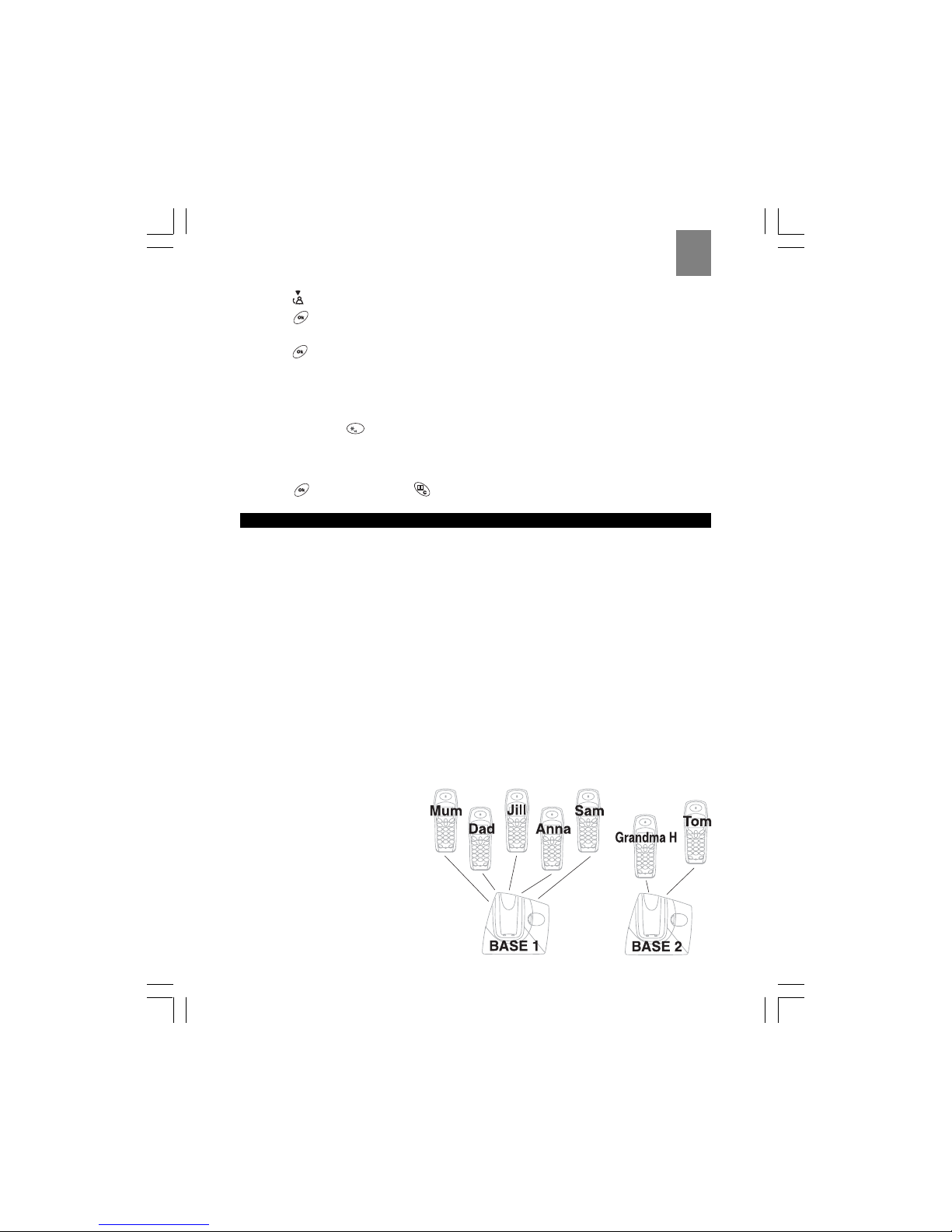
15
ENG
4. Press toselect Default fromthe options.
5. Press .
6. Enter your security PIN number. If you enter the wrong PIN number, an Error messagedisplays.
7. Press . A confirmation melody sounds from the handset, andthe system resets and flashesthe word
“Base”on the handset.Hold the handset near the base unitfor a fewseconds until it finds the base.
To reset the system without a security PIN:
1. Slidethe battery lid off the back of the base unit.
2. Removethehandsetbatteries.
3. Pressandhold the button.
4. Insertthebatteries into thehandset,thenreleasethe button.ThewordDefault displaysonthehandsetto
confirmthe system has beenreset.
5. Slide the battery lid back onto the unit until it clicks into place.
6. Press to reset the system or
to cancel
.
USING MULTIPLE HANDSETS
You can register up to four additional handsets and three additional base units to expand your
ThermoDECT telephone system. Additional handsets and base units are sold separately. Handsets are
shipped with a charge adapter for recharging their batteries.
Note: This ThermoDECT telephone is compatible with most major modern DECT (Digital Enhanced
Cordless Telecommunications) telephones. If you already have a DECT system, check to see if the
systems are complatible by registering a handset to both base units.
Managing multiple handset and base unit registrations
A base unit can carry a maximum of 5 handsets on its network.You can make intercom, 3-way, baby
monitor, and transfer calls between handsets that are registered to the same base unit, but not to
handsets that are registered to a different base unit. Consider the following example.
Example: The Harris household has seven members: Mum, Dad, Jill, Anna, Sam, Grandma H, and
Tom. Each person has their own handset.Because the family has more than five handsets, they own
two base units. The following diagram shows how the handsets are registered.
With this set-up, anyone in the household can make or answer telephone calls. Mum, Dad, Jill, Anna and
Sam can make transfer, 3-way intercom, and baby monitor calls to one another, but not with Grandma H or
Tom.This is because Grandma H and Tom are on a different sub-network , or base unit, than the others.
They can make these types of calls between themselves, but not with anyone not registered to base 2.
Thus, if Mum answers an incoming call
for Tom, and wishes to transfer it, she
must do one of the following:
1. GiveTom her handset.
2. Ask Tom to use one of the hand
sets registered to base 1, then
transfer the call to that handset
(for instructions, refer to pages
19-20).
3. Take the caller’s name and
number and askTom to call back.

16
ENG
More long term, Mum can cross-register up to 3 handsets from Base 1 with Base 2. That way, any of the
3 cross-registered handsets can fully interact with both sub-networks. The following diagram illustrates this
set-up:
1. There are 5 handsets registered
to each base unit. No more ad-
ditional handset can be added
unless one is removed.
2. Mum, Dad, and Sam can use
the call tranfer, 3-way
conference, intercom, and baby
monitor features with anyone in
the household.
3. Anyone in the household can
use these features with Mum,
Dad, and Sam.
4. Jill and Anna cannot use these
features withTom or Grandma H,
but they can with Mum, Dad, and
Sam.
5.Tom and Grandma H cannot use these features with Jill and Anna, but they can with Mum, Dad, Sam,
and one another
As you add handsets and additional base units to your ThermoDECT telephone, it is important to remember
the following concepts.
1. Each base unit can carry a maximum of 5 handsets, and keeps a record of which handsets have been
registered to it.
2. Each handset keeps a record of which base unit(s) it has been registered to. A handset can be cross-
registered to up to 4 base units.
3. You may need to reset the registrations as you reorganize your telephone system.There are several
types of registration procedures, as follows:
Procedure Type Use this when:
A. Remove a handset registration Simple You are replacing a handset or discontinuing its
use (see page 17).
B. Register a new handset Simple You are adding a new handset to a base unit that
has > 4 registrations (see next section).
C. Clear all handset registrations Complex You are reorganizing your network (see page 17).
D. Clear all base unit registrations Complex You are reorganizing your network (see page 17).
Registering a new handset
The original handset you received with your base unit is automatically registered the first time you set
up your ThermoDECT telephone.You can add up to four additional handsets by registering them with the
base unit. Handsets are numbered 1 to 5.
To register a new handset:
1. On the base unit, press and hold the PAGE button until the blue In Use light flashes.
2. Press the button on the handset that you wish to register.

17
ENG
3. Press to select Registration from the options.
4. Press .
5. Press or to select a base unit number that does not have a check mark ( ) next to it.
(Checked numbers have already been registered.)
6. Press to display the PIN Code? prompt.
7. Enter the security PIN for the handset. The default PIN code is “0000”. For more information
about security PIN codes, refer to page 14.
8. Press .
Result: The handset display will flash the words Base Search until it locates the base unit. Once
it finds the base unit, the base ID number will display on the handset. The base ID number is the
unique identifying number for your base unit.You do not need to record or remember this
number unless you are trying to register your handset to the base unit of another telephone
system.
9. Press to end the registration session.
Removing a handset
To remove a handset from your ThermoDECT telephone system:
1. Press the button on a handset that you do not intend to remove.
2. Press to select Setup from the options.
3. Press .
4. Press to select Remove HS from the options.
5. Press .
6. Enter the security PIN for the handset. The default PIN code is “0000”. For more information
about security PIN codes, refer to page 14.
7. Press .
8. Press or until the number for the handset you wish to remove is highlighted.
Tip: The handset number is shown on the display when it is in standby mode.
Note: You cannot remove the handset that you are using.
9. Press .
10. Press again to confirm your selection.
Clearing all handset and base unit registrations.
If you have registered numerous handsets and base units in your ThermoDECT telephone system, you may
experience problems registering new handsets as your system becomes more complex. Remember that a
single base unit can carry a maximun of 5 handsets, and that you cannot make intercom, 3-way, baby
monitor, or transfer calls between handsets that are registered to two different base units (refer to the
diagram on page 15 for a description).To clear all registrations and reorganize your telephone system,
perform the following procedures.You will have to be re-register the handsets and base units after you clear
the system (refer to page 14 for instructions).

18
ENG
To reset the registration information for a handset:
1. Remove the batteries.
2. Press and hold the button.
3. Insert the batteries and close the battery compartment.
4. Release the button.The handset display will flash the word TEST and sound with a melody.
5. Press the 5key. The handset will show the words Not registered on the display.
6. Repeat Steps 1-5 to reset all the other handsets.
To reset the registration information for the base unit:
1. Unplug the base unit from the AC power source.
2. Press and hold the PAGE button
3. Plug in the base unit. The blue charge/in use light will flash.
4. Release the PAGE button after the blue light flashes three times.
5. Reregister all the handsets following the procedure on page 16.
Assigning a name to a handset
You can assign an 8-character name for each handset.The name you assign will display on the LCD
display area for the handset whenever the phone is in standby mode.To assign a name:
1. Press the button.
2. Press to select Handset Menu from the options.
3. Press .
4. Press to select Handset Name from the options.
5. Press .
6. Enter the new name for the handset using the chart on page 9 as a guide. Press the button
to delete the current entry. The maximum length for the name is 8 characters.
7. Press to confirm your selection.
Note: The handset number will display after the assigned name. For example, if you named
handset 2 “Sally”, it will appear as “Sally 2”. The number cannot be changed.
Tip: To return to standby mode, press and hold the button.
Setting a default base unit (multiple base units only)
If you cross-register your handset with more than one base unit, you can choose which base unit the
phone will connect with when making or receiving calls. The default setting is for each handset to
connect through the first base station it finds within range. However, if you wish to specify a particular
base unit for a handset, you can change the setting using the instructions below.
To set a default base unit for a handset:
1. Press the button.
2. Press to select Setup from the options.
3. Press .
4. Press to select Base from the options.
5. Press to display the number of handsets registered with the current base.
6. Press or to select the base unit with which you wish to associate the handset.
• To choose a specific base unit, place a mark [ ] next to the number that corresponds to the
base unit through which you wish to connect. For example, if you wish to connect the handset
through Base Unit 2, place a mark [ ] next to 2.

19
ENG
• To auto-select the first base unit within range, select Automatic.
7. Press to confirm your selection.
Tip: To return to standby mode, press and hold the button.
Checking the base ID of your handset (multiple base units only)
If you associate more than one base unit with your ThermoDECT telephone system, you may need to
check the base ID for your handset from time to time.
To check the base ID for your handset:
1. Press the button.
2. Press to select Setup from the options.
3. Press .
4. Press to select Base ID from the options.
5. Press to view the base ID.
Setting handset ring priority
Ring priority allows you to set one handset to ring before others start.To turn the handset ring priority
off or on:
1. Press the button.
2. Press to select Setup from the options.
3. Press .
4. Press to select Ring Priority from the options.
5. Press .
6. Press to set the ring priority to off, on, or Def. Priority.
7. Press .
8. (Optional, if you selected Def Priority in Step 6) Press or to select the handset for which
you wish to set ring priority.
9. Press .
10.Press or to select the number of rings you want this handset to ring ahead of the other
handsets.
11.Press to confirm your selection.
Tip: To return to standby mode, press and hold the button.
Making an intercom call
If you have more than one handset registered with the base unit, you can make an intercom call
between two handsets.To make an intercom call:
1. Press the button on your handset.
2. Enter the handset number (1 – 5) that you wish to page.
Result: The handset you selected rings.Your handset number flashes on the LCD display area
to let the recipient know it is an internal call.
3. (Optional) To answer the call, press the button.
4. (Optional) To end the call, press the or button.

20
ENG
Changing the ring tone for an intercom call
You can change the ring tone for an intercom call to differentiate internal from external calls.To change
the ring tone:
1. Press the button.
2. Press to select Handset Menu from the options.
3. Press .
4. Press to select Int. Melody from the options.
5. Press .
6. Press or to select the desired melody.
7. Press to confirm your selection.
Tip: To return to standby mode, press and hold the button.
Making a 3-way conference call
If you have more than one handset registered with the base unit, you can make 3-way conference calls
between an external call party and two internal handset holders.To make a 3-way conference call:
1. Establish contact with the external party by either placing a call to that person, or answering an
incoming call.
2. Press to make an intercom call to another handset.
3. Enter the handset number that you wish to page.
Result: The handset you paged rings. The internal party can answer the call by pressing the
button.
4. Press and hold the button for approximately 2 seconds, until you see the word
Conference flash on the display and hear a confirmation beep.
Result: All three parties are connected into the call, and can talk together.
Tip: You can end a 3-way conference call exactly as you would any other call. Just press the
button.
Using the call waiting feature
If you receive an external call while you are talking to someone through the intercom, you will hear a
call waiting tone.To answer the incoming call:
1. Press the button to terminate the intercom call.
Result: The external call rings.
2. Press again to answer the external call.
Transferring calls between handsets
You can transfer an external call from one handset to another if you have registered more than one
handset with your ThermoDECT telephone.To transfer a call:
1. During a telephone conversation, press the button to place the caller on hold.
2. Enter the handset number (1 – 5) to which you wish to transfer the call.
Result: The handset you paged rings, with EXT and INT flashing on the LCD display. The internal
party can answer the call by pressing the button.
3. (Optional) Hang up the telephone to transfer the call once someone answers. If no one answer,
press to terminate the page and return to the caller.
This manual suits for next models
1
Table of contents
Other Oregon Scientific Cordless Telephone manuals

Oregon Scientific
Oregon Scientific WD338HSC User manual
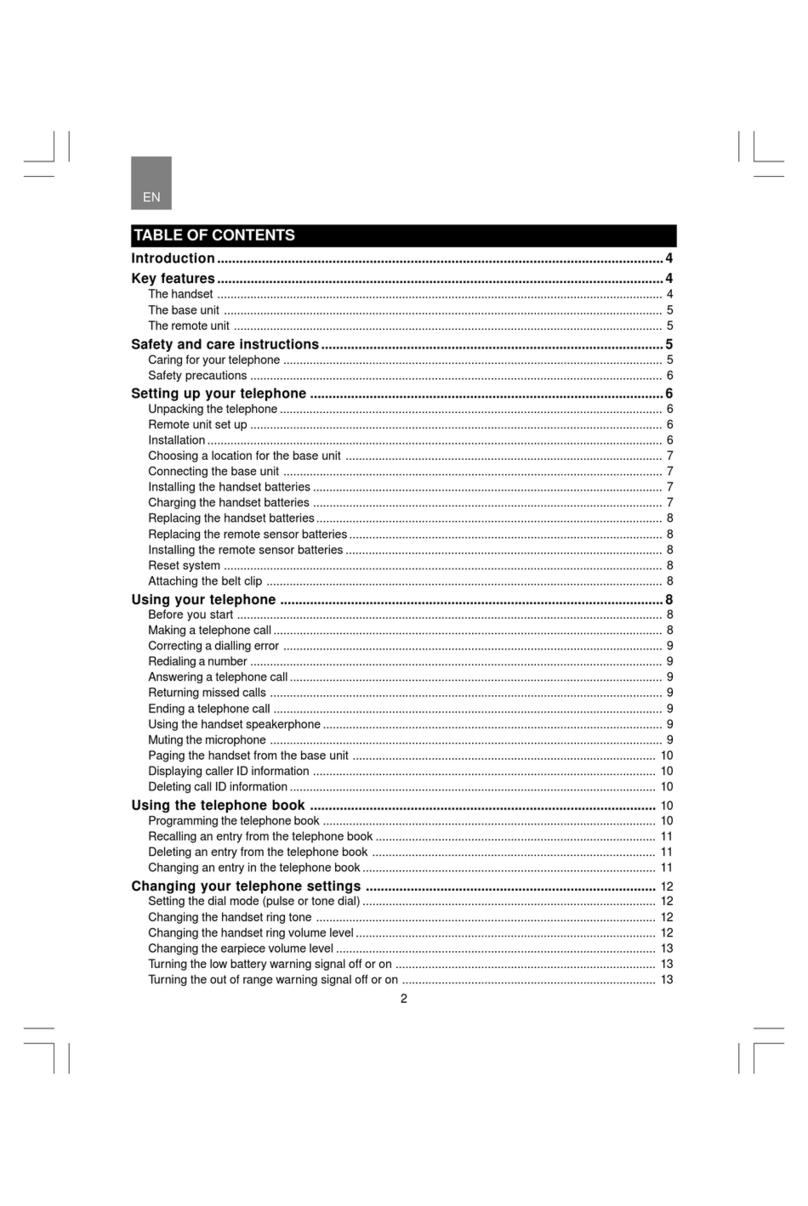
Oregon Scientific
Oregon Scientific ThermoDECT User manual
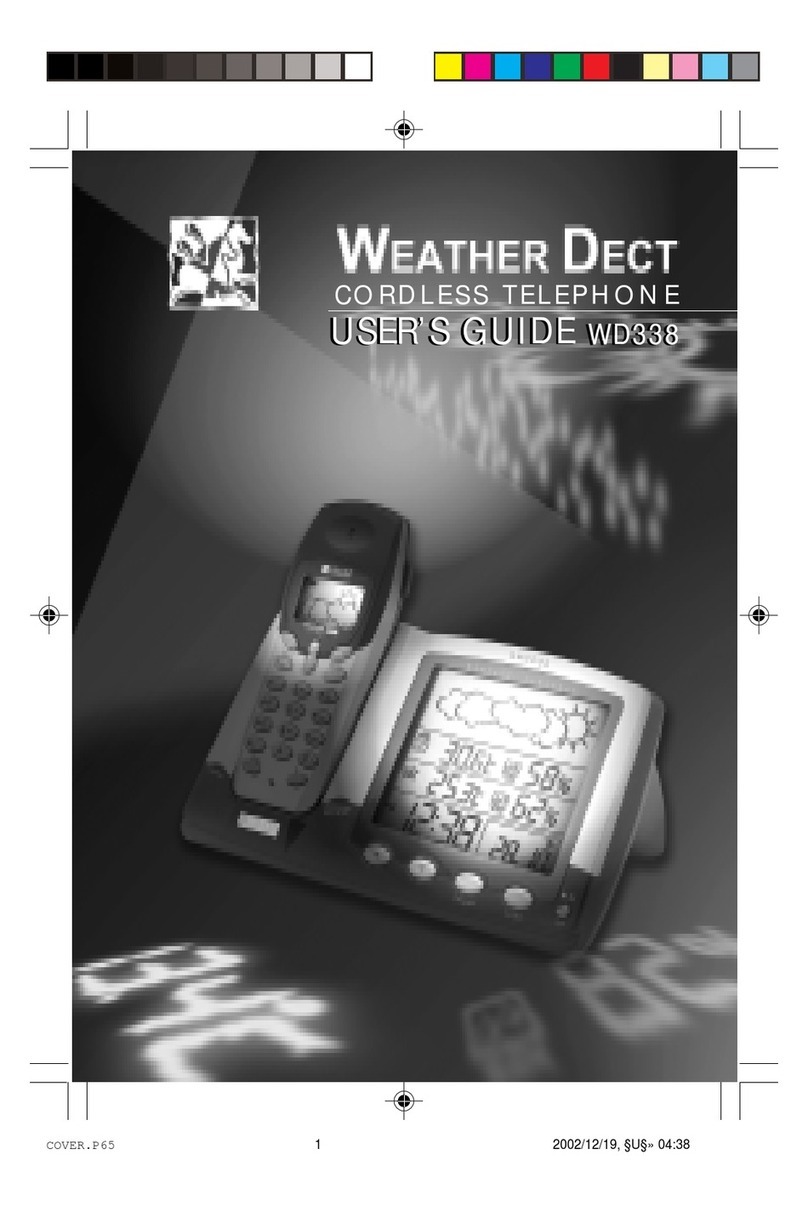
Oregon Scientific
Oregon Scientific wd338 User manual
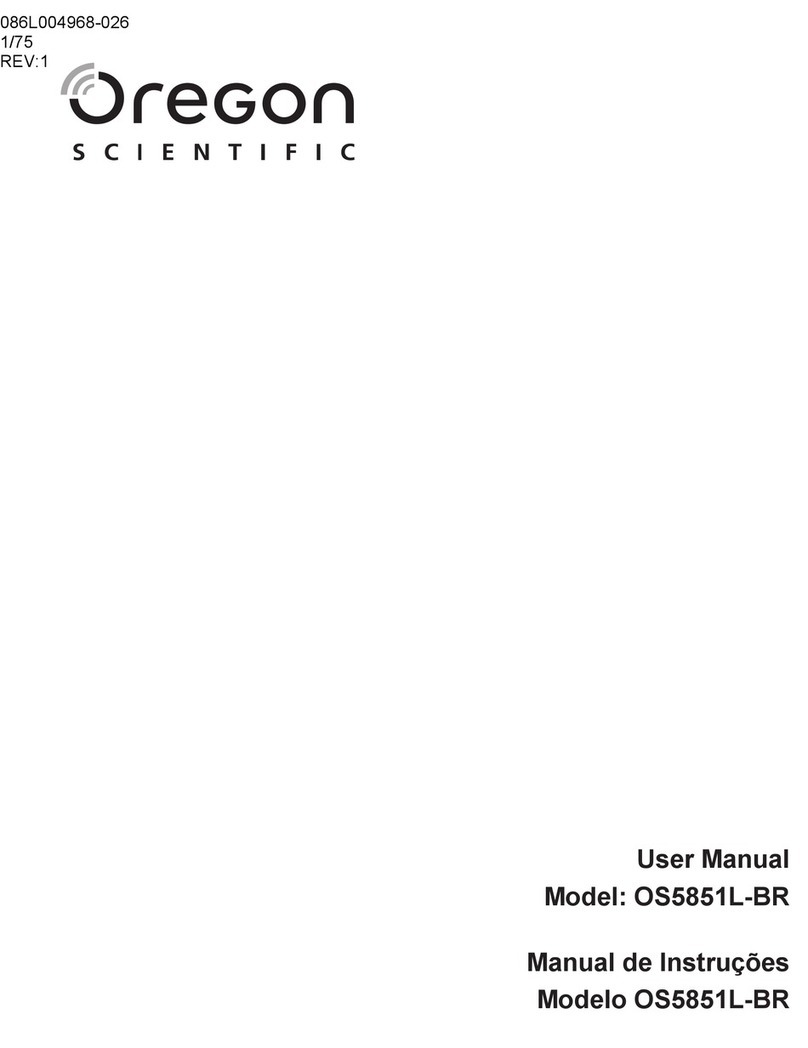
Oregon Scientific
Oregon Scientific OS5851L-BR User manual
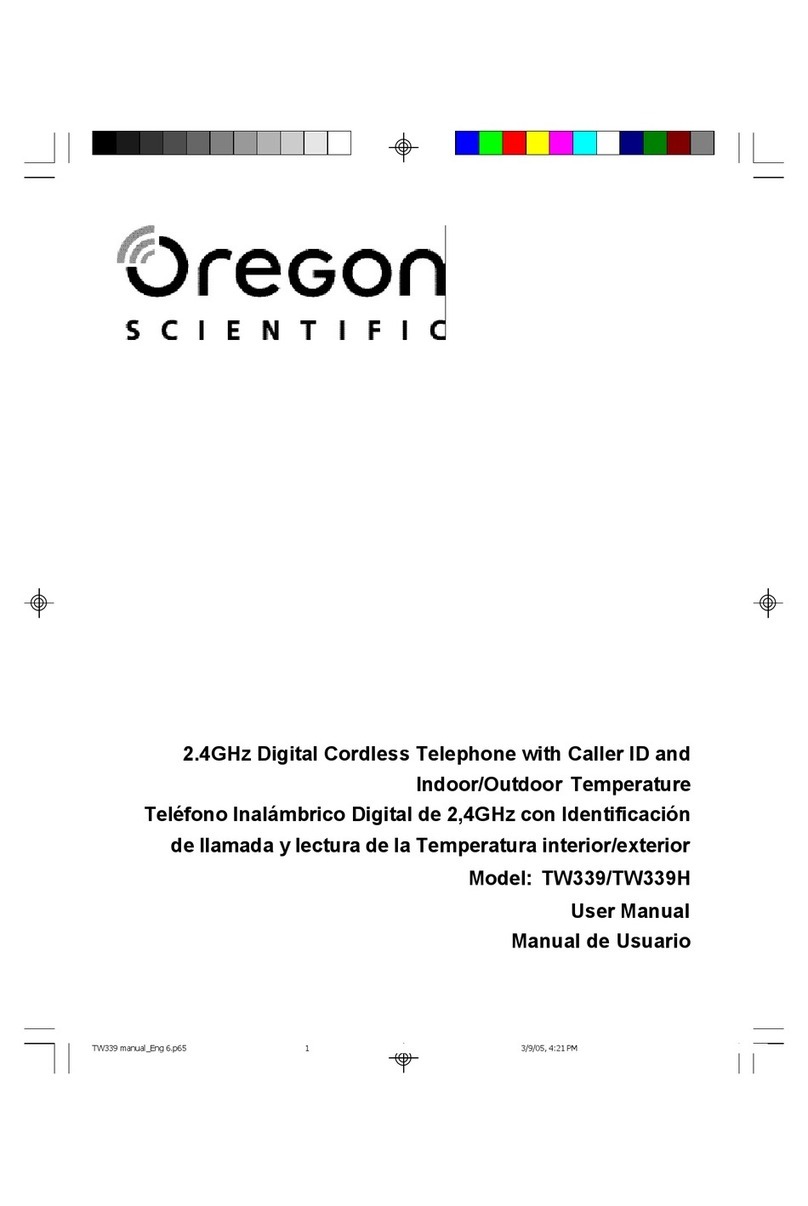
Oregon Scientific
Oregon Scientific TW339 User manual

Oregon Scientific
Oregon Scientific LS328 User manual
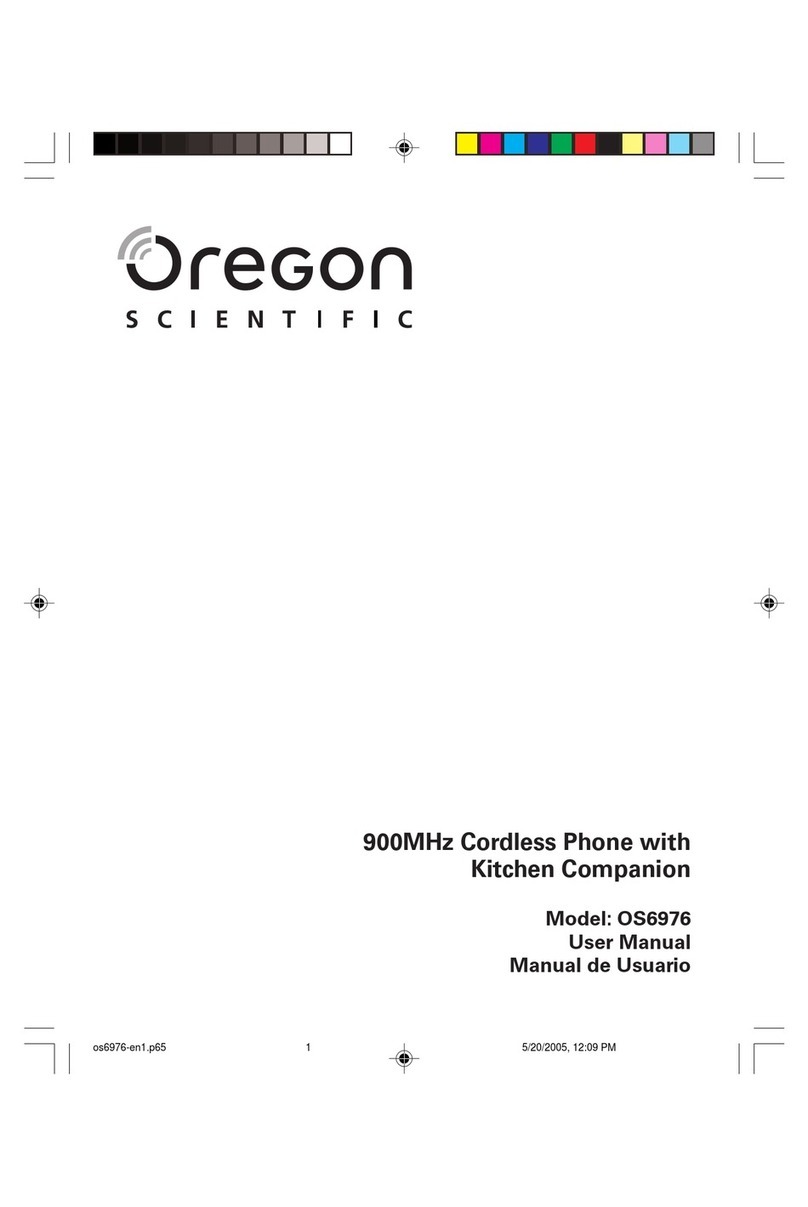
Oregon Scientific
Oregon Scientific OS6976 User manual
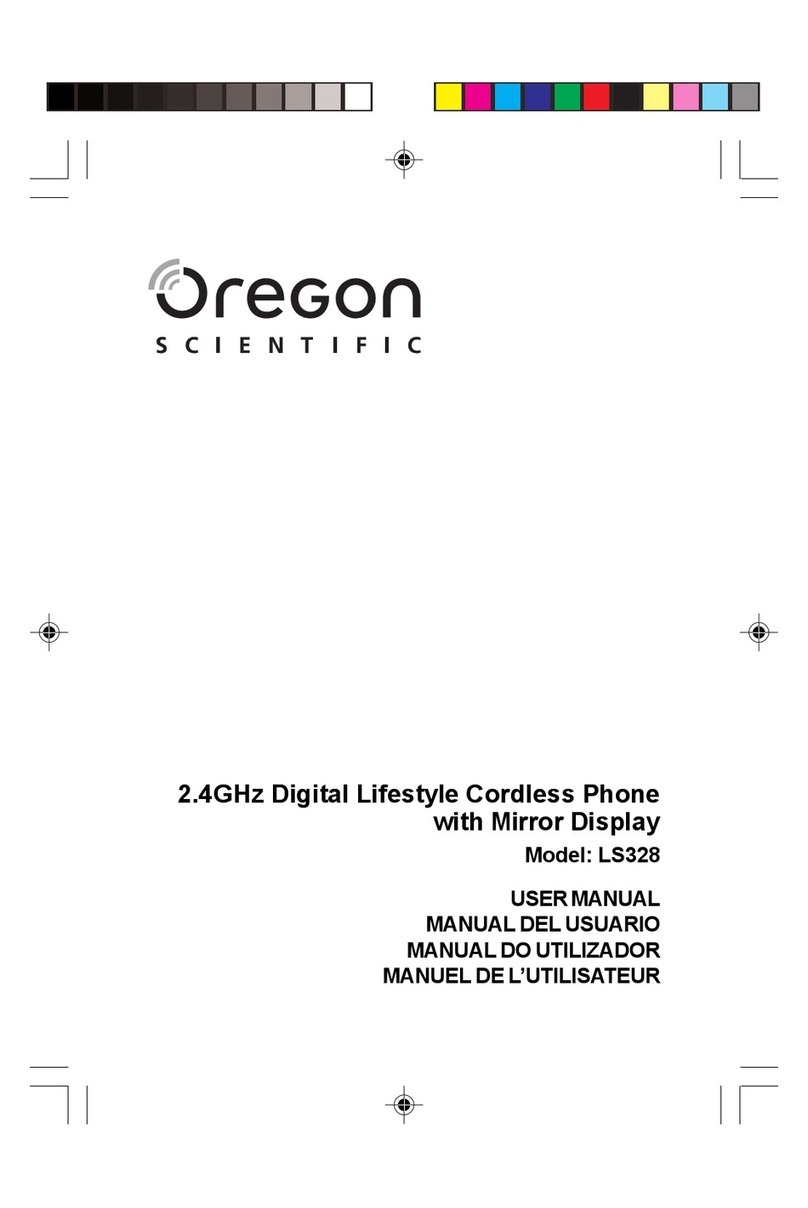
Oregon Scientific
Oregon Scientific LS328 User manual