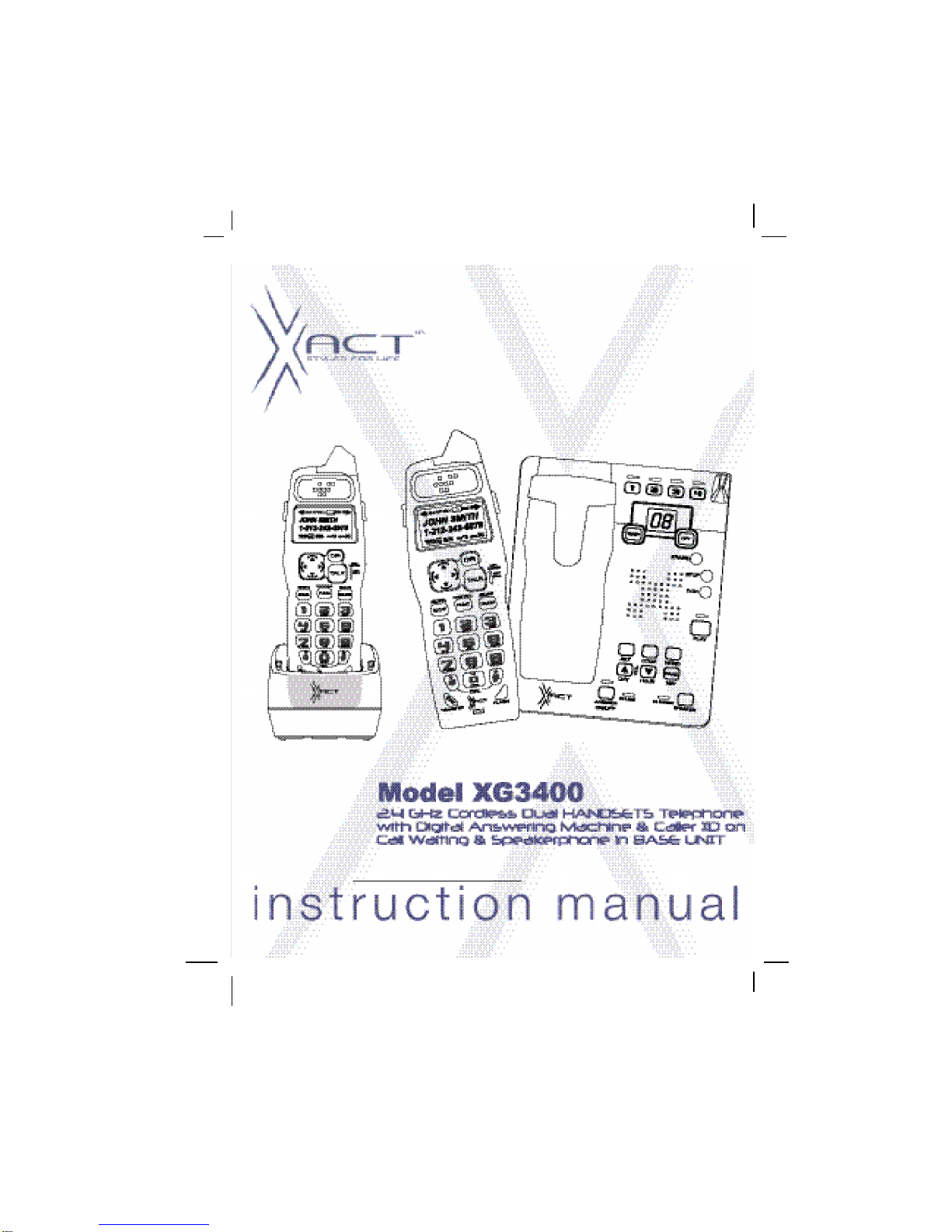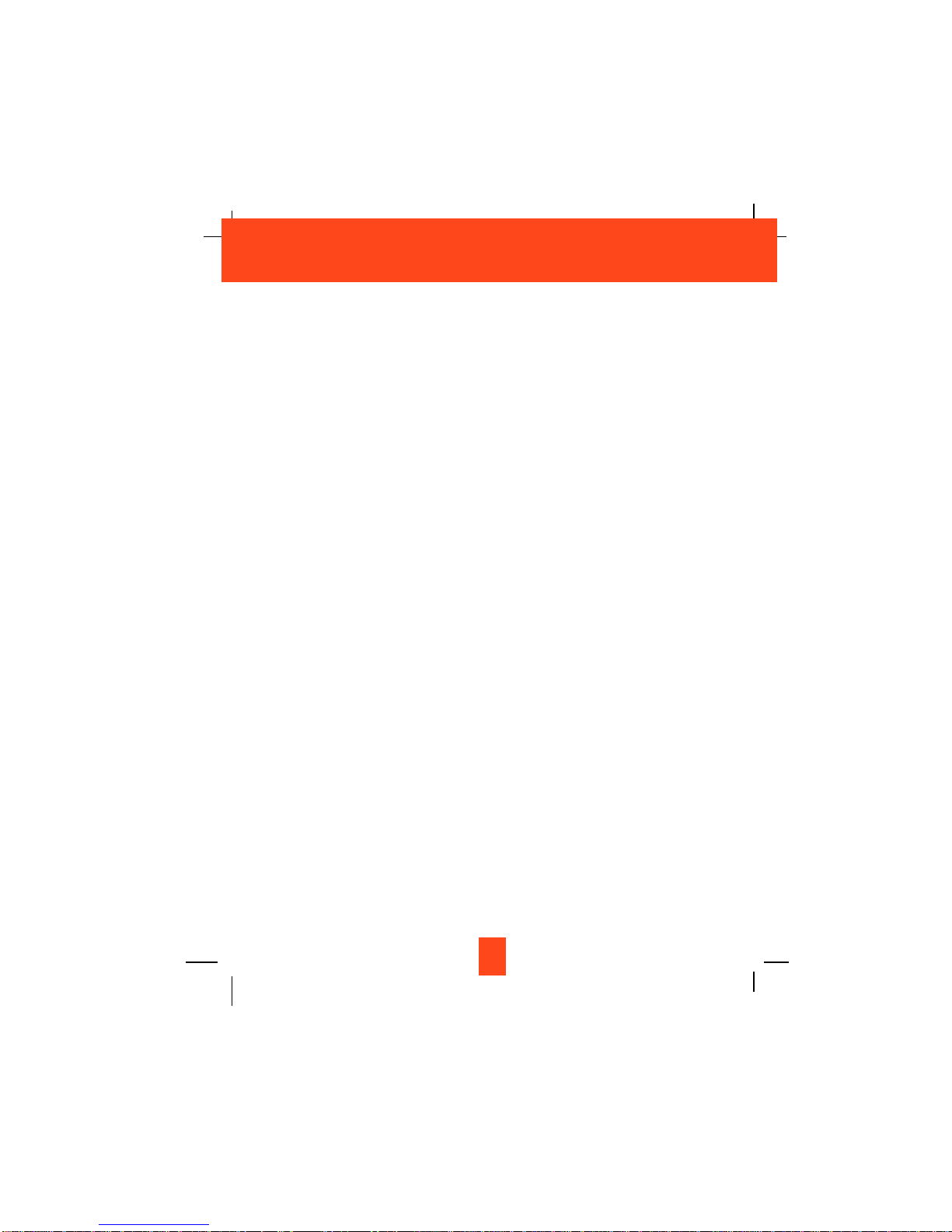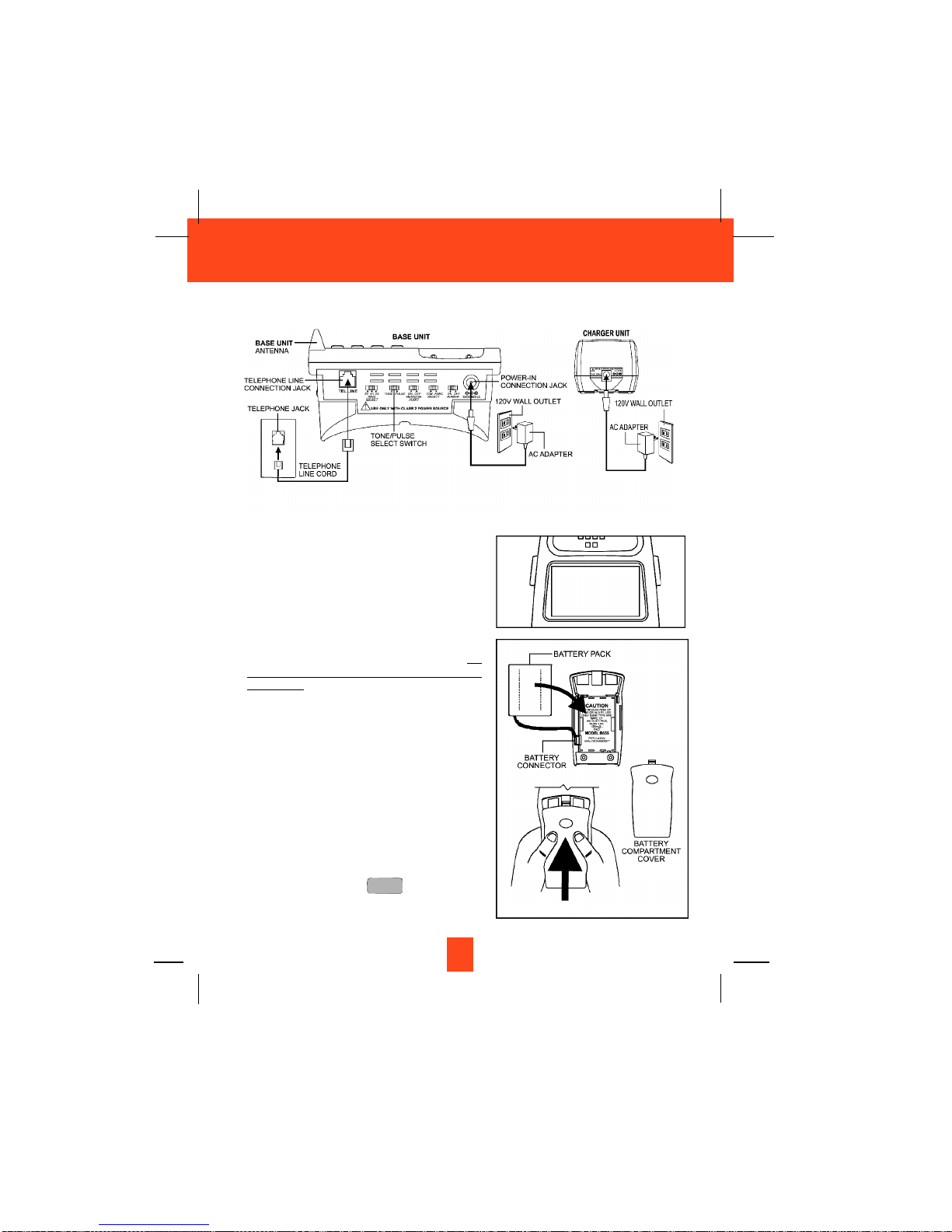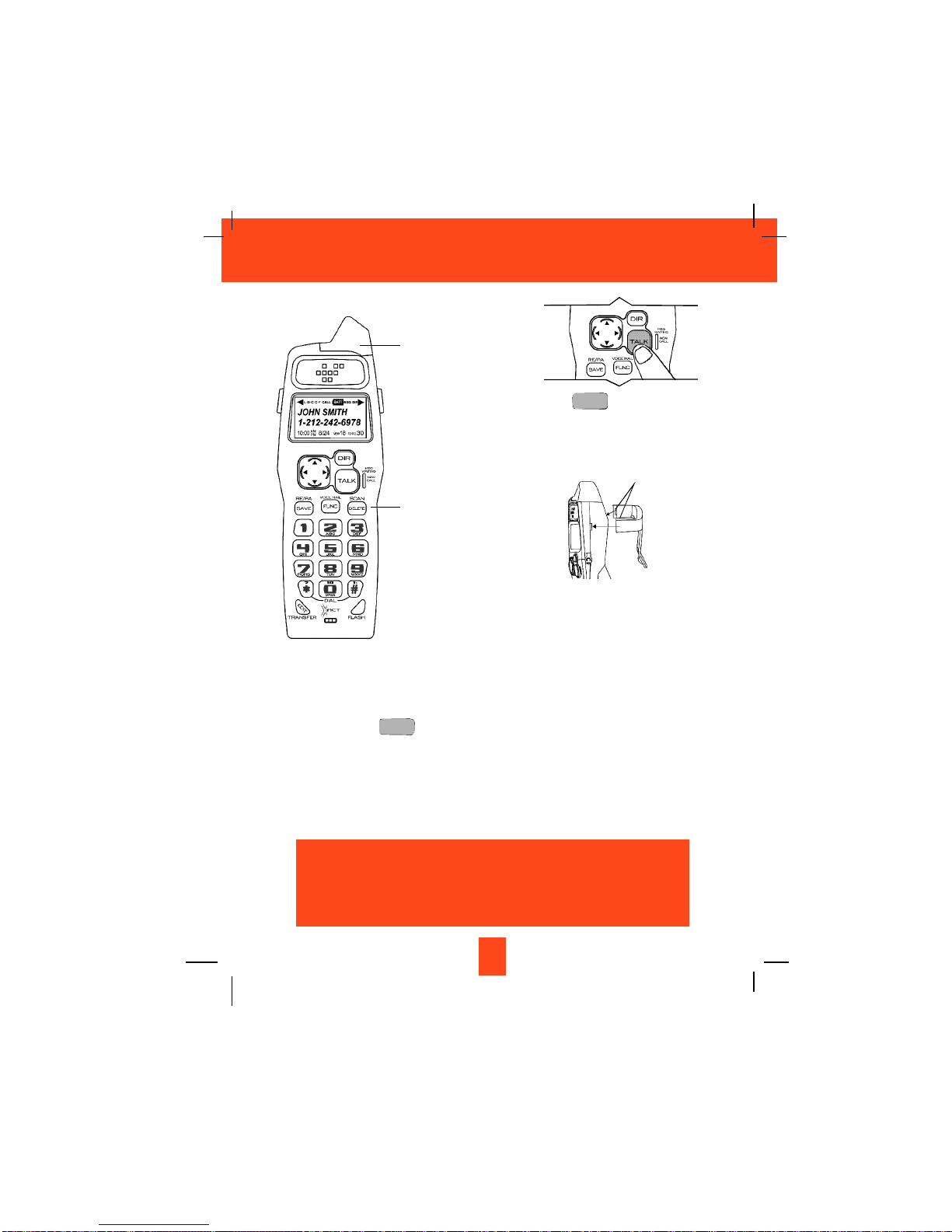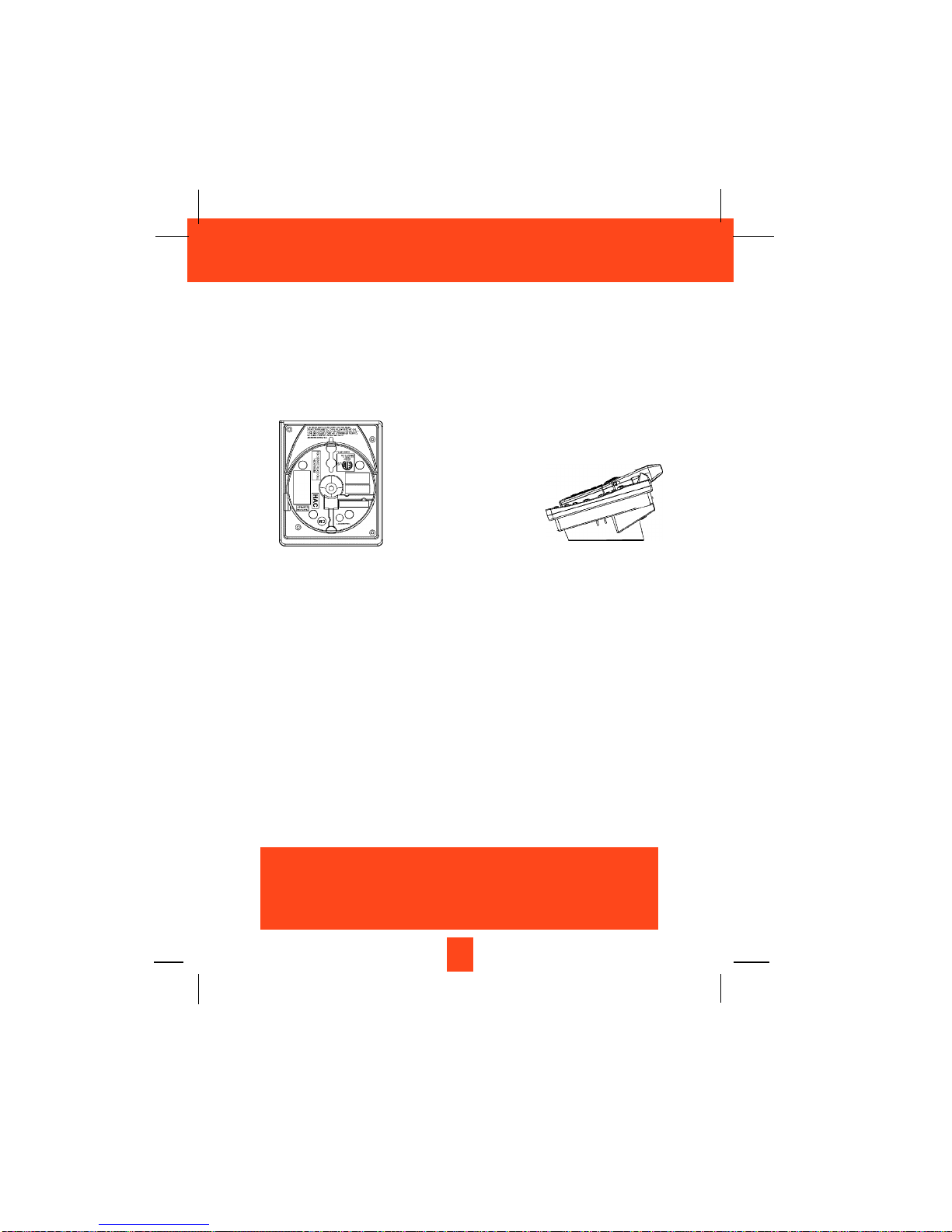4
IMPORTANT SAFETY INSTRUCTIONS
To reduce the risk of fire, electric shock and/or injury, always follow these
basic safety precautions when using your cordless telephone equipment.
1. Read and understand all instructions.
2. Follow all warnings and instructions marked on the telephone.
3. Unplug this telephone from the wall outlet before cleaning or replacing the BATTERY PACK.
Do not use liquid cleaners or aerosol cleaners on the telephone. Use a damp cloth for
cleaning.
4. Do not use this telephone near water, for example, near a bath tub, wash bowl, kitchen sink,
or laundry tub, in a wet basement, or near a swimming pool.
5. Place this telephone on a stable surface. Serious damage and/or injury may result if the
telephone falls.
6. Do not cover the slots and openings on this telephone. This telephone should not be placed
near or over a radiator or heat register. This telephone should not be placed in a built-in
installation unless proper ventilation is provided.
7. Operate this telephone using the electrical voltage as stated on the BASE UNIT of the
telephone or in the Owner’s Manual. If you are not sure of the voltage in your home, consult
your dealer or local power company.
8. Do not place anything on the power cord. Install the telephone where no one will step or trip
on the cord.
9. Do not overload wall outlets or extension cords as this can increase the risk of fire or electric
shock.
10. Never push objects of any kind through the slots in the telephone. They could touch
dangerous voltage points or short out parts that could result in a risk of fire or electric shock.
Never spill liquid of any kind on the telephone.
11. To reduce the risk of electric shock, do not disassemble this telephone. Take it to a qualified
service representative when service or repair work is required. Opening or removing covers
may expose you to dangerous voltages or other risks. Incorrect reassembly can cause
electric shock when the telephone is subsequently used.
12. Unplug this telephone from the wall outlet and consult a qualified service representative in
any of the following situations:
A. When the power supply cord is frayed or damaged.
B. If liquid has been spilled into the telephone.
C. If the telephone has been exposed to rain or water.
D. If the telephone does not operate normally by following the operating instructions.
Adjust only those controls that are covered by the operating instructions. Improper
adjustment of other controls may result in damage and will often require extensive work
by a qualified technician to restore the telephone to normal operation.
Safety Instructions