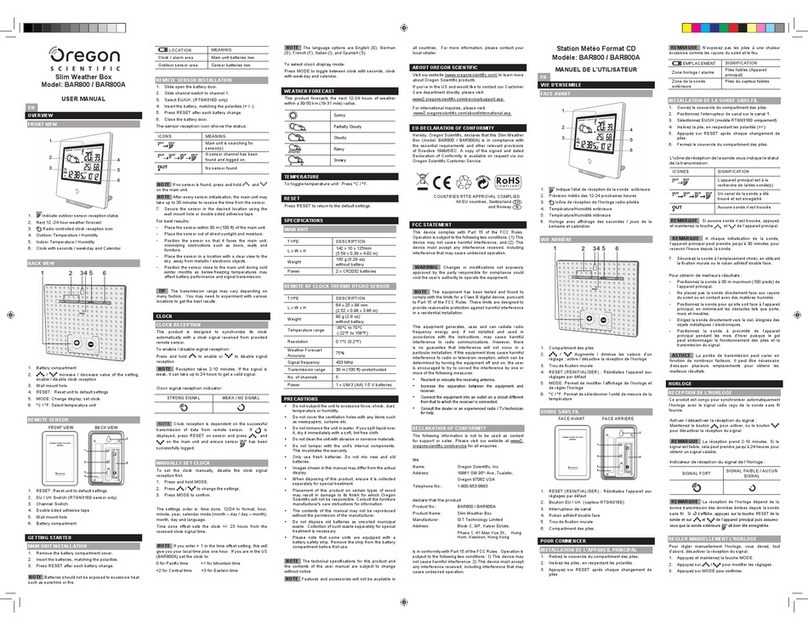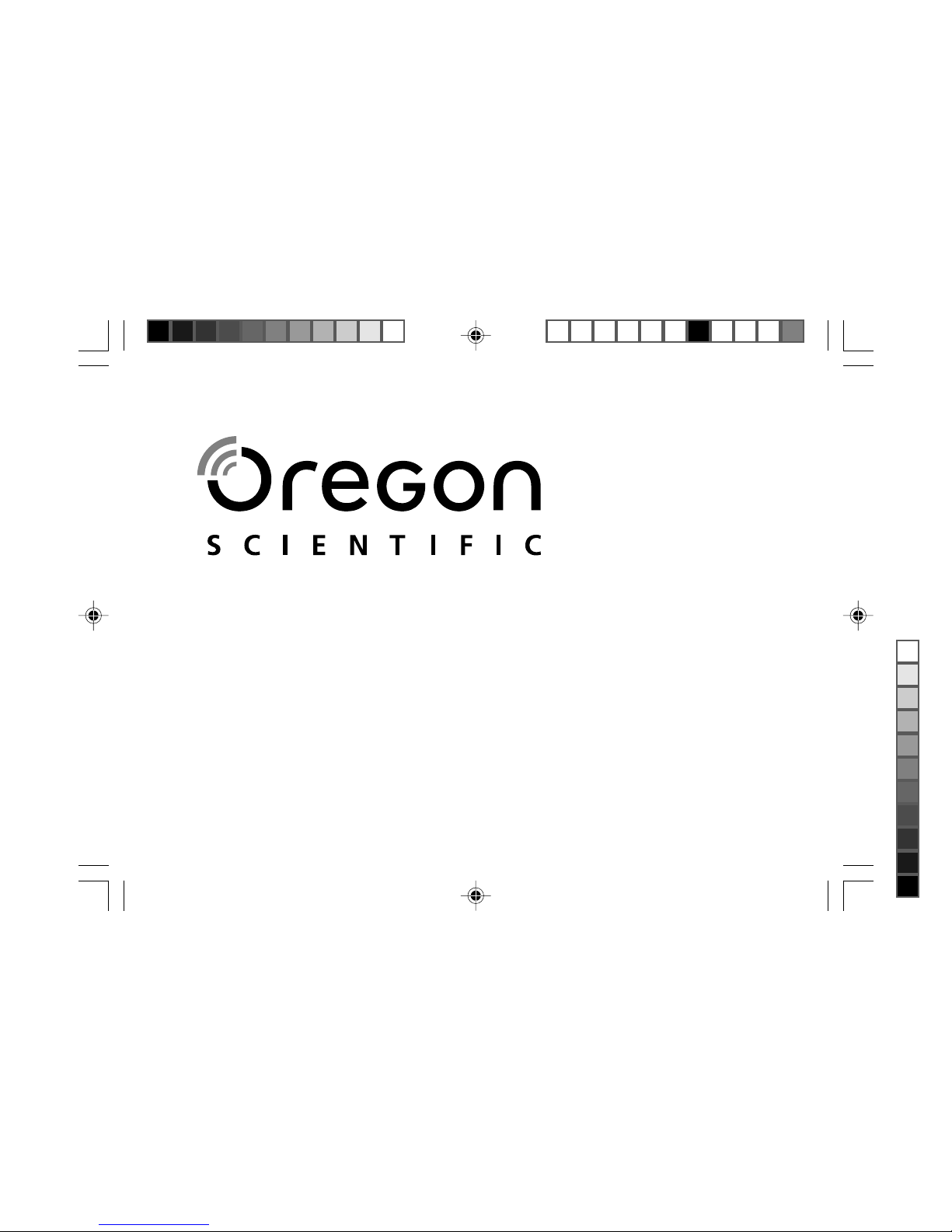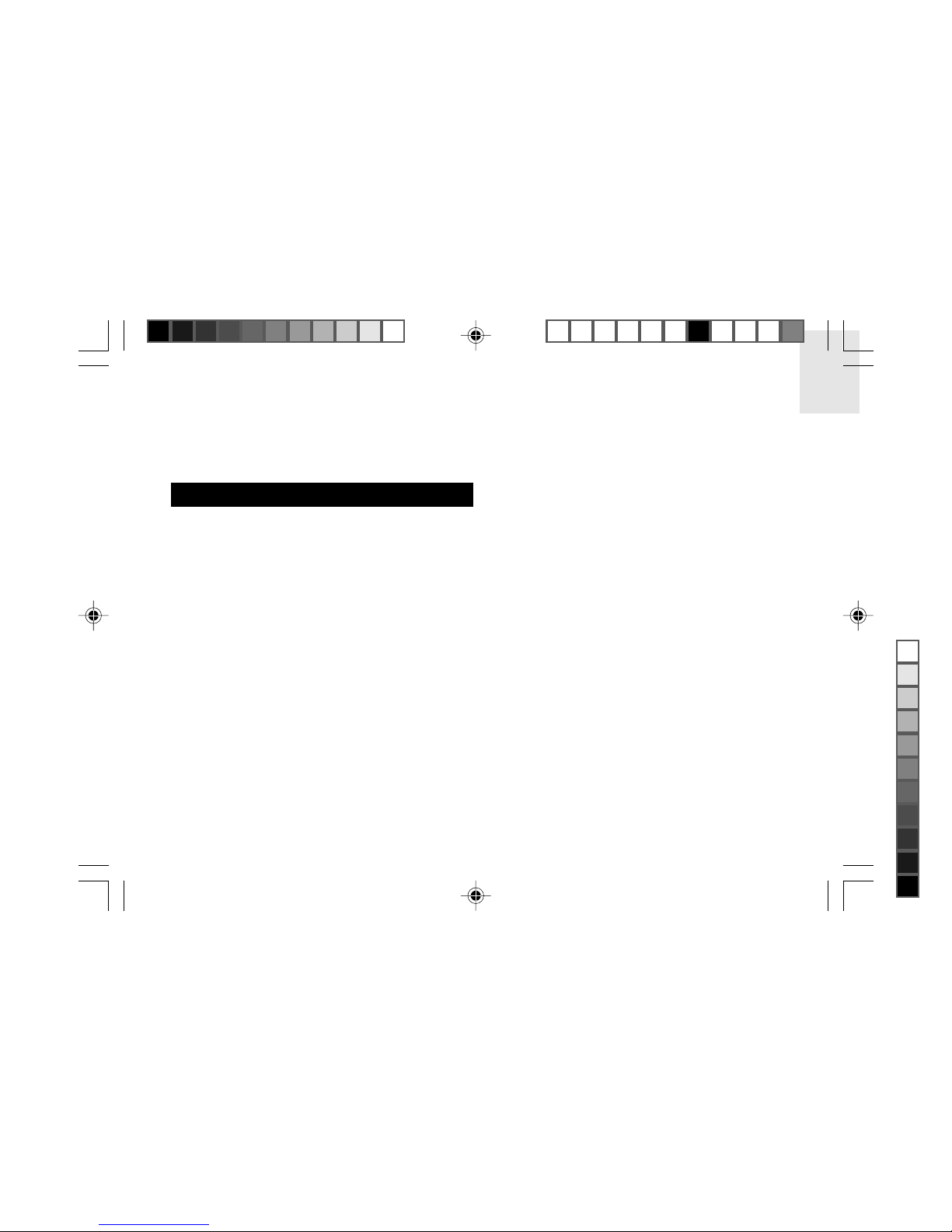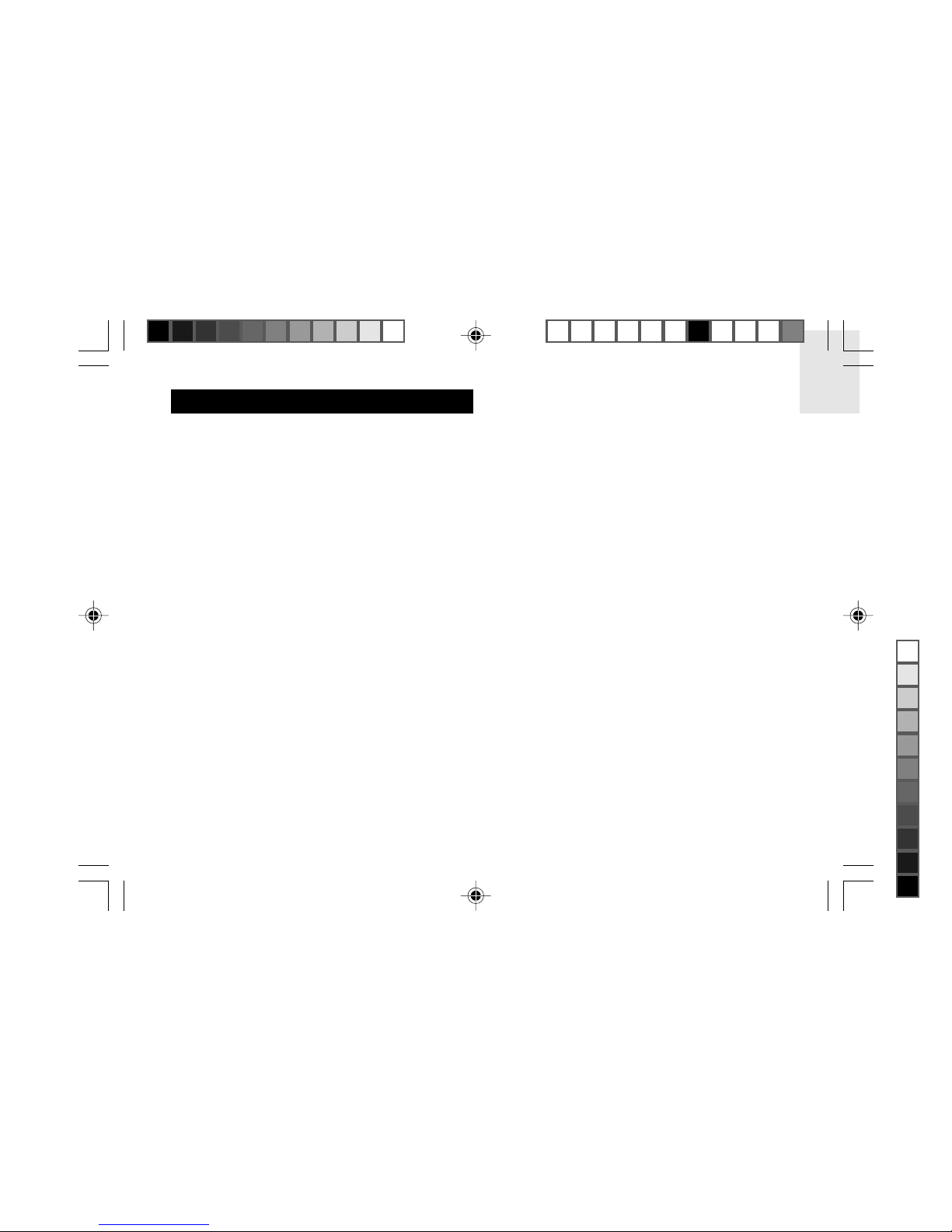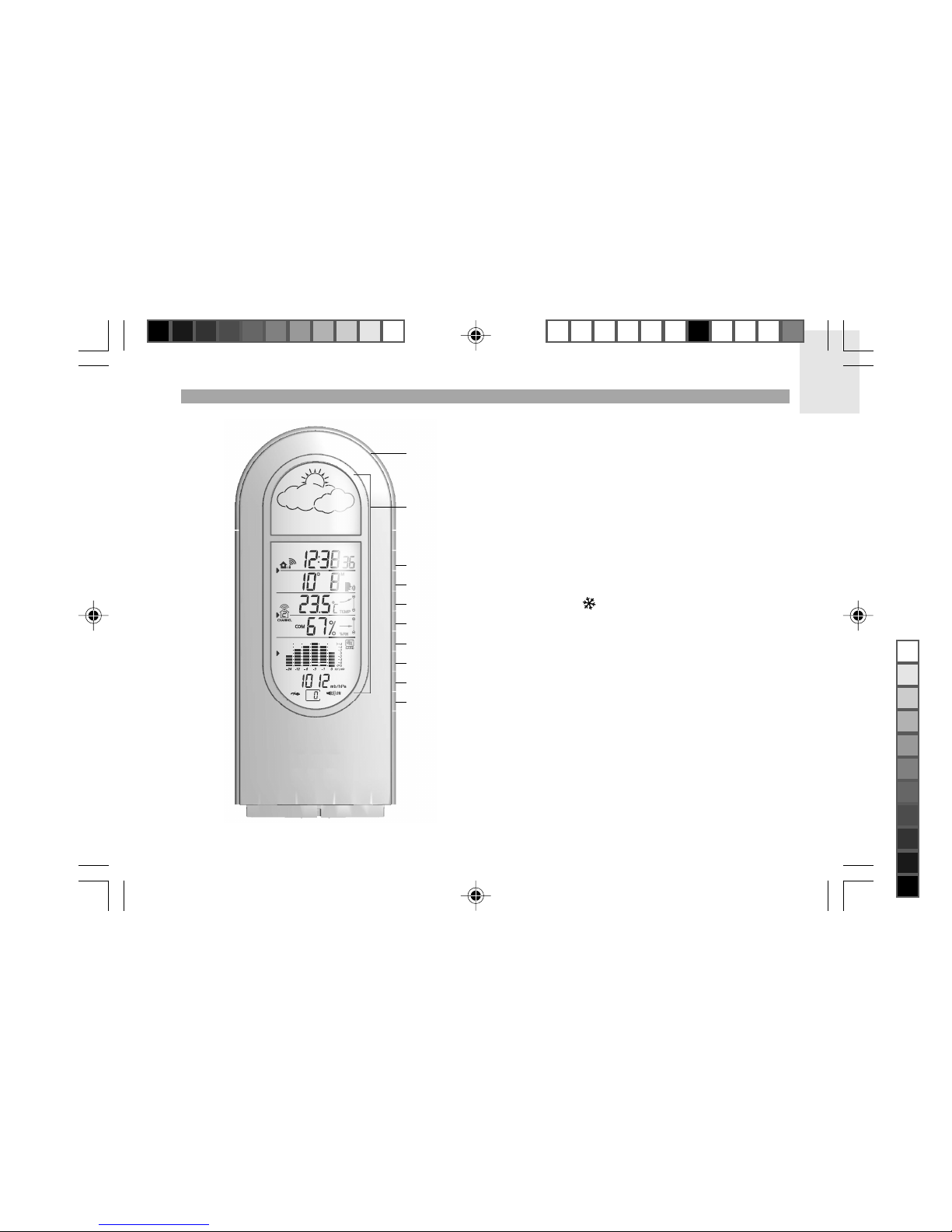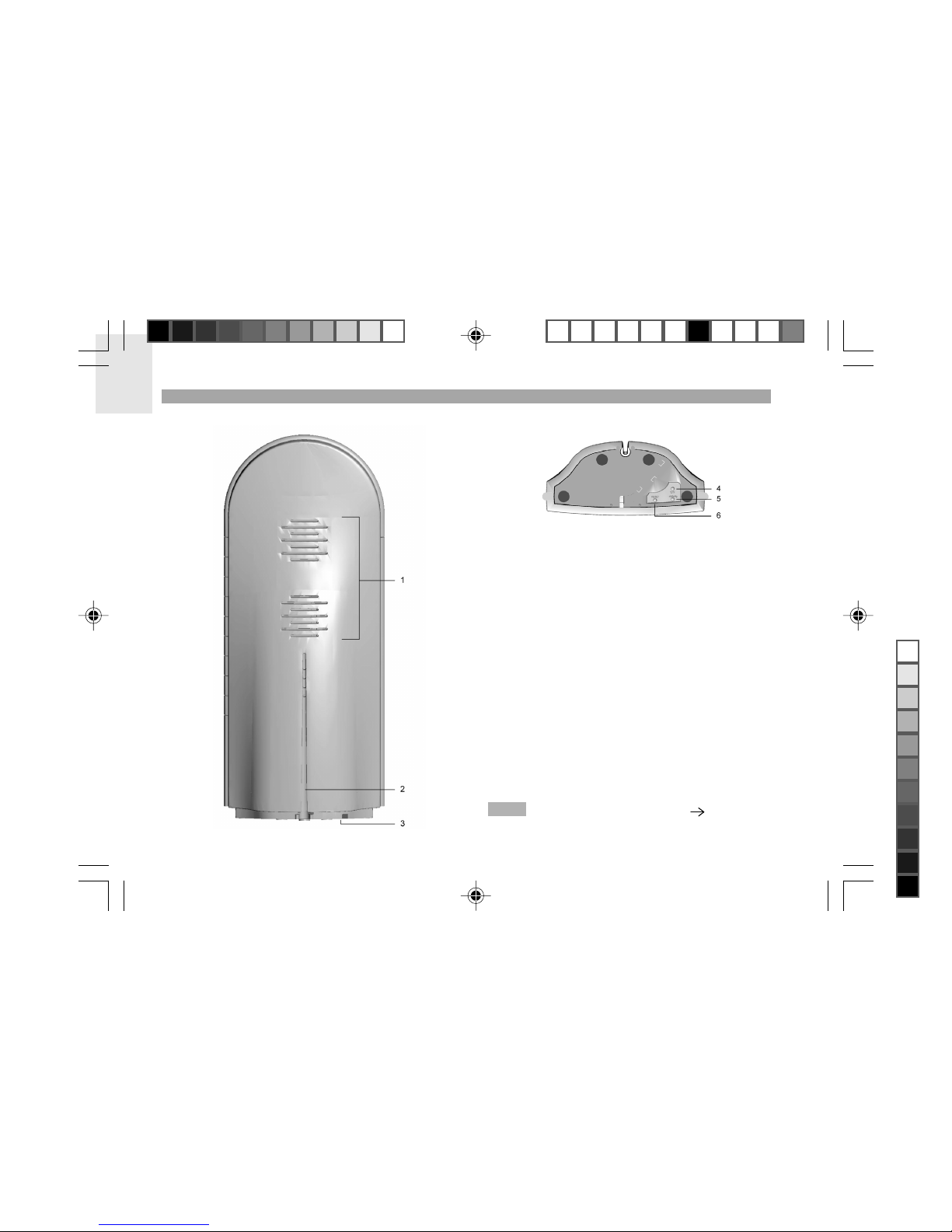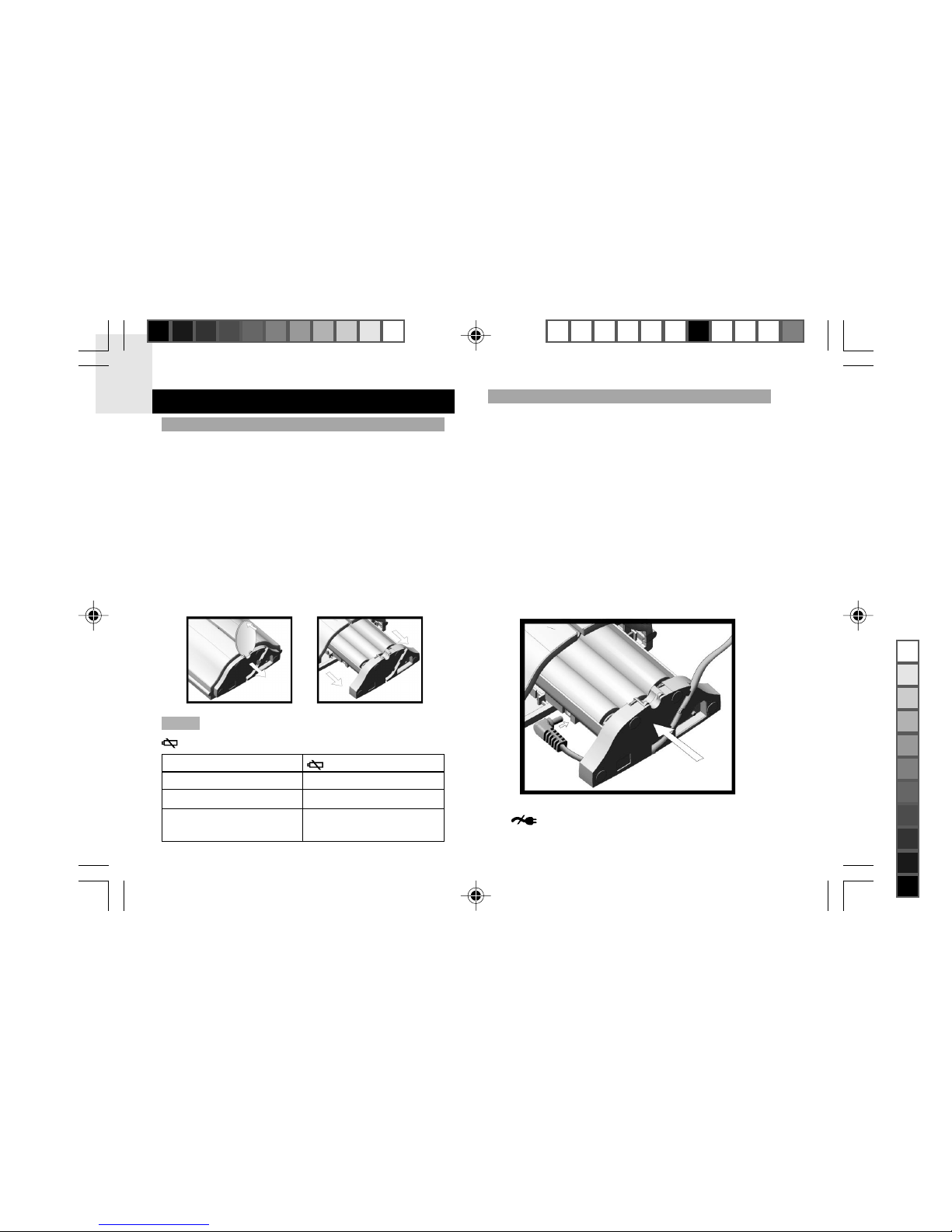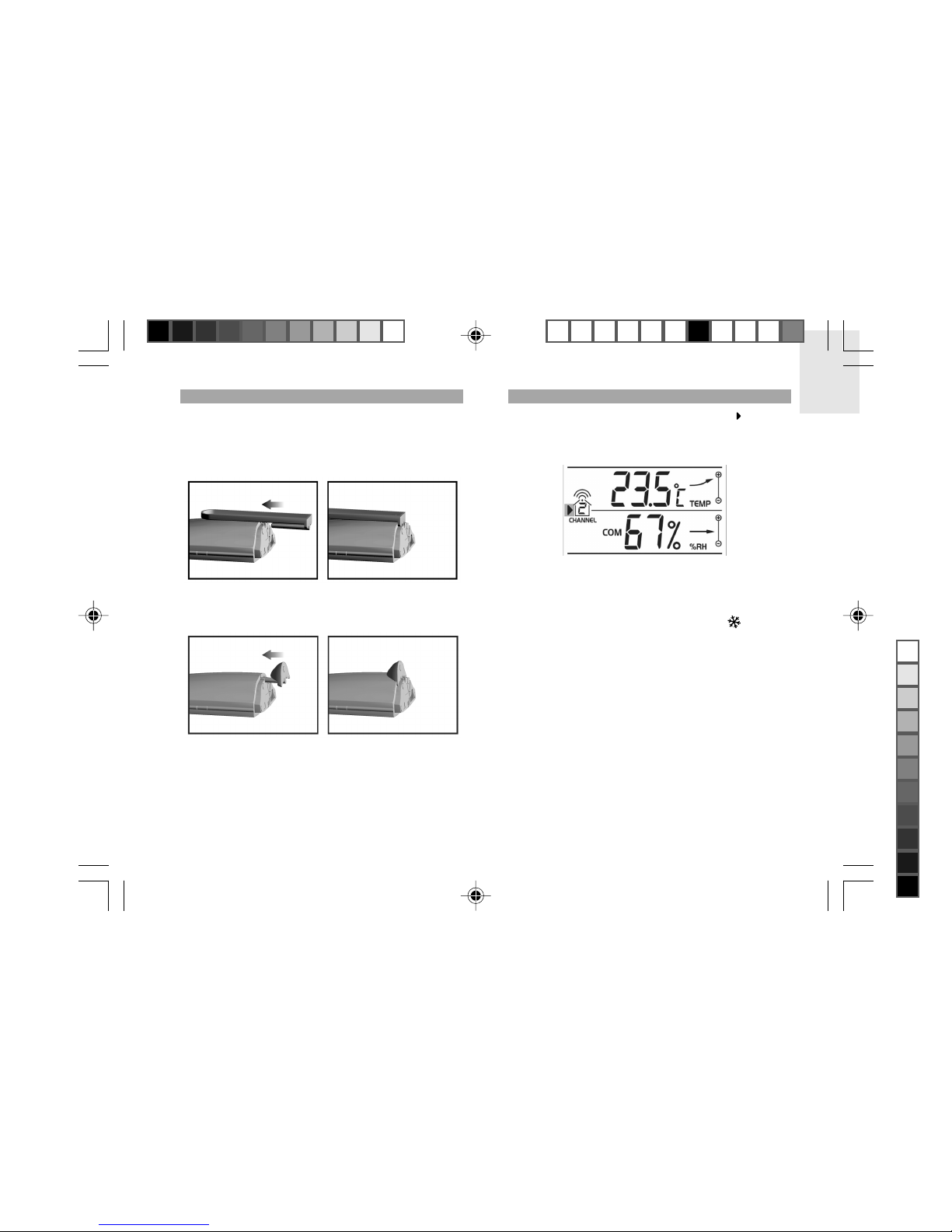Oregon Scientific BAR321HGA User manual
Other Oregon Scientific Weather Station manuals

Oregon Scientific
Oregon Scientific WMR180A User manual
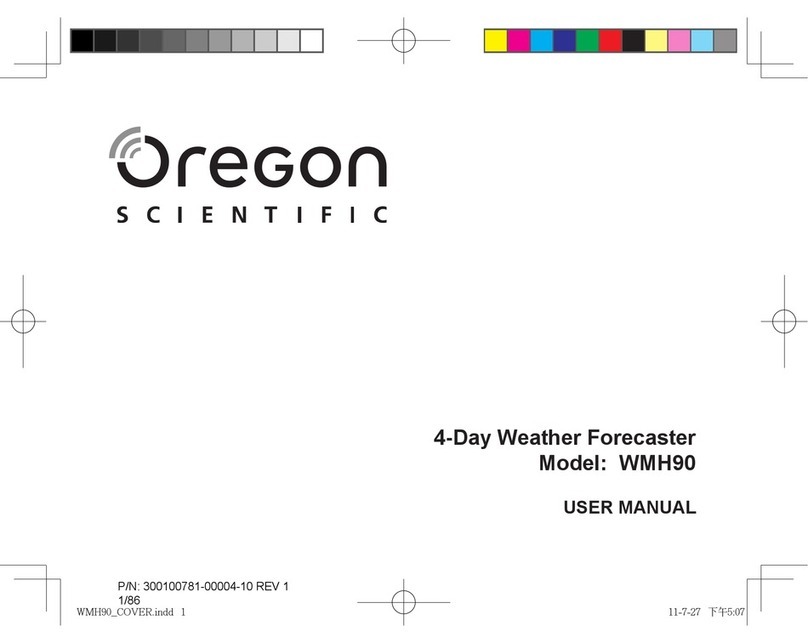
Oregon Scientific
Oregon Scientific WMH90 User manual

Oregon Scientific
Oregon Scientific PSM01A User manual
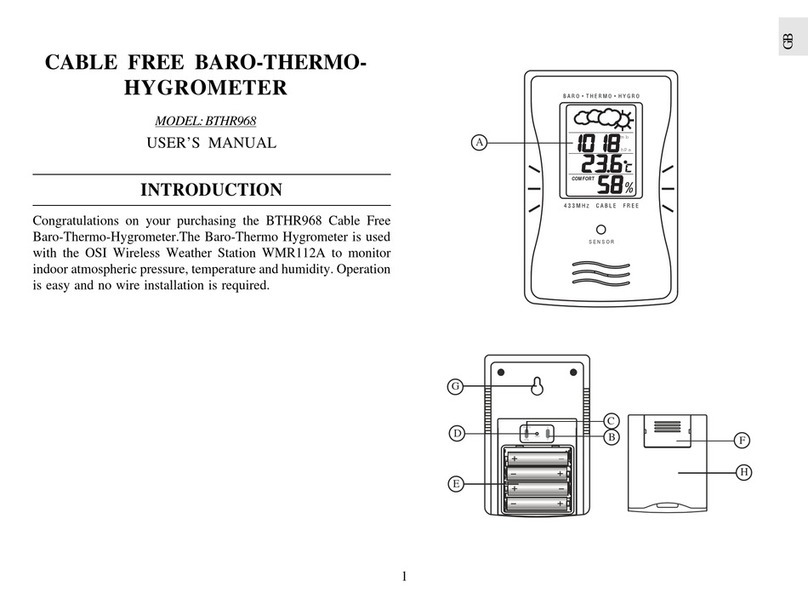
Oregon Scientific
Oregon Scientific BTHR968 User manual

Oregon Scientific
Oregon Scientific RAR502 User manual

Oregon Scientific
Oregon Scientific RAR502X User manual
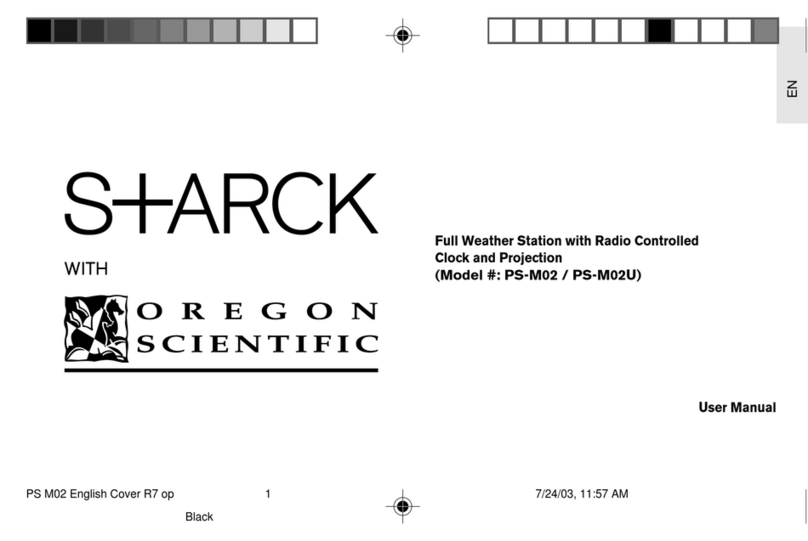
Oregon Scientific
Oregon Scientific S+ARCK PS-M02 User manual
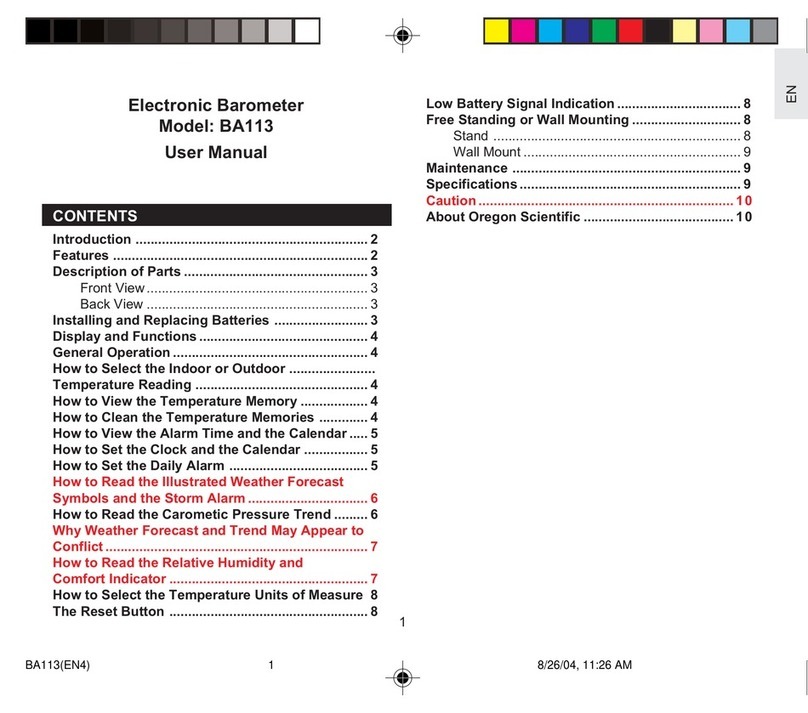
Oregon Scientific
Oregon Scientific BA113 User manual
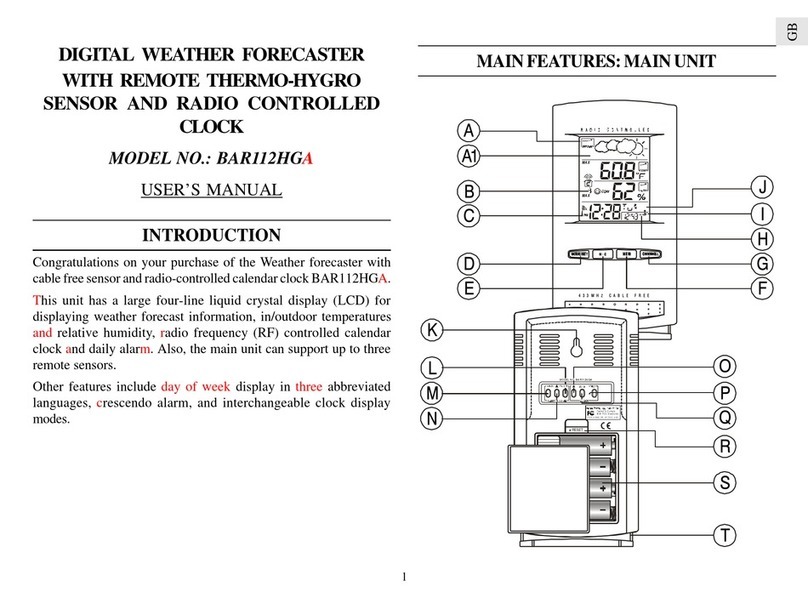
Oregon Scientific
Oregon Scientific BAR112HGLA User manual

Oregon Scientific
Oregon Scientific NAPOLI RM998PA User manual
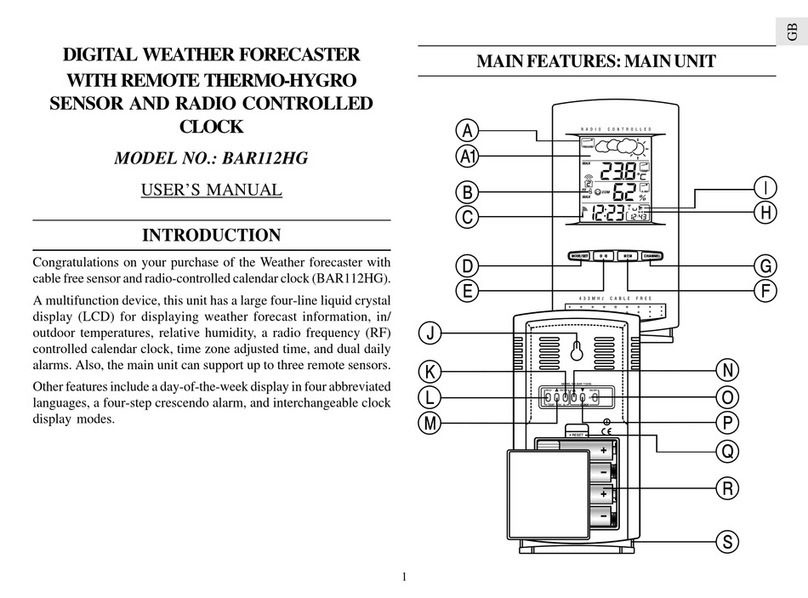
Oregon Scientific
Oregon Scientific BAR112HG User manual

Oregon Scientific
Oregon Scientific WMR200 User manual

Oregon Scientific
Oregon Scientific PSS02A User manual

Oregon Scientific
Oregon Scientific BAR636A User manual

Oregon Scientific
Oregon Scientific WMR86 User manual

Oregon Scientific
Oregon Scientific PSL02A User manual
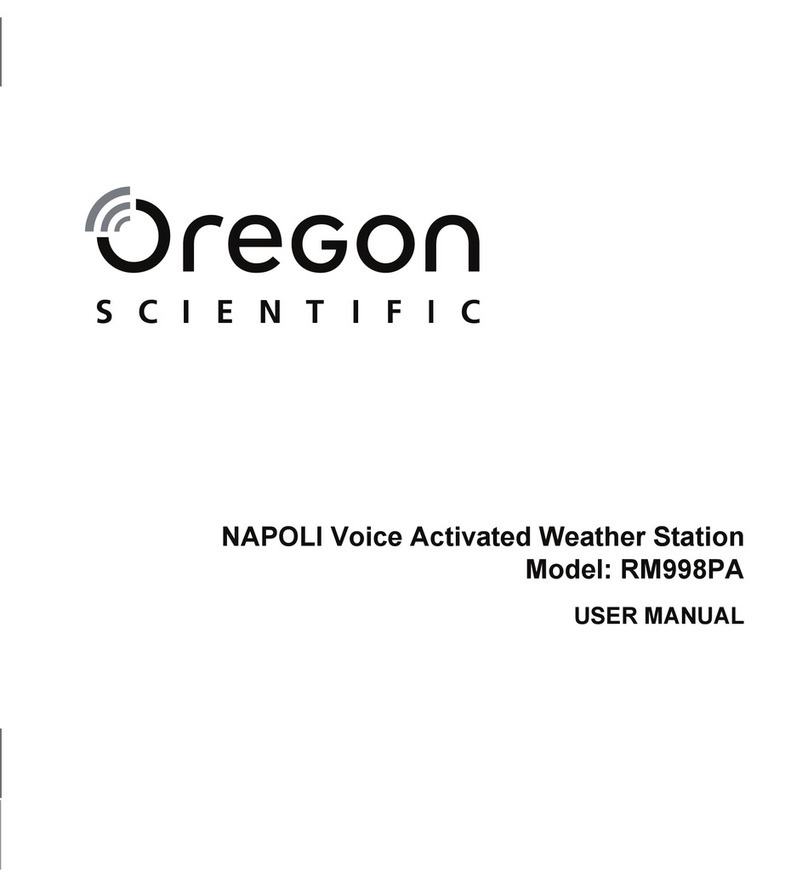
Oregon Scientific
Oregon Scientific NAPOLI RM998PA User manual

Oregon Scientific
Oregon Scientific BA169 User manual

Oregon Scientific
Oregon Scientific Starck PSM06A User manual

Oregon Scientific
Oregon Scientific BAR122HGN User manual
Popular Weather Station manuals by other brands

National Geographic
National Geographic VA Colour RC instruction manual

Levenhuk
Levenhuk Discovery Report WA40 quick start guide

Instant Transmission
Instant Transmission MA 10410 instruction manual

Lutron Electronics
Lutron Electronics PHB-318 Operation manual

WAREMA
WAREMA EWFS Weather station eco Operating and installation instructions

TFA
TFA 30.3013.IT instruction manual