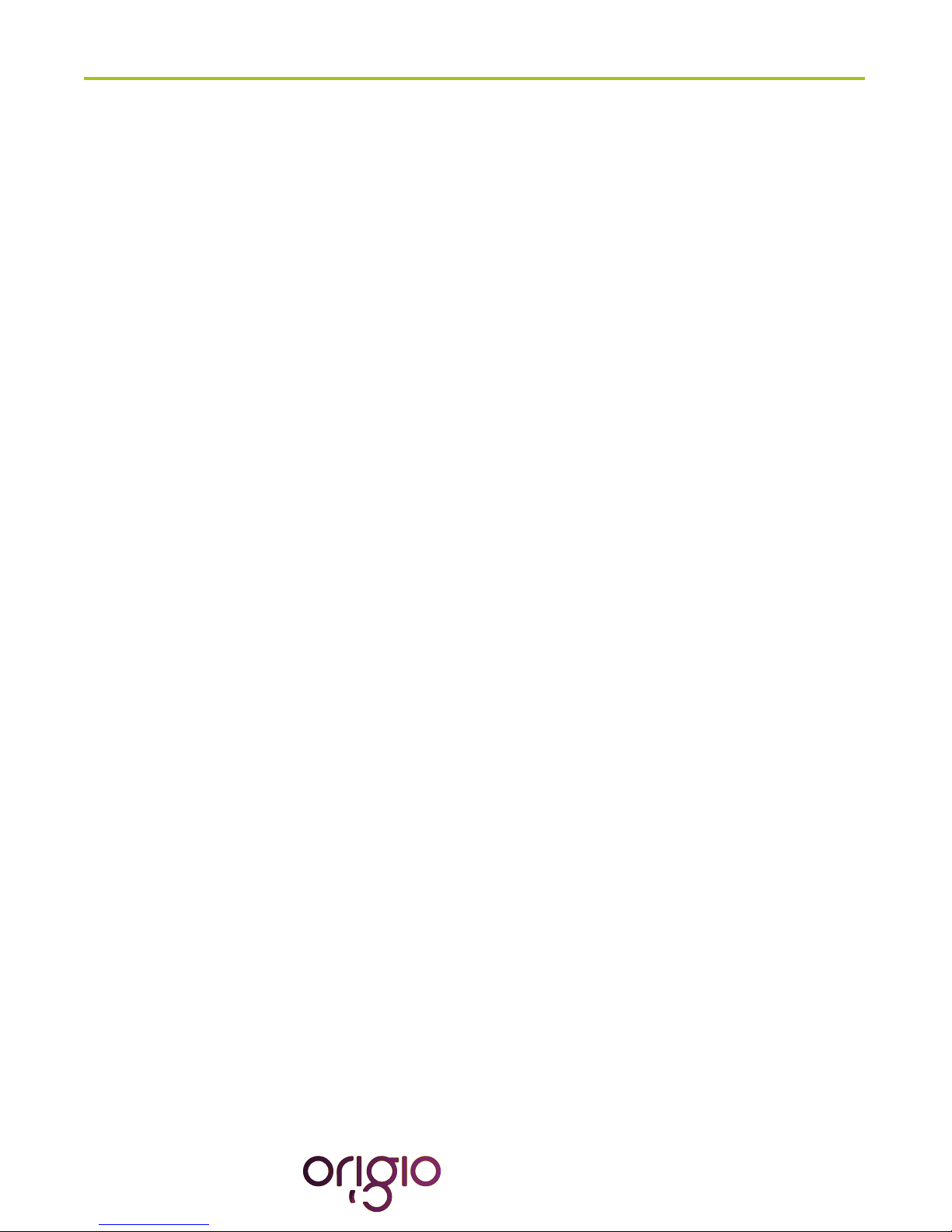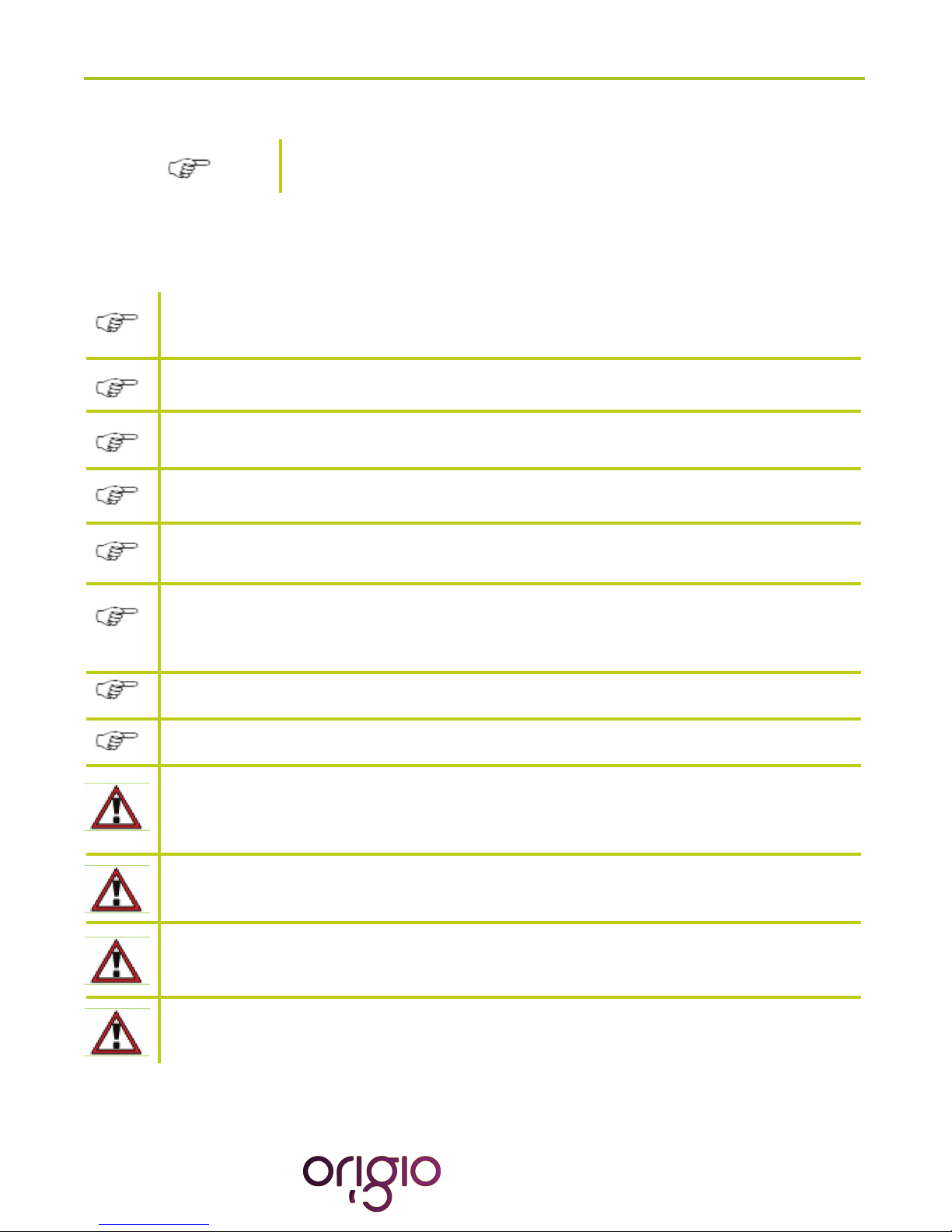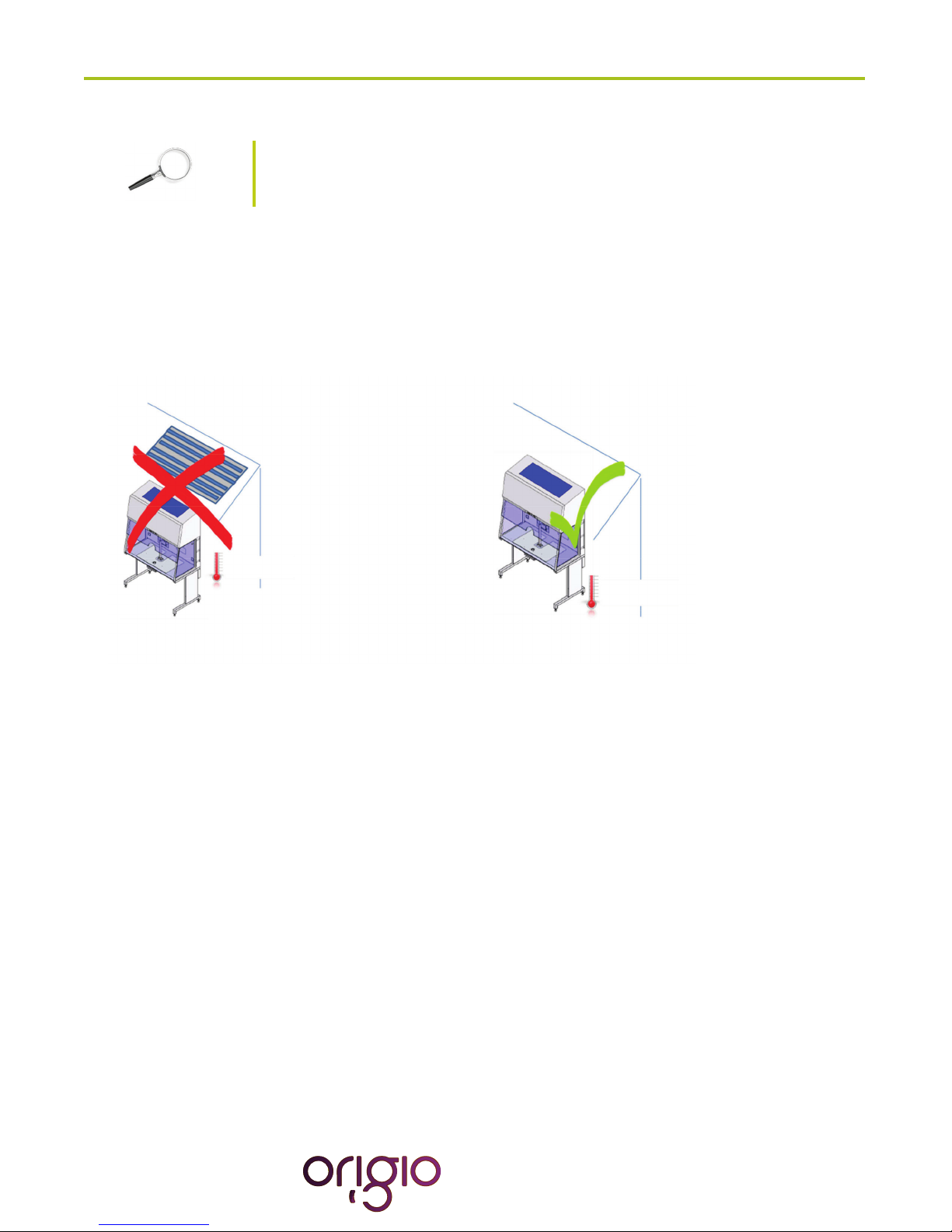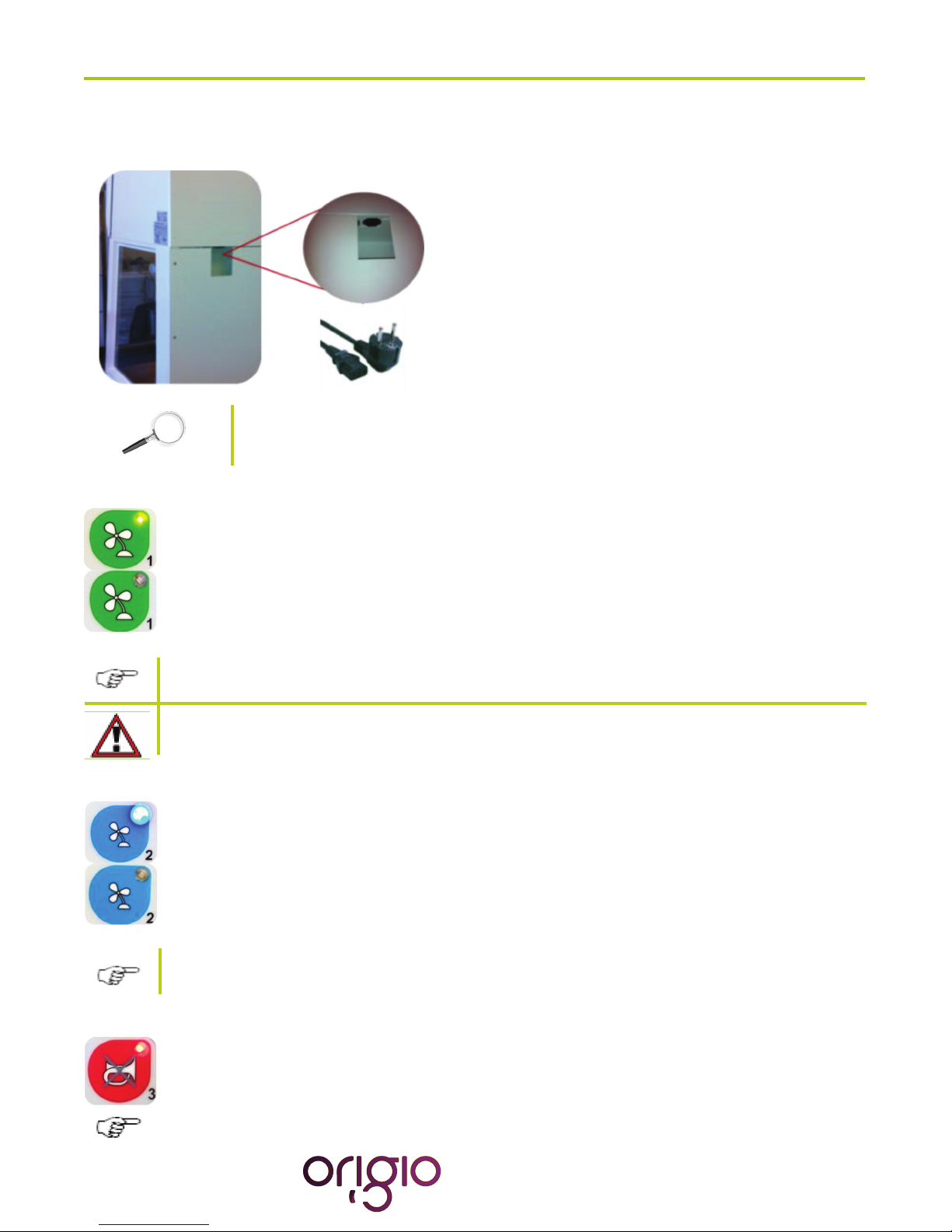Version 2.3 March 2019 • 2
INDEX
How To Use This Manual.......................................................................................................................................... 3
Introduction............................................................................................................................................................... 4
SAFETY INSTRUCTIONS........................................................................................................................................ 5
Before operation of the workstation.................................................................................................................... 5
INSTALLATION ........................................................................................................................................................ 6
Device Placement .............................................................................................................................................. 6
AIR FLOW WORKING PRINCIPLE.......................................................................................................................... 7
CONTROL PANEL.................................................................................................................................................... 8
GENERAL OPERATING PROCEDURES ................................................................................................................ 9
Connecting the power cord ................................................................................................................................ 9
Switching the Fans ON / OFF at Normal Speed ................................................................................................ 9
Switching the Fans ON / OFF at Reduced Speed.............................................................................................. 9
Alarm .................................................................................................................................................................. 9
Internal Light..................................................................................................................................................... 10
UV Light............................................................................................................................................................ 10
Working Heated Surface .................................................................................................................................. 10
CONTROL & PROGRAMMING.............................................................................................................................. 11
Overview of the Control Panel Menu................................................................................................................ 12
Generalairowinformation&counter ............................................................................................................. 12
Adjusting the level intensity of the internal light................................................................................................ 13
Programming and Controlling the UV light tlmer . ............................................................................................ 13
Programming Time and Date ........................................................................................................................... 16
Display Mode Functions ................................................................................................................................... 19
HEATED SURFACE ............................................................................................................................................... 21
Operational Characteristics .............................................................................................................................. 21
Temperature Controller..................................................................................................................................... 22
User Setup ....................................................................................................................................................... 23
Accessing the parameters and information menu ............................................................................................ 23
Resetting the THI and TLO recordings............................................................................................................. 23
Channel 1 set point .......................................................................................................................................... 23
Standby ............................................................................................................................................................ 24
Keypad lock...................................................................................................................................................... 24
Operating the heated areas.............................................................................................................................. 24
Normal Operation ............................................................................................................................................. 24
Checking the temperature ................................................................................................................................ 24
TROUBLESHOOTING Your Workstation ............................................................................................................... 25
TECHNICAL SPECIFICATIONS............................................................................................................................. 29
SPARE PARTS....................................................................................................................................................... 30
OPERATING THE STEREO MICROSCOPE HEATED GLASS AND LIGHT SOURCE CONTROLLER............... 31
OPERATING THE LCD MONITOR ........................................................................................................................ 36
WARRANTY AND LIABILITY ................................................................................................................................. 37
CUSTOMER SERVICE CONTACT INFORMATION .............................................................................................. 38