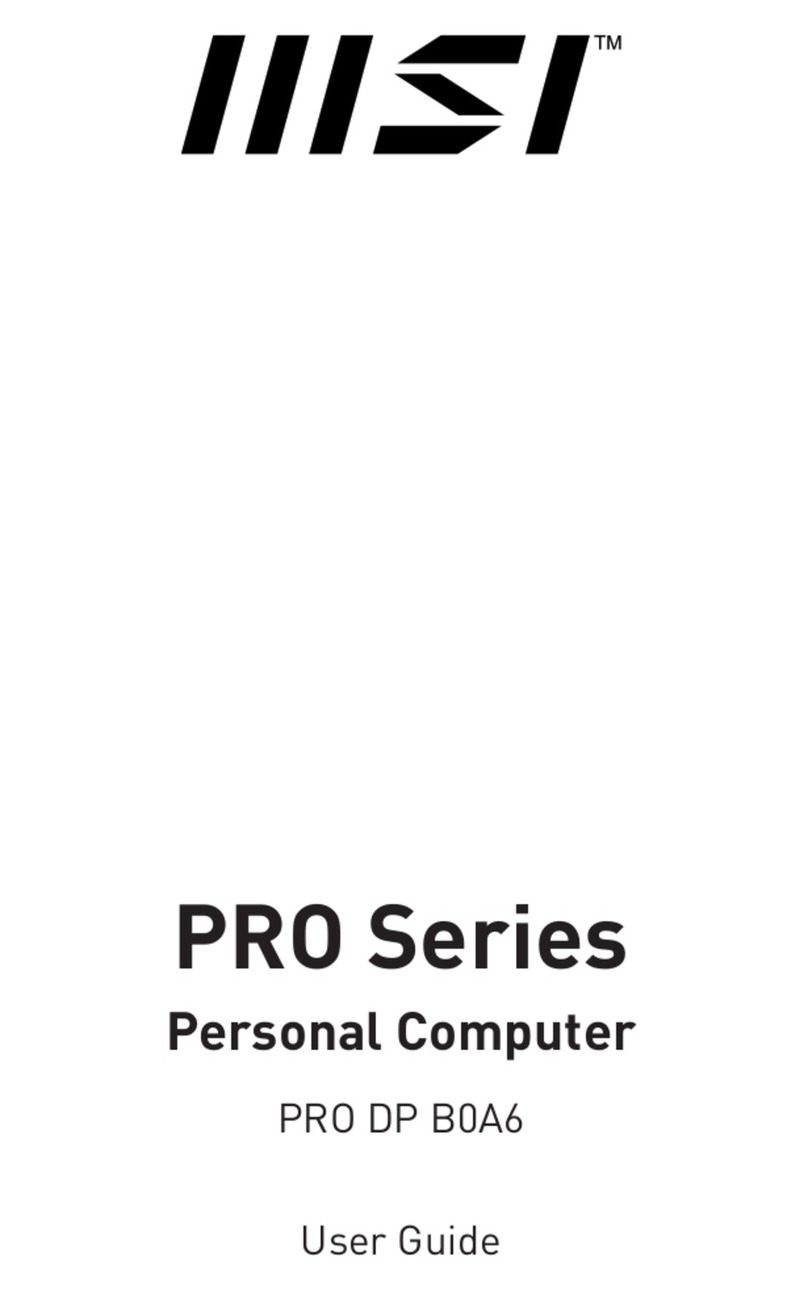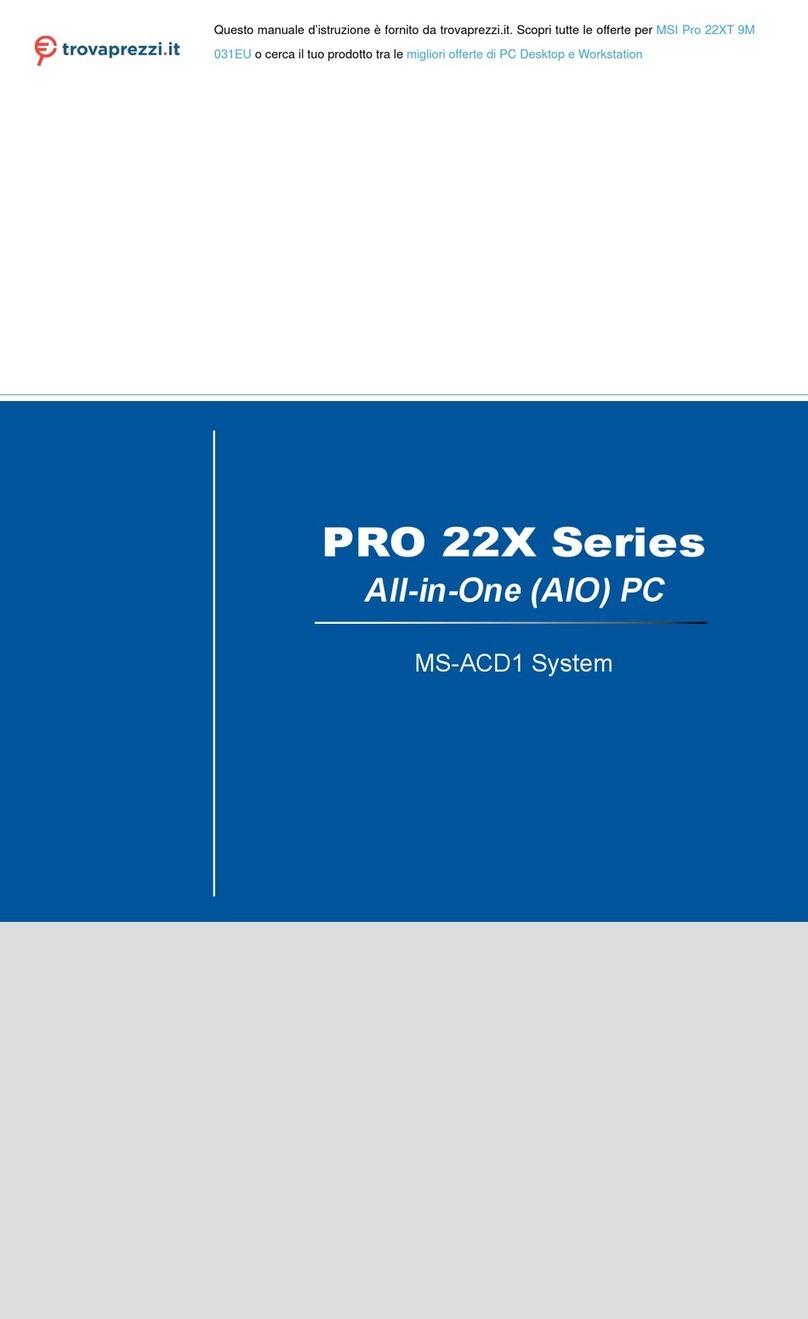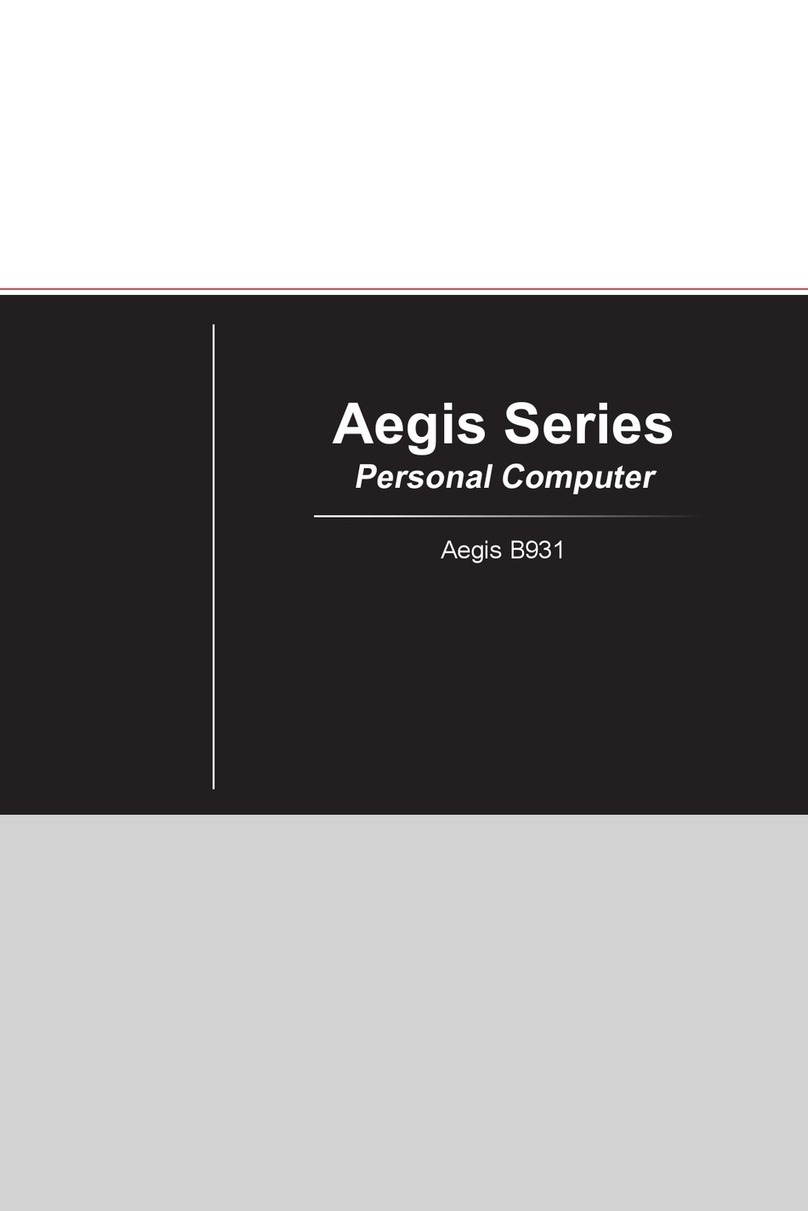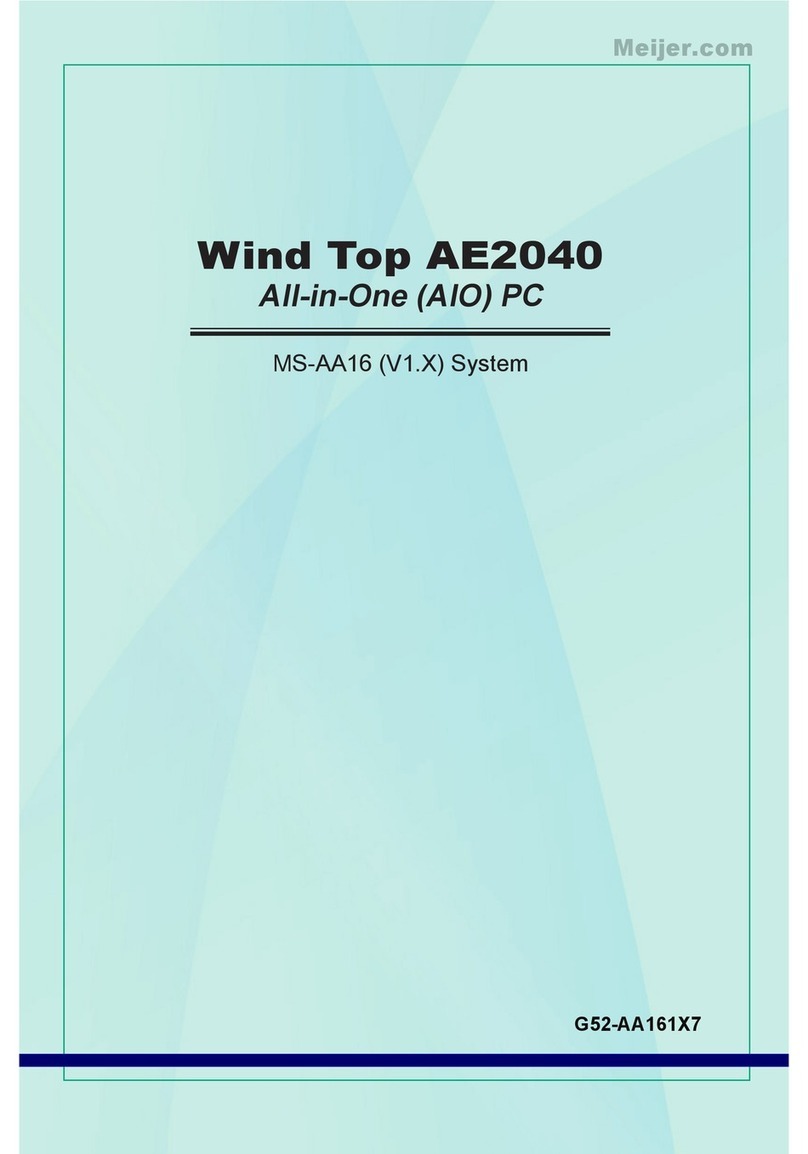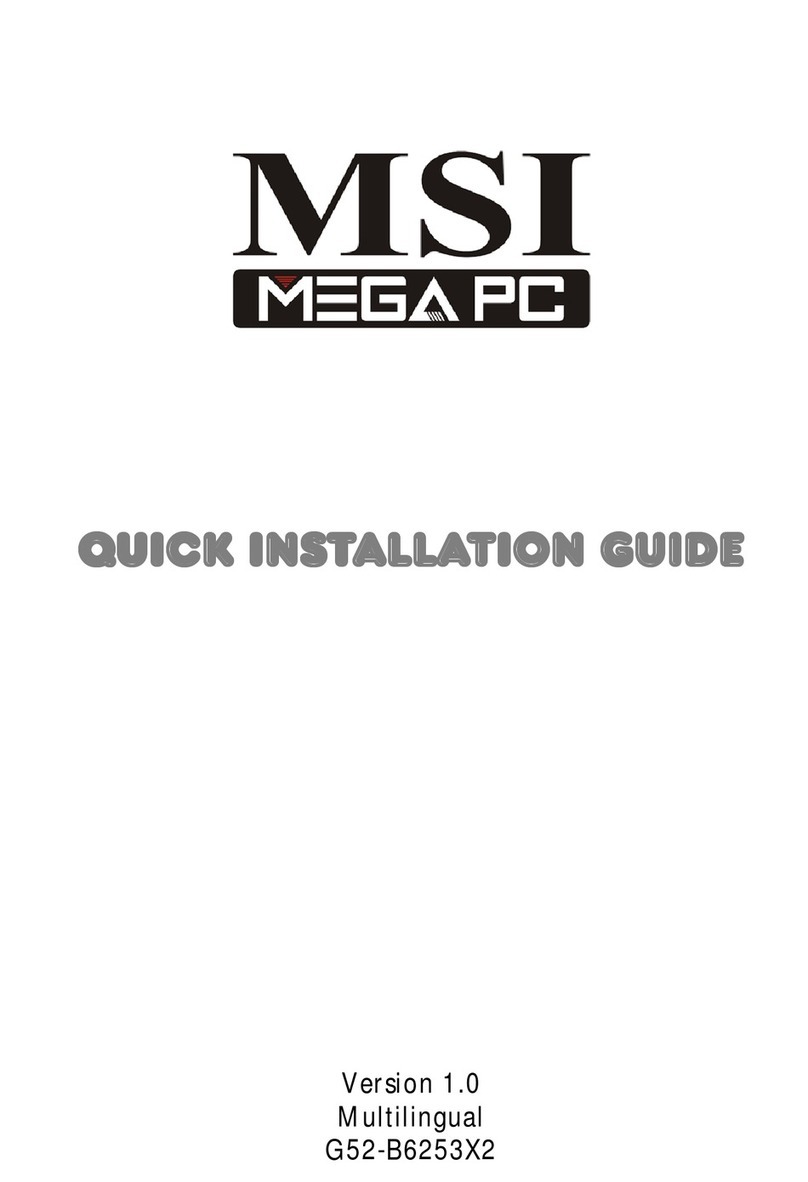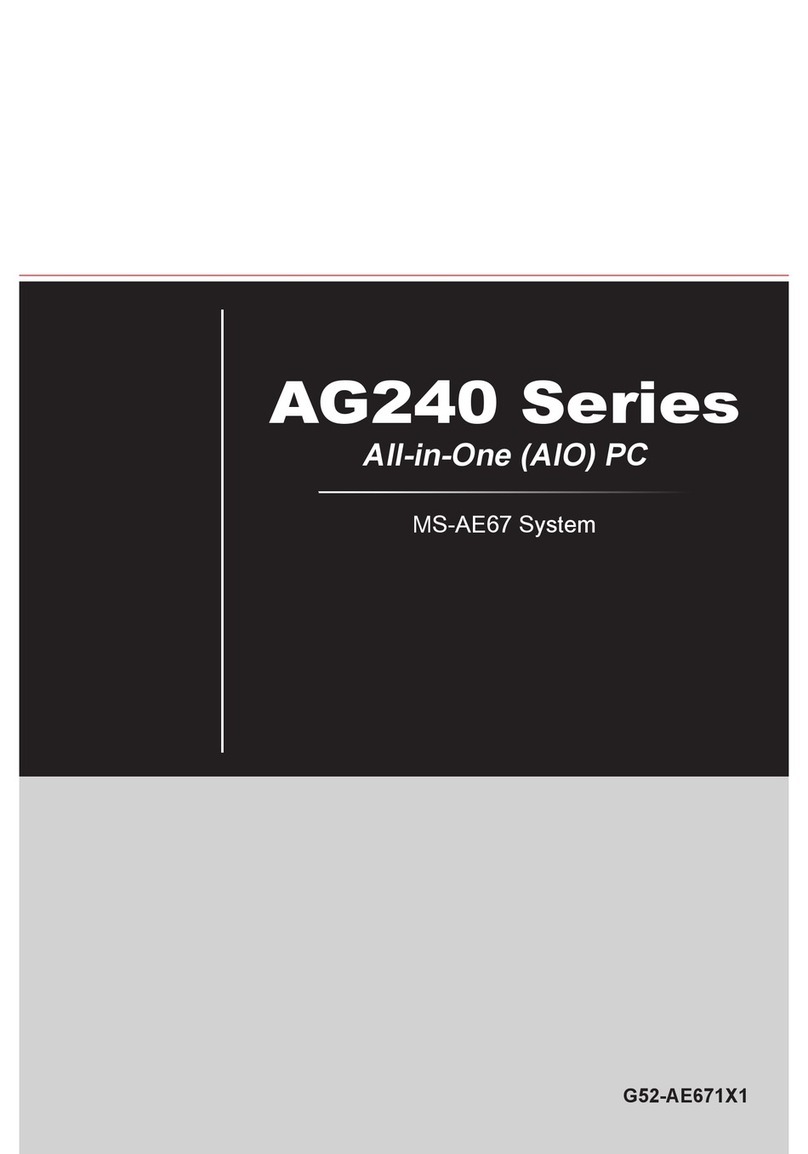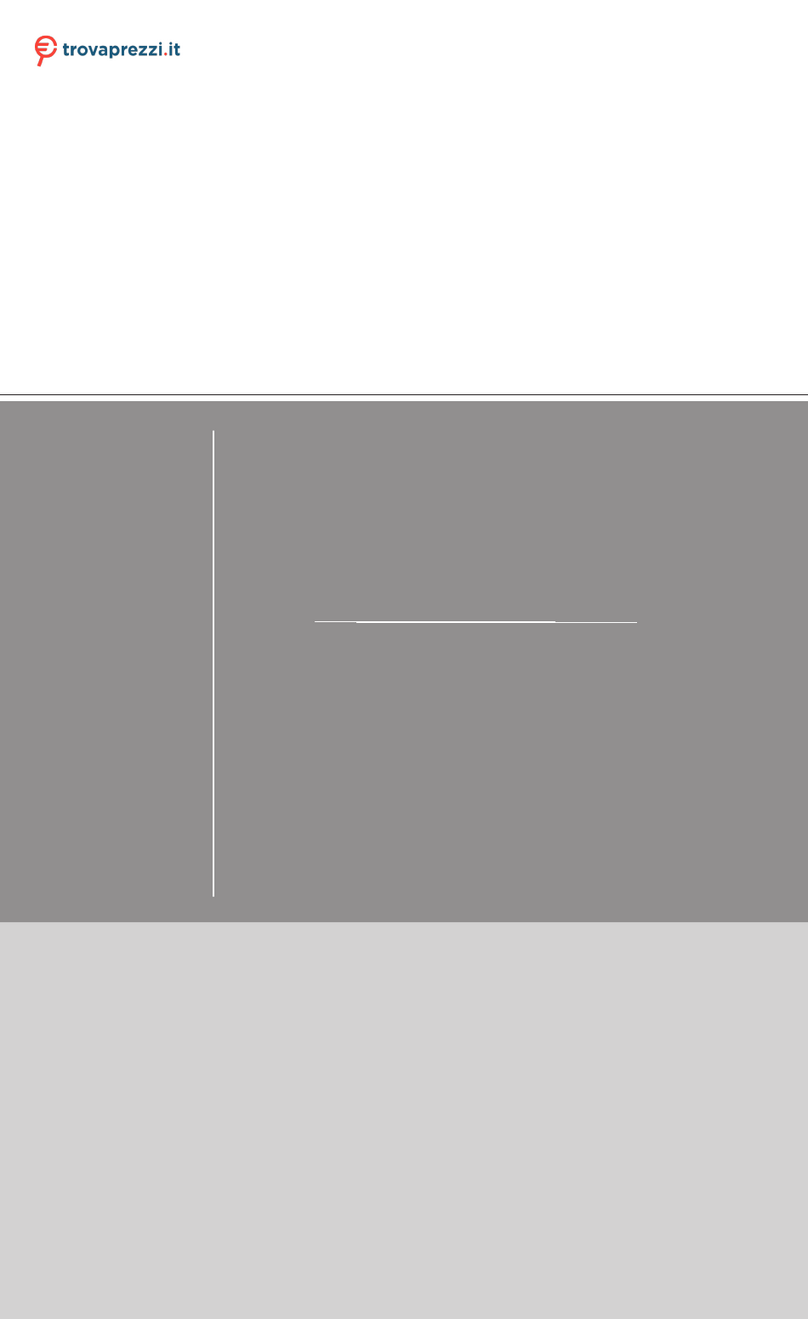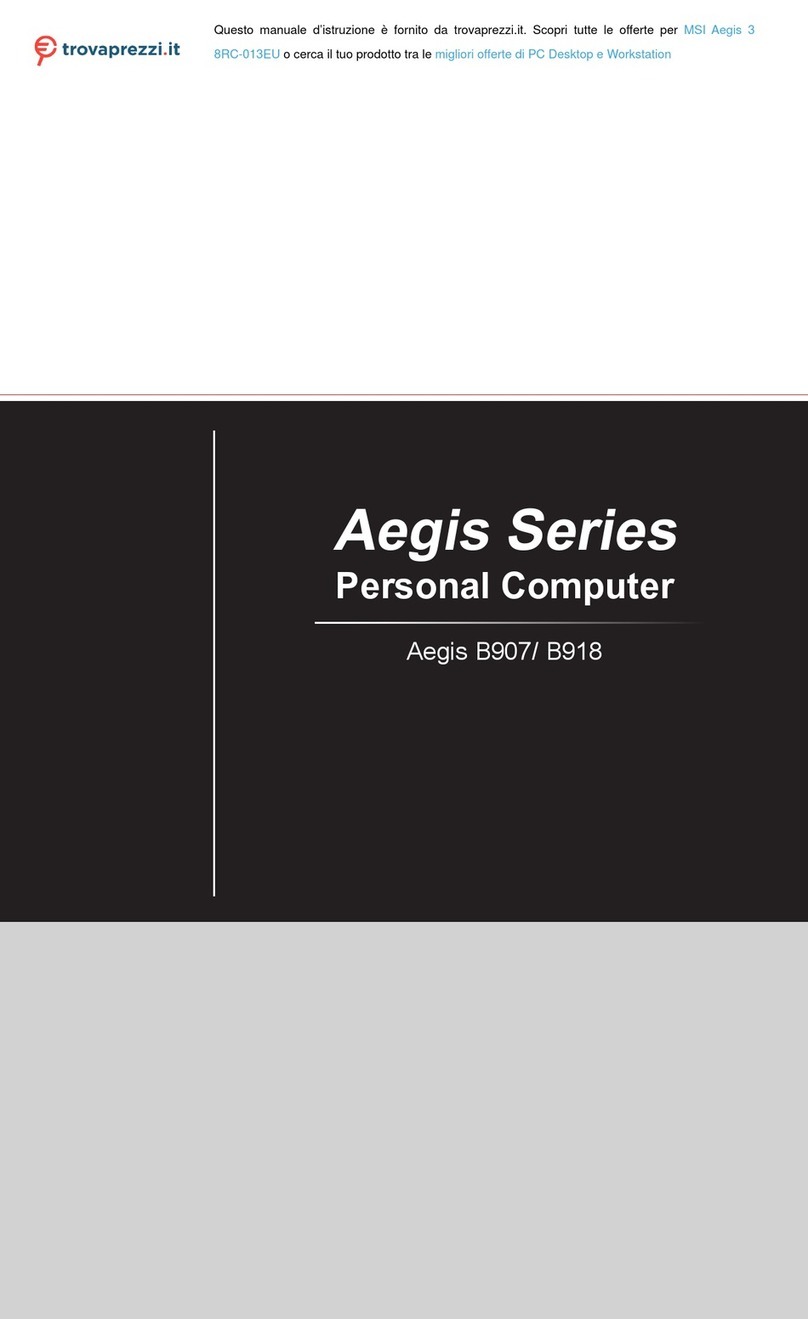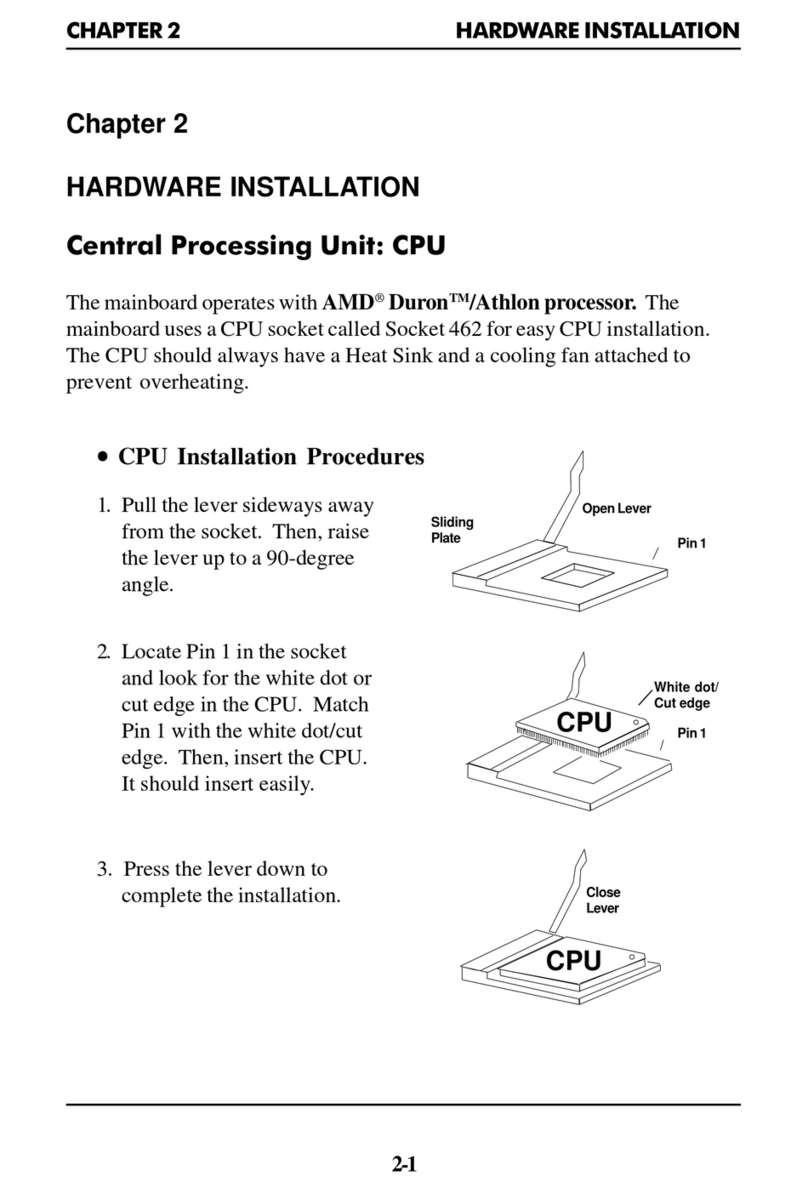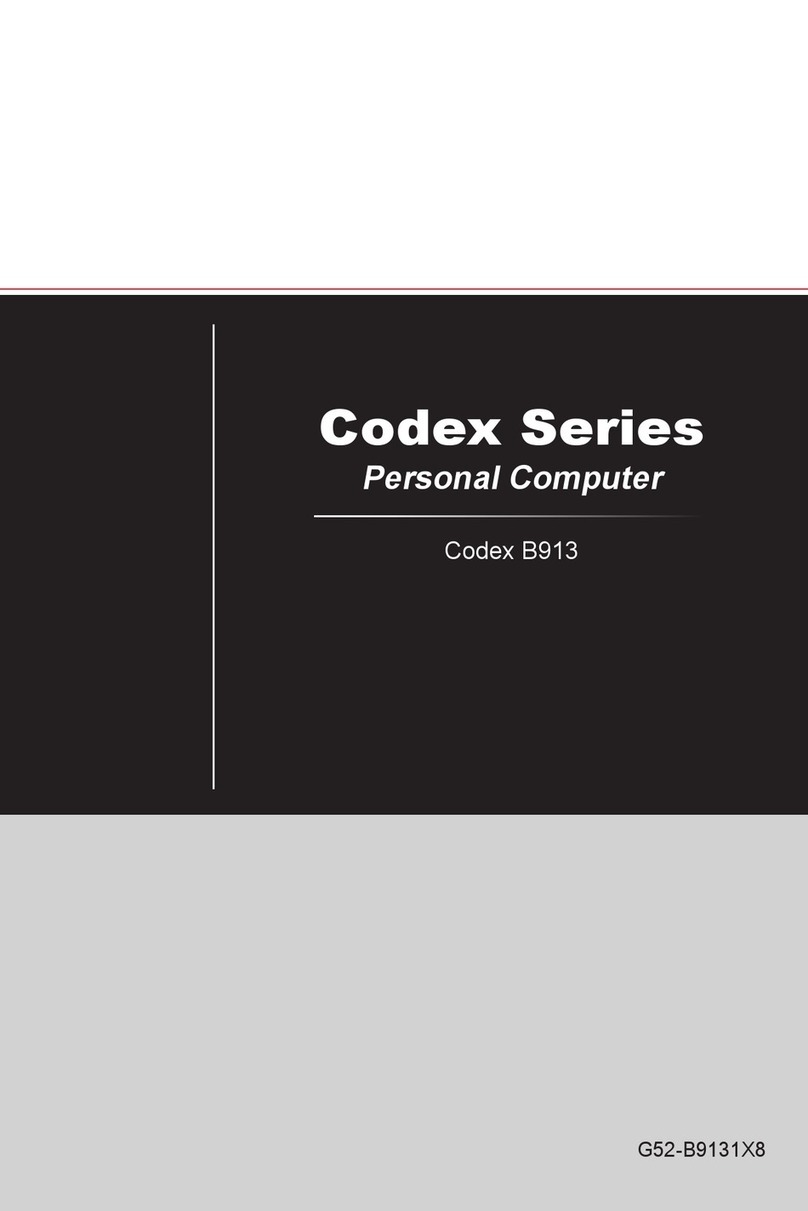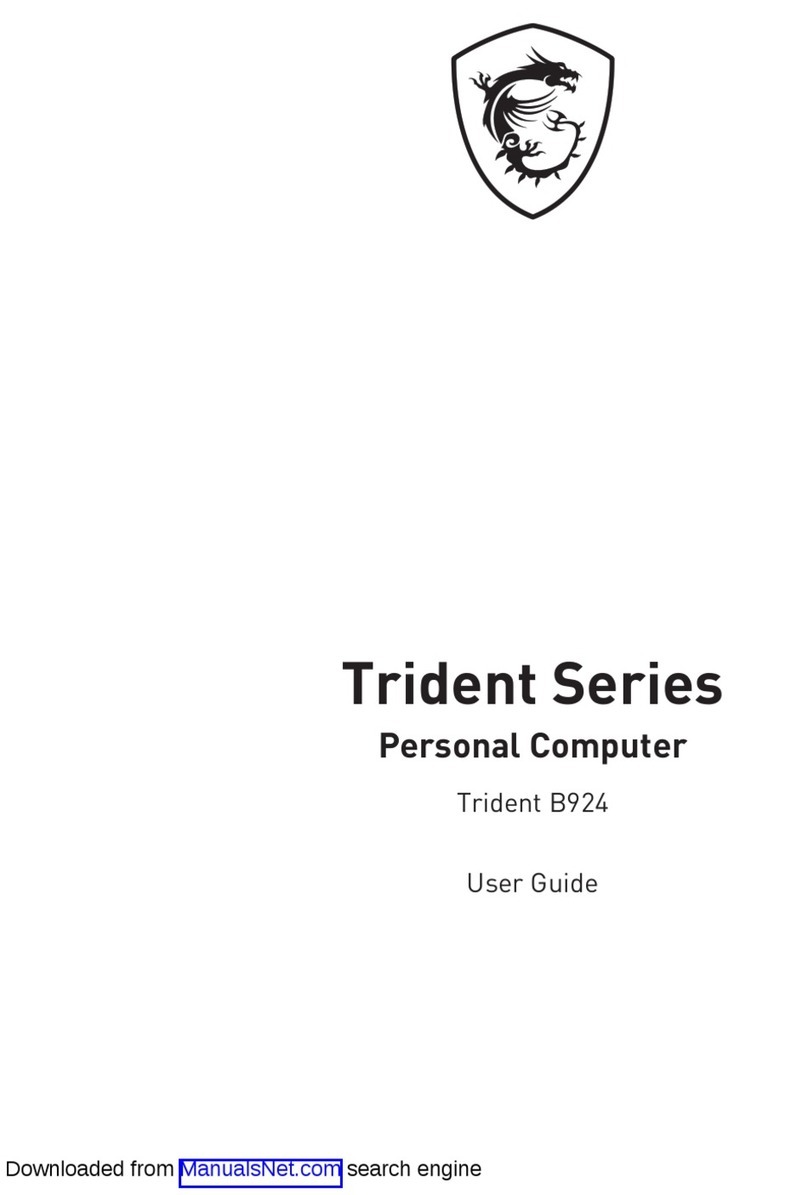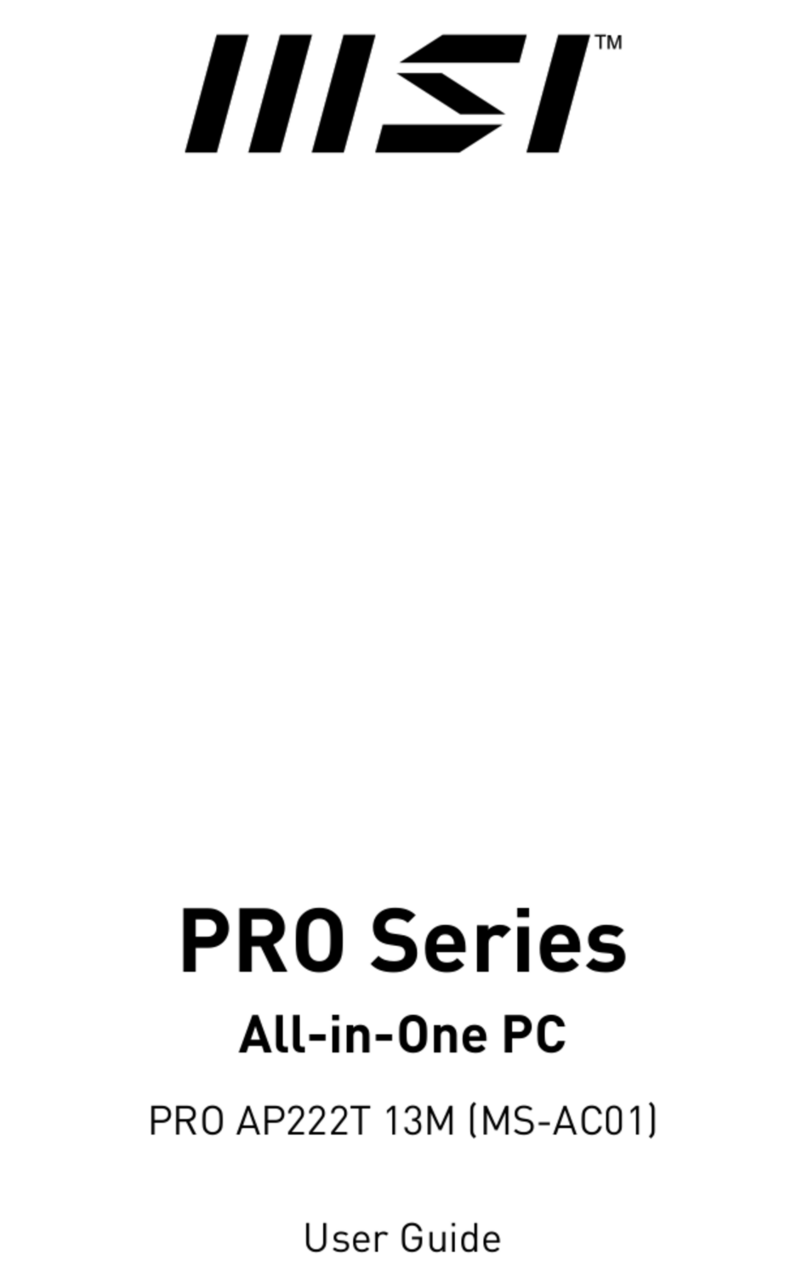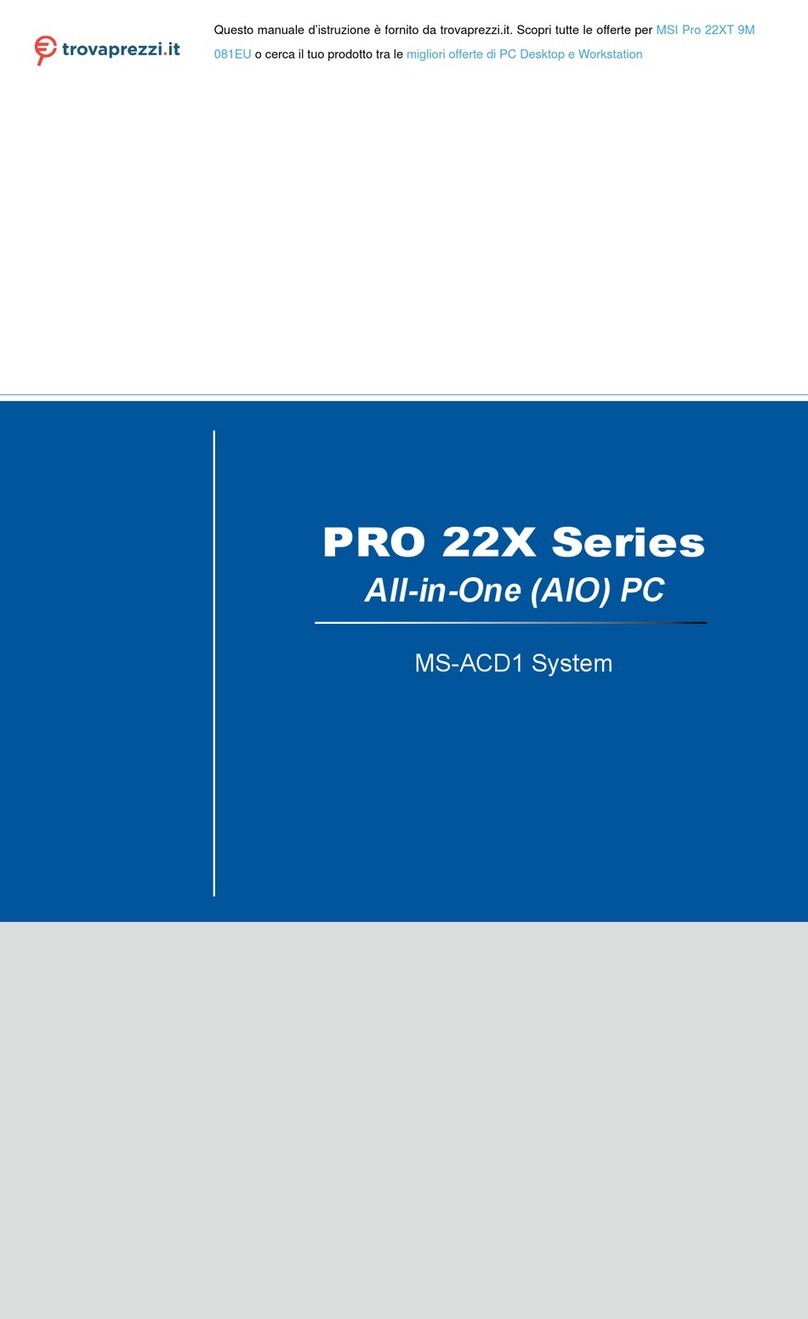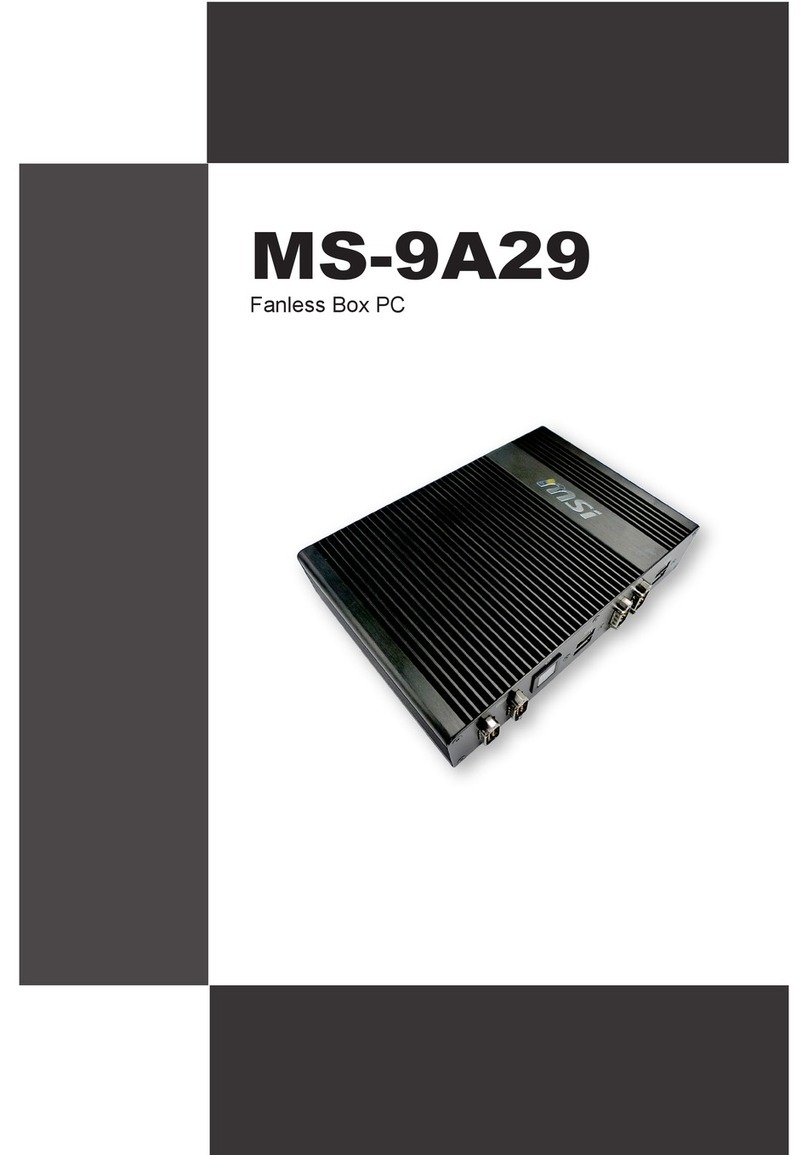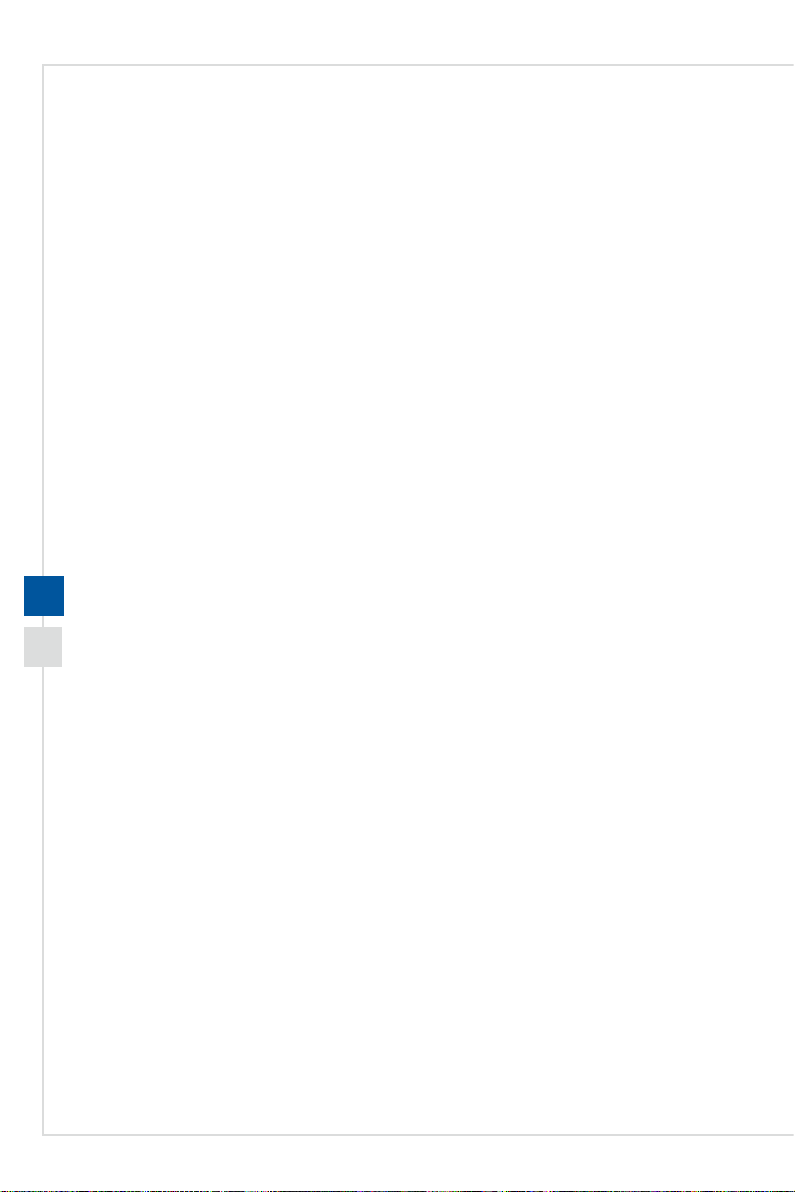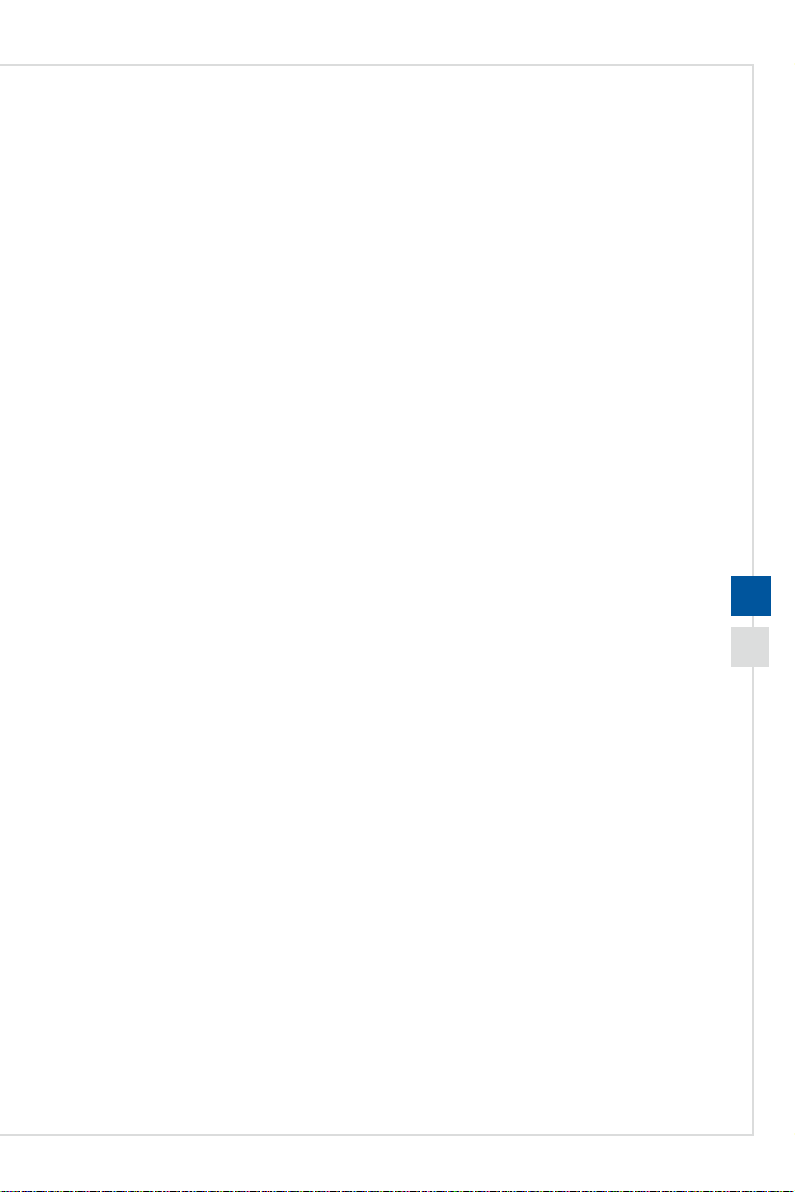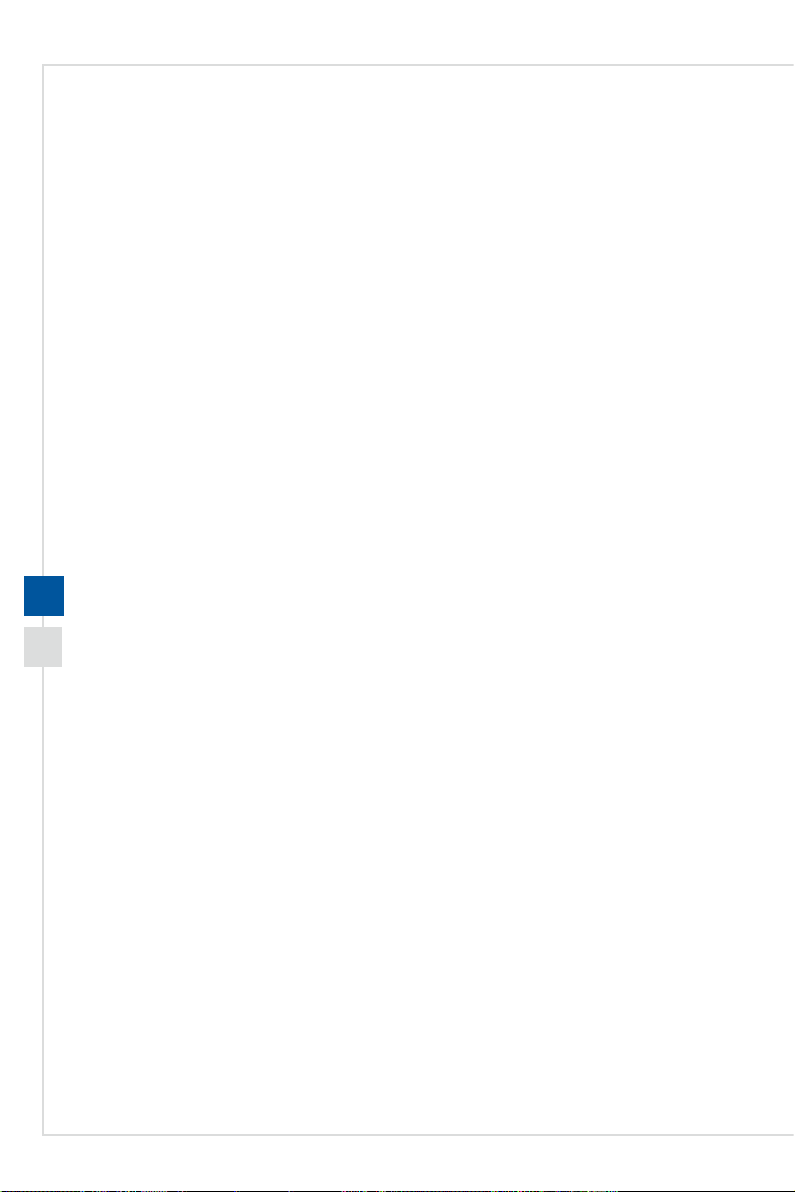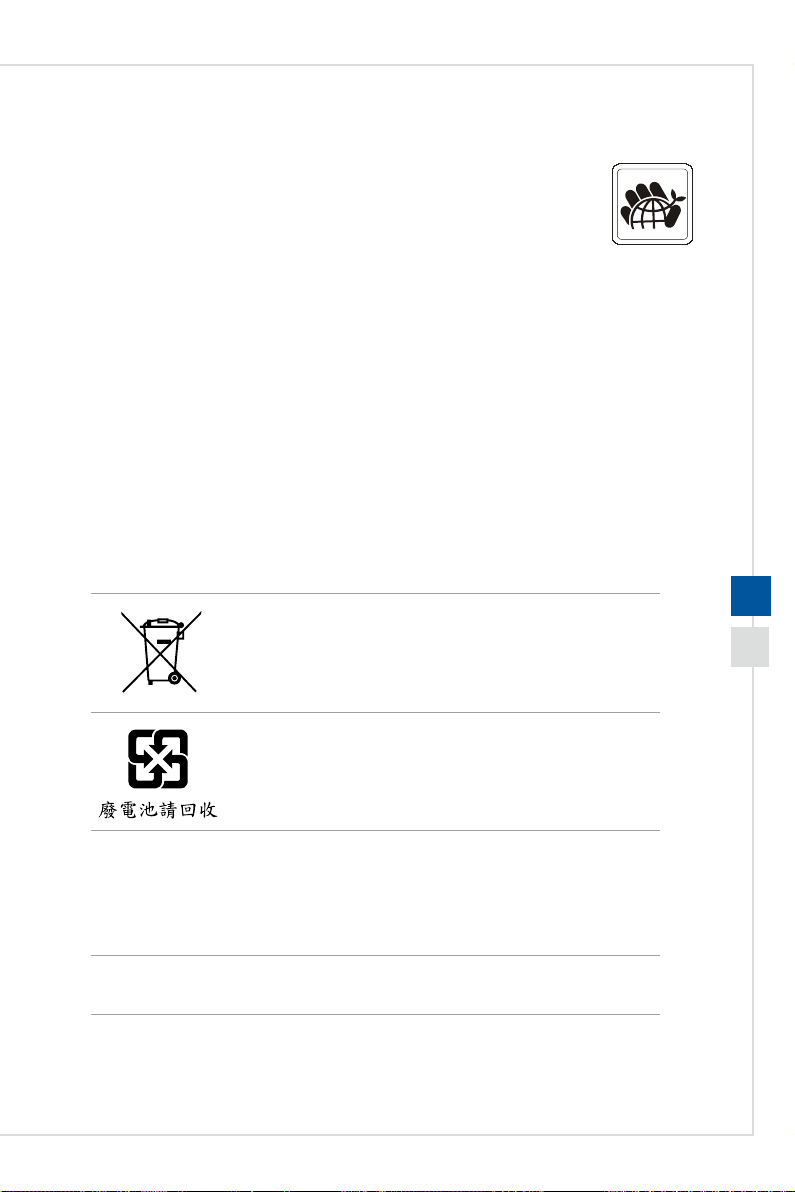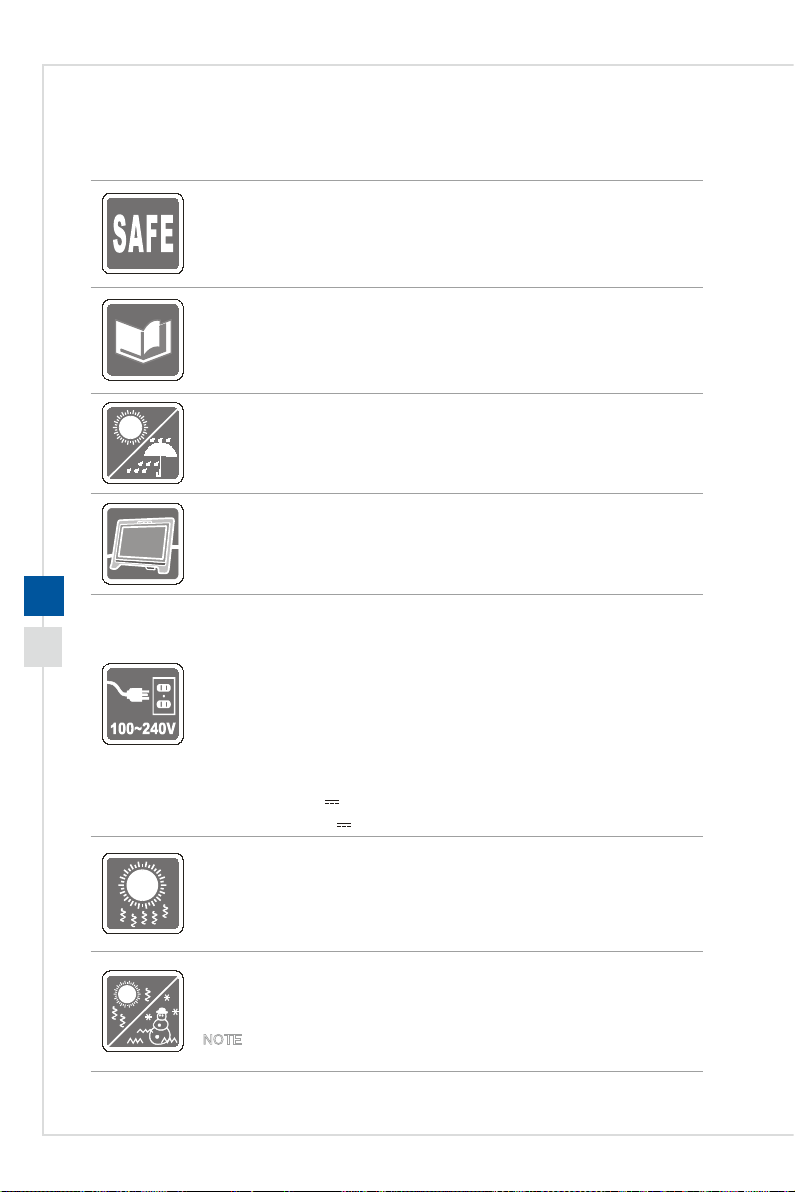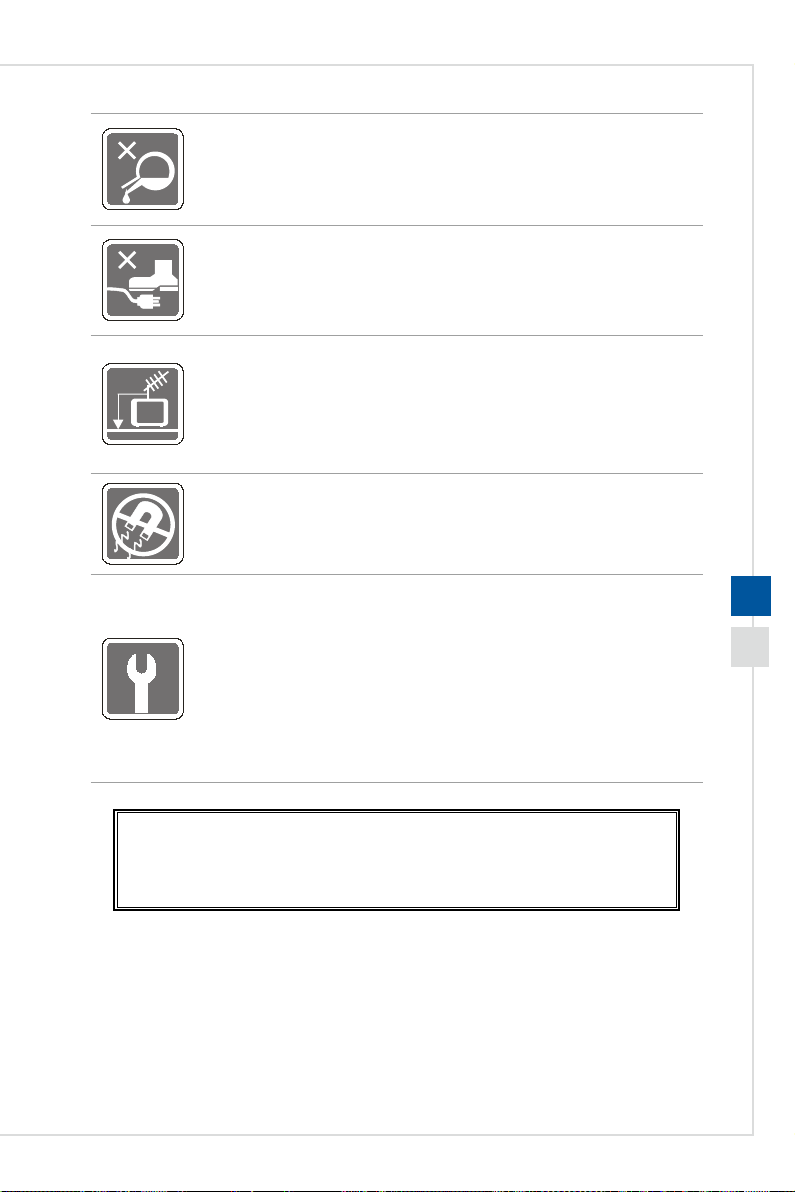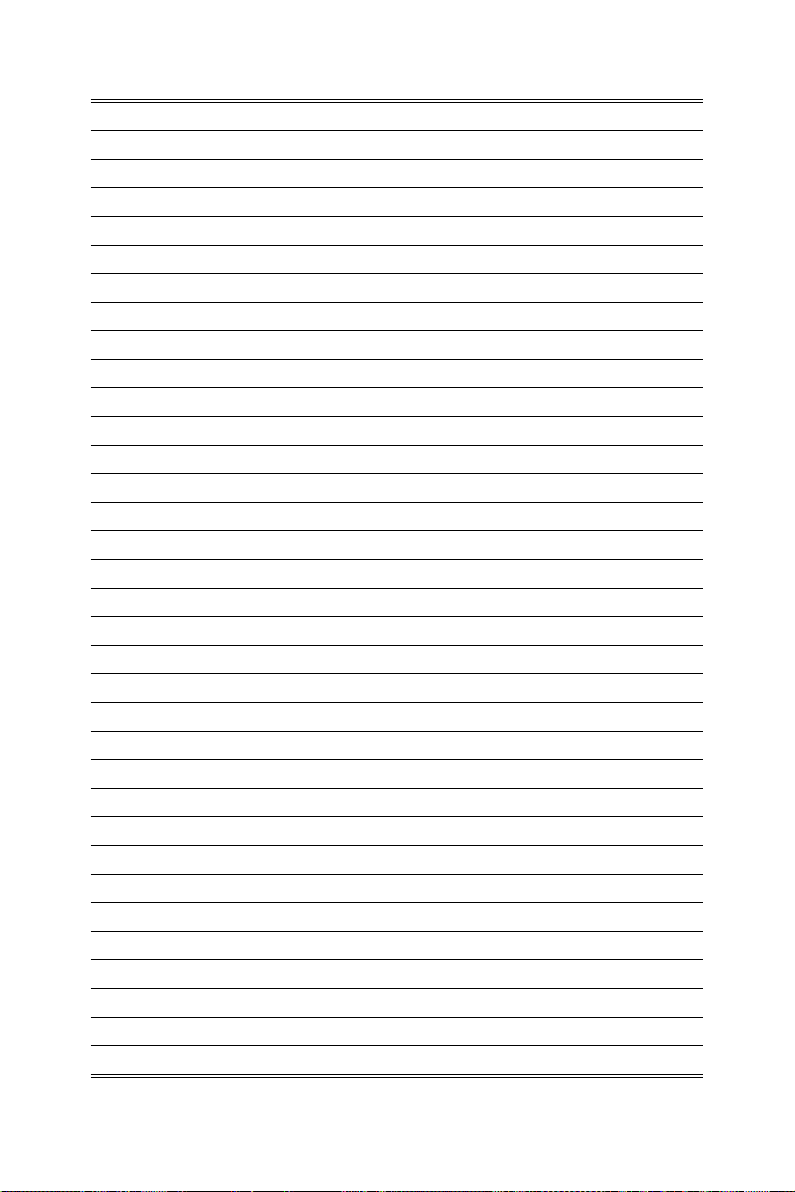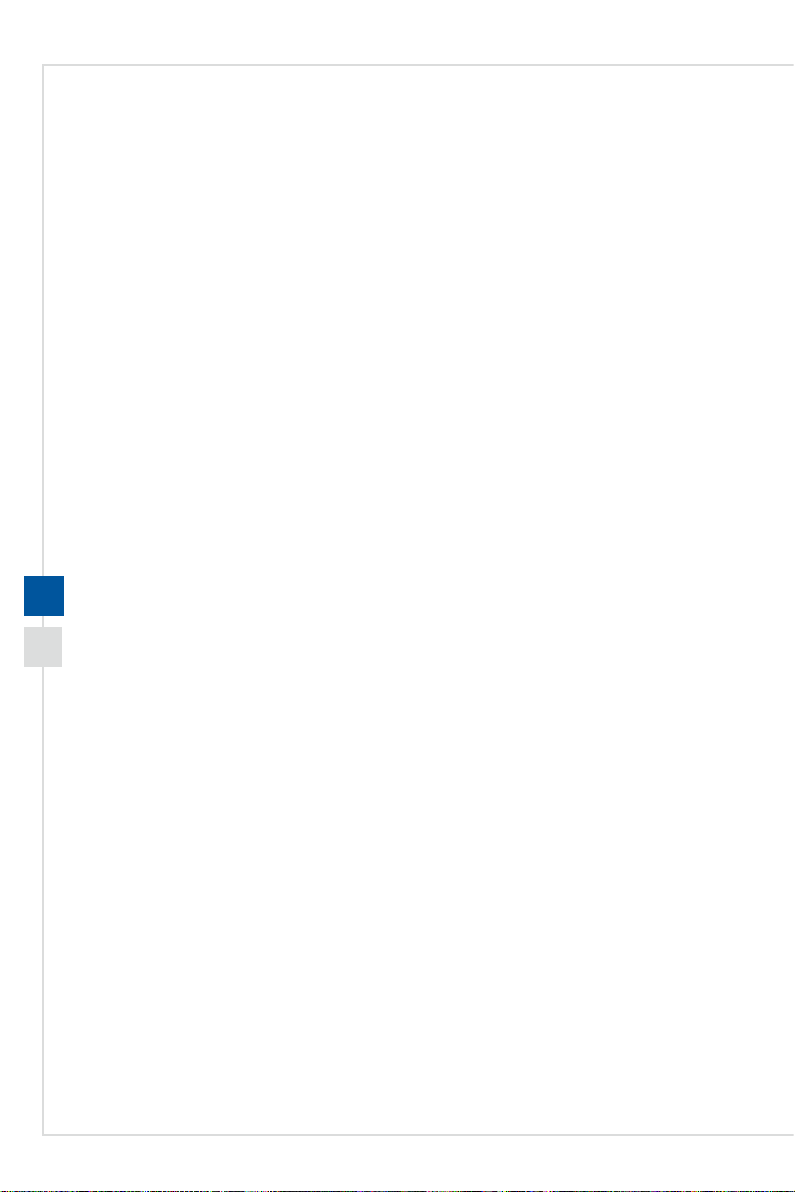
Preface
iiiii
Contents
Copyright and Trademarks Notice ��������������������������������������������������������������������������iii
Trademarks�������������������������������������������������������������������������������������������������������������iii
Revision ������������������������������������������������������������������������������������������������������������������iii
Upgrade and Warranty��������������������������������������������������������������������������������������������iv
Acquisition of Replaceable Parts ����������������������������������������������������������������������������iv
Technical Support ���������������������������������������������������������������������������������������������������iv
Green Product Features������������������������������������������������������������������������������������������iv
Environmental Policy �������������������������������������������������������������������������������������������� v
Chemical Substances Information �������������������������������������������������������������������������� v
Battery Information�������������������������������������������������������������������������������������������������� v
Safety Instructions���������������������������������������������������������������������������������������������������vi
CE Conformity������������������������������������������������������������������������������������������������������� viii
FCC-B Radio Frequency Interference Statement ������������������������������������������������� viii
WEEE Statement ����������������������������������������������������������������������������������������������������ix
RoHS Statement �����������������������������������������������������������������������������������������������������ix
1. Overview ............................................................ 1-1
Packing Contents������������������������������������������������������������������������������������������������� 1-2
System Overview ������������������������������������������������������������������������������������������������� 1-3
Component Replacement & Upgrade ������������������������������������������������������������������ 1-8
2. Getting Started................................................... 2-1
Safety & Comfort Tips������������������������������������������������������������������������������������������ 2-2
Hardware Setup ��������������������������������������������������������������������������������������������������� 2-3
3. System Operations ............................................. 3-1
Power Management��������������������������������������������������������������������������������������������� 3-2
Network Connection (Windows 10)���������������������������������������������������������������������� 3-4
System Recovery (Windows 10)�������������������������������������������������������������������������� 3-7
System Recovery (F3 Hotkey Recovery) (Optional) ������������������������������������������ 3-11
4. OSD Setup .......................................................... 4-1
Navi Key��������������������������������������������������������������������������������������������������������������� 4-2
OSD Setup via Navi Key�������������������������������������������������������������������������������������� 4-5
A. Troubleshooting .................................................A-1