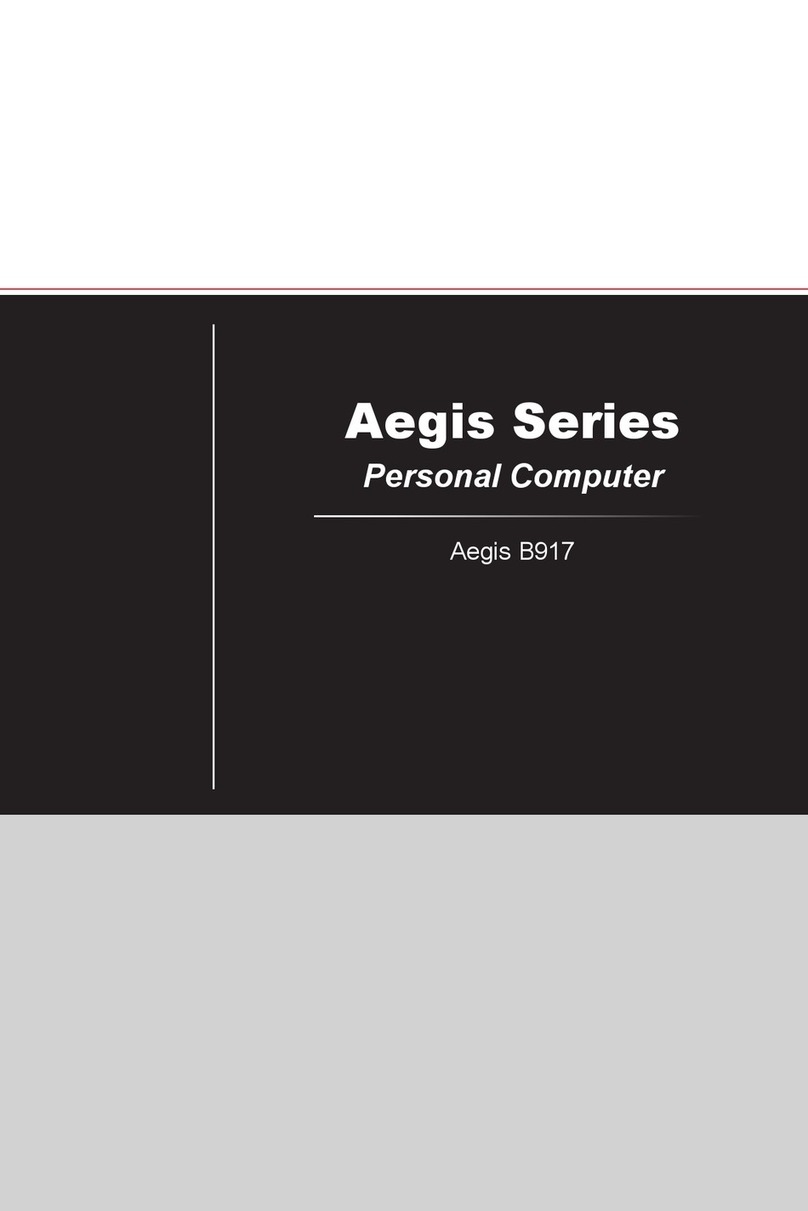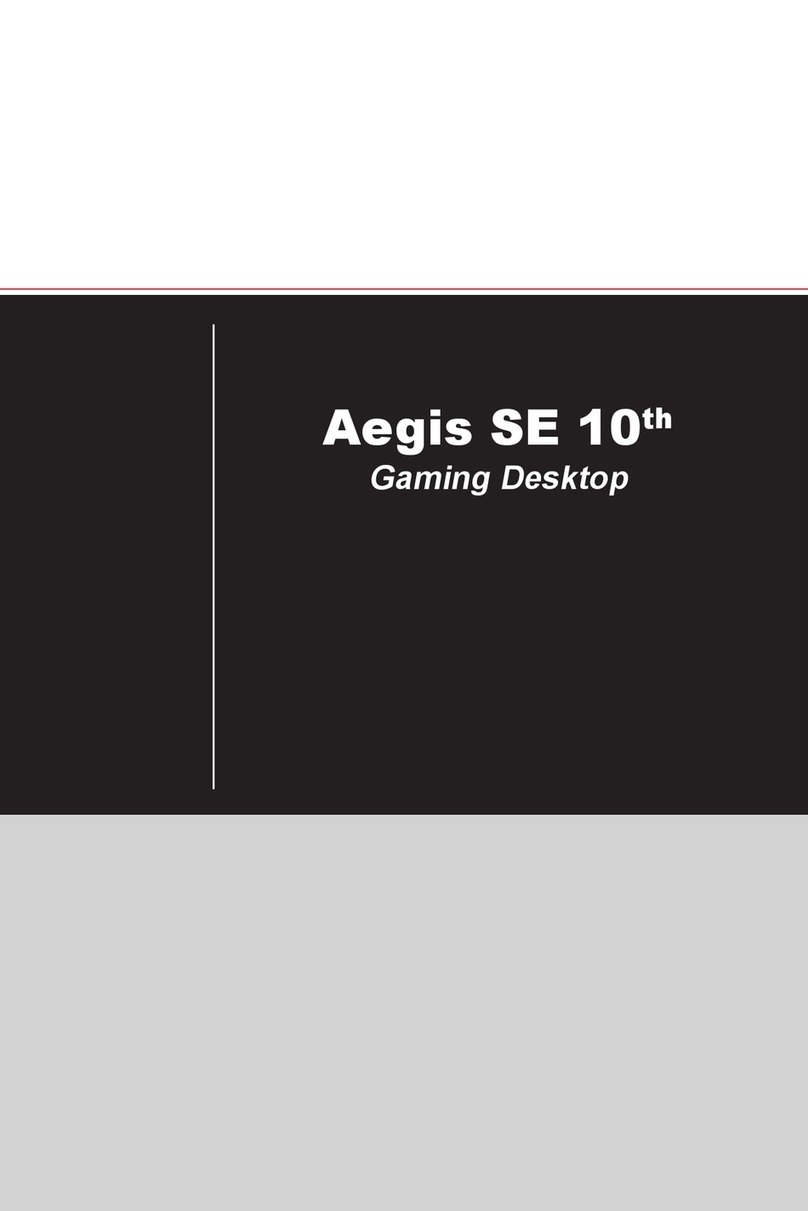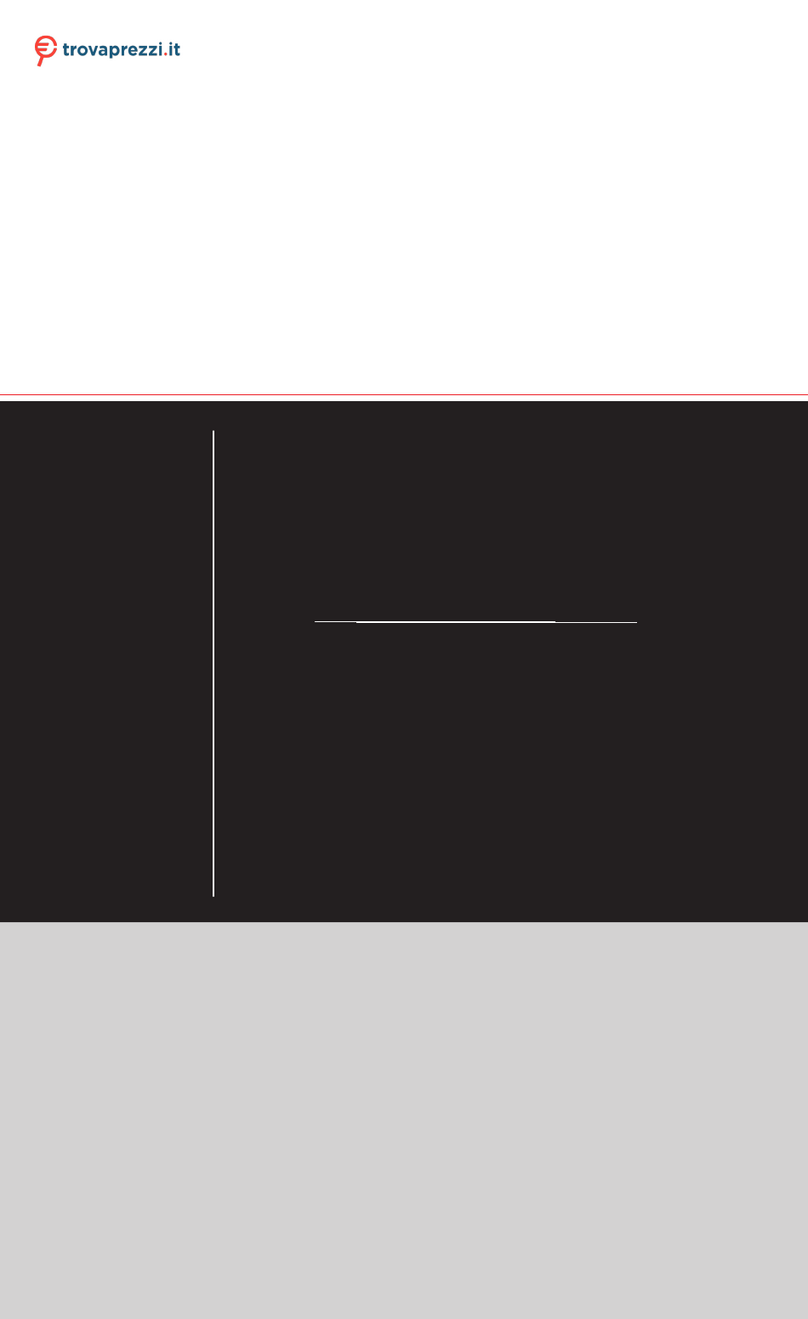MSI MAG Codex X5 User manual
Other MSI Desktop manuals
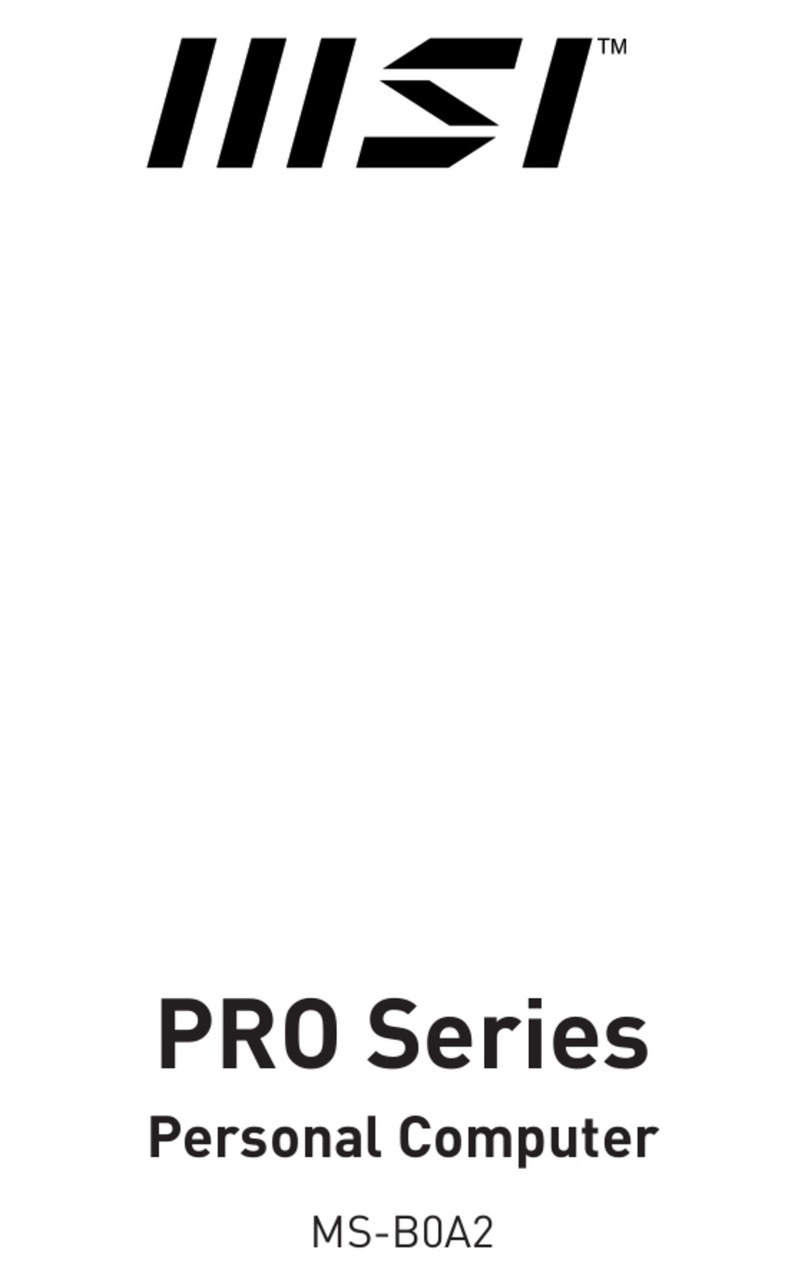
MSI
MSI MS-B0A2 User manual

MSI
MSI Trident Series User manual
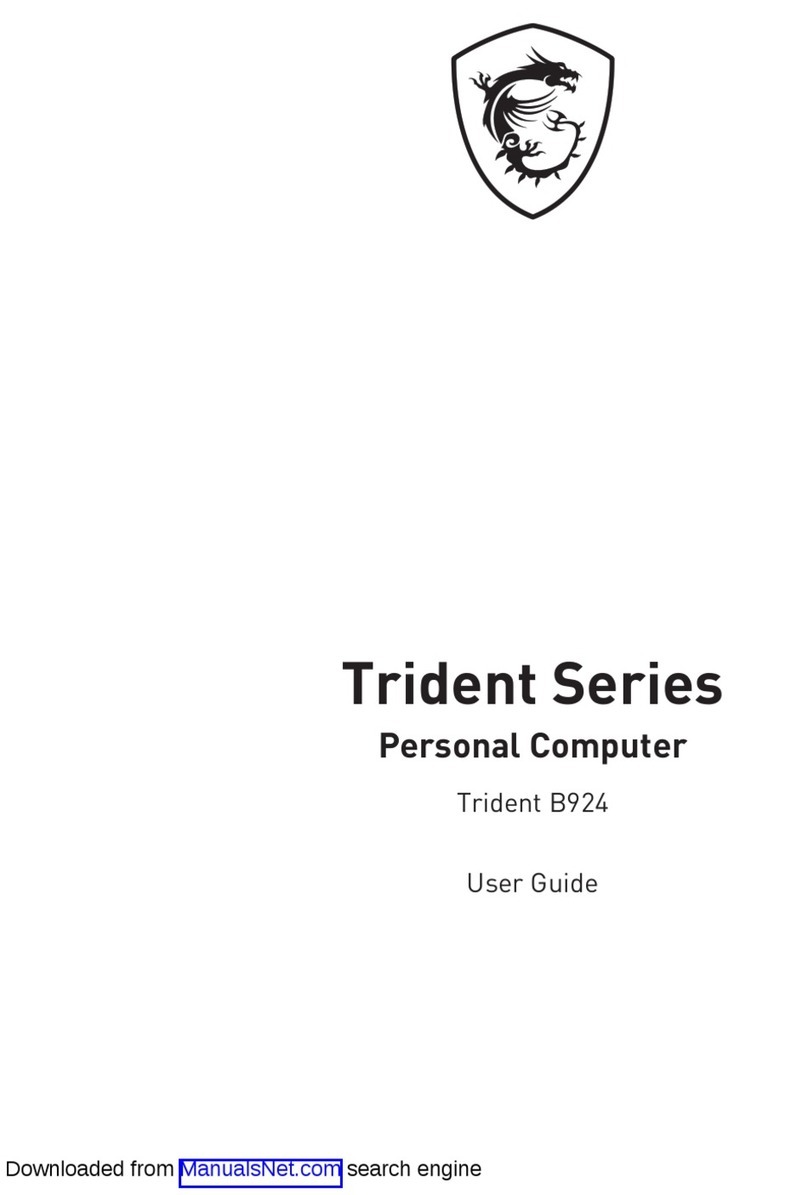
MSI
MSI Trident B924 User manual
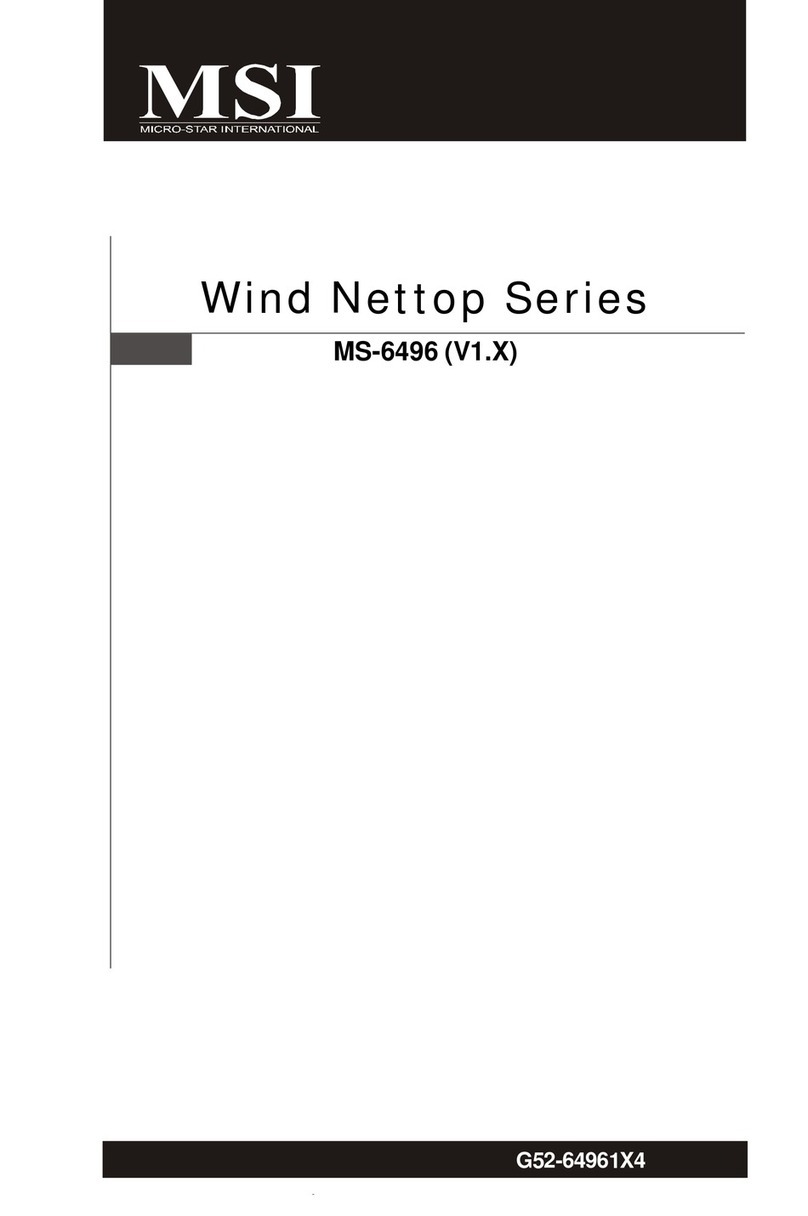
MSI
MSI Wind Nettop Series MS-6496 User manual

MSI
MSI Cubi 5 10 M-033EU User manual
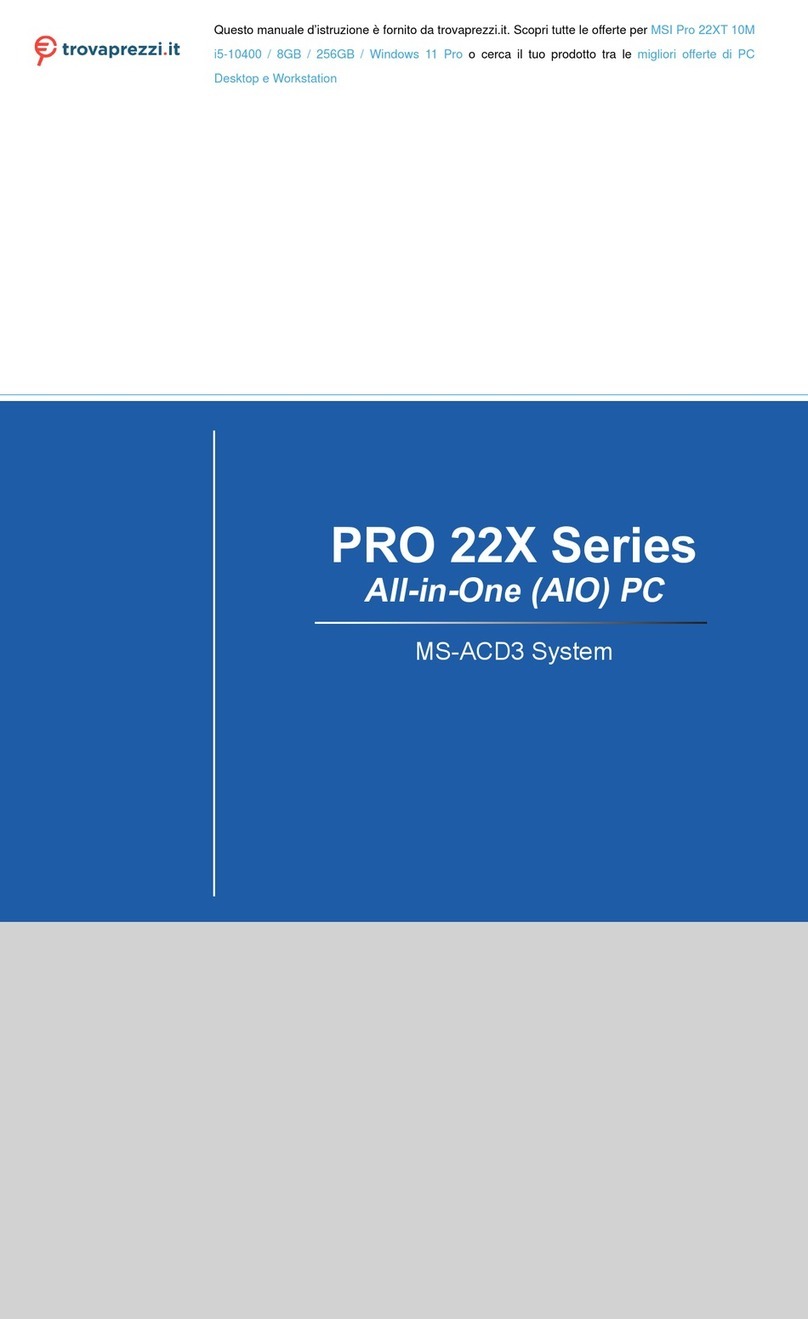
MSI
MSI Pro 22XT 10M i5-10400 User manual

MSI
MSI MS-98M9 User manual

MSI
MSI Pro 24X 7M User manual
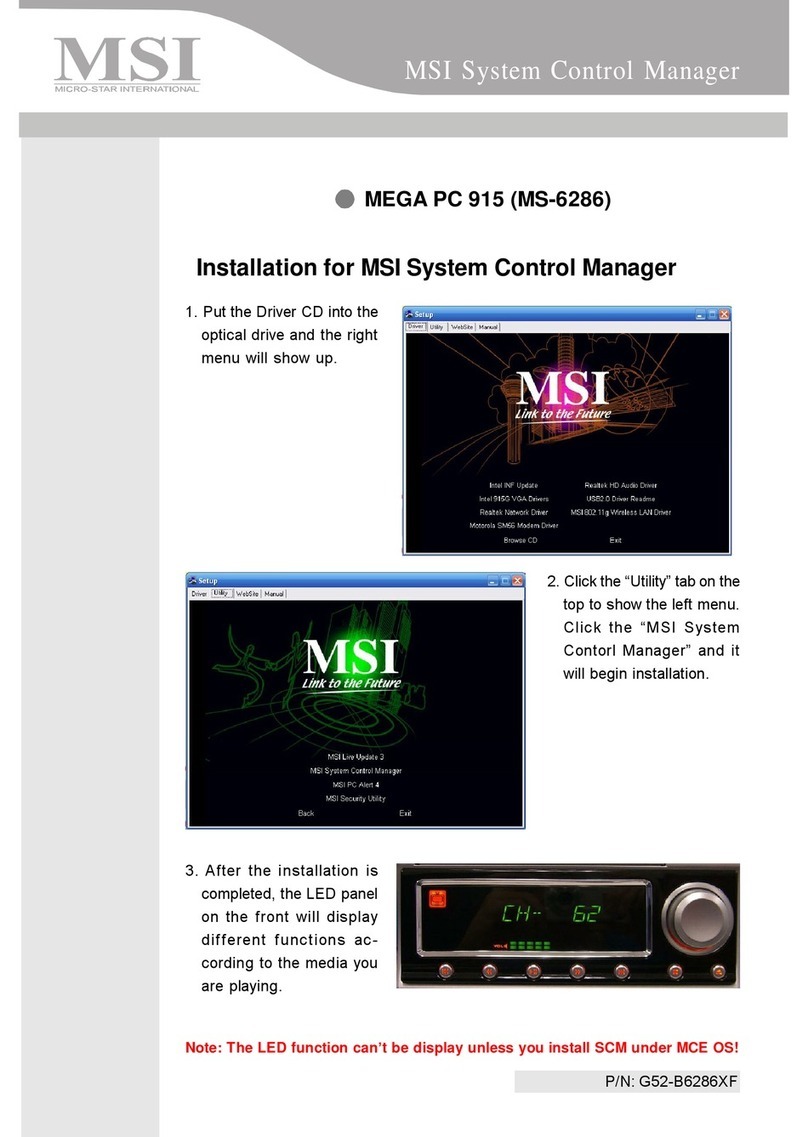
MSI
MSI 915 Quick start guide

MSI
MSI Pro 20E Series User manual
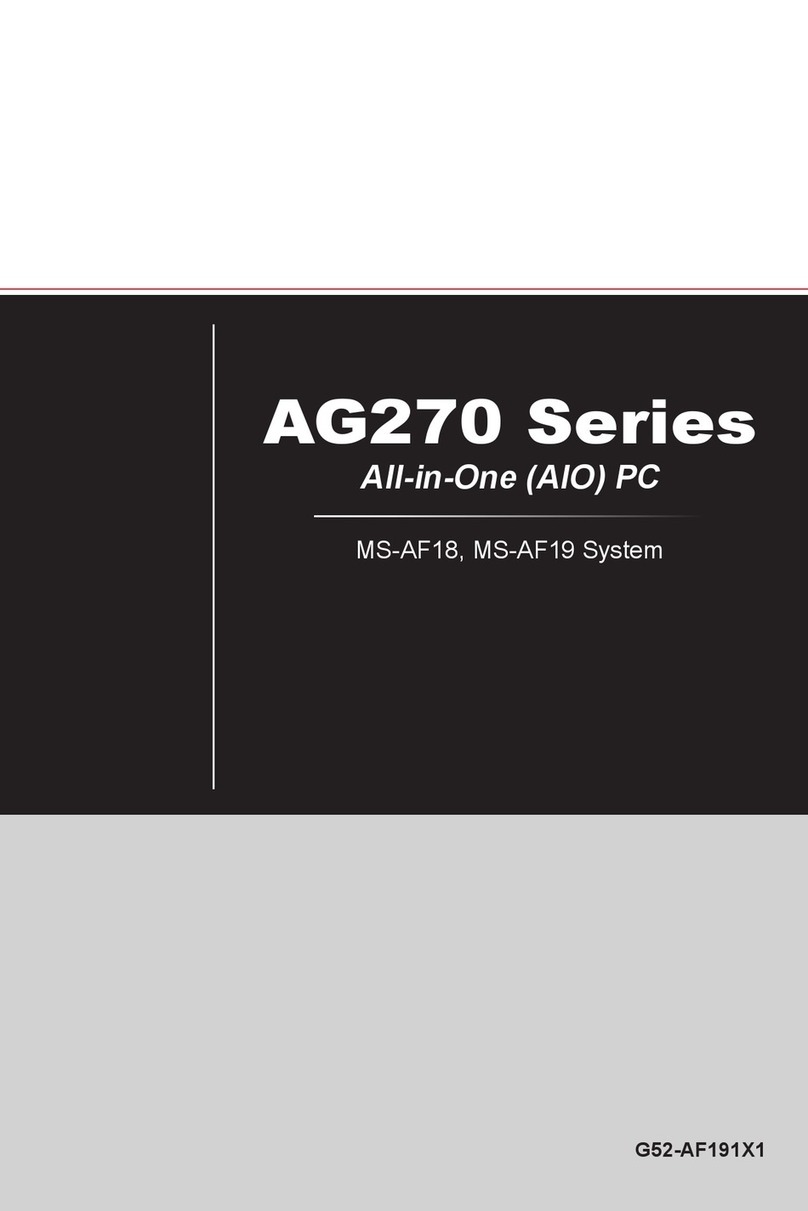
MSI
MSI AG270 Series User manual

MSI
MSI Media Live User manual

MSI
MSI MS6243 User manual

MSI
MSI WIND TOP AC1900 User manual
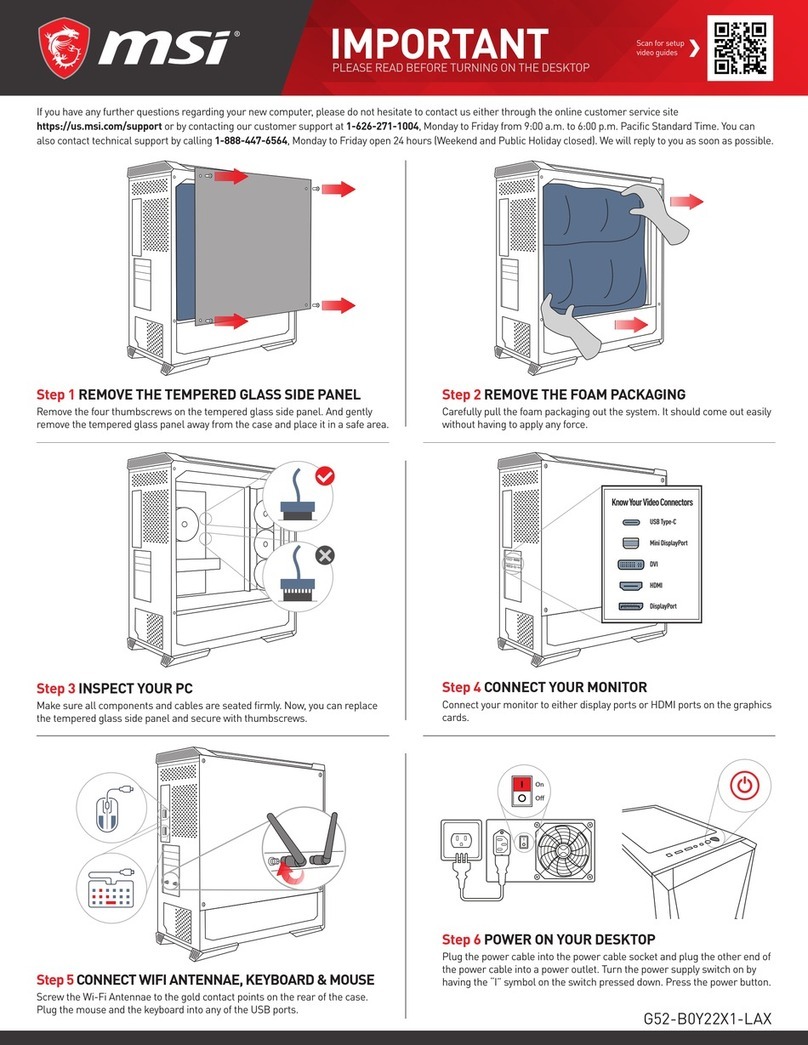
MSI
MSI Codex R 12th User manual
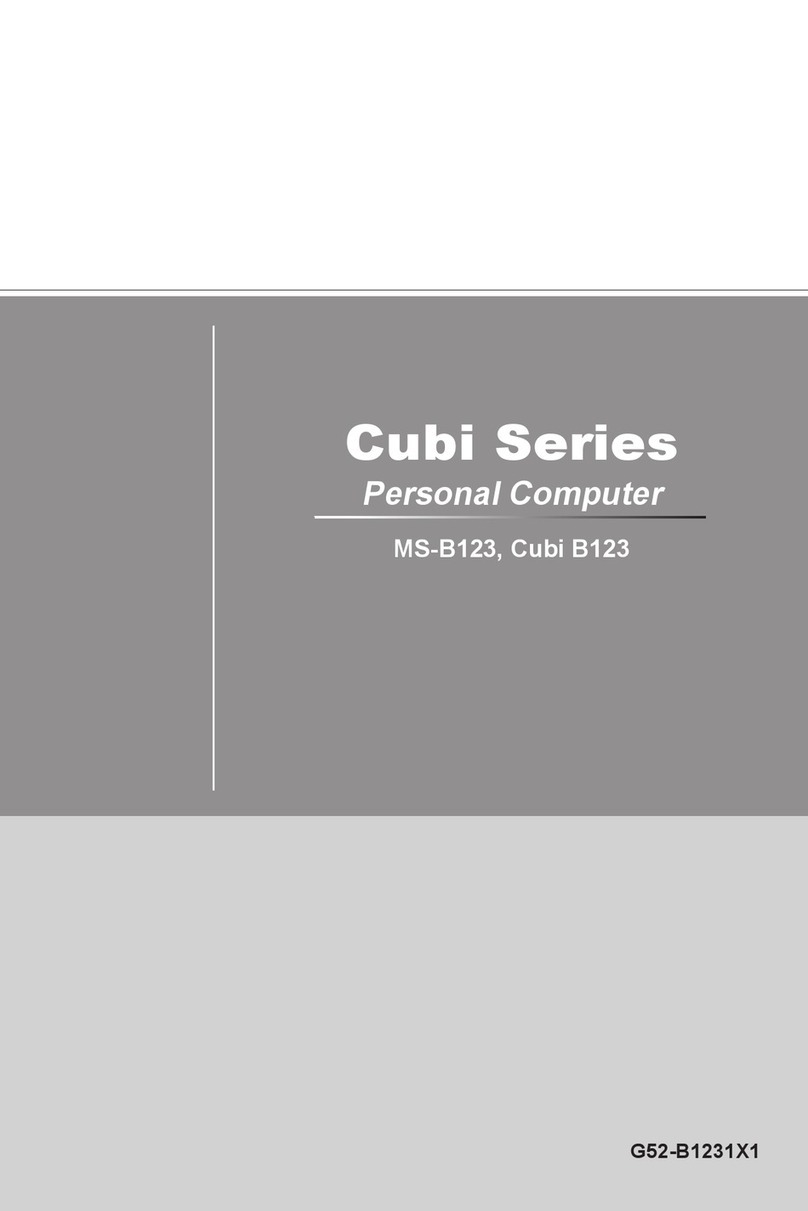
MSI
MSI Cubi B123 User manual
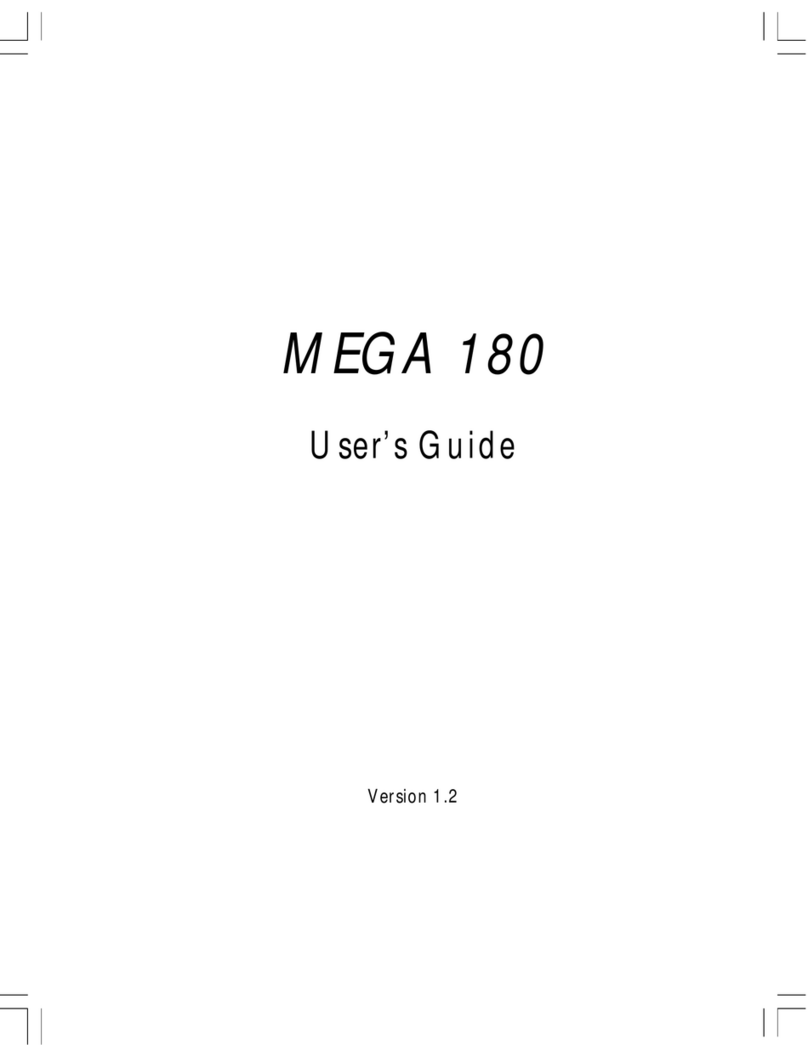
MSI
MSI MEGA 180 User manual

MSI
MSI MEGA 865 PRO MS-6287 User manual

MSI
MSI Wind Top AP2021 Series User manual
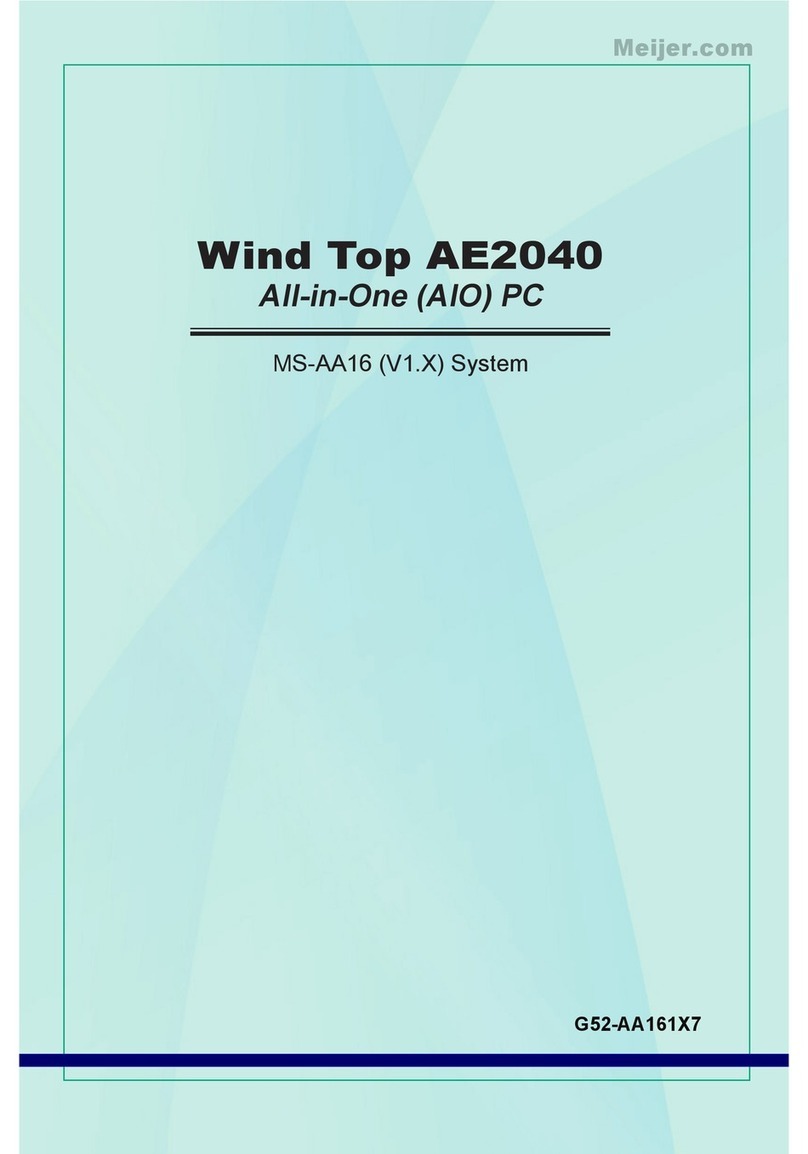
MSI
MSI AE2040 User manual