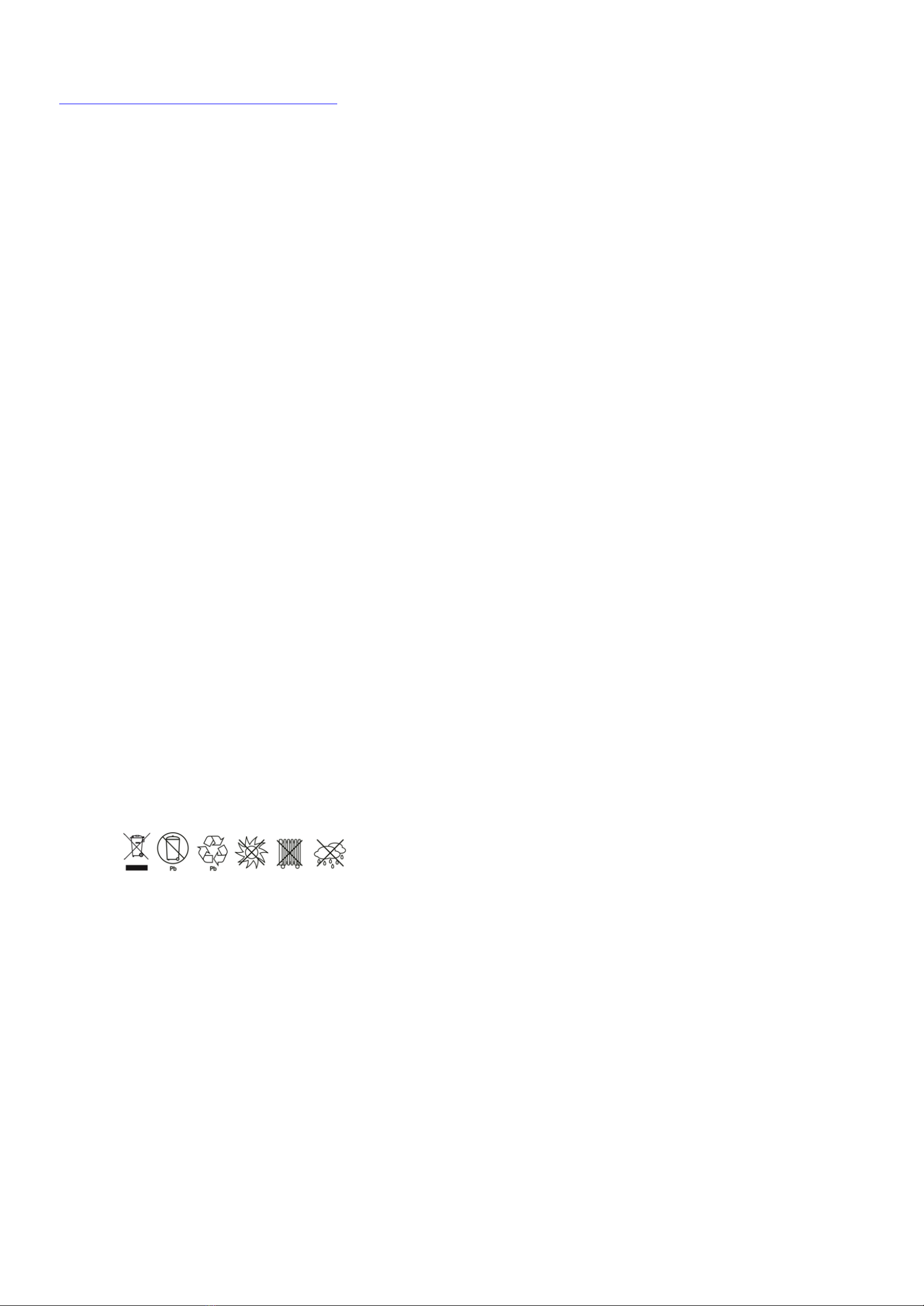IMPORTANT SAFETY INSTRUCTIONS
(SAVE THESE INSTRUCTIONS)
This device complies with part 15 of the FCC rules, operation is subject to the following two conditions
(1) This device may not cause harmful interference and (2) this device must accept any interference
received, including interference that may cause undesired operation.
The lead acid battery may cause chemical hazard, the battery presents a risk of energy hazard.
This manual contains important safety instructions. Please read and follow all instructions carefully
during installation and operation of the unit. Read this manual thoroughly before attempting to unpack,
install, or operate your UPS.
CAUTION! Toprevent the risk of fire or electric shock, install in a temperature and humidity controlled
indoor area free of conductive contaminants. (See the specifications for the acceptable temperature
and humidity range.)
CAUTION! To reduce the risk of overheating the UPS, do not cover the UPS' cooling vents and avoid
exposing the unit to direct sunlight or installing the unit near heat emitting appliances such as space
heaters or furnaces.
CAUTION! Do not attach non-computer-related items, such as medical equipment, life-support
equipment, microwave ovens, or vacuum cleaners to UPS.
CAUTION! Do not plug the UPS input into its own output.
CAUTION! Do not allow liquids or any foreign object to enter the UPS. Do not place beverages or any
other liquid-containing vessels on or near the unit.
CAUTION! In the event of an emergency, press the OFF button and disconnect the power cord from the
AC power supply to properly disable the UPS.
CAUTION! Do not attach a power strip or surge suppressor to the UPS.
CAUTION! Unplug the UPS prior to cleaning and do not use liquid or spray detergent.
INSTALLING YOUR UPS SYSTEM
UNPACKING
The box should contain the following:
(1)UPS Unit1; (2)User Manual1;
HOW TO DETERMINE THE POWER REQUIREMENTS OF YOUR EQUIPMENT
1. Ensure that the equipment plugged into the battery power-supplied outlets does not exceed the
UPS unit’s rated capacity. If rated unit capacities are exceeded, an overload condition may occur
and cause the UPS unit to shut down or the fuse to blow.
2. There are many factors that can affect the amount of power that your computer system will require.
For optimal system performance keep the load below 80% of the unit’s rated capacity.
HARDWARE INSTALLATION GUIDE
1. Your new UPS may be used immediately upon receipt. However, recharging the battery for at
least 8 hours is recommended to ensure that the battery's maximum charge capacity is achieved.
Charge loss may occur during shipping and storage. To recharge the battery, simply leave the unit
plugged into an AC outlet. The unit will charge in both the on and off position.
2. With the UPS unit off and unplugged, connect the computer, monitor, and any externally powered
data storage device.
3. Plug the UPS into a 2 pole, 3 wire grounded receptacle (wall outlet). Make sure the wall branch
outlet is protected by a fuse or circuit breaker and does not service equipment with large electrical
demands.
4. Depress the power switch to turn the unit on. The LCD indicator light will illuminate and the unit will
"beep".
5. To maintain optimal battery charge, leave the UPS plugged into an AC outlet at all times.
6. To store your UPS for an extended period, cover it and store with the battery fully charged.
Recharge the battery every three months to ensure battery life.
ROUTINE MAINTENANCE AND STORAGE
ROUTINE MAINTENANCE
1. Use dry soft clothes to clean the front panel and plastic parts. Do not use any detergent that
contains alcoholic ingredient.
2. The expected lifetime of the battery is around 3 years. Improper operation and harsh environment
will reduce the actual lifetime.
3. Unplug the UPS from power inlet if the UPS will not operate for long period of time.
STORAGE
1. First turn off your UPS and disconnect its power cord from the wall outlet. Disconnect all cables
connected the UPS to avoid battery drain.
2. The UPS should be stored in a cool dry location.
3. Make sure the battery is fully charged before the UPS is stored.
4. For extended storage in moderate climates, the battery should be charged for 12 hours every 3
months by plugging the power cord into the wall receptacle and turning on the main switch. Repeat
it every 2 months in high temperature locations.
SAFETY PRECAUTION
CAUTION! Only use replacement batteries which are certified by your dealer. Use of incorrect battery
type is an electrical hazard that could lead to explosion, fire, electric shock, or short circuit.
CAUTION! Batteries contain an electrical charge that can cause severe burns. Before servicing
batteries, please remove any conductive materials such as jewelry, chains, wrist watches, and rings.
CAUTION! Do not open or mutilate the batteries. Electrolyte fluid is harmful to the skin/eyes and may
be toxic.
CAUTION! To avoid electric shock, turn off and unplug the UPS from the wall receptacle before
servicing the battery.
CAUTION! Only use tools with insulated handles. Do not lay tools or metal parts on top of the UPS or
battery terminals.
REPLACEMENT BATTERIES
Please refer to the front side of the UPS for the model number of the correct replacement batteries. For
battery procurement, contact your local dealer.
BATTERY DISPOSAL
Batteries are considered hazardous waste and must be disposed of properly. Contact your local
government for more information about proper disposal and recycling of batteries. Do not dispose of
batteries in fire.
BATTERY INSTALLATION AND REPLACEMENT
BASIC OPERATION
FRONT AND REAR PANEL DESCRIPTION
700/1000/1500:
2000:
1. Input Circuit Breaker
The circuit breaker provides optimal overload protection.
2. AC Inlet
Connect to utility power through the input power cord.
(IEC320 C14 for 700/1000/1500, IEC 320 C20 for 2000)
3. AC outlet
The UPS provides outlets for connected equipment to insure temporary uninterrupted operation
during a power failure and against surges and spikes.
4. RJ45/11 Communication Protection Ports
Communication protection ports will protect any standard modem, fax, telephone line, or network
cable.
5. SNMP Network Port
The SNMP port provides remote monitoring and management of your UPS over a network.
6. EPO Port
Enable an emergency UPS Power-Off from a remote location. EPO terminal open, the UPS will
turn off and the output shutdown immediately.
7. USB Port
This port allows connection and communication from the USB port on the computer to the UPS
unit.