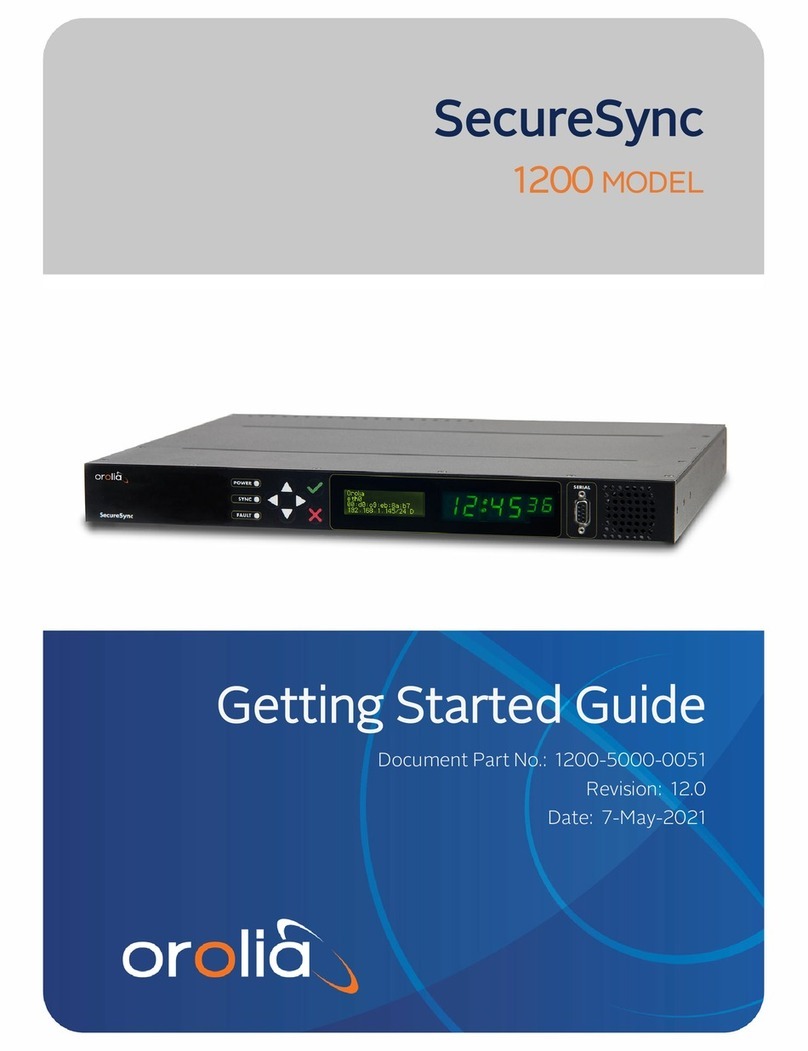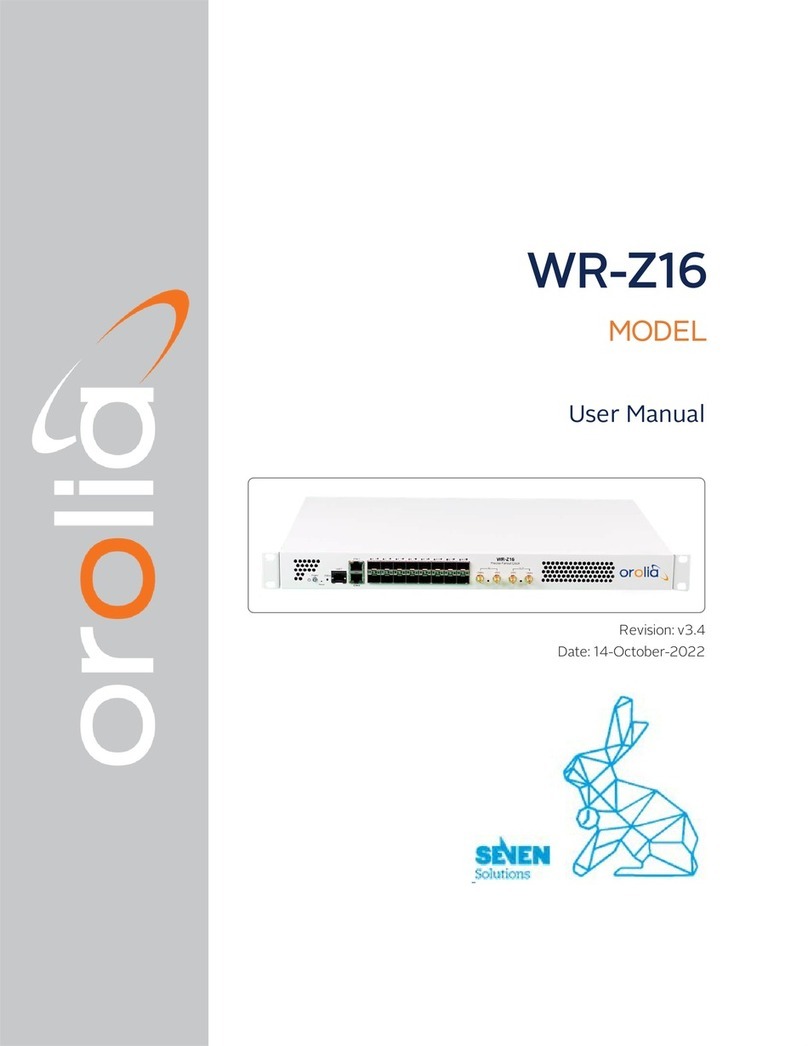Contents
1. Introduction............................................................................................................................................................................................................4
2. Before Getting Started.....................................................................................................................................................................................4
2.1 Unpacking..................................................................................................................................................................................................... 4
2.2 Safety! ............................................................................................................................................................................................................ 5
2.3 Environmental Responsibility.............................................................................................................................................................. 5
2.4 Installation Procedure ............................................................................................................................................................................ 5
2.4.1 Connections ............................................................................................................................................................................. 5
2.4.2 Software Monitoring ............................................................................................................................................................ 6
3. System Operations............................................................................................................................................................................................. 7
3.1 Operating Modes ...................................................................................................................................................................................... 7
3.2 Operating Mode Setup .......................................................................................................................................................................... 7
3.3 Normal Power / On sequence ........................................................................................................................................................... 7
4. System Description.............................................................................................................................................................................................8
4.1Block diagram............................................................................................................................................................................................. 8
4.2 THE TIMING AND TRACKING SYSTEM OF THE GXCLOCK ..............................................................................................9
4.2.1 THE “TRACK” MODE AND THE “SYNC” MODE................................................................................................... 10
4.2.2 THE FREQUENCY LEARNING ...................................................................................................................................... 10
4.2.3 THE FREQUENCY IN USE............................................................................................................................................... 10
4.2.4 THE PPS TRACKING LOOP ............................................................................................................................................11
4.2.5 TRACKING LIMITS AND ALARMS ................................................................................................................................11
4.2.6 FREQUENCY FLUCTUATIONS DURING THE TRACKING.............................................................................. 12
4.2.7FINE PHASE COMPARATOR OFFSET..................................................................................................................... 12
4.2.8 THE AUTOMatical RESTART OF THE TRACKING.............................................................................................. 12
4.3 SIMPLE SERIAL INTERFACE OPERATION...............................................................................................................................12
4.3.1 INTRODUCTION................................................................................................................................................................... 12
4.3.2 SERIAL INTERFACE CONNECTION .......................................................................................................................... 13
4.3.3 GXClock INTERNAL PARAMETERS MONITORING............................................................................................13
4.3.4 CENTRE FREQUENCY ADJUSTMENT WITH THE SERIAL INTERFACE ................................................13
4.3.5 CENTER FREQUENCY READ-BACK.........................................................................................................................14
4.4 Status & Alarms.......................................................................................................................................................................................14
5. Timing & Locking Control Functions extended list...........................................................................................................................14
5.1 INFORMATION COMMANDS ...........................................................................................................................................................14
5.2 TRACKING COMMANDS .................................................................................................................................................................... 15
5.3 PPSOUT COMMANDS......................................................................................................................................................................... 15
5.4 DATE / TIME COMMANDS................................................................................................................................................................ 15
5.5 SETTING COMMANDS ........................................................................................................................................................................ 15
5.6 OTHER COMMANDS............................................................................................................................................................................ 15
5.7 DEVICE STATUS.................................................................................................................................................................................... 43
5.7.1 STATUS BROADCASTED BY MESSAGES............................................................................................................. 43
5.8 THE MAvxx.. SYSTEM..........................................................................................................................................................................44
5.8.1 INTRODUCTION.................................................................................................................................................................. 44
5.9 MAVxx.. PARAMETERS DESCRIPTION FOR THE GXClock............................................................................................. 45
5.9.1 Clock main parameters .................................................................................................................................................... 45
5.9.2 GPS main parameters....................................................................................................................................................... 45
5.10 SERIAL COMMUNICATION INTERFACE 2...............................................................................................................................68