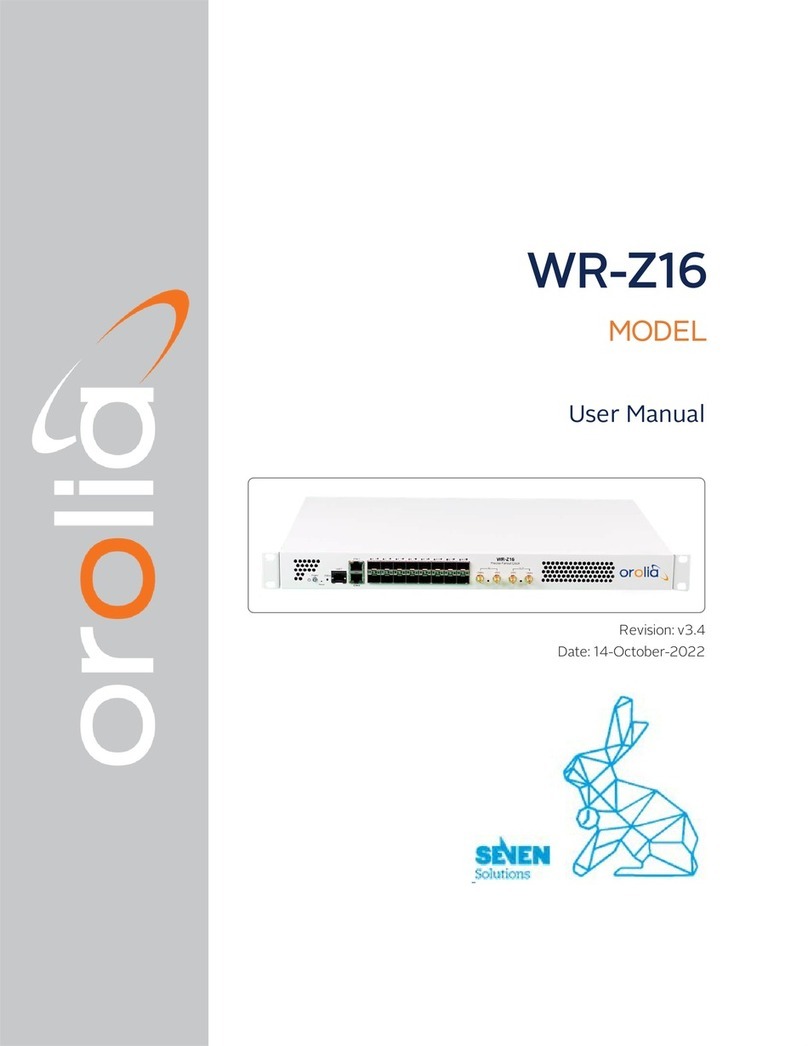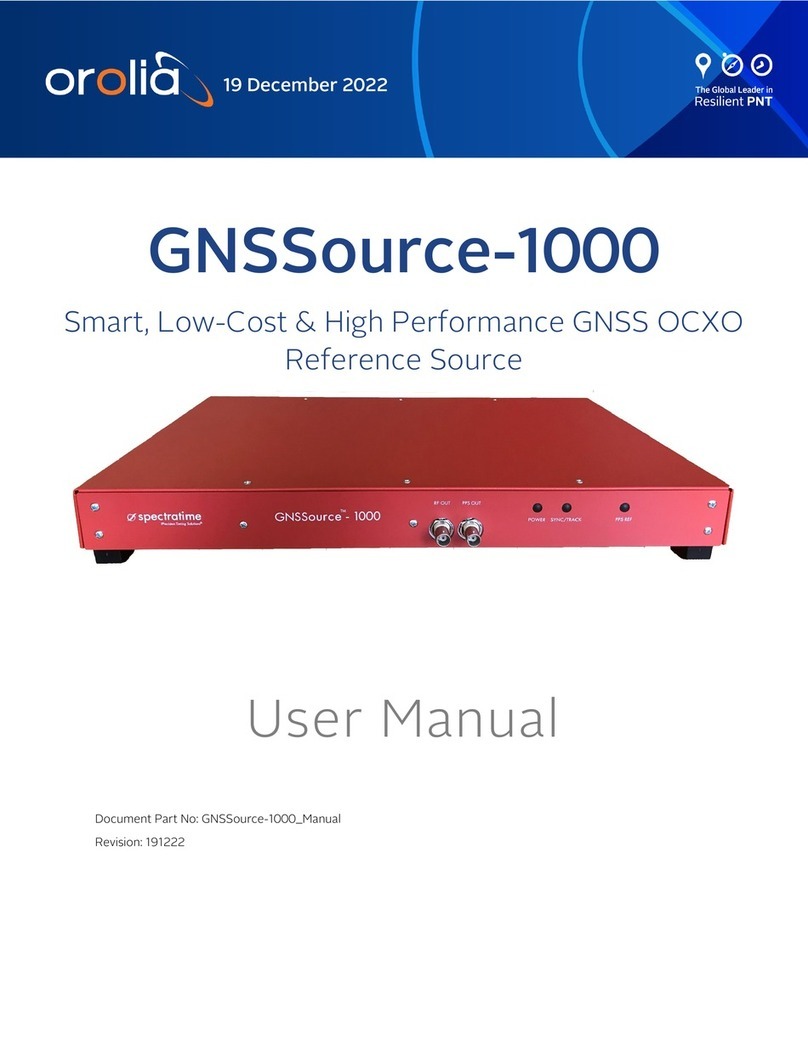1.1.1.1 Using the Keypad
tu arrow keys: Navigate to a menu option (will be highlighted)
pq arrow keys: Scroll through parameter values in edit displays
üENTER key: Select a menu option, or load a parameter when editing
ÒBACK key: Return to previous display or abort an edit process
1.1.1.2 Navigating the Front Panel Display
The main menu options and their primary functions are as follows:
Display: Used to configure the information display
Clock:Displaying and setting of the current date and time
System:Displaying version info, system halt and reboot, reset spadmin password
Netv4:Network interface configuration
Lock: Locks the front panel keypad to prevent inadvertent operation.
1.1.2 Status LEDs
Three Status LEDs (see "SecureSync front panel layout (SAASM version)" on the pre-
vious page), located on the unit's front panel, indicate SecureSync's current operating
status:
POWER: Green, always on while power is supplied to the unit
SYNC: Tri-color LED indicates the time data accuracy
FAULT: Two-color, three-state LED, indicating if any alarms are present.
At power up, the unit automatically performs a brief LED test run during which all three
LEDs are temporarily lit.
1.2 Unit Rear Panel
The SecureSync rear panel accommodates the connectors for all input and output ref-
erences.
6SecureSync Getting Started Guide Rev. 12.0
1.2 Unit Rear Panel