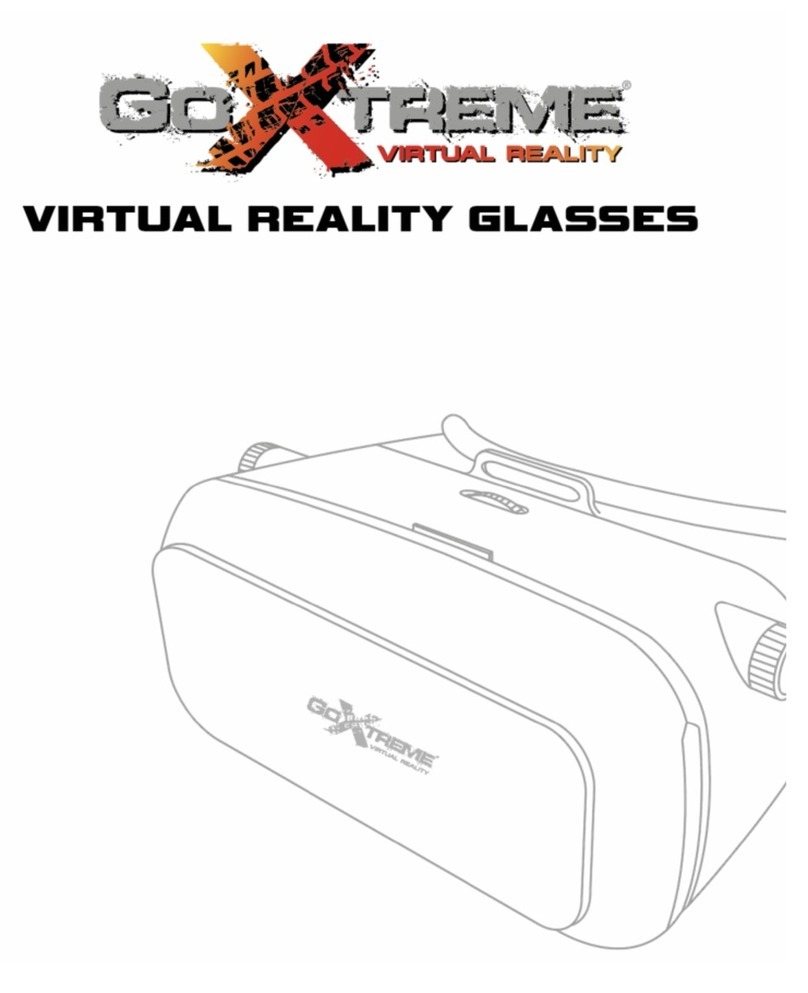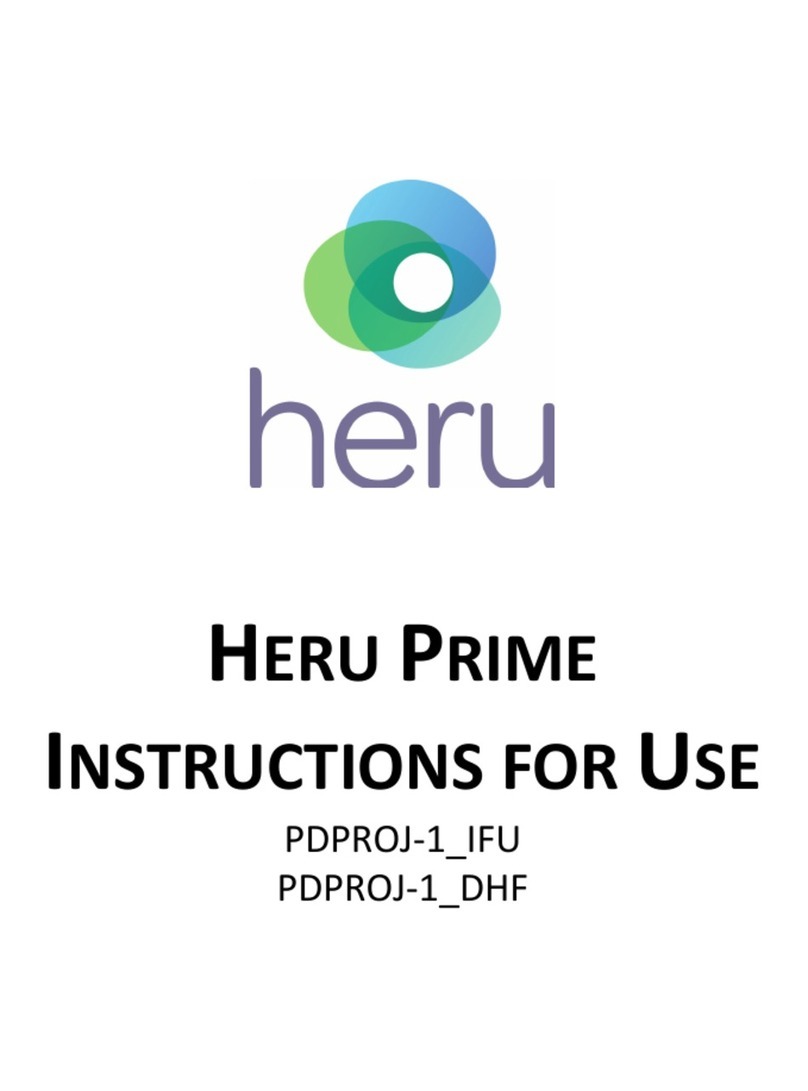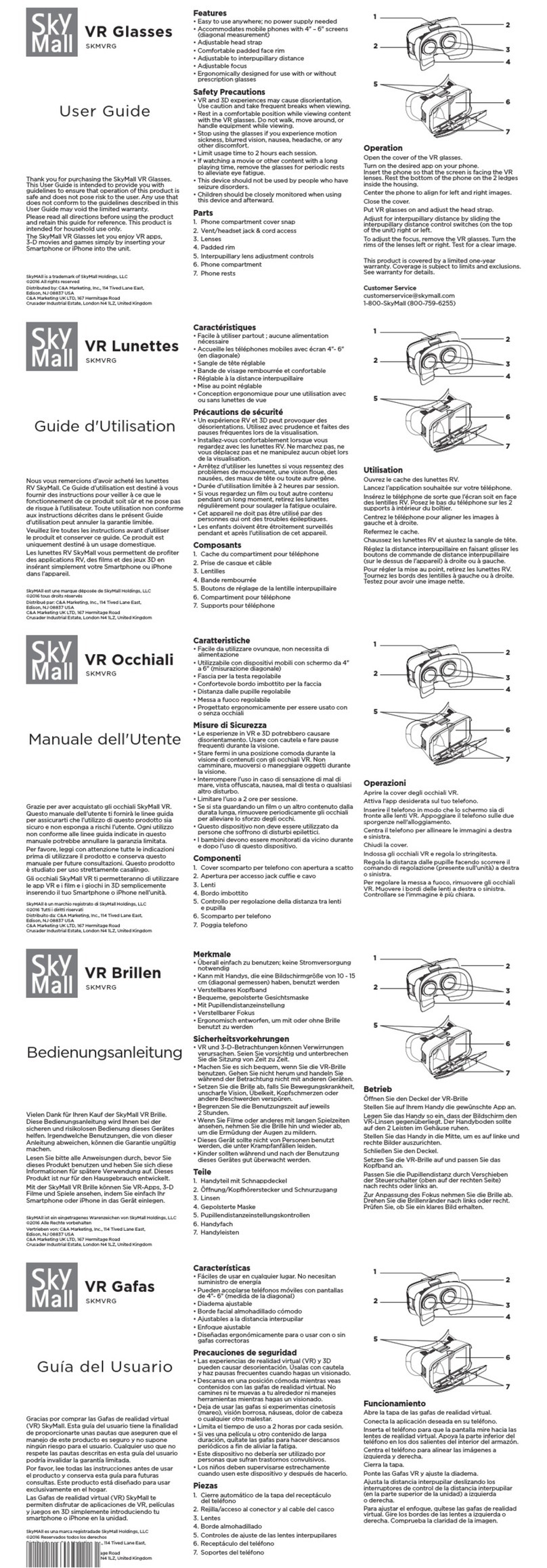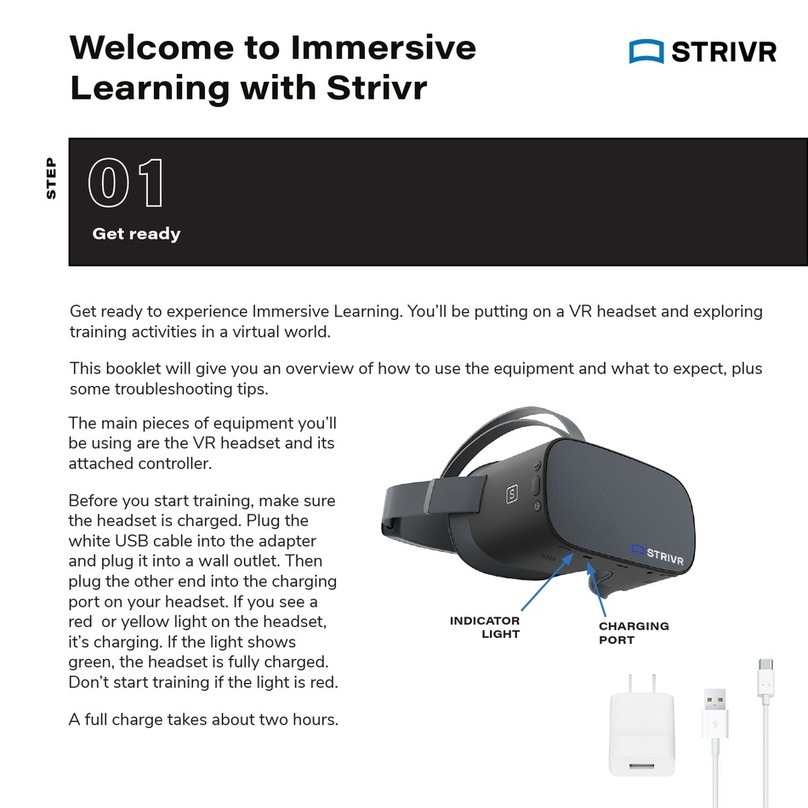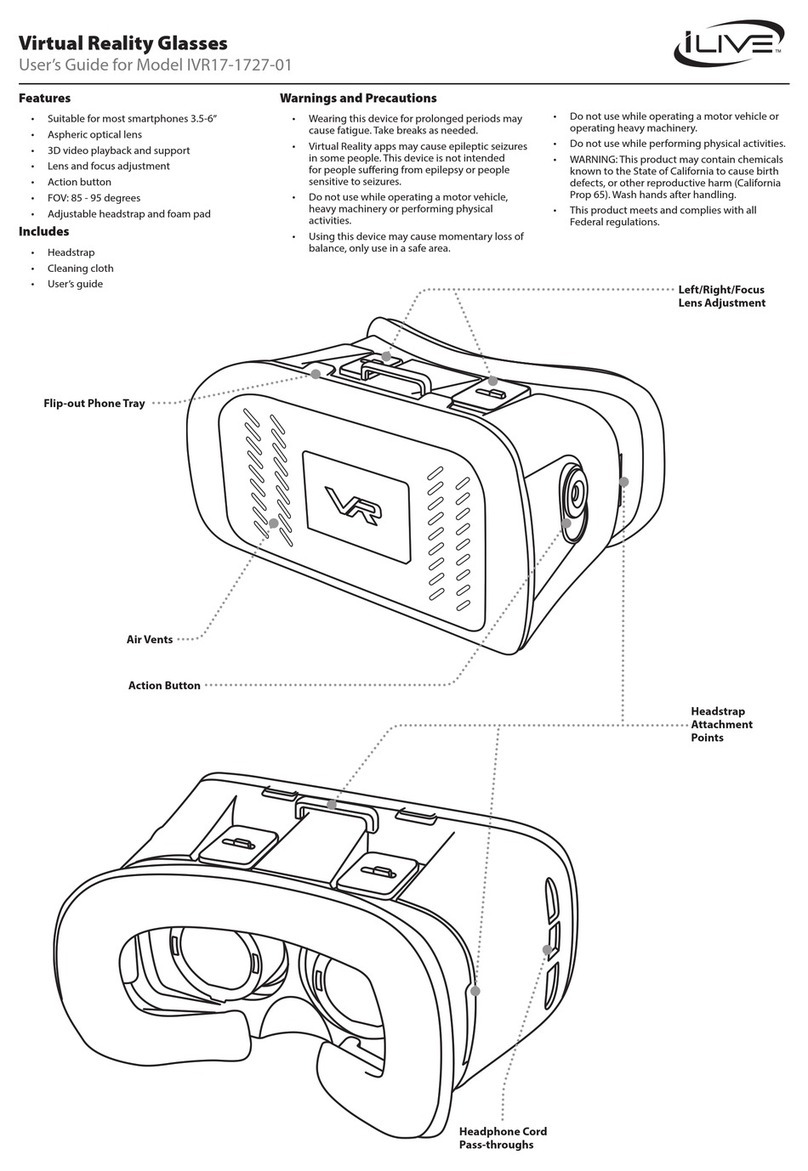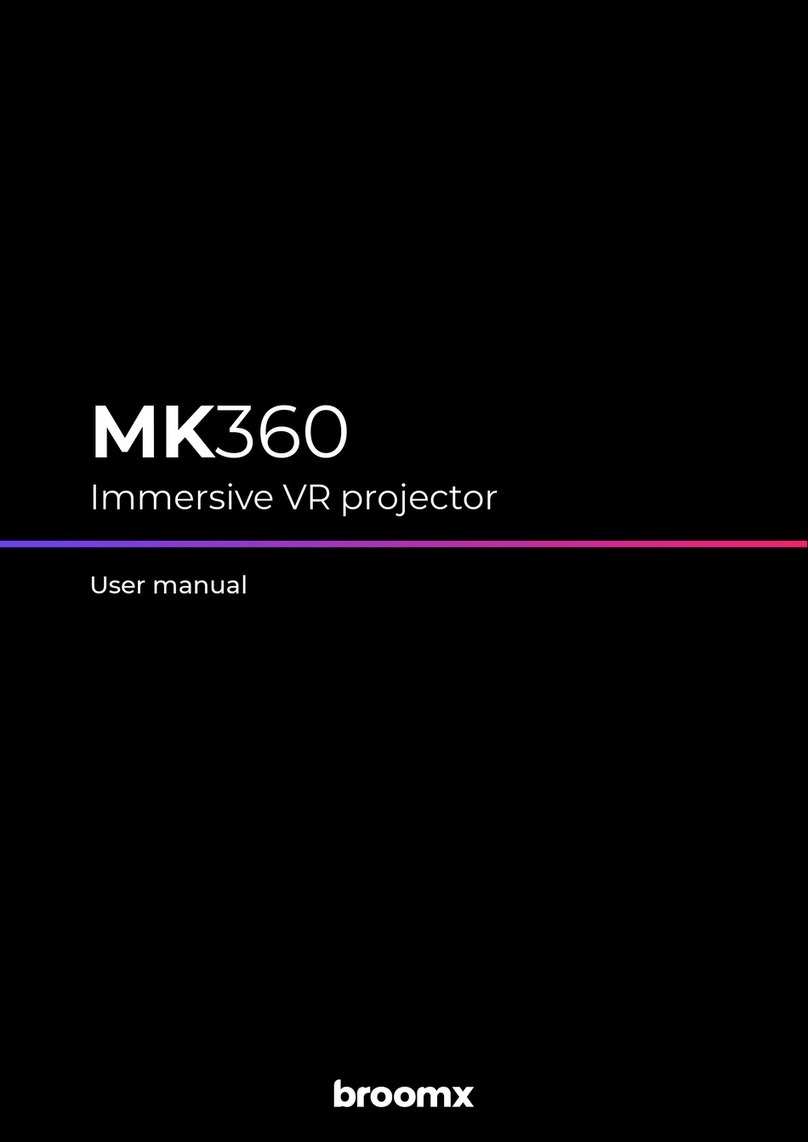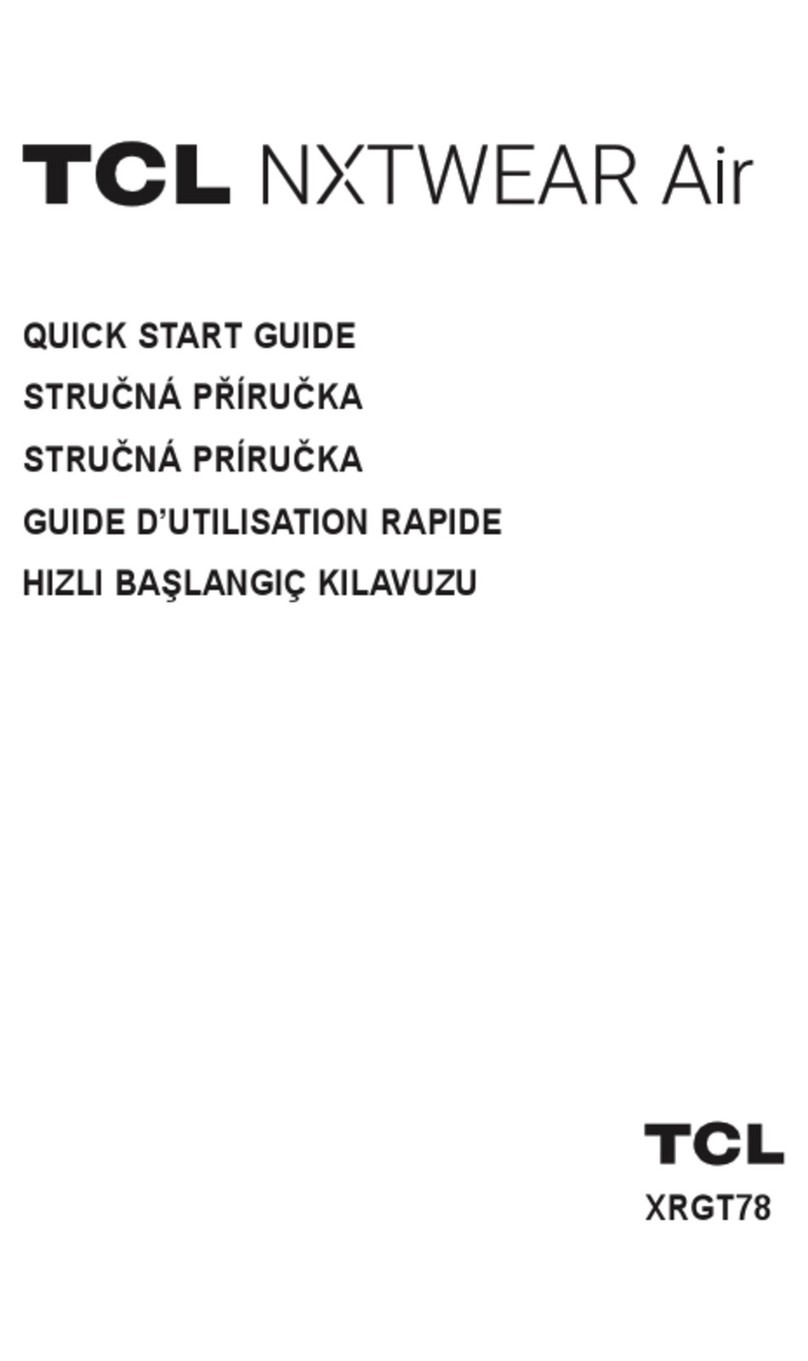ORQA FPV.ONE User manual

FPV VIDEO GOGGLES
FPV.ONE
User Manual
Rev. 1.6 | September 2020.
Orqa FPV.ONE User Manual, Rev.1.6 ©2020. Orqa Ltd.

TABLE OF CONTENTS
PACKAGE CONTENTS 3
CONTROLLING THE GOGGLES 7
NAVIGATING THE MENUS 8
RECEIVER SETTINGS 9
INPUT SOURCE 11
IMAGE SETTINGS 12
STAND BY 13
FEATURES 14
BATTERY 16
ABOUT 17
DVR 19
VIDEO PLAYBACK 23
BOOT SCREEN LOGO 25
CONNECTIONS PINOUT 26
ORQA ORIGINAL BATTERY 27
CHARGING THE BATTERY 28
TECHNICAL SPECIFICATIONS 29
2
Orqa FPV.ONE User Manual, Rev.1.6
©2020. Orqa Ltd.

PACKAGE CONTENTS
3
Orqa FPV.ONE User Manual, Rev.1.6
©2020. Orqa Ltd.

GETTING TO KNOW THE GOGGLES
4
Orqa FPV.ONE User Manual, Rev.1.6
©2020. Orqa Ltd.

5
Orqa FPV.ONE User Manual, Rev.1.6
©2020. Orqa Ltd.

GETTING TO KNOW THE GOGGLES
6
Orqa FPV.ONE User Manual, Rev.1.6
©2020. Orqa Ltd.

CONTROLLING THE GOGGLES
Power Button
Press the Power Button to power the goggles On or Off .
There are different power-on modes. Check page 13 for more
information.
Fan Button
To prevent the lenses from fogging due to high humidity or sweat, use
the defogging fan. Press the Fan Button to turn the fan on or off .
Right-hand Joystick
Use the Right-hand joystick for advanced playback functions. .
Left-hand Joystick
Use the Left-hand Joystick to access the main menu (default) .
Both joysticks can be used for navigating the main menu or advanced
playback functions (depending on which one is the main joystick
Battery Check
Press the Battery Check Button to show the battery status or it can be
used for exiting the menus if right joystick is main .
DVR Quick Record
Press the DVR Quick Record Button to start/stop recording with DVR .
Channel Down
Press the Channel Down Button to change the receiver channel down
Additionally, long press this button to change the receiver band. Button
can be used for exiting the menus if left joystick is main.
Channel Up
Press the Channel Up Button to change the receiver channel up .
Additionally, long press this button to change the receiver band.
7
Orqa FPV.ONE User Manual, Rev.1.6
©2020. Orqa Ltd.

NAVIGATING THE MENUS
There are two main menus that are accessible via the two corresponding
joysticks on the top side of the goggles.
The Left-hand joystick controls the main menu. The main menu
incorporates all the main controls and goggles settings.
The main control joystick can be chosen in the “BUTTON OPTIONS” menu.
The Right-hand joystick is mainly used for playback settings or to control
the main menu which is used mainly to adjust the Digital Video Recorder and
Video Playback settings.
To enter the main or additional menu simply press the corresponding
joystick.
Once inside the menu move the corresponding joystick up, down, left or
right in order to select the required setting.
Confirm/save the set value by pressing the corresponding joystick.
To exit the menu, use the back button.
Back buttons (for exiting the menu)
●if Left joystick is the main - Channel down
●if right joystick is the main - Battery check button
To exit the sub-menu you can press the main joystick in the left direction (
or ) or you can use the back button.
Changes will be saved only if the menu is closed before turning the goggles
off.
8
Orqa FPV.ONE User Manual, Rev.1.6
©2020. Orqa Ltd.

RECEIVER SETTINGS
In this menu, you can select the receiver module that you have installed into
the main receiver module bay.
In order to control the different receiver modules directly from the goggles,
it is important to select the receiver module that you are using.
Also, by selecting the correct module the goggle’s OSD and module’s OSD
will work together without conflicting with each other.
For example, if RapidFire is selected, you will be able to change the channel
by short pressing the CHANNEL UP or CHANNEL DOWN buttons on
the goggles.
A long press on the CHANNEL UP or CHANNEL DOWN buttons
changes the band on the receiver module. This feature is only available only
in rapidFIRE mode.
Above function is only available outside of main menu.
9
Orqa FPV.ONE User Manual, Rev.1.6
©2020. Orqa Ltd.

Additionally, by entering the channel table in the menu you can select the
desired frequency of the RapidFire receiver module.
Please note that RapidFire firmware must be updated to at least version 1.3.
to have the full functionallity with the Orqa goggles.
10
Orqa FPV.ONE User Manual, Rev.1.6
©2020. Orqa Ltd.

INPUT SOURCE
INPUT SOURCE is used to set the goggles video input source.
You can select between: Receiver, HDMI, AV in and AUTOMATIC.
AUTOMATIC setting will bring up the image from the input you feed to the
goggles.
When automatic mode is on, the default setting is Receiver, but as soon as
you plug in another source it will automatically switch to that input.
If an HDMI source with an unsupported signal is connected, the
“Unsupported HDMI Input” message will appear on-screen.
Automatic setting priority
1. HDMI
2. AV in
3. RX
11
Orqa FPV.ONE User Manual, Rev.1.6
©2020. Orqa Ltd.

IMAGE SETTINGS
IMAGE SETTINGS are used to adjust Contrast, Brightness, Color, Aspect Ratio
and Supersize.
You can access the image settings via the user menu to fine-tune the image.
When adjusting Contrast, Brightness, and Color, you will see a little image in
the right corner of OSD where you can track your settings while changing
them. There you can change the setting between 0 and 100 by moving the
main joystick ( or left and right.
With the ASPECT RATIO setting you can choose between the 16:9 and 4:3
image ratio. Adjust this setting to best fit your image source.
SUPER SIZE, due to large FOV some of the users can experience pincushion
distortion on the edges of the image. To counter that, the system crops
some pixels in the corners of the screen. The SUPER SIZE setting is for users,
who want to use 100% of the screen.
The RESET TO DEFAULT setting is used to reset all the parameters of the
image to their factory-set values.
PIP Image settings are not functional when HDMI is input source.
12
Orqa FPV.ONE User Manual, Rev.1.6
©2020. Orqa Ltd.

STAND BY
The goggles feature the “Stand-By” option which helps to save the battery.
When the Stand-By mode is activated the goggles will go into the stand-by
when they are taken off the head.
In order to have the Stand-by mode function properly make sure that the
stand-by sensor is not obstructed by the face pad foam.
To activate the Stand-by mode set it to On. The goggles will enter the
stand-by after the set delay time has passed.
The default delay time setting is 20 seconds, and it can be adjusted in steps
of 10 seconds to a maximum of 240 seconds.
Once the goggles are put back on, they will automatically turn back on.
Please note that the Stand-by function will turn off only the micro displays
and the receiver installed in the main receiver bay. The rest of the system will
stay powered on.
13
Orqa FPV.ONE User Manual, Rev.1.6
©2020. Orqa Ltd.

FEATURES
FPV.ONE goggles are equipped with various features and settings for a
better overall user experience.
The HEAD TRACKER feature uses goggles’ integrated IMU to track the
movement of the pilots’ head. This feature requires the IMU to be reset
every time this feature is used. This is achieved by scrolling to the "SET ZERO
POINT" and by depressing the left-hand joystick .
If the camera on the aircraft starts to drift (IMU was not calibrated), press
the “SET ZERO POINT” again.
For quick ZERO POINT setup, long press the Battery check button.
The HEAD TILT ALARM is used to help the pilots aim the directional antenna.
Especially long-range pilots need to keep the antenna pointed exactly in the
direction of their aircraft to achieve greater distances. This feature is also
helpful for the pilots who tends to drop their head while flying.
To set this feature change the setting in the menu to ON. The angle is set
both up and down from set zero point. The angle value can be set between
15° and 45°. If the pilot’s head tilts up or down more than the set angle the
beeping sound will be heard.
14
Orqa FPV.ONE User Manual, Rev.1.6
©2020. Orqa Ltd.

The POWER BUTTON MODES setting is used to set the desired way you turn
on/off your goggles.
There are 3 power-on modes:
▪ Mode 1: SINGLE PRESS
▪ Mode 2: ONE SHORT - ONE LONG PRESS
▪ Mode ALWAYS ON
In the ALWAYS ON mode goggles are powered ON/OFF by plugging or
unplugging the power source (battery) to the goggles.
The sound feedback can be switched on or off with the BUTTON SOUND.
THE JOYSTICK SETTINGS
You can choose from below joystick settings.
●you can invert joystick (swap up and down on joystick)
●you can switch the buttons sound on/off
●joystick-choose right or left joystick for main menu control
QUICK IMAGE SETTINGS
ON/OFF- can be used to set image quickly with left and right joystick without
going into image settings (can be used only outside the main menu).
Left joystick
●Up and down- brightness
●Left and right-contrast
Right joystick
●Up and down- Luminescence
●Right and left-Color
15
Orqa FPV.ONE User Manual, Rev.1.6
©2020. Orqa Ltd.

BATTERY
When flying, one of the most important things is to know your battery
status. The goggles can show the battery charge level on-screen and notify
you when the battery voltage is low.
There are a couple of options to set up how the battery information is
displayed.
In the Battery >Display menu you can choose whether the battery charge
level is showed in “Volts” or in Percentage. In normal use, to display the
battery status simply press the “Battery check” button.
When battery voltage is below 6.1V, the goggles will safely shutdown.
Additionally, you can choose where on the screen the battery info will be
displayed. To adjust the position, enter the “OSD Position” menu and then
position the battery info on the screen by moving the left-hand joystick
up-down and left-right. Once you are satisfied with the position, confirm the
setting by depressing the left-hand joystick .
The goggles can alarm you when the battery is low. You can choose the
value between 6.45-7V for the alarm to start. The value can be changed at
intervals of 0.05 V in between 6.45 and 7V.
If the battery voltage drops to the chosen low battery alarm value, goggles
will notify you with three short beeps and the battery voltage (or
percentage) will be displayed in red color on the screen. The audible alarm
will be repeated every 60 seconds.
To turn the Low battery alarm on, change the setting to ON.
16
Orqa FPV.ONE User Manual, Rev.1.6
©2020. Orqa Ltd.

ABOUT
In the “About” screen you can see some important information about your
goggles.
To set up the Date/Time go into Date and Time sub-menu and change the
settings.
Once set, press the main joystick to save and exit this setting.
Under the “Info” sub-menu you can find the firmware and hardware version,
your goggles ID and uptime of your goggles.
Firmware version shows the current firmware version installed on the
goggles. Every time the firmware updates the info will be shown here.
It will show the current version.
Hardware version Hardware version shows the hardware (electronics)
version of the goggles. This info is factory set and cannot be changed by the
user.
Goggle ID is the unique ID of your goggles. You can use it in case you need
to contact the support or register your goggles online. Also, you can find it
on the sticker with the QR code inside of the secondary module bay and on
the packing box.
Up time shows the total up time of the goggles. This info is automatically
stored in the goggles and cannot be reset or changed by the user.
To revert all the settings to the factory settings, depress the Factory reset
item on the menu.
17
Orqa FPV.ONE User Manual, Rev.1.6
©2020. Orqa Ltd.

18
Orqa FPV.ONE User Manual, Rev.1.6
©2020. Orqa Ltd.

Integrated Digital Video Recorder (DVR) enables high definition recording of
the video and audio from any of the inputs.
To use the DVR, the micro SD
card must be inserted in the
dedicated slot in the faceplate.
Insert the micro SD card with
the contacts facing up.
Inserting the micro SD Card
incorrectly might result in
getting the card stuck in the
goggles.
To start recording, press the “DVR Quick Record” button on the top side
of the goggles. The button is marked with the red dot. DVR starts recording
instantly from the input that is shown on the screen. During the DVR
19
Orqa FPV.ONE User Manual, Rev.1.6
©2020. Orqa Ltd.

recording, the red symbol is blinking in the top right corner of the
screen.
Note that DVR will not record any of the goggle’s OSD features which might
be shown on screen during recording. OSD features generated by a receiver
(e.g. RapidFire RSS bars) will be recorded.When recording, the DVR saves
data onto the inserted micro SD card. Eventually, all the available memory
space will be used and there will be no free space for the DVR to store the
data. When there is no more available space on the micro SD card, the DVR
will stop recording.
In order to prevent the DVR from stopping the recording because of
unavailable storage space, the “Auto Delete” option can be used. This option
allows the DVR to delete the oldest recorded file on the inserted micro SD
Card in order to free some space for the current recording.
Please note that the “Auto Delete” function will delete only the files created
by the Orqa DVR system. All other files that might be present on the micro
SD card will not be deleted.
When the “Auto Delete” option is turned OFF, the DVR will record until all the
available space on the micro SD card is used.
When the available memory space on the micro SD card drops to 30 minutes,
the remaining time available will be displayed next to the REC symbol in the
top right corner of the screen .
If there is no available memory space on the micro SD card, and you press
the “DVR Quick Record” button , the “SD card full” message will appear
on-screen.
Please note that the DVR saves data in 5-minute-long video files. That means
that recording that is longer than 5 minutes will be saved in multiple files.
This is to make sure that not a complete recording is lost in case of any
problems with data storage or power loss during recording.
If during recording the battery level drops to 6.55V, the REC BAT! will blink in
the top right corner. If the battery level is below 6.55V, the DVR will not start
the new recording and the “Battery critical” message will appear on-screen.
20
Orqa FPV.ONE User Manual, Rev.1.6
©2020. Orqa Ltd.
Other manuals for FPV.ONE
1
Table of contents