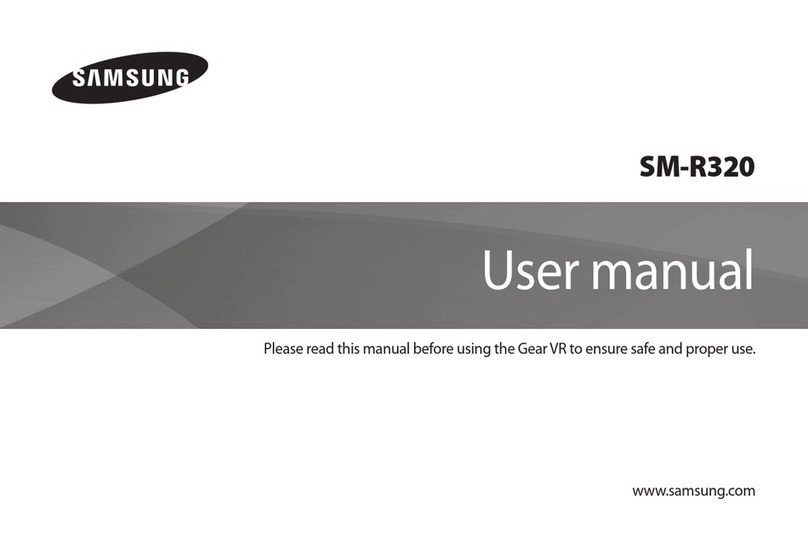STRIVR STRIVR User manual

The main pieces of equipment you’ll
be using are the VR headset and its
attached controller.
Before you start training, make sure
the headset is charged. Plug the
white USB cable into the adapter
and plug it into a wall outlet. Then
plug the other end into the charging
port on your headset. If you see a
red or yellow light on the headset,
it’s charging. If the light shows
green, the headset is fully charged.
Don’t start training if the light is red.
A full charge takes about two hours.
Get ready to experience Immersive Learning. You’ll be putting on a VR headset and exploring
training activities in a virtual world.
This booklet will give you an overview of how to use the equipment and what to expect, plus
some troubleshooting tips.
01
Get ready
STEP
Welcome to Immersive
Learning with Strivr
INDICATOR
LIGHT CHARGING
PORT

Get familiar with the equipment
The controller
BACK
VOLUME
TRIGGER
BATTERY
COMPARTMENT
HOME
INDICATOR
LIGHT
The controller is what you use to point and click in VR, using the trigger.
When you rst put the headset on, you may be asked to re-center or calibrate the
controller, matching the view inside the headset to the direction you’re facing. Do this by
holding down the home button for two seconds.
Control the volume with the buttons on the side of the controller, pause the experience
with the back button, and exit to the Strivr menu with the home button.
02
STEP
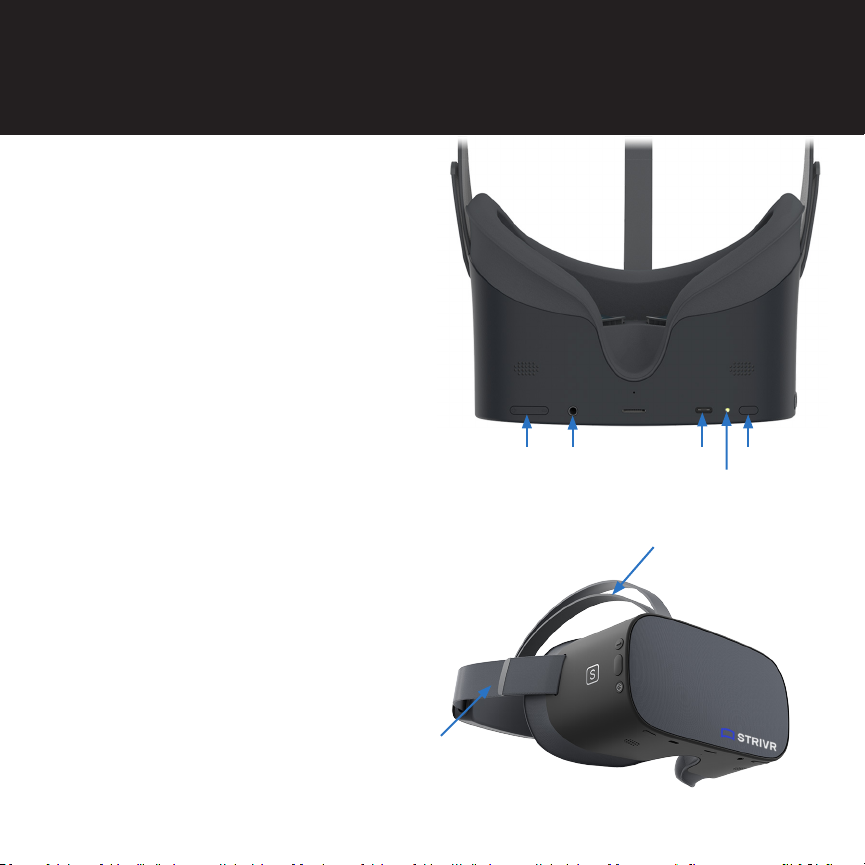
The headset
To turn the headset on, press and
hold the power button located on the
bottom of the headset for about ve
seconds or until the indicator light
next to the power button turns blue.
To check to see that it’s powered on,
hold the headset up to your eyes and
the screen inside will illuminate.
If you accidentally press the power
button during training, the display
will go to sleep. Press it again to
turn the display back on and resume
training.
Wearing the headset
Put the headset over your eyes rst
(if you have glasses, leave them
on—most frames t.) Then pull the
straps over your head and adjust
the straps until they’re comfortable.
The headset includes a detachable
inner top strap for a good t. If you
take it off, be sure not to lose it.
Once the headset’s charged and
powered on, you’re ready to start
training with Strivr.
VOLUME
CONTROL
POWER
INDICATOR LIGHT
SIDE STRAP
REMOVABLE INNER STRAP
CHARGING
PORT
HEADPHONE
JACK
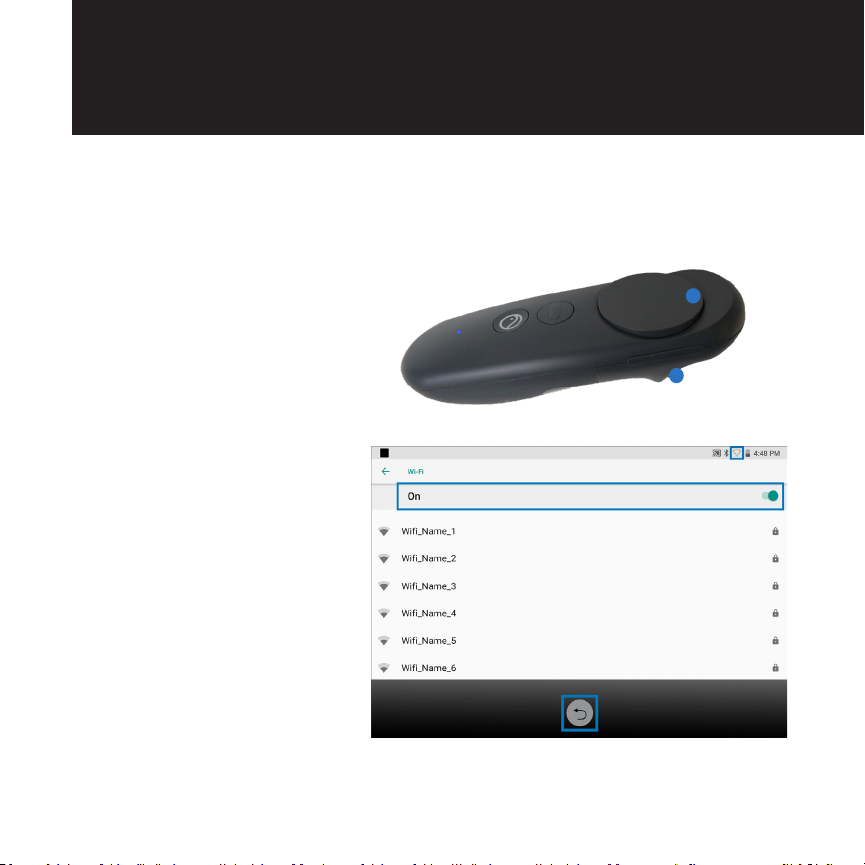
Connect to Wi-Fi
03
STEP
If this is the rst time this headset is being used at your location, you’ll need to connect to
your local Wi-Fi network.
Put the headset on and hold
Trackpad-UP and the trigger
for three seconds to open the
Wi-Fi page.
Make sure Wi-Fi is on, then
select your Wi-Fi network and
key in the password. Select
the return arrow to go back to
training.
In the headset, you can check that you’re connected by visting the About page. Select
About on the menu screen and make sure the status reads Connected to Strivr.

Log in and train
When you put the headset on, you’ll see several screens with the kind of information you’re
reading right now: how to adjust the headset and how to use the controller. Next you’ll
be asked to log in with the credentials you received from your company. Then you’ll pick a
training experience and dive in.
NOTE: Your company’s screens may look different than the screens you see here.
04
STEP

Finish up
When your training ends, make sure to log off inside the headset—if you don’t, your
results can’t be sent to your company and you won’t get credit for the training.
05
STEP

Clean and replace the equipment
Place the headset and controller back into the tray and plug the charging cable into the
headset.
Before you replace the headset and controller in the tray, use the included wet wipes to make
sure the equipment is clean and disinfected. Wipe the entire headset and controller including
the headset straps, but not the lenses! Then use the dry microber cloth to wipe the lenses.
Starting from the center of the lens, gently wipe the lens in a circular motion moving outwards.
06
STEP
Thank you for training with Strivr
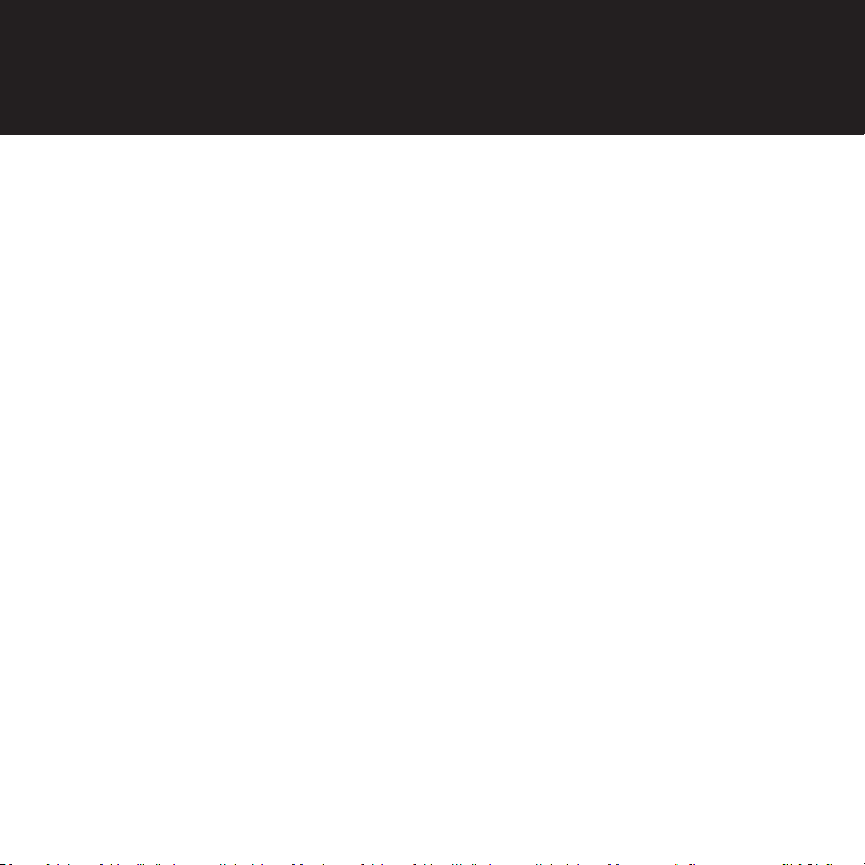
The screen is black
Try the following solutions in order until one
works:
• You may have pressed the power button
on the headset when putting it on. Press it
again to wake the headset.
• Try rebooting the headset by holding down
the power button for about 5 seconds
• If the screen is still black, connect the
headset to power for 15 minutes and
check again.
The controller is not working
If the controller is unresponsive and the
controller battery level is ashing 0%, press
the Home button to wake the controller. The
battery level should reset.
If the controller is still unresponsive, try the
following solutions in order until one works:
• Press and hold the Home button for two
seconds to re-center the controller.
• Open the battery compartment on the
back of the controller and make sure the
battery is pushed in all the way.
• If the controller has become disconnected
from the headset, re-pair it by pressing
the Home button. The indicator light starts
to blink—when the light turns off, the
controller is paired.
• If these solutions don’t work, try replacing
the controller batteries. NOTE: you can
check the battery level during training
by holding the controller in front of the
headset.
The headset is not charging
Try the following solutions in order until one
works:
• Plug the headset into the adapter and
wait 15 minutes. If the light is yellow, the
headset is currently charging. If the light is
green, the headset is fully charged.
• If no light shows on the headset, make
sure the USB cable is fully plugged into the
adapter and the headset.
I accidentally exited training
If you accidentally exit training and see the Pico
Settings screen, you can return to training by
pressing the Home button.
Troubleshooting

The headset is not connected to
Strivr
If the About screen in the headset does not
say Connected to Strivr, it cannot transfer
training results and download training content.
If the About screen says Wi-Fi not enabled,
open the Wi-Fi screen as shown in Step 3 of
this document and enable Wi-Fi. If you see
the status Not Connected to Strivr, contact
support.
Note that learners can train when not
connected to Strivr.
I sometimes feel dizzy. Should I
take precautions?
Discomfort can happen, especially for rst-time
VR users. If you feel discomfort, the rst thing
to do is take off the headset and relax for a few
minutes. You may nd when you try again, you
feel ne. Try sitting in a swivel chair to train,
rather than standing. If that doesn’t mitigate
the dizzy feeling, no problem—we never want
to force anyone into the headset.
Let your manager know if you are unable to
complete the training.
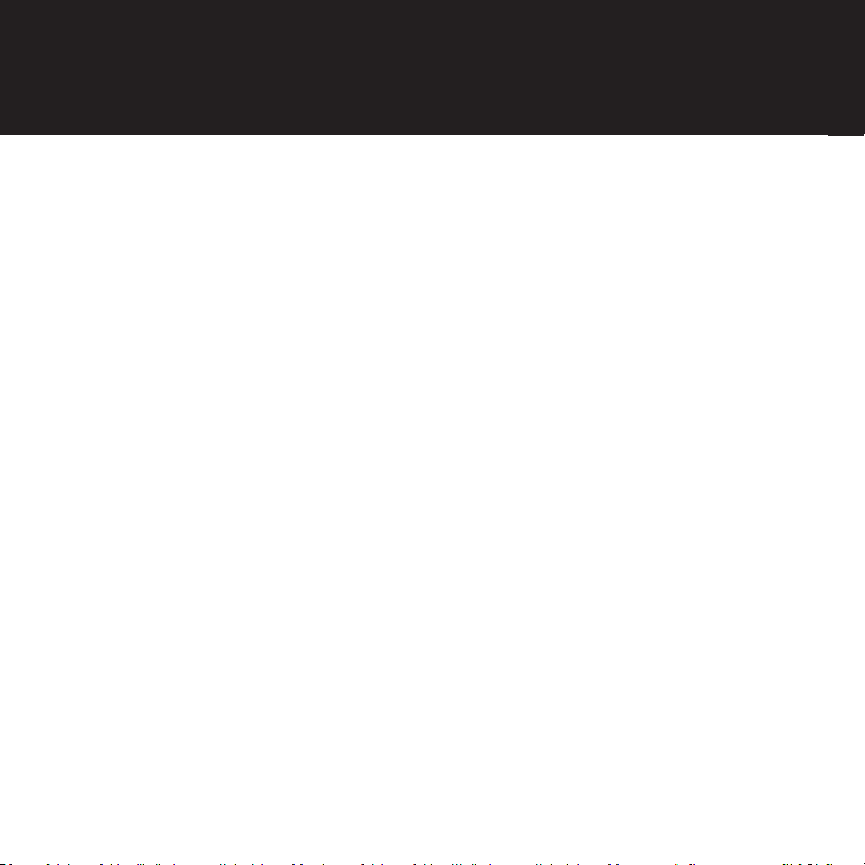
USING VIRTUAL REALITY (“VR”) CAN PO-
TENTIALLY HAVE UNINTENDED HARMFUL
EFFECTS ON YOUR HEALTH OR SAFETY. TO
REDUCE THE RISK OF PERSONAL INJURY,
USING VIRTUAL REALITY (“VR”) CAN PO-
TENTIALLY HAVE UNINTENDED HARMFUL
EFFECTS ON YOUR HEALTH OR SAFETY. TO
REDUCE THE RISK O PERSONAL INJURY,
DISCOMFORT, OR PROPERTY DAMAGE,
PLEASE ENSURE THAT ALL USERS READ
THESE WARNINGS CAREFULLY BEFORE USE.
CONSULT WITH A PHYSICIAN BEFORE
USING VR IF YOU ARE PREGNANT, ELDERLY,
EPILEPTIC, OR HAVE VISION, PSYCHIAT-
RIC, HEART, OR OTHER SERIOUS MEDICAL
CONDITIONS. THIS PRODUCT SHOULD NOT
BE USED BY CHILDREN UNDER THE AGE OF
13. DO NOT USE IF YOU ARE SICK, FATIGUED,
UNDER THE INFLUENCE OF INTOXICANTS/
DRUGS, OR NOT FEELING WELL, AS IT MAY
EXACERBATE YOUR CONDITION.
Photosensitivity & seizures
Some individuals may experience epileptic
seizures or blackouts when exposed to certain
light patterns or ashing lights. Exposure to
certain patterns or backgrounds on a screen or
when viewing video content, such as VR con-
tent, may trigger epileptic seizures or blackouts.
These conditions may trigger previously unde-
tected epileptic symptoms or seizures even in
persons who have no history of prior seizures
or epilepsy.
If you, or anyone in your family has an epileptic
condition or has had seizures of any kind, con-
sult your physician before using these Services.
Nausea & potential health eects
VR may trigger motion sickness in some
individuals due to the difference in the eld of
vision and focus points between the real world
and the virtual world. Cease use of VR immedi-
ately if you experience disorientation or motion
sickness.
IMMEDIATELY DISCONTINUE use and con-
sult your physician before resuming use of the
Services if you experience any of the following
health problems or symptoms at any time be-
fore, during, or after use:
Dizziness
Altered, blurred, or double vision or eye dis-
comfort
Eye or muscle twitches
Loss of awareness
Disorientation
Panic or anxiety attack
Excessive sweating
Nausea
Health & safety warnings
Strivr health & safety warnings
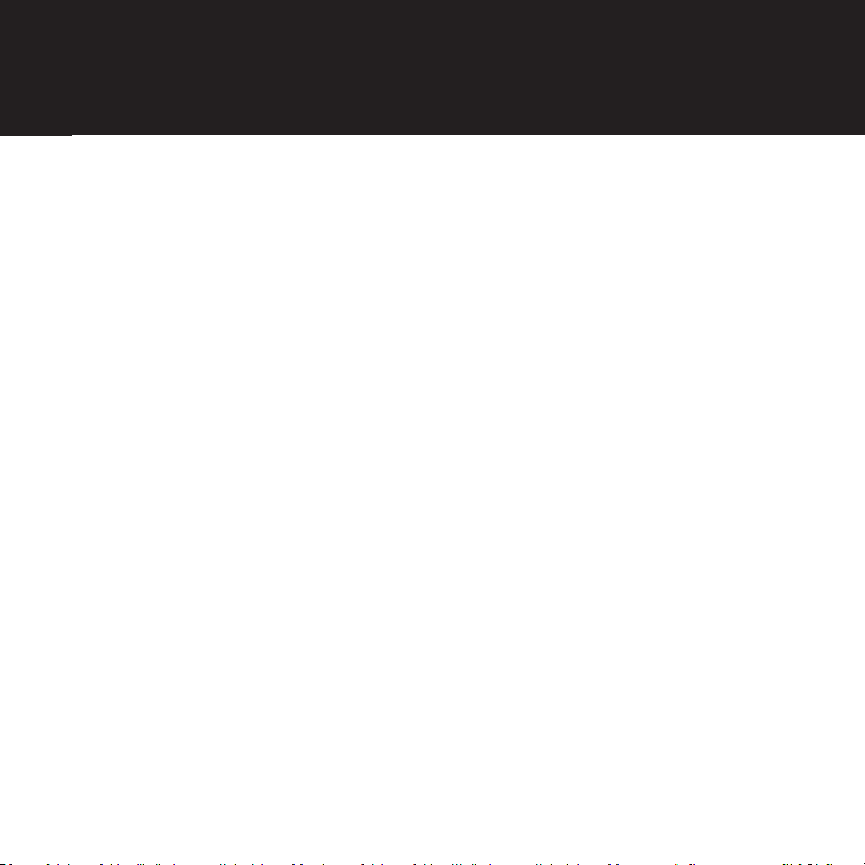
Lightheadedness
Seizures
Any involuntary movement or convulsion
Any symptoms similar to motion sickness
Symptoms of VR exposure can persist and be-
come more apparent hours after use. Post-use
symptoms can include the symptoms above, as
well as excessive drowsiness and decreased
ability to multitask. These symptoms may put
you at an increased risk of injury when engag-
ing in normal activities in the real world. Do not
drive, operate machinery, or engage in other
visually or physically demanding activities that
have potentially serious consequences (e.g.
death, personal injury, property damage), or
other activities that require unimpaired balance
and hand-eye coordination until you have fully
recovered from any symptoms. RESUME USE
OF VR ONLY ON APPROVAL OF YOUR PHYSI-
CIAN.
Radio waves & medical devices
VR hardware (including headsets, control-
lers, and other devices) may contain magnets
or components that emit radio waves. The
frequencies of these radio waves may interfere
with pacemakers, hearing aids, debrillators,
or other implanted electrical devices. If you
have a pacemaker or other implanted medical
device, DO NOT USE STRIVR WITHOUT FIRST
CONSULTING YOUR DOCTOR OR THE MAN-
UFACTURER OF YOUR MEDICAL DEVICE.
Maintain a safe distance between these devices
and your medical devices, and stop using these
devices if you observe a persistent interference
with your medical device.
Safety precautions
Wearing a VR headset may distract you from,
and will completely block your view of, your
actual, physical surroundings. Always be aware
of your surroundings before beginning use and
while using the headset. Use caution to avoid
injury.
Use of a VR headset may cause loss of balance.
Remain seated unless your training module re-
quires standing. The objects you see in the VR
environment do not exist in the real world, so
do not sit, stand, or lean on VR objects, or at-
tempt to use them for support. Serious injuries
can occur from tripping, running into or striking
walls, furniture or other objects, so clear an
area for safe use before using the headset.
Take special care to ensure that you are not
near other people, objects, stairs, open door-
ways, windows, furniture, open ames, ceiling
fans or light xtures, televisions or monitors, or
other items that you may impact when us-
ing—or immediately after using—a VR headset.
Remove any tripping hazards from the area
before using the headset.

While using a VR headset, you may need to ex-
tend your arms fully out to the side or over your
head, so make sure all of those areas are clear.
Remember that while using a VR headset,
other people may enter your immediate area
without your awareness. Be cautious when
extending your arms, moving around, and using
the controller to avoid contacting other individ-
uals who may have entered the area.
Read and follow all setup and operating in-
structions, and review all recommendations for
use of the VR headset and controllers.
Content
VIEWER DISCRETION ADVISED. CONTENT
VIEWED IN THE VR HEADSET MAY CONTAIN
VIOLENT IMAGES OR STRONG OR PROFANE
LANGUAGE (e.g. armed robbery). If you have a
history of any physical or psychological prob-
lems triggered by experiencing scary, violent,
or anxiety-inducing images or videos, avoid
viewing the triggering content or do not use
the VR headset.
Pico health & safety warnings
For health and safety information, please visit:
https://www.pico-interactive.com/us/terms/user_safety.html
Table of contents
Other STRIVR Virtual Reality Headset manuals