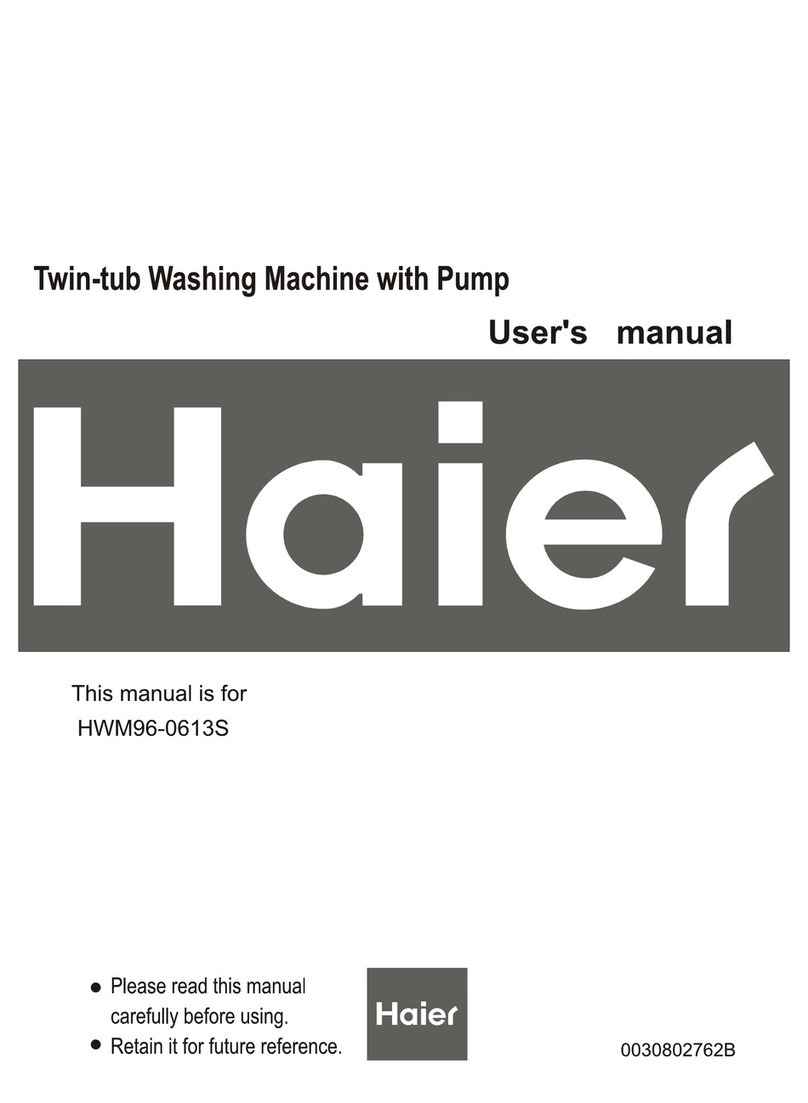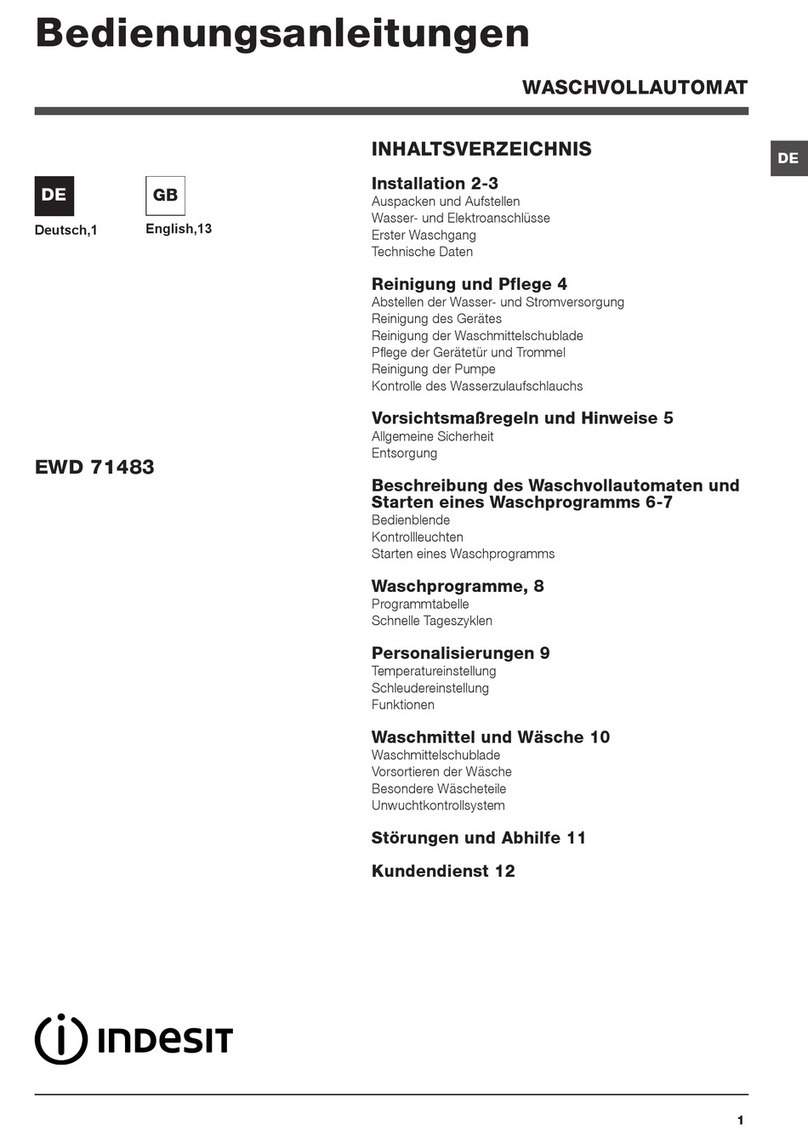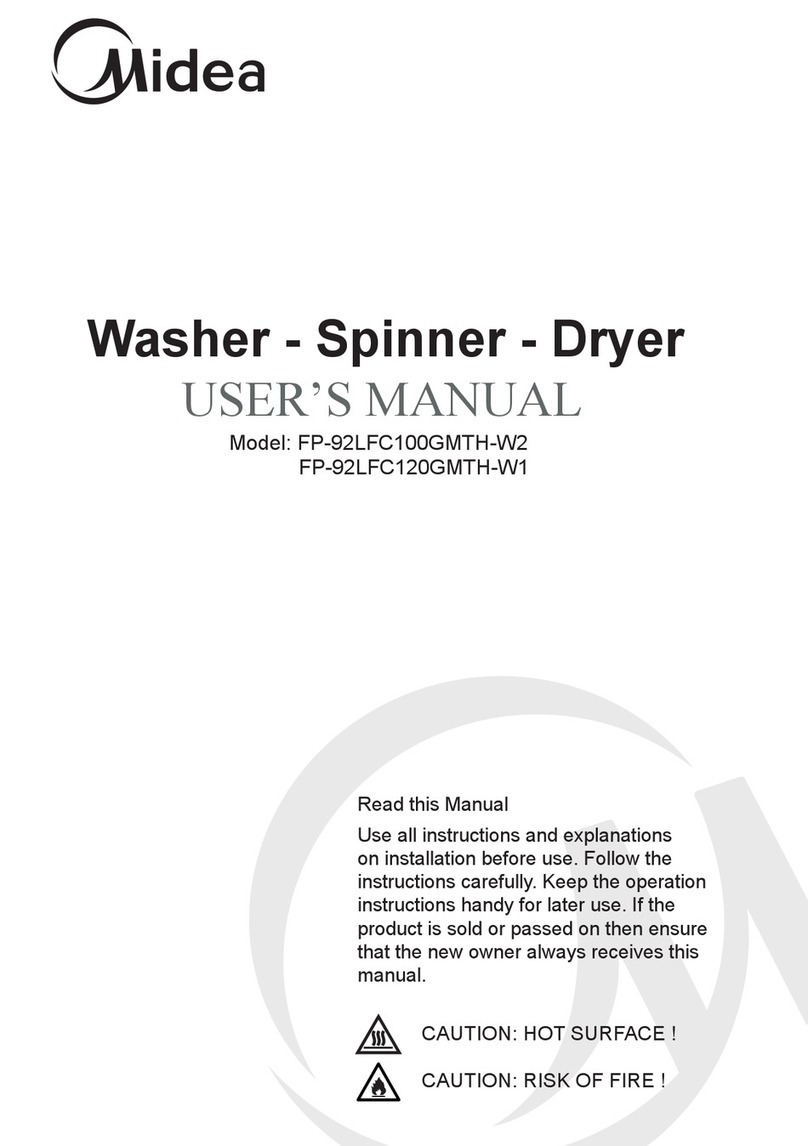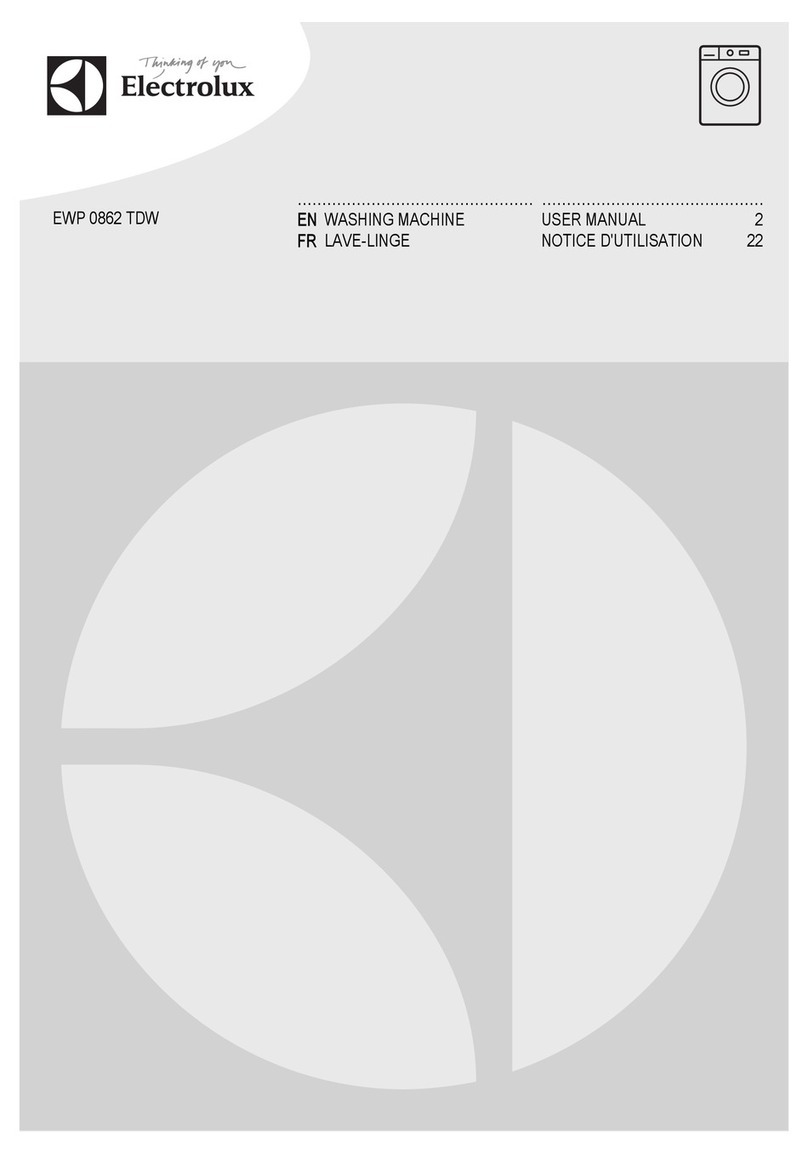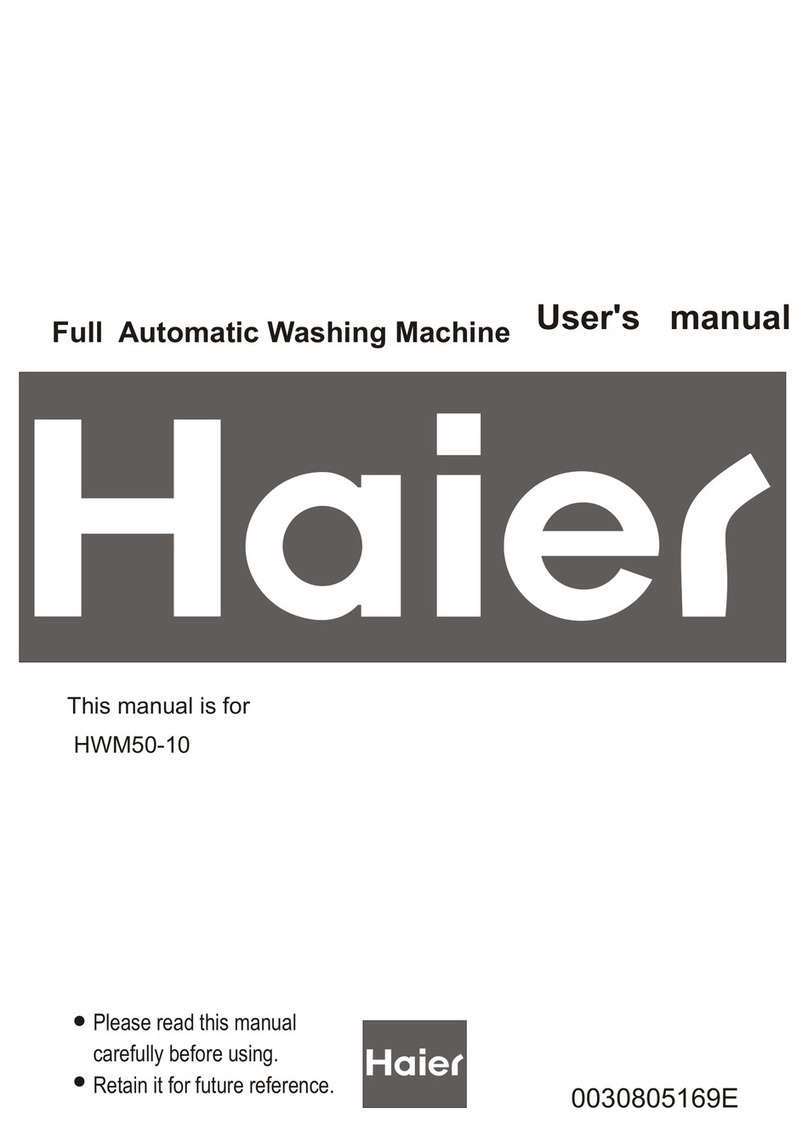Oryx SCA1200ht Operating instructions

7755 S Research Dr., Suite 105, Tempe, AZ 85284
2
Table of Contents
I. PRELIMINARY STEPS.........................................................................................- 4 -
II. QUICK TROUBLESHOOTING ..............................................................................- 5 -
III. REMOVING TOP COVER AND BACK PANEL........................................................- 10 -
A. HOW TO REMOVE THE TOP COVER...................................................................................................... - 10 -
B. HOW TO REMOVE THE BACK PANEL..................................................................................................... - 11 -
IV. PUMP ASSEMBLY REPLACEMENT [PART # 04803-01] ........................................- 12 -
A. HOW TO REMOVE THE PUMP ASSEMBLY ............................................................................................... - 12 -
B. HOW TO INSTALL THE PUMP ASSEMBLY................................................................................................. - 14 -
V. SENSOR ASSEMBLY REPLACEMENT [PART # 04810-01] ......................................- 15 -
A. HOW TO REMOVE THE SENSOR ASSEMBLY ............................................................................................ - 15 -
B. HOW TO INSTALL THE SENSOR ASSEMBLY .............................................................................................. - 16 -
VI. SPRAY NOZZLE REPLACEMENT [PART # 04809-01]............................................- 17 -
A. HOW TO REPLACE THE NOZZLE ........................................................................................................... - 17 -
VII. HEATER ASSEMBLY REPLACEMENT [PART # 04805-01].....................................- 18 -
A. HOW TO REMOVE THE HEATER ASSEMBLY............................................................................................. - 18 -
B. HOW TO INSTALL THE HEATER ASSEMBLY .............................................................................................. - 19 -
VIII. DISPLAY CONTROL PANEL REPLACEMENT [PART # 04808-02] .........................- 20 -
A. HOW TO REMOVE THE DISPLAY CONTROL PANEL.................................................................................... - 20 -
B. HOW TO INSTALL THE DISPLAY CONTROL PANEL ..................................................................................... - 21 -
IX. PCB ASSEMBLY REPLACEMENT [PAR # 04807-01] .............................................- 22 -
A. HOW TO REMOVE THE PCB ASSEMBLY................................................................................................. - 22 -
B. HOW TO INSTALL THE PCB ASSEMBLY .................................................................................................. - 23 -
X. POWER SWITCH REPLACEMENT [PART # 04813-01]...........................................- 24 -
A. HOW TO REMOVE THE POWER ENTRY MODULE (PEM) SWITCH............................................................... - 24 -
B. HOW TO INSTALL THE POWER ENTRY MODULE (PEM) SWITCH................................................................. - 24 -
XI. FUSE REPLACEMENT ........................................................................................- 25 -
A. HOW TO REPLACE THE F1 15A 250V FUSE [PART # 04801-01]............................................................. - 25 -

7755 S Research Dr., Suite 105, Tempe, AZ 85284
3
B. HOW TO REPLACE THE F2 2 AMP 250V FUSE [PART # 04802-01]........................................................... - 26 -
XII. TROUBLESHOOTING STEPS..............................................................................- 27 -
A. PUMP AND TRANSFORMER TROUBLESHOOTING ..................................................................................... - 27 -
B. HEATING ELEMENT TROUBLESHOOTING ................................................................................................ - 33 -
C. THERMAL CUTOFF SWITCH (TCO) TROUBLESHOOTING ............................................................................ - 35 -
D. TEMPERATURE SENSOR TROUBLESHOOTING .......................................................................................... - 36 -
E. WATER LEVEL SENSOR TROUBLESHOOTING............................................................................................ - 37 -
F. NO POWER TO SCA TROUBLESHOOTING ............................................................................................... - 38 -
G. NO POWER TO DISPLAY TROUBLESHOOTING.......................................................................................... - 40 -
XIII. DOCUMENTATION..........................................................................................- 42 -
A. ERROR CODES ................................................................................................................................. - 42 -
B. SCHEMATICS.................................................................................................................................... - 43 -
C. PCB LAYOUT ................................................................................................................................... - 47 -
D. CONTROLLER CABLE CONNECTORS ...................................................................................................... - 48 -
E. COMMONLY USED PARTS................................................................................................................... - 51 -

7755 S Research Dr., Suite 105, Tempe, AZ 85284
4
I. Preliminary Steps
Follow these steps before attempting to service the SCA
Power off and disconnect the SCA from the main power.
Allow the SCA to cool completely.
Attach a hose to the front valve and drain the tank completely.
Always disconnect the SCA from the main power and drain the tank
completely before servicing.

7755 S Research Dr., Suite 105, Tempe, AZ 85284
5
II. Quick Troubleshooting
The SCA has been designed to allow the end user to resolve most operating problems. When a problem is
encountered, please read through this repair manual. If a resolution is not found in this manual, please
contact technical support.
High Risk of Electrical Shock
Always disconnect the unit from power
before removing any cover!
Problem
Probable
Causes
What to Do
No Power To SCA.
Power switch
is not “On”
Press rocker switch on the right-hand side of the unit to the “On”
position.
Power cord
is not
connected to
unit or wall
Check the power cord and make sure it is pushed all the way into
the receptacle on the system and is securely connected to a
grounded wall socket.
F2 Fuse is
blown
With power disconnected, check fuse F2 (2A 250V) on the PCB. It
may be visibly blown or use a multimeter to check the continuity. If
the resistance shows infinity (open), it needs to be replaced (See
How to Replace the F2 2A 250V Fuse Section XI). If the new fuse
blows again, troubleshoot the pump and transformer
(See Pump and Transformer Troubleshooting Section XII A).
Power circuit
breaker has
tripped
Check for ~110V AC (230V AC Europe) at the power plug and outlet.
If there is no voltage, check your building’s circuit breakers and any
power strips that the unit is plugged into for a tripped circuit breaker
or blown fuse. Reset or replace the breaker or fuse as required.

7755 S Research Dr., Suite 105, Tempe, AZ 85284
6
Problem
Probable
Causes
What to Do
Pump will not start,
SCA is powered up,
display panel is lit.
Timer has
not been set
and started
The system will only run when the timer is counting down. Check the
timer display on the control panel.
If it is not counting down, press the button. If the time being
displayed is 00:00, then add time and start the system as described
in the User Manual.
Pump or
transformer
is defective
(See Pump and Transformer Troubleshooting Section XII A).
Start Cap is
defective
(See Pump and Transformer Troubleshooting Section XII A).
PCB is
defective
(See No Power to SCA Troubleshooting Section XII A).
Start / Pause
switch is
defective
Replace Control Panel.
(See Display Control Panel Replacement Section VIII).

7755 S Research Dr., Suite 105, Tempe, AZ 85284
7
Problem
Probable
Causes
What to Do
Warning Indicator
Flashing
High Water
or Low Water
Indicator flashing
Liquid level
is too high or
too low
Check the indicator lights on the right side of the display control
panel. If either level indicator is on, add or remove water from the
tank until the indicator turns off.
ALWAYS WEAR PROTECTIVE GLOVES AND EYEWEAR WHEN
ADDING OR REMOVING LIQUID FROM THE TANK.
Basket is
raised or
lowered too
quickly
If the basket is lowered into or raised out of the cleaning solution too
quickly, the solution does not fill or empty out fast enough to maintain
even water level throughout the tank. This causes a temporary high
or low water level condition. The alarm will silence once the water
level reaches acceptable limits, but the unit will not operate again
until the button is pushed.
Float is stuck
on shaft
Remove float (See Sensor Assembly Replacement Section V)
and inspect. If there is a buildup on the shaft that inhibits the free up
and down motion of the float, clean off the shaft. A scrub pad can be
used to remove any buildup on the shaft. Ensure the float moves
freely from the bottom to the top of the shaft.
Water level
sensor is
defective
(See Water Level Sensor Troubleshooting Section XII F).

7755 S Research Dr., Suite 105, Tempe, AZ 85284
8
Problem
Probable
Causes
What to Do
Warning Indicator
Flashing
Error Code Displayed
Internal Error
Sensor failure, power supply failure, or pump failure.
(See Error Codes Section XII).
Error Codes:
*EP = Pump motor current fault
*EH = Heater current fault
ES = 12VDC out of range, power supply error
EO = Over temperature
r1 = Temperature sensor failure
r2 = High level sensor failure
r3 = Low level sensor failure
*Only displayed on the original controllers without the “No Heat” option
Not Heating, no errors,
pump is circulating
15A 250V F1
Fuse is
blown.
(See How to Replace the F1 15A 250V Fuse Section XI A).
Heater
elements
have failed
(See Heating Element Troubleshooting Section XII B).
Thermal
Cutoff switch
has been
tripped or
failed.
A resettable thermal cutoff switch located on the back wall of the
tank by the main power switch disables the heater element if the
temperature of the bath exceeds 90ºC. To reset the switch, allow the
temperature to drop below 80ºC and press the red reset button
between the wire terminals.
(See Thermal Cutoff Switch Troubleshooting Section XII C).
Temperature
sensor is
defective
(See Temperature Sensor Troubleshooting Section XII G).

7755 S Research Dr., Suite 105, Tempe, AZ 85284
9
Problem
Probable
Causes
What to Do
Flow in tank appears
less than normal
Flow from nozzle is
not uniform
White deposits
noticeable on dark-
colored parts
The cleaning
solution is
likely
saturated
with support
material.
Drain the tank and add fresh water and cleaning solution as
described in the User Manual. Generally, when the PH balance of
the bath reaches 11.5, the effectiveness of the dissolution drops
dramatically.
Type of
cleaning
agent.
If using Eco Works, try switching to Waterworks. Both are sold by
Stratasys resellers. Waterworks is a more efficient cleaning
concentrate.
Power cord gets very
hot
PEM is
defective
Older models may have PEMs with crimp issues. Contact support at
Power cord
is defective
or wrong
power cord
is being
used.
The 1200ht uses a power cord that is certified and rated specifically
for this model. Oryx does not advise using any 3rd party power cords.
Use of 3rd party power cords can result in damage to the SCA and
may invalidate any warranty. Please order any power cords directly
from Oryx.

7755 S Research Dr., Suite 105, Tempe, AZ 85284
10
III. Removing Top Cover and Back Panel
A. How to Remove the Top Cover
1. Remove the Top Cover
a) With the SCA unplugged, remove the plugs from the top cover.
b) Remove the six M5 screws holding the top cover.
Figure 1 - Removing Plugs and Screws
c) Carefully lift the cover from the SCA and disconnect the display ribbon cable from the
Connector PCB.
Figure 2 - Remove Top Cover
Connector PCB

7755 S Research Dr., Suite 105, Tempe, AZ 85284
11
B. How to Remove the Back Panel
1. Remove the Back Panel
a) With the SCA unplugged, remove the two M5 screws holding the back panel.
b) Pull down on the back panel and remove.
Figure 3 - Remove Back Panel

7755 S Research Dr., Suite 105, Tempe, AZ 85284
12
IV. Pump Assembly Replacement [Part # 04803-01]
A. How to remove the Pump Assembly
1. Remove the Pump Assembly
a) Unplug the SCA from power and remove the top cover (See How to Remove the Top Cover
Section III A).
b) Remove the back panel (See How to Remove the Back Panel Section III B).
c) Disconnect the motor connector from the PCB Assembly.
Figure 4 - PCB Assembly
d) Remove the screw holding the motor ground wire.
e) Gently pull the motor wires through the bridge.
Figure 5 - Top View of SCA with Top Cover Removed
f) Unplug the three connectors from the sensors that connect to the Connector PCB.
g) Remove the four M5 screws holding the pump subassembly and the ground wire.
Connector PCB
M5 Screws
(4 places)
Motor
Connector
Motor
Ground

7755 S Research Dr., Suite 105, Tempe, AZ 85284
13
Figure 6 - Remove the Pump Assembly
h) Grip the pump assembly by the motor and carefully guide the pump assembly through the hole in
the bridge and remove.
NOTE:
The tray gasket may cause the
pump assembly to stick to the
bridge. If this happens, loosen the
gasket by gently rocking the
assembly back and forth.

7755 S Research Dr., Suite 105, Tempe, AZ 85284
14
B. How to install the Pump Assembly
1. Install the Pump Assembly
a) Mount the pump assembly to the bridge using the four M5 mounting screws and attach
ground wire to the tray.
b) Thread the motor wires through the bridge.
c) Attach the ground wire from the motor to the bracket.
d) Plug in the connector from the motor to the PCB.
e) Plug in the three sensors to the appropriate connectors on the Connector PCB.
f) Slide the back panel back onto the SCA and secure with the two M5 screws.
g) Plug the ribbon cable from the display back into the Connector PCB.
Place the top cover back on the SCA and secure with the six M5 screws.
h) Push the plugs back into the corresponding holes.

7755 S Research Dr., Suite 105, Tempe, AZ 85284
15
V. Sensor Assembly Replacement [Part # 04810-01]
A. How to Remove the Sensor Assembly
1. Remove the Sensor Assembly
a) Unplug the power cord and remove the top cover (See How to Remove the Top Cover Section
III A).
b) Unplug the three connectors from the sensors that attached to the Connector PCB.
c) Remove the four M5 screws holding the Sensor Assembly.
Figure 7 - Top View of SCA with Top Cover Removed
d) Carefully remove the Sensor Assembly from SCA.
Figure 8 - Remove Sensor Assembly
Connector PCB
M5 Screws
(4 places)
NOTE: The gasket is
attached to the Sensor
Assembly.

7755 S Research Dr., Suite 105, Tempe, AZ 85284
16
B. How to install the Sensor Assembly
1. Install the Sensor Assembly
a. Insert the Sensor Assembly into the motor tray.
b. Mount the Sensor Assembly using the four M5 screws.
c. Plug in the three sensors to the appropriate connectors on the Connector PCB.
d. Plug the ribbon cable from the display back into the Connector PCB.
e. Place the top cover back on the SCA and secure with the six screws.
f. Push the plugs back into the corresponding holes.

7755 S Research Dr., Suite 105, Tempe, AZ 85284
17
VI. Spray Nozzle Replacement [Part # 04809-01]
A. How to Replace the Nozzle
1. Replace the Nozzle
a) The 1200ht has an old style and a new style nozzle.
i.The old style nozzle (Threaded style [04809-01 Rev A]) was present on SCAs from Serial
Numbers HT00001 - HT01974. SCAs after SN HT01974 and new motors now have the
Bayonet style nozzles included and are not compatible with the older threaded nozzles. To
remove the older threaded style nozzles, simply rotate counterclockwise. Rotate clockwise to
screw the nozzle back on. Ensure the nozzle lines up with the square opening in the large
parts basket.
ii.The new nozzle (Bayonet style [04809-01 Rev B.]) has a latch that twists on the motor output
opening. Twist the nozzle counter-clockwise to unlatch and clockwise to latch.
Figure 9 - Replacing the Spray Nozzle
Threaded Style Nozzle
Bayonet Style Nozzle

7755 S Research Dr., Suite 105, Tempe, AZ 85284
18
VII. Heater Assembly Replacement [Part # 04805-01]
A. How to Remove the Heater Assembly
1. Remove the Heater Assembly
a) Unplug the SCA from power and remove the top cover (See How to Remove the Top Cover
Section III A).
b) Remove the back panel (See How to Remove the Back Panel Section III B).
SHOCK HAZARD! PLEASE ENSURE POWER PLUG IS REMOVED FROM THE SCA.
c) Unplug the heater’s three connectors from the PCB Assembly.
Figure 10 - PCB Assembly
d) Gently pull the heater wires through the bridge.
e) Remove the four M5 screws holding the Heater Assembly and ground wire.
ALLOW THE HEATING ELEMENT FOR COMPLETELY COOL BEFORE REMOVING.
f) Carefully remove the Heater Assembly from SCA
Heater
Connectors

7755 S Research Dr., Suite 105, Tempe, AZ 85284
19
Figure 11 - Top View of SCA with the Top Cover Removed
Figure 12 - Remove the Heater Assembly
B. How to Install the Heater Assembly
1. Install the Heater Assembly
a) Carefully guide the Heater Assembly through the hole in the Bridge until the plate is seated on the
gasket on top of the bridge.
b) Mount the Heater Assembly to the Bridge using the four M5 mounting screws and attach the
ground wires to the tray.
c) Thread the heater wires through the Bridge.
d) Connect the three heater wire connectors from the heater to the PCB.
e) Slide the back panel back on the SCA and secure with the two screws.
f) Plug the ribbon cable from the display back into the Connector PCB.
g) Place the cover back on the SCA and secure with the six screws.
h) Push the plugs back in the corresponding holes.
M5 Screws
(4 places)

7755 S Research Dr., Suite 105, Tempe, AZ 85284
20
VIII. Display Control Panel Replacement [Part # 04808-02]
A. How to Remove the Display Control Panel
1. Remove the Display Control Panel
a) Remove the top cover (See How to Remove the Top Cover Section III A).
b) Turn the cover over and remove the four screws holding ribbon cable
Figure 13 - Remove Screws
c) Press the four tabs (two on each side of the display) on the side of the display and press the
display out of the cover.
Tabs
Other manuals for SCA1200ht
1
Table of contents