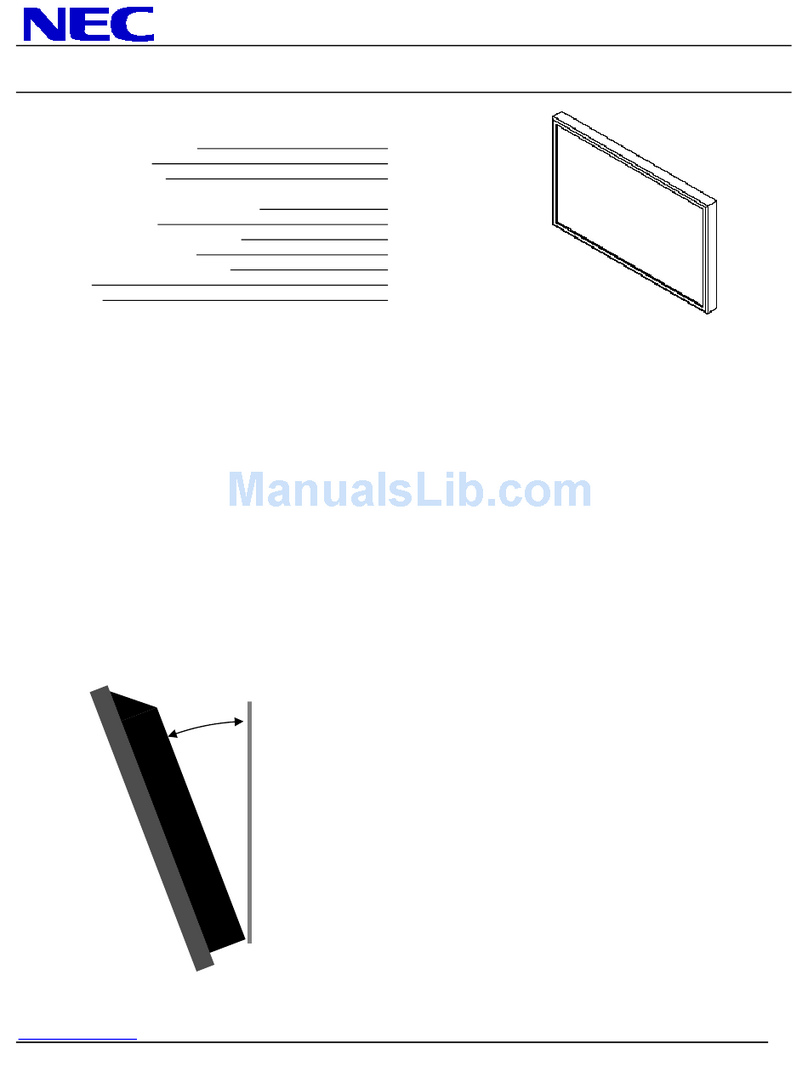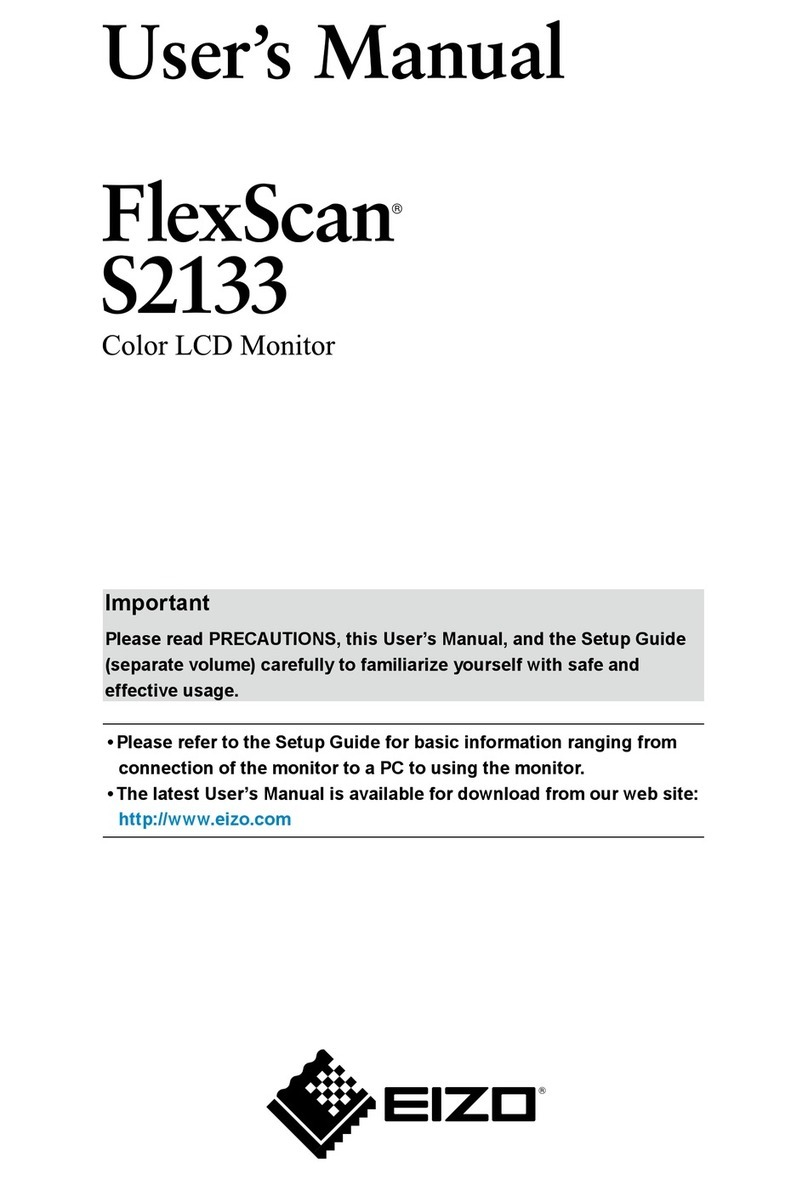OSI Systems Spacelabs Medical Ultraview 1030 User manual

Ultraview®1030 and
Ultraview 1050 Monitors
90367, 90369
Service Manual
070-0706-01 Rev. K

©2005 Spacelabs Medical, Inc.
All rights reserved. Contents of this publication may not be reproduced in any form without the written permission of
Spacelabs Medical. Products of Spacelabs Medical are covered by U.S. and foreign patents and/or pending patents.
Printed in U.S.A. Specifications and price change privileges are reserved.
Spacelabs Medical considers itself responsible for the effects on safety, reliability and performance of the equipment
only if:
• assembly operations, re-adjustments, modifications or repairs are carried out by persons authorized by
Spacelabs Medical, and
• the electrical installation of the relevant room complies with the requirements of the standard in force, and
• the equipment is used in accordance with the operations manual.
Spacelabs Medical will make available, on request, such circuit diagrams, component part lists, descriptions,
calibration instructions or other information which will assist appropriately qualified technical personnel to repair those
parts of the equipment which are classified by Spacelabs Medical as field repairable.
Spacelabs Medical is committed to providing comprehensive customer support beginning with your initial inquiry
through purchase, training, and service for the life of your Spacelabs Medical equipment.
CORPORATE OFFICES
U.S.A.
Spacelabs Medical, Inc.
5150 220th Ave SE
Issaquah, WA 98029
Telephone: 425-657-7200
Telephone: 800-522-7025
Fax: 425-657-7212
Authorized EC Representative UNITED KINGDOM
Blease
Beech House, Chiltern Court
Asheridge Road, Chesham
Buckinghamshire HP5 2PX
Telephone: 44 (0) 1494 784422
Fax: 44 (0) 1494 794414
BirthNet, Clinical Browser, Data Shuttle, Flexport, Intesys, Mermaid, MOM, Multiview, PCIS, PCMS, PrintMaster,
Quicknet, Sensorwatch, TRU-CAP, TRU-CUFF, TruLink, Ultralite, Ultraview, Ultraview Care Network, Ultraview Clinical
Messenger, Ultraview Digital Telemetry, Ultraview SL, Uni-Pouch, UCW, Varitrend and WinDNA are trademarks of
Spacelabs Medical, Inc.
Other brands and product names are trademarks of their respective owners.
Caution: US Federal law restricts the devices documented herein to sale by, or on the order of, a
physician.
Before use, carefully read the instructions, including all warnings and cautions.
Rx
Only
!

Contents Page
i
Table of Contents
Introduction
Overview. . . . . . . . . . . . . . . . . . . . . . . . . . . . . . . . . . . . . . . . . . . . . . . . . . . . . . . . . . . . . . . . . . . . . . . . . . . . . . 1-1
Monitor Hardware Options . . . . . . . . . . . . . . . . . . . . . . . . . . . . . . . . . . . . . . . . . . . . . . . . . . . . . . . . . . . . . . . . 1-2
Setup
Unpacking. . . . . . . . . . . . . . . . . . . . . . . . . . . . . . . . . . . . . . . . . . . . . . . . . . . . . . . . . . . . . . . . . . . . . . . . . . . . . 2-1
Assembly . . . . . . . . . . . . . . . . . . . . . . . . . . . . . . . . . . . . . . . . . . . . . . . . . . . . . . . . . . . . . . . . . . . . . . . . . . . . . 2-5
Power-ON Test. . . . . . . . . . . . . . . . . . . . . . . . . . . . . . . . . . . . . . . . . . . . . . . . . . . . . . . . . . . . . . . . . . . . . . . . . 2-8
Cabling . . . . . . . . . . . . . . . . . . . . . . . . . . . . . . . . . . . . . . . . . . . . . . . . . . . . . . . . . . . . . . . . . . . . . . . . . . . . . . . 2-9
Software Configuration. . . . . . . . . . . . . . . . . . . . . . . . . . . . . . . . . . . . . . . . . . . . . . . . . . . . . . . . . . . . . . . . . . 2-11
Biomed Setup Keys . . . . . . . . . . . . . . . . . . . . . . . . . . . . . . . . . . . . . . . . . . . . . . . . . . . . . . . . . . . . . . . . . . . . 2-16
Updating Flash PROM . . . . . . . . . . . . . . . . . . . . . . . . . . . . . . . . . . . . . . . . . . . . . . . . . . . . . . . . . . . . . . . . . . 2-27
Network Configuration . . . . . . . . . . . . . . . . . . . . . . . . . . . . . . . . . . . . . . . . . . . . . . . . . . . . . . . . . . . . . . . . . . 2-27
Theory
Overview. . . . . . . . . . . . . . . . . . . . . . . . . . . . . . . . . . . . . . . . . . . . . . . . . . . . . . . . . . . . . . . . . . . . . . . . . . . . . . 3-1
DC Power Supply . . . . . . . . . . . . . . . . . . . . . . . . . . . . . . . . . . . . . . . . . . . . . . . . . . . . . . . . . . . . . . . . . . . . . . . 3-2
Parameter Module . . . . . . . . . . . . . . . . . . . . . . . . . . . . . . . . . . . . . . . . . . . . . . . . . . . . . . . . . . . . . . . . . . . . . . 3-2
Optional Capnography . . . . . . . . . . . . . . . . . . . . . . . . . . . . . . . . . . . . . . . . . . . . . . . . . . . . . . . . . . . . . . . . . . . 3-2
90367/90369 Monitor . . . . . . . . . . . . . . . . . . . . . . . . . . . . . . . . . . . . . . . . . . . . . . . . . . . . . . . . . . . . . . . . . . . . 3-3
Maintenance
Overview. . . . . . . . . . . . . . . . . . . . . . . . . . . . . . . . . . . . . . . . . . . . . . . . . . . . . . . . . . . . . . . . . . . . . . . . . . . . . . 4-1
Cleaning/Disinfecting . . . . . . . . . . . . . . . . . . . . . . . . . . . . . . . . . . . . . . . . . . . . . . . . . . . . . . . . . . . . . . . . . . . . 4-1
Mechanical Inspection . . . . . . . . . . . . . . . . . . . . . . . . . . . . . . . . . . . . . . . . . . . . . . . . . . . . . . . . . . . . . . . . . . . 4-3
Electrical Safety Testing. . . . . . . . . . . . . . . . . . . . . . . . . . . . . . . . . . . . . . . . . . . . . . . . . . . . . . . . . . . . . . . . . . 4-3
Definitions. . . . . . . . . . . . . . . . . . . . . . . . . . . . . . . . . . . . . . . . . . . . . . . . . . . . . . . . . . . . . . . . . . . . . . . . . . . . . 4-4
Preventive Maintenance. . . . . . . . . . . . . . . . . . . . . . . . . . . . . . . . . . . . . . . . . . . . . . . . . . . . . . . . . . . . . . . . . . 4-6
Functional Checks . . . . . . . . . . . . . . . . . . . . . . . . . . . . . . . . . . . . . . . . . . . . . . . . . . . . . . . . . . . . . . . . . . . . . . 4-6
Capnography . . . . . . . . . . . . . . . . . . . . . . . . . . . . . . . . . . . . . . . . . . . . . . . . . . . . . . . . . . . . . . . . . . . . . . . . . . 4-8
Part Replacement Procedures . . . . . . . . . . . . . . . . . . . . . . . . . . . . . . . . . . . . . . . . . . . . . . . . . . . . . . . . . . . . 4-10
Troubleshooting
Overview. . . . . . . . . . . . . . . . . . . . . . . . . . . . . . . . . . . . . . . . . . . . . . . . . . . . . . . . . . . . . . . . . . . . . . . . . . . . . . 5-1
System Startup. . . . . . . . . . . . . . . . . . . . . . . . . . . . . . . . . . . . . . . . . . . . . . . . . . . . . . . . . . . . . . . . . . . . . . . . . 5-2
Boot Menu . . . . . . . . . . . . . . . . . . . . . . . . . . . . . . . . . . . . . . . . . . . . . . . . . . . . . . . . . . . . . . . . . . . . . . . . . . . . 5-3
Power ON Diagnostics . . . . . . . . . . . . . . . . . . . . . . . . . . . . . . . . . . . . . . . . . . . . . . . . . . . . . . . . . . . . . . . . . . . 5-5
Extended Diagnostics. . . . . . . . . . . . . . . . . . . . . . . . . . . . . . . . . . . . . . . . . . . . . . . . . . . . . . . . . . . . . . . . . . . . 5-5
Diagnostic Menus. . . . . . . . . . . . . . . . . . . . . . . . . . . . . . . . . . . . . . . . . . . . . . . . . . . . . . . . . . . . . . . . . . . . . . . 5-6
Diagnostic LED. . . . . . . . . . . . . . . . . . . . . . . . . . . . . . . . . . . . . . . . . . . . . . . . . . . . . . . . . . . . . . . . . . . . . . . . 5-10
Error Log. . . . . . . . . . . . . . . . . . . . . . . . . . . . . . . . . . . . . . . . . . . . . . . . . . . . . . . . . . . . . . . . . . . . . . . . . . . . . 5-11
Diagnostics Failure Messages and Error Codes . . . . . . . . . . . . . . . . . . . . . . . . . . . . . . . . . . . . . . . . . . . . . . 5-11
System Troubleshooting. . . . . . . . . . . . . . . . . . . . . . . . . . . . . . . . . . . . . . . . . . . . . . . . . . . . . . . . . . . . . . . . . 5-15
Parts
Overview. . . . . . . . . . . . . . . . . . . . . . . . . . . . . . . . . . . . . . . . . . . . . . . . . . . . . . . . . . . . . . . . . . . . . . . . . . . . . . 6-1
Field Replaceable Parts List. . . . . . . . . . . . . . . . . . . . . . . . . . . . . . . . . . . . . . . . . . . . . . . . . . . . . . . . . . . . . . . 6-1
Drawings. . . . . . . . . . . . . . . . . . . . . . . . . . . . . . . . . . . . . . . . . . . . . . . . . . . . . . . . . . . . . . . . . . . . . . . . . . . . . . 6-5
Appendix A — Glossary
Terms . . . . . . . . . . . . . . . . . . . . . . . . . . . . . . . . . . . . . . . . . . . . . . . . . . . . . . . . . . . . . . . . . . . . . . . . . . . . . . . . A-1

Ultraview 1030/1050 Monitors — Service Manual
ii
Appendix B — Electromagnetic Compatibility
Electromagnetic Emissions. . . . . . . . . . . . . . . . . . . . . . . . . . . . . . . . . . . . . . . . . . . . . . . . . . . . . . . . . . . . . . . . B-1
Electromagnetic Immunity . . . . . . . . . . . . . . . . . . . . . . . . . . . . . . . . . . . . . . . . . . . . . . . . . . . . . . . . . . . . . . . . B-2
Frequency Separation Distances . . . . . . . . . . . . . . . . . . . . . . . . . . . . . . . . . . . . . . . . . . . . . . . . . . . . . . . . . . . B-3
Appendix C — Symbols

Contents
1-1
Introduction
Overview . . . . . . . . . . . . . . . . . . . . . . . . . . . . . . . . . . . . . . . . . . . . . . . . . . . . . . . . . . . 1
Monitor Hardware Options. . . . . . . . . . . . . . . . . . . . . . . . . . . . . . . . . . . . . . . . . . . . . . 2
Overview
Caution: Spacelabs Medical’s products are designed and manufactured under good
manufacturing practices and in compliance with all applicable regulatory requirements.
To ensure proper operation in accordance with these guidelines, this product must be
maintained by trained technicians using Spacelabs Medical authorized replacement
parts.
The 90367 Ultraview®1030 monitor and the 90369 Ultraview 1050 monitor are fully PCIS™/
Ultraview Care Network-compatible and are designed for use as small bedside monitors or as
battery-operated transport monitors. These monitors feature a 10.4-inch color display and an
infrared touchscreen, and they can be operated on either mains power or battery.
A single-high module slot on the right side of the monitor accepts all single-high modules, including
the 90470 Multiparameter module, 90496 Ultraview Command module, and 91496 Ultraview SL™
Command module, to permit monitoring of parameters such as ECG, temperature, and invasive
pressure.
The optional 90310 Wireless Network Interface (WNI) provides a seamless network of
communications with other Ultraview PCIS/PCMS™monitors via a Wireless Local Area Network
(WLAN). These flexible networks use the 90310 as the point of airwave transmit and receive for
the Ethernet network interface. Networks can use a single channel or multiple channels with
additional 90310 WNIs (the number required depends upon the number of waveforms per monitor
and the number of monitors in use).
The capnography option provides integrated monitoring of EtCO2, inspired CO2, and respiratory
rate. This option allows an external oxygen sensor to be attached to the Ultraview 1030/1050
transport monitor, which measures the FiO2parameter and adjusts the CO2reading to
compensate for the presence of O2.

Ultraview 1030/1050 Monitors — Service Manual
1-2
Figure 1-1: Ultraview 1030/1050 monitors (with Wireless Ethernet Option)
Monitor Hardware Options
The following hardware options are available for the Ultraview 1050 monitor:
Table 1: 90369 Ultraview 1050 Options
Option Definition
-B Basic I/O
-F Ethernet Network Communications, Non-interactive
-G, -H, or -M Capnography with Ethernet Network Communications
-N Local Vital Signs Calculations
-O Local Drug Dose Calculations
-P Interactive and Advanced Network Functions
-Q Data Shuttle
-R Patient Data Logger (PDL)
-U Dual-Channel Recorder
-Z Wireless Ethernet
-04 Four Waveform Zones
-05 Five Waveform Zones
-06 Six Waveform Zones
-J Dual-Channel Recorder for Polish Language

Ultraview 1030/1050 Monitors — Service Manual
1-3
Introduction
Example:
A 90369-XFQU04 (where “X” represents the language designator) is an Ultraview 1050
equipped with:
• F = Non-interactive Ethernet network communication
• Q = Data Shuttle option
• U = Recorder option
• 04 = Four waveform zones
The following hardware options are available for the Ultraview 1030 Monitor:
Example:
A 90367-XFQR03 (where “X” represents the language designator) is an Ultraview 1030
equipped with:
• F = Non-interactive Ethernet network communication
• Q = Data Shuttle option
• R = Patient Data Logger (PDL) option
• 03 = Three waveform zones
Table 2: 90367 Ultraview 1030 0ptions
Option Definition
-B Basic I/O
-F Ethernet Network Communications, Non-interactive
-G or -H Capnography
-P Interactive and Advanced Network Functions
-Q Data Shuttle
-R Patient Data Logger (PDL)
-U Dual-Channel Recorder
-Z Wireless Ethernet
-03 Three Waveform Zones
-04 Four Waveform Zones


Contents
2-1
Setup
Unpacking . . . . . . . . . . . . . . . . . . . . . . . . . . . . . . . . . . . . . . . . . . . . . . . . . . . . . . . . . . 1
Assembly. . . . . . . . . . . . . . . . . . . . . . . . . . . . . . . . . . . . . . . . . . . . . . . . . . . . . . . . . . . 5
Power-ON Test . . . . . . . . . . . . . . . . . . . . . . . . . . . . . . . . . . . . . . . . . . . . . . . . . . . . . . 8
Cabling . . . . . . . . . . . . . . . . . . . . . . . . . . . . . . . . . . . . . . . . . . . . . . . . . . . . . . . . . . . . 9
Software Configuration . . . . . . . . . . . . . . . . . . . . . . . . . . . . . . . . . . . . . . . . . . . . . . . 11
Biomed Setup Keys. . . . . . . . . . . . . . . . . . . . . . . . . . . . . . . . . . . . . . . . . . . . . . . . . . 16
Updating Flash PROM. . . . . . . . . . . . . . . . . . . . . . . . . . . . . . . . . . . . . . . . . . . . . . . . 27
Network Configuration. . . . . . . . . . . . . . . . . . . . . . . . . . . . . . . . . . . . . . . . . . . . . . . . 27
Unpacking
The monitor, battery(s), external AC power supply, and any optional accessories are all packaged
and shipped in a single box. Foam inserts protect all components during shipping.
Caution: Printed circuit boards in this equipment contain static-sensitive devices. Handle them
only at a static-safe workstation.
Keep the shipping box and the foam inserts for reshipping if the monitor should ever require
factory service.
To pack the Ultraview 1030/1050:
1Place foam end caps (and ) around monitor ().
2Place foam and Ultraview 1030/1050 into carton ().
3Place top tray () in carton on top of end caps.
4Place foam accessory surround () on top of tray.
5Insert power supply (), battery (), and line cord () into accessory surround.
6Set top accessory surround () in place.
7Close shipping carton and tape.
8Ship to:
Spacelabs Medical, Inc.
Attn: Equipment Service Center
22011 SE 51st Street
Issaquah, WA 98029
1-800-522-7025

Ultraview 1030/1050 Monitors — Service Manual
2-2
Figure 2-1: Unpacking the Ultraview 1030/1050 monitor
Batteries
Each monitor is supplied with one VCR-type battery (a second battery is optional). The monitor is
capable of using two different types of batteries: sealed lead acid (SLA) (12 V, 2.3 Ah or
equivalent) or Spacelabs Medical’s nickel metal hydride (NiMH) (12 V, 2.45 Ah or equivalent).
Compatibility
Monitors with serial numbers starting with 367-1XXXX or 369-1XXXX incorporate a battery mating
“contact frame” which will allow the use of either SLA or NiMH batteries with the monitor. Earlier
monitors must be upgraded and will not accept the NiMH battery due to a “lockout feature” on the
end of the battery. No modifications are required for the charging system for compatibility with
either battery; the “smart” charger is capable of charging either type of battery.
Sealed Lead Acid (SLA)
SLA batteries are shipped fully charged and will require maintenance charging in the event they
are to be stored on a shelf or with power disconnected from the monitor for more than three (3)
months. SLA batteries must be “top charged” or, at a minimum, placed into the monitor and
plugged into AC power for a minimum of two (2) hours every three (3) months to maintain their
rated capacity.

Ultraview 1030/1050 Monitors — Service Manual
2-3
Setup
Nickel Metal Hydride (NiMH)
NiMH batteries are shipped in a discharged state and will require some conditioning and charging
prior to use. When the batteries are received new, place them into a monitor not attached to AC
power and turn the monitor ON so that it runs on battery power alone. After the monitor has shut
itself OFF and the battery is discharged, attach the external power supply to the unit. Verify that
the green LED is flashing and let the batteries (or battery) charge for a minimum of two (2) hours.
Be sure that the monitor is turned OFF to expedite the charging process. After the LED on the front
of the monitor has stopped flashing, disconnect the AC brick from the unit again and turn the unit
ON, allowing it to discharge the batteries again and turn itself OFF. Repeat this process for three
(3) charge/discharge cycles. Completing the above procedure will ensure that the batteries
perform up to their maximum capacity during their first use in the field.
A NiMH battery will exhibit a substantial increase in “cycle life” or the number of charge/discharge
cycles, compared to an SLA battery, before the end of its life.
Battery Use
Batteries may be changed during battery or AC operation without losing data, provided that one
charged battery remains connected at all times during the exchange.
During AC operation and with batteries installed, the green LED (front, lower right of monitor as
shown in Figure 2-3) flashes to indicate changes in the status of the batteries:
• Constant green — the battery is fully charged
• Slow flash — the battery is being charged
• Three quick flashes followed by one slow flash — the battery is bad
During battery operation, the green LED will not be lit.
Battery Storage and Maintenance
Sealed Lead Acid (SLA)
If the monitor is not expected to be used for a long time, it is recommended that the batteries be
removed from the unit and stored separately. The batteries should be stored under the following
conditions:
• Low humidity
• 5° to 104° F (-15° to +40° C)
• Away from direct sunlight

Ultraview 1030/1050 Monitors — Service Manual
2-4
After long-term storage, the battery delivers less than full capacity on the first cycle. When a
battery is placed in extended storage, it is recommended that it receive a refresh charge at the
following intervals:
Caution: • Do not incinerate the battery.
• Do not directly connect the negative and positive terminals.
• Do not use other chargers than those specified by Spacelabs Medical.
• Do not drop the battery or subject it to strong physical shock.
• Do not use the battery to power equipment other than that specified by Spacelabs
Medical.
• Do not use below environmental temperatures -10° C (15° F) or above 65° C (149° F).
If the temperature exceeds this upper limit, a safety device will automatically prevent
operation of the battery.
- Flash PROM is to be installed only by Spacelabs Medical personnel.
- To achieve a full recharge battery life (nominally 200 cycles):
- store in a cool dark place.
- fully charge battery immediately after use.
- avoid direct sunlight.
Nickel Metal Hydride (NiMH)
Nickel metal hydride (NiMH) batteries require no special attention during storage.
Storage should not exceed 12 months or degradation of capacity may result.
Typical life of NiMH batteries will be up to 600 charge/discharge cycles.
Storage Conditions:
<1 year at -20° to 35° C (-4° to 95° F)
Recycling of NiMH batteries is not required, however there are recycling stations which will reclaim
the nickel in the expended batteries, so recycling whenever possible is recommended.
Storage Ambient
Temperature Recommended
Interval
Below 68° F (20° C) 12 months
68° to 86° F (20° to 30° C) 6 months
86° to 104° F (30° to 40° C) 3 months

Ultraview 1030/1050 Monitors — Service Manual
2-5
Setup
Assembly
Open the battery compartment door and insert the battery(ies) into the battery compartment,
making sure to observe correct polarity (refer to Figure 2-2). Close the battery compartment door.
Figure 2-2: Battery installation
Caution: The battery is not slot-dependent to function for monitor operation.
battery
battery
compartment
door
power on/off switch
LED

Ultraview 1030/1050 Monitors — Service Manual
2-6
Back Panel Connections
Connections for the external power supply and the optional SDLC network and Remote Alarm are
shown in Figure 2-3.
Figure 2-3: Power supply and optional SDLC connection
Caution: Due to the options available on the 90367/90369 monitor, your rear panel may differ
from the one illustrated above.
external AC/DC
patient
module
slot
external
power supply
connector
power supply
remote keyboard
display
Ethernet
10BaseT
connector
optional
SDLC
connector
remote
alarm
relay
serial
port
audio
in
1mouse
audio
out
SDLC

Ultraview 1030/1050 Monitors — Service Manual
2-7
Setup
Installing the Optional Recorder Assembly
Caution: Unless purchased separately for a monitor already in the field, the recorder option is
installed at the factory. Order an upgrade from your local Sales Representative.
The recorder option is comprised of two components: the recorder module and the recorder CPU
PCBA.
The recorder CPU PCBA and recorder module fit into the upper slot on the left side of the monitor
(refer to Figure 2-4). The recorder CPU PCBA must be installed first, followed by the recorder
module.
1To install therecorder CPU PCBA (P/N 670-0625-00), powerOFF the monitor, open the printer
door, remove recorder hold cover, and insert the recorder CPU into the connector located at
the bottom of the recorder compartment. After fully inserting the PCBA into the connector,
tighten the thumbscrew to secure it to the bottom of the recorder compartment.
2Install the insulator sheet.
3Insert the recorder assembly (P/N 050-0064-00), ensuringthat it fully engages the connector at
the back of the recorder compartment. Press the release bar to open the recorder assembly.
Tighten the two captive screws.
Figure 2-4: Recorder assembly and CPU
recorder
CPU PCBA
recorder
assembly
thumb
the recorder assembly to load paper
screw
press the release bar to open

Ultraview 1030/1050 Monitors — Service Manual
2-8
Inserting Recorder Paper
Two rolls of recorder thermal paper have been included with the recorder assembly option. To
insert a roll of paper:
1Press the right side of the release bar at the top of the recorder assembly. The front of the
recorder assembly is hinged at the bottom and will drop open, revealing two spoon-shaped
arms that hold the paper roll spindle between them.
2Unroll a short length of paper from the roll, and orient the roll so that the paper feeds from the
bottom.
3Slip the paper roll spindle between the plastic arms, and close the front of the assembly so that
the end of the paper roll protrudes out of the recorder assembly just below the release bar.
Power-ON Test
Each time the monitor is powered ON, internal system information is shown for approximately
10 seconds and keys are displayed on the screen. The monitor is now ready for normal operation.
External Devices
If an external SDLC device such as a Capnograph or other Flexport system interface is to be
installed, the 9-pin connector on the rear of the remote module housing must be used. Only one
external 9-pin port (the farthest from the monitor) can be used on a single bedside monitor. Even if
multiple 9-pin SDLC ports on remote housings are available, only the one farthest from the monitor
can be used for external devices. When this is the case, set the termination switch to OFF.

Ultraview 1030/1050 Monitors — Service Manual
2-9
Setup
Cabling
Various cables and adapters are provided for interconnecting 90367/90369 monitor components.
The following illustration provides an example of the types of cables used:
Figure 2-5: System cable block diagram
Caution: Spacelabs Medical has tested and approved the cables listed in Table 1 on page 2-10
for use with the 90367/90369 monitor. For continued EMI radiation compliance, use only
these cables.
display
assembly
nurse alert
Ethernet
serial I/O
DC
module housing
A
B
C
D
supply
power
ferrite beads
Designators A -E
represent the various
cables and adapters
used. Refer to cable
list for description.
90491
Video
E
SLDC

Ultraview 1030/1050 Monitors — Service Manual
2-10
Cables and Adapters
Refer to Parts on page 6-1 for additional cable part numbers.
Maximum Cable Lengths
The following cables are limited to the indicated maximum length:
Ethernet Cable (10BaseT) — 326 feet (100 meters) maximum.
SDLC Cable — 40 feet (12.2 meters) maximum (total length from 90367/90369 monitor to last
device on the bus). For longer SDLC cable runs, contact your local customer service
representative.
Repeater Display Cable — 100 feet (30.5 meters) maximum (total length from
90367/90369 monitor to last repeater display).
Table 1: Cables and Adapters
Cable/
Adapter Part Number Description
A 012-0182-00 Cable, Shielded RS-232, Display, Alarm
B 012-0391-02 Cable, Display Assembly to Module Housing, 2' (0.61 m)
B 012-0391-04 Cable, Display Assembly to Module Housing, 4' (1.22 m)
B 012-0391-08 Cable, Display Assembly to Module Housing, 8' (2.44 m)
B 012-0391-10 Cable, Display Assembly to Module Housing, 10' (3.05 m)
C 175-0951-00 Cable, Assembly, Ethernet, 10BaseT, 3' (0.94 m)
C 175-0951-01 Cable, Assembly, Ethernet, 10BaseT, 6' (1.8 m)
C 175-0951-02 Cable, Assembly, Ethernet, 10BaseT, 12' (3.7 m)
C 175-0951-03 Cable, Assembly, Ethernet, 10BaseT, 20' (6.1 m)
D 012-0395-00 Cable, Display Assembly Serial Port (RS-232)
E 012-0584-00 Cable, Display Assembly, male DB15 to RGB, 6' (1.8 m)

Ultraview 1030/1050 Monitors — Service Manual
2-11
Setup
Ethernet Cable
Bulk Cables
If desired, cables can be constructed from bulk 500 foot (152.4 meters) spools keeping in mind
cables are 326 feet (100 meters) maximum. This type of cable construction would be preferable in
cases where conduit lengths are unknown.
SDLC Cable Interconnection
A 9-pin connector with ferrite beads must be used. Refer to the Module Housings and Power
Supplies Service Manual (P/N 070-0680-xx), located on CD-ROM 084-0700-xx.
Software Configuration
The Biomed menu enables an authorized service representative to set user defaults for monitor
operation. To access the Biomed menu:
1Press MONITOR SETUP.
1Touch PRIVILEGED ACCESS to display the Keyboard menu.
MONITOR SETUP
TONES ADMIT/
DISCH.
MONITOR
SETUP
MONITOR
CONFIG. RECORDER
CONFIG. OUTBOUND
PARAMETERS PRIVILEGED
ACCESS

Ultraview 1030/1050 Monitors — Service Manual
2-12
2Enter the correct case-sensitive password to display the Biomed Monitor Setup menu:
SETUP PRESELECTED
RECORDINGS
RECORDER
SETUP ALARM USER
ACCESS UNITS OF
PRIMARY
NETWORK SERIAL
PORTS SETUP MEASURE
BACKUP RECORDER A
MORE
DATE
SERVICE
FUNCTIONS
TONE
CONFIGURATON
TIME/ RESET
MONITOR
SUBNET TCP/IP
SETUP RADIO
NODE NODE SUBNET ACCESS
BED
ID NAME DIRECTORY ON OFF SETUP
Channel change effective upon pressing ENTER
DOMAIN = CHANNEL
81 MASTER
SLAVE
SELECTRECORDER
NAMES RECORDERS AUTO BACKUP
RECORDER SETUP - Select parameter
RECORDER B
(SELECTION BACKUP) or (SELECTION = AUTO)
PRESELECTED A PRESELECTED B
PRESELECTED RECORDINGS - Select configuration to change
Select option to change - x:: current type and bed configuration (where x = A or B)
SELECT SELECT
TYPE BED
Select beds/subnets - x current type configuration (where x = A or B)
ALL THIS
SUBNETS SUBNET THIS
MONITOR
Select recording type - x: current bed configuration (where x = A or B)
FIRST 2
BEDSIDE PARAM(S) CONFIGURED
PARAMETERS
MONITOR SETUP - Select parameter
NETWORK SETUP - Restart monitor after entering changes
RESET
Restart monitor after storing other configurations
SELECTION
This manual suits for next models
3
Table of contents
Other OSI Systems Monitor manuals