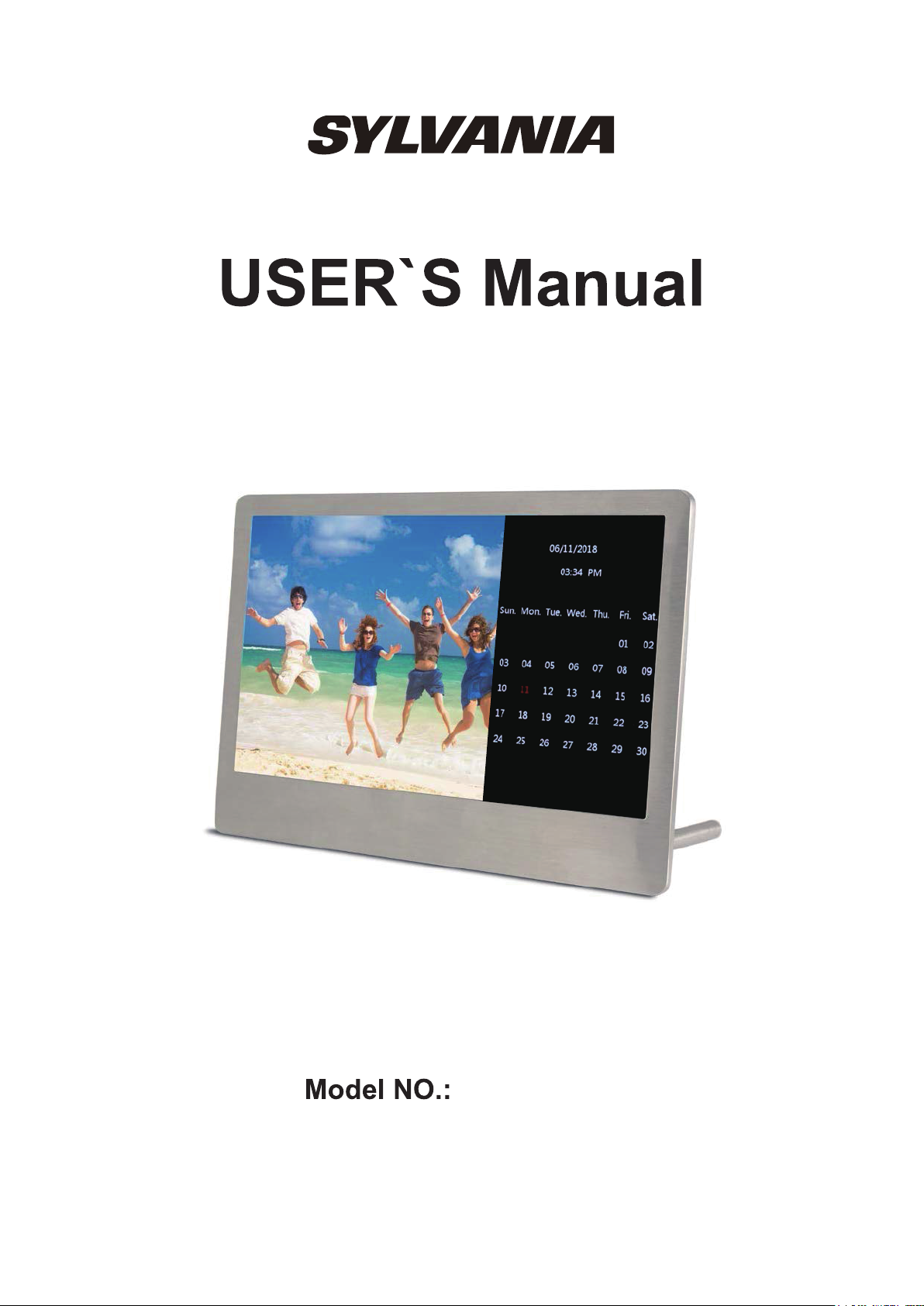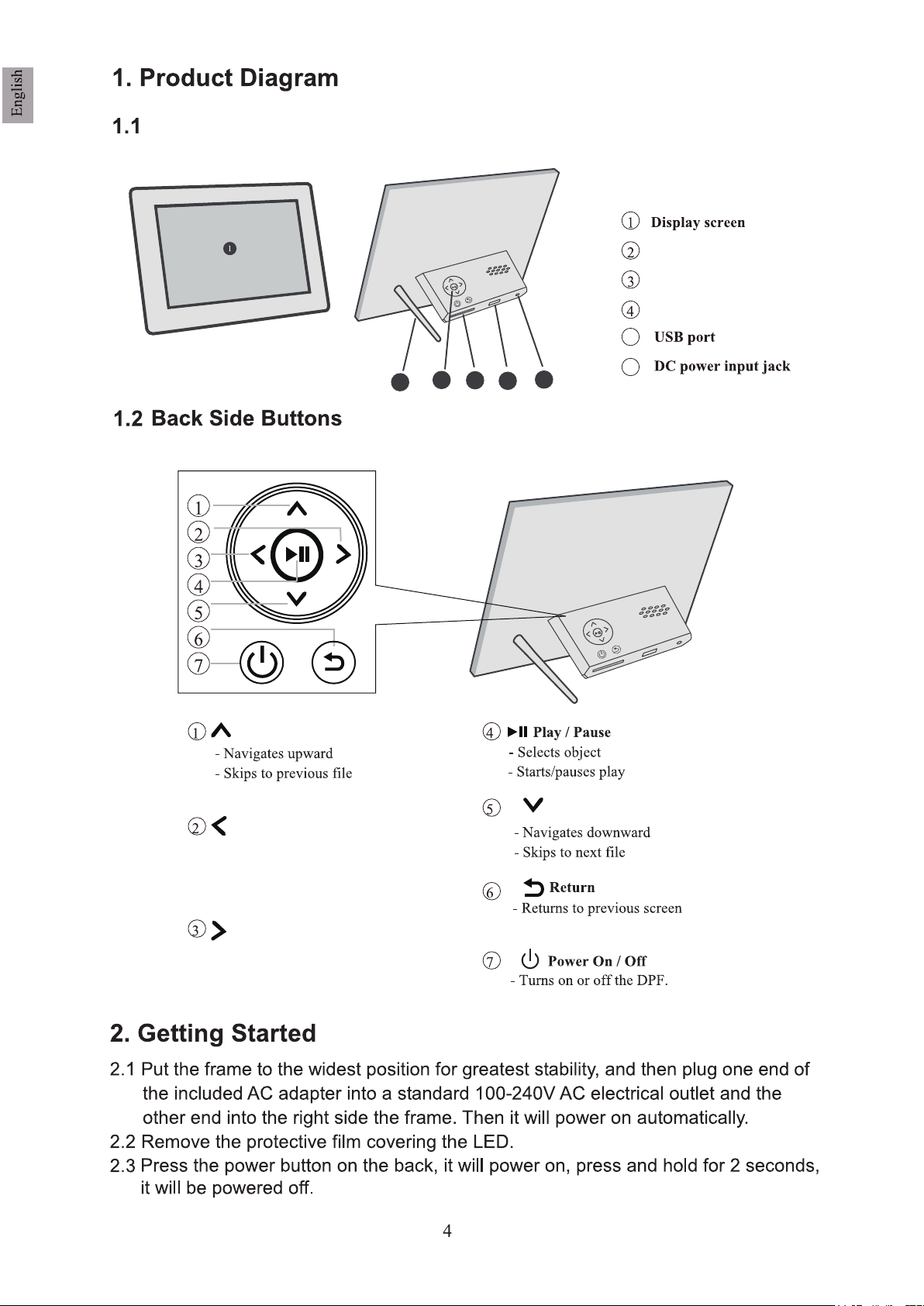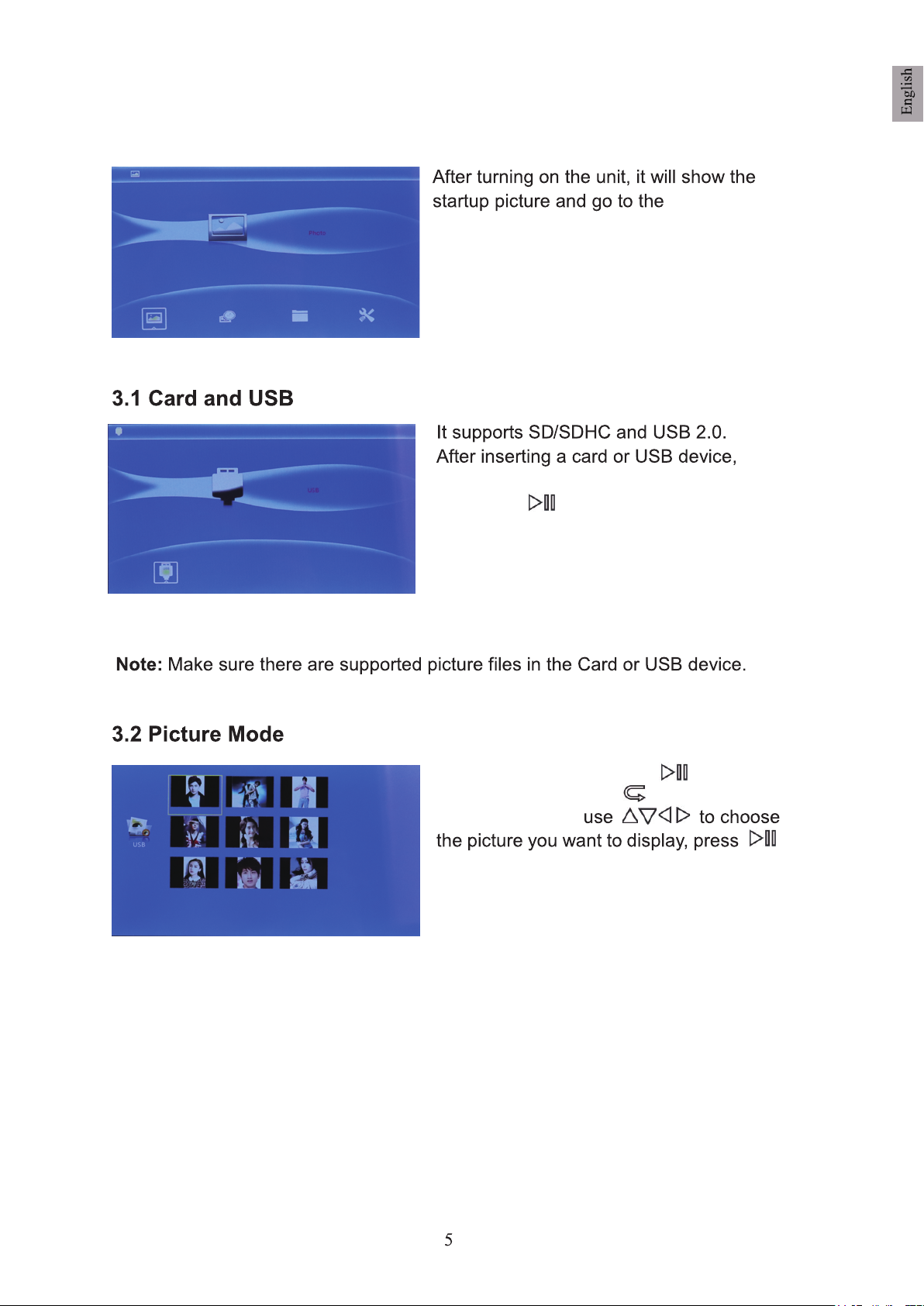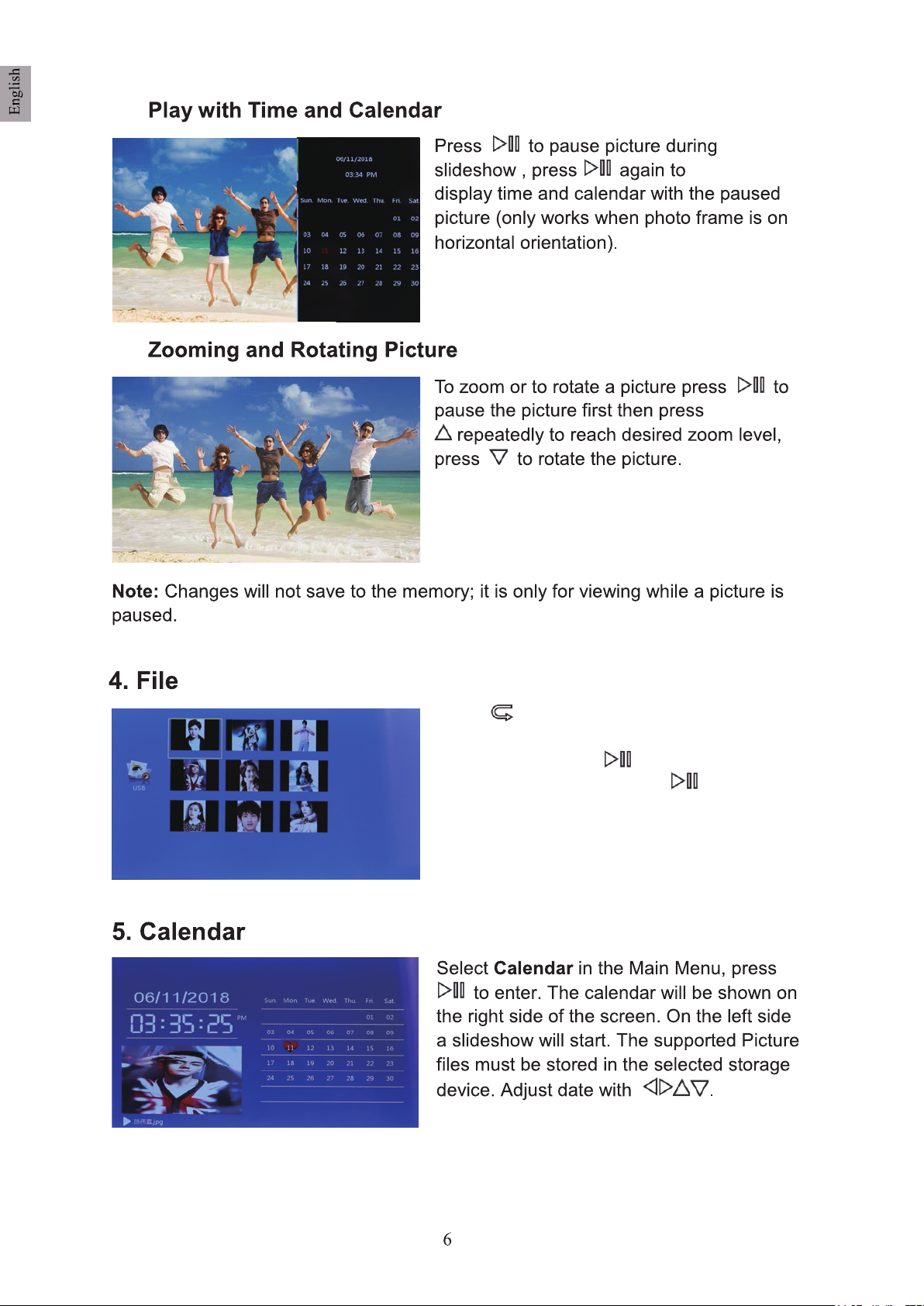6. Setting
Highlight Setting from the main menu, then
press to access to Setting interface. Use
to select the item you want to set up.
Language:Five OSD language options (English, French, German, Spanish, and
Italian). Press to select a language option and then press to confirm.
AutoPlay: Auto Slideshow plays when insert a memory card/USB device, this
function is set to “ON” in the factory default mode. You can press to
change to “OFF” and then press to confirm.
Auto Power On / Off: press to access to the adjusting mode firstly, then
Use to set the time and mode (off, once, everyday), once ready, press
to confirm.
Date / Time: press to access to the adjusting mode firstly, then Use to
set the correct date/time, once ready, press to confirm, date/time will be set
and updated automatically.
Factory default: press and it will show a cue “restore factory setting”, use to
select “Yes / No” and then press to confirm.
Display: press to access to the Contrast, Brightness, Saturation, Hue setting
interface, use to select and adjust, once set, press to confirm and
press to return to the main setting interface.