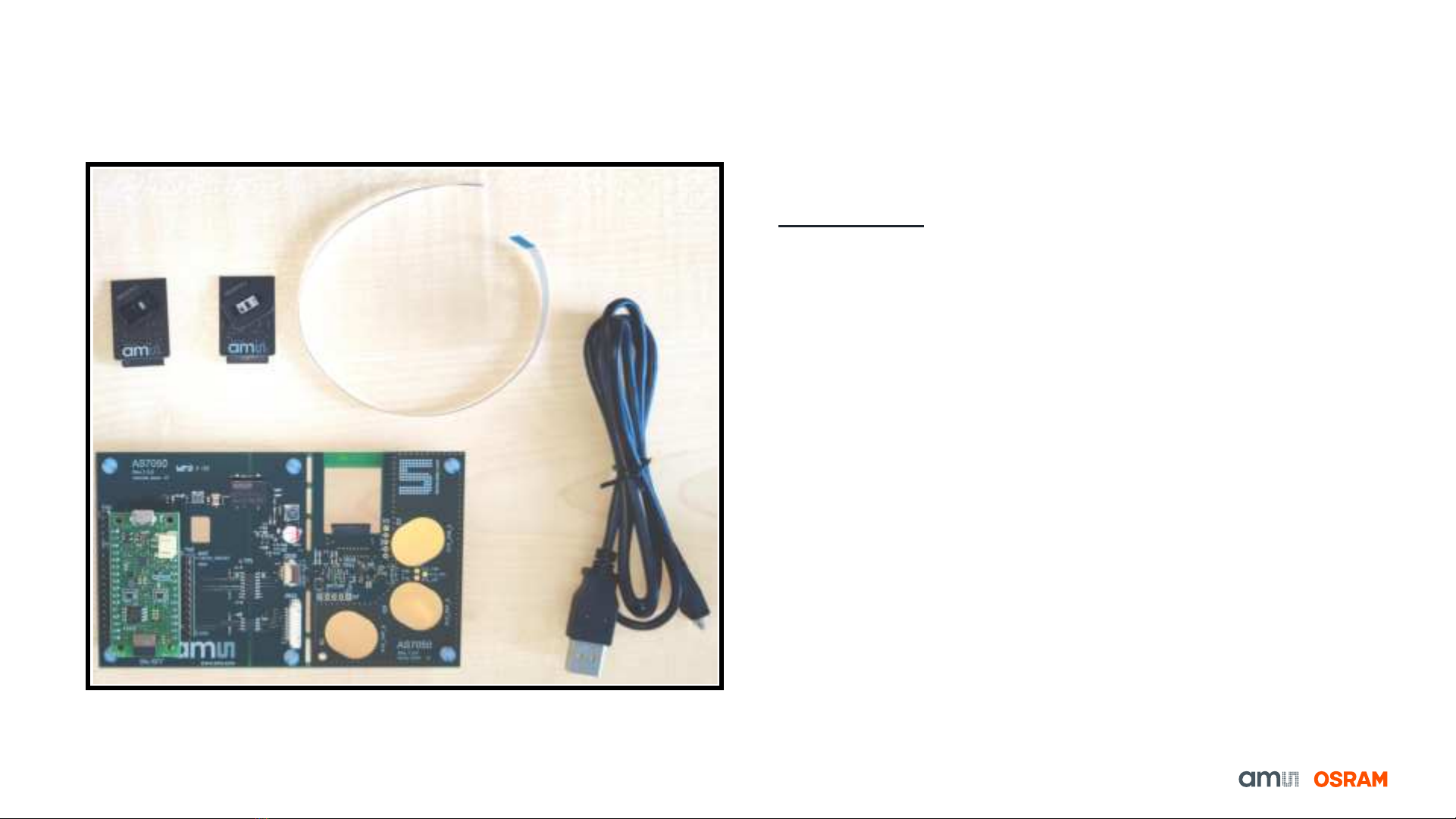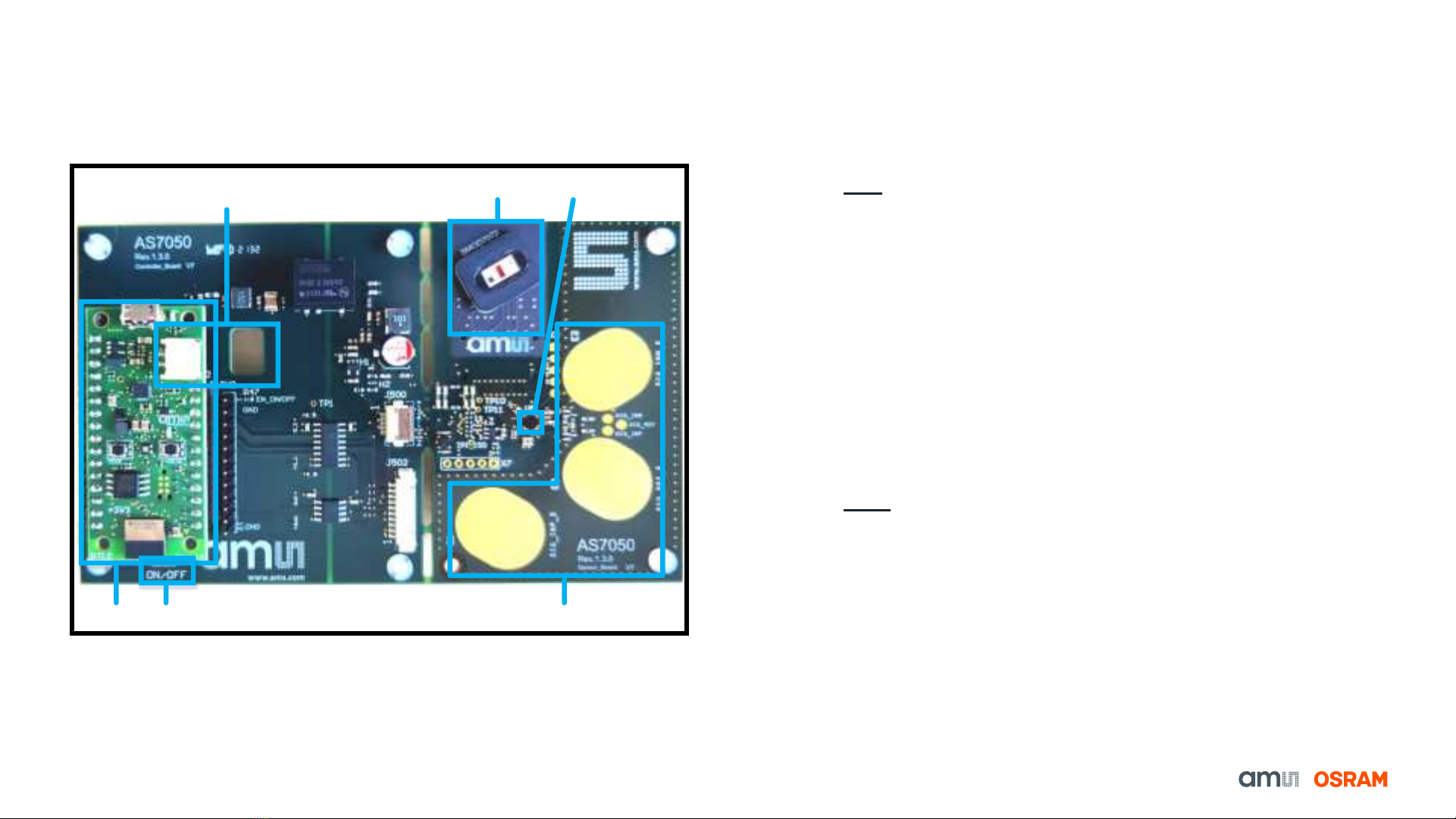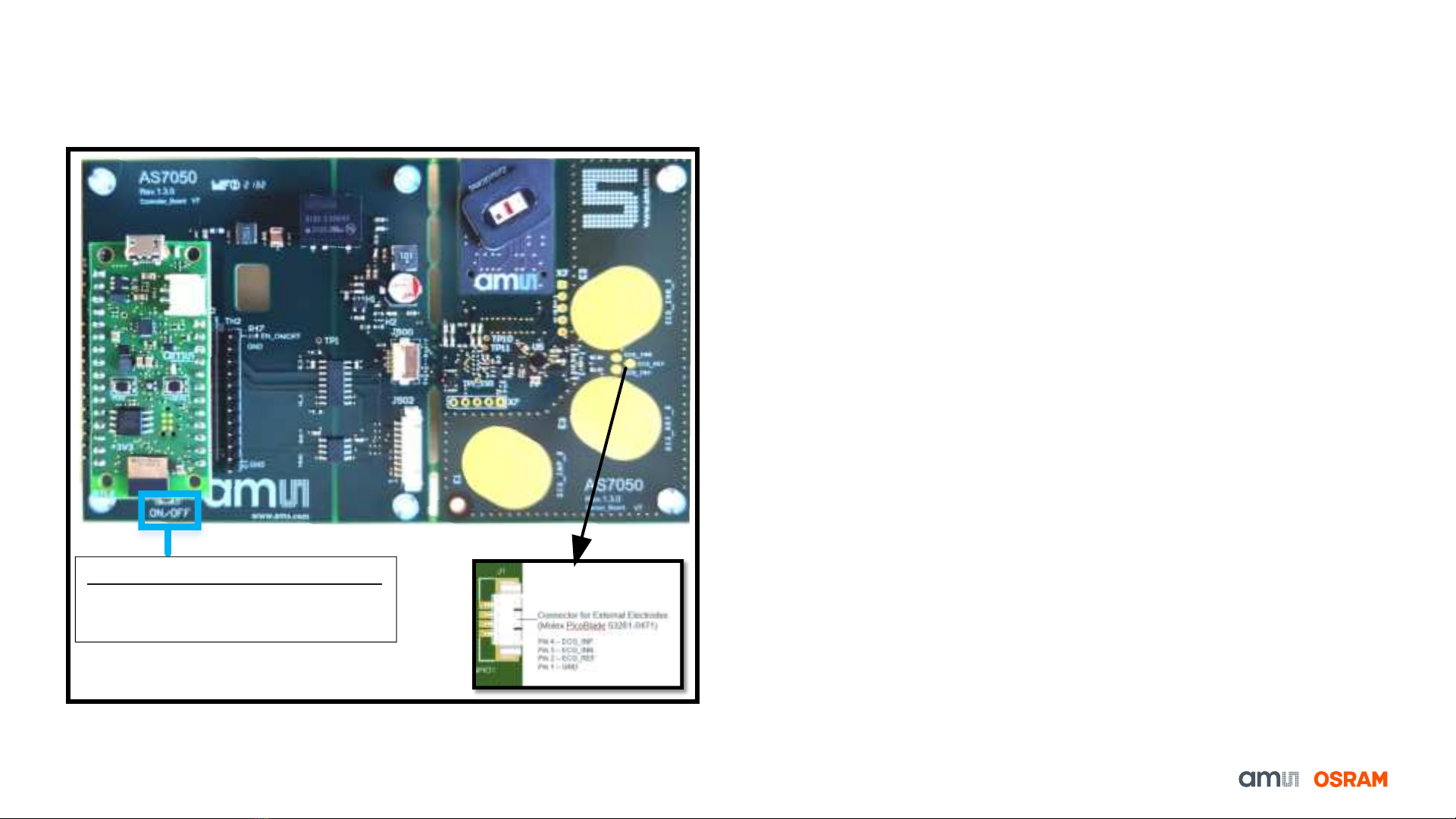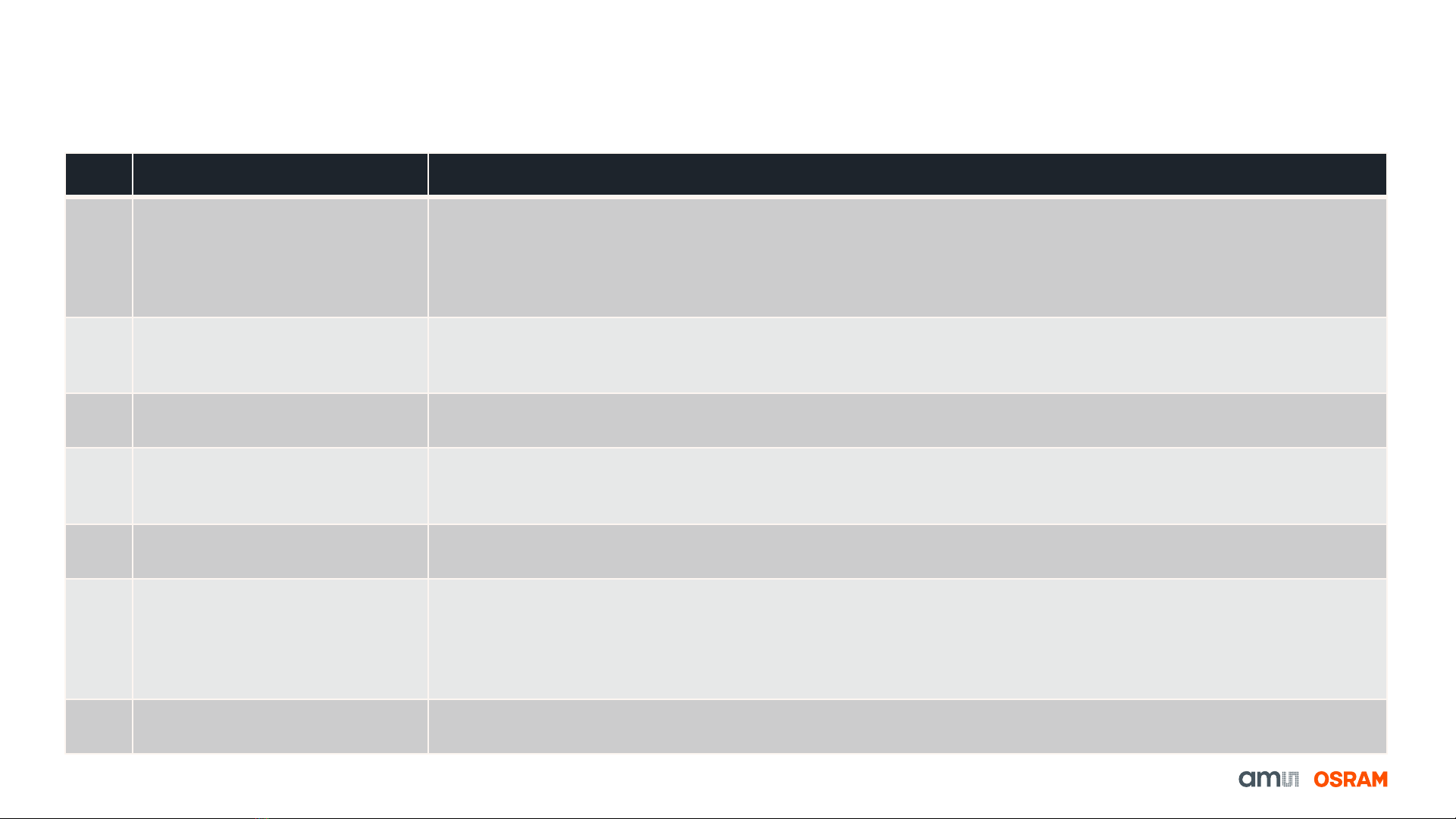9
AS7050 SW Preset Configuration Files
Features of Configuration files for EVK
No. Name of Configuration File Features
1ECG 200 Hz, Gain 256 This is an optimized configuration preset for measuring ECG.
Sampling Frequency: 200 Hz
Total ECG gain: 4*64*1 = 256
High pass filter cutoff frequency (fc) = 0.33 Hz
Low Pass filter: Bypassed
2HRM 20 Hz In this configuration, the software-based AGC algorithm controls the PD-offset values and LED current to get an
optimum PPG signal on the finger. The HRM algorithm, that estimates the heart rate, is activated and the values are
displayed in the GUI.
3 SpO2 200 Hz Configuration for SpO2 measurements on the finger. The PPG sample rate is 200 Hz.
Note: This SpO2 configuration is uncalibrated.
4ECG 200 Hz, 1x PPG 100 Hz,
AOC
In this configuration, the two measurement channels, i.e. the ECG channel and the PPG channel, are active at the
same time. It allows the user to acquire the PPG and the ECG signals simultaneously. Automatic offset control
(AOC) is activated in the PPG channel to keep the ADC values in the defined range.
5PPG 200 Hz, ECG ADC, AGC This is a configuration for acquiring the PPG signal using the ECG channel by choosing TIA as the source of the
ECG signal. The AGC algorithm is activated to keep the ADC values in the defined range.
6 6x PPG 0-IR-0-R-0-G 100 Hz,
AOC
This is a configuration for acquiring six PPG sub-samples. Broadband PD is used as the detector in all the
measurements. As is apparent from the naming, in the odd-numbered sample (PPG1, PPG3, and PPG5), the LEDs
are switched OFF. For the even-numbered sub-samples (PPG2, PPG4, and PPG6), the IR, Red, and Green LEDs
are switched ON, respectively. The automatic offset control (AOC) is activated for each sub-sample to keep the ADC
values in the defined range.
7 GSR Measurement This is a test configuration for measuring the external resistance using the analog frontend.
Fig. 7: Features of the configuration files